
iOS 26 Beta Bugs List: Performance Complaints, Known Bugs & Fixes
Aug 27, 2025 • Filed to: Phone Repair Solutions • Proven solutions
Testing out a new version of mobile firmware can be exciting when it brings fresh features and design changes. At the WWDC25, Apple displayed the beta version of iOS 26 to the public. It is the much-awaited eventual successor to iOS 18. Although a lot of users want to run it, the fear of system instability and bugs deters them. Luckily, many brave souls have started to test this version.
Most have reported iOS 26 beta bugs that affect performance, battery life, app behavior, and general usability. This guide will go through all such issues and try to find a fix for each one. Read on to find all the solutions you need to solve potential problems when enjoying the new beta release.

Part 1. 15 Common iOS 26 Bugs Reported & Their Quick Fixes [Complete List]
Many early users testing the update are sharing their experiences across forums and platforms. This progress has led to the emergence of some clear patterns. From app glitches to performance hiccups and update troubles, the range of problems is quite broad. This part brings together a list of the most talked-about issues, organized into clear categories so you can easily spot what iOS 26 beta issues are affecting you:
5 App-Related Bugs
Issue 1. Apps Crashing at Launch or During Use
Some people find that certain apps crash right away or while they're in use. That happens after updating to iOS 26 beta, making the application unreliable.
Fix 1. Update the App: Go to the App Store to tap your profile and update.
Fix 2. Reinstall: Press and hold the app icon, delete it, and download it again.
Fix 3. Restart: Utilize the Side and any of the volume keys to reboot the mobile.
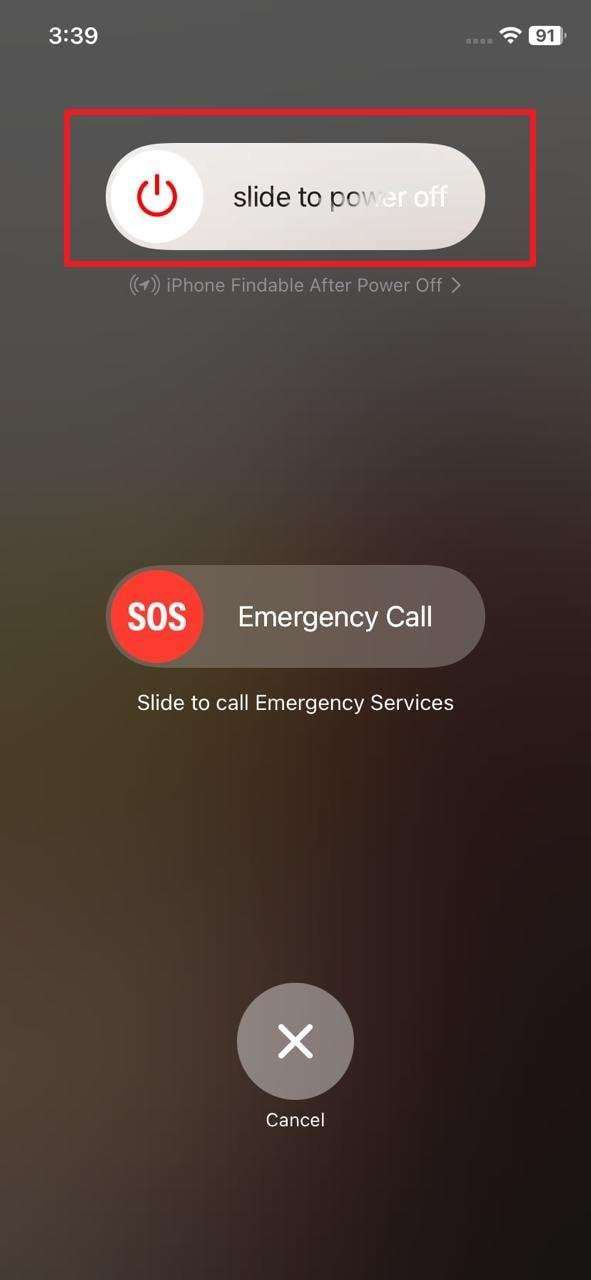
Fix 4. Wait for the Updates: Developers usually release new versions soon after a big OS beta drops.
Issue 2. Random Freezes or Reboots
Users report sudden freezes or the screen suddenly dropping to the lock screen without any warning. This bug can be hard to predict and affects normal use.
Fix 1. Restart Regularly: A fresh reboot can help reduce crashes.
Fix 2. Reduce Background Connections: Proceed to the Control Center to disable Bluetooth when not in use.
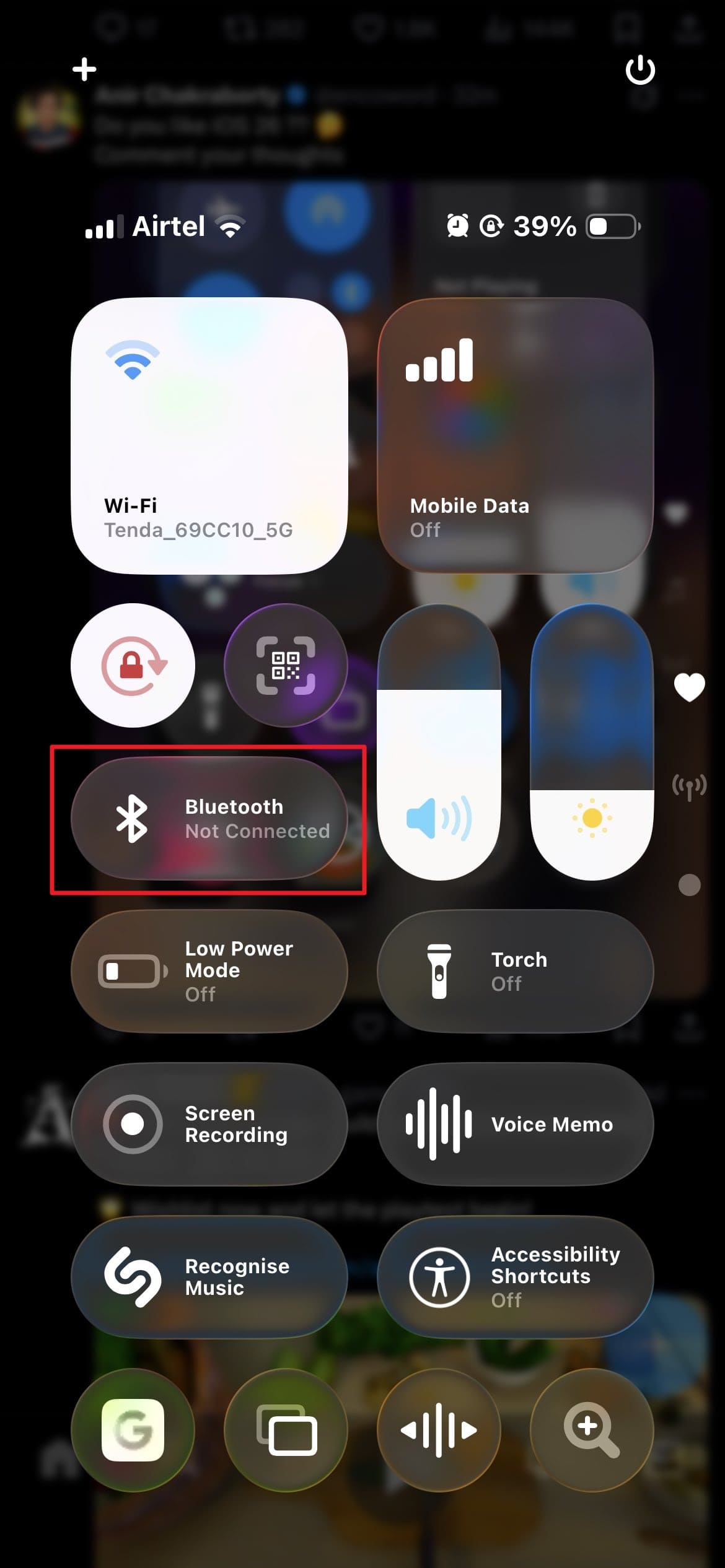
Fix 3. Wait for the Next Beta Update: Early developer betas often have fixes in later versions.
Issue 3. Slow to Open or Reloading Apps
Splash screens hang for many seconds before an app launches, and you might need to tap again to make it load. This iOS 26 beta bug is also affecting native apps like Camera.
Fix 1. Close and Reopen the App: Force quit via the swipe up in the App Switch can help.
Fix 2. Free up Phone Memory: Get rid of the files or apps you no longer want to help speed up launch times.
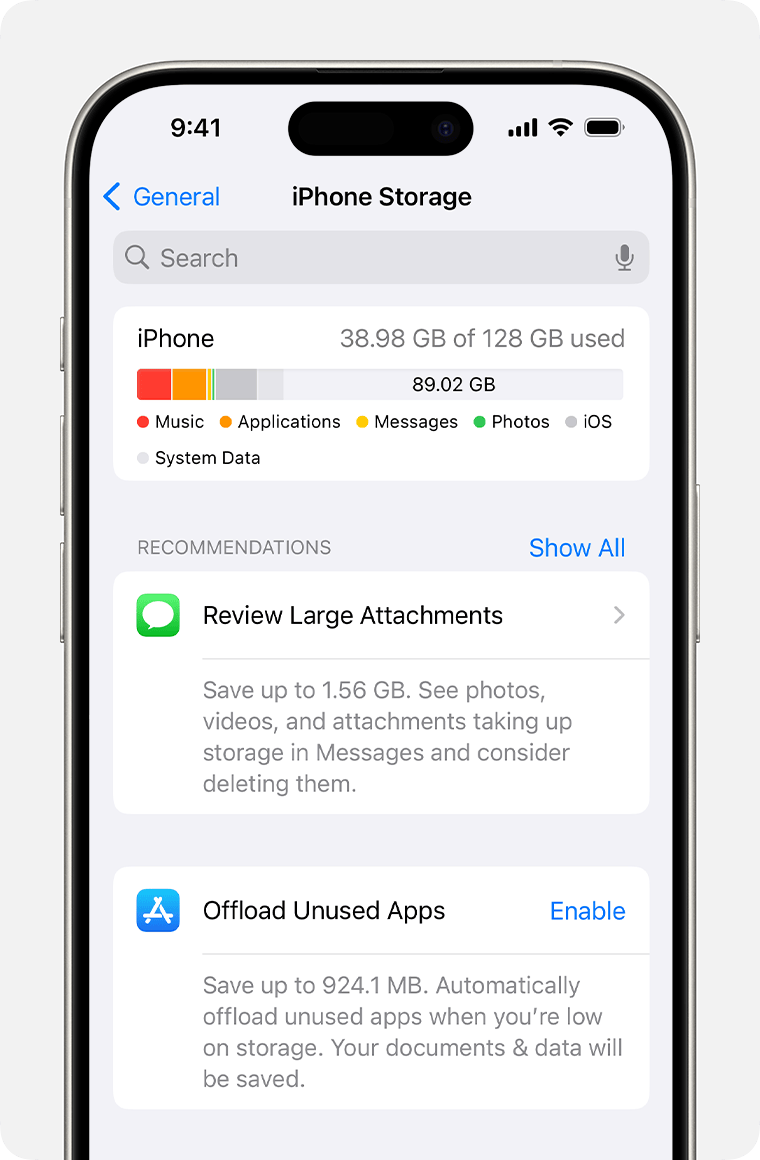
Fix 3. Restart the Mobile: Implementing it can clear the temporary cache that slows down the apps.
Issue 4. App UI Elements Misbehaving
Quite a number of mobile apps are showing a blank or black screen and odd layouts. Plus, buttons that don't respond are also an issue in the new UI styles in iOS 26.
Fix 1. Update the App if Possible: Developers release versions adapted to the new system, so see if it has been done in the App Store.
Fix 2. Report to the Developer: Use the Feedback Assistant or the app’s support page to help speed a fix.
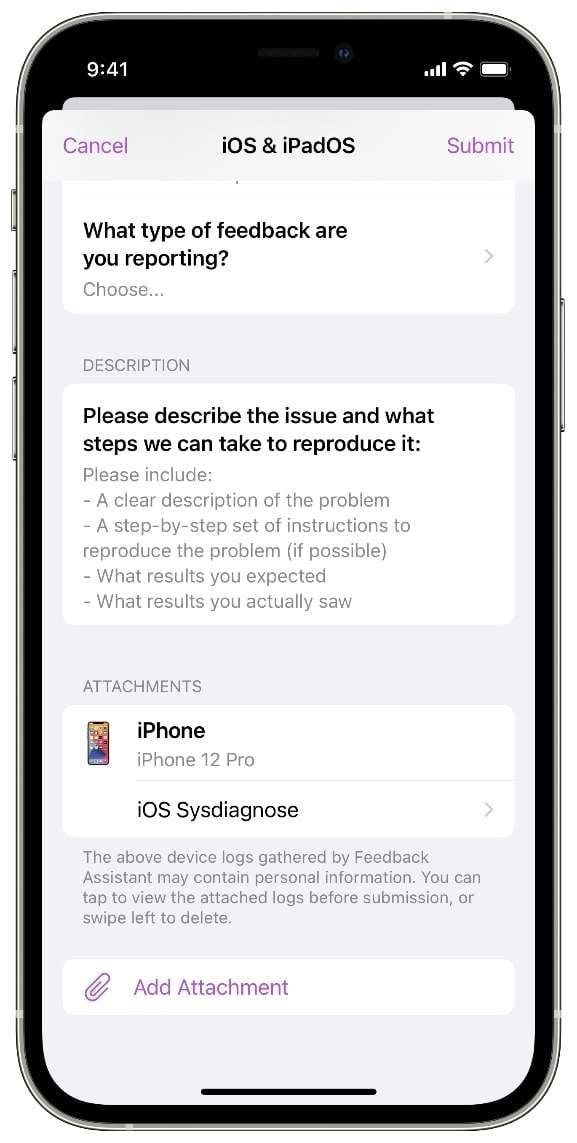
Issue 5. Messaging and Social Apps Crashing
Specifically, applications like iMessage and FaceTime are crashing when trying to access the latest functions.
Fix 1. Get Rid of Emojis from Contact Names: Access the phonebook and erase emojis from the name.
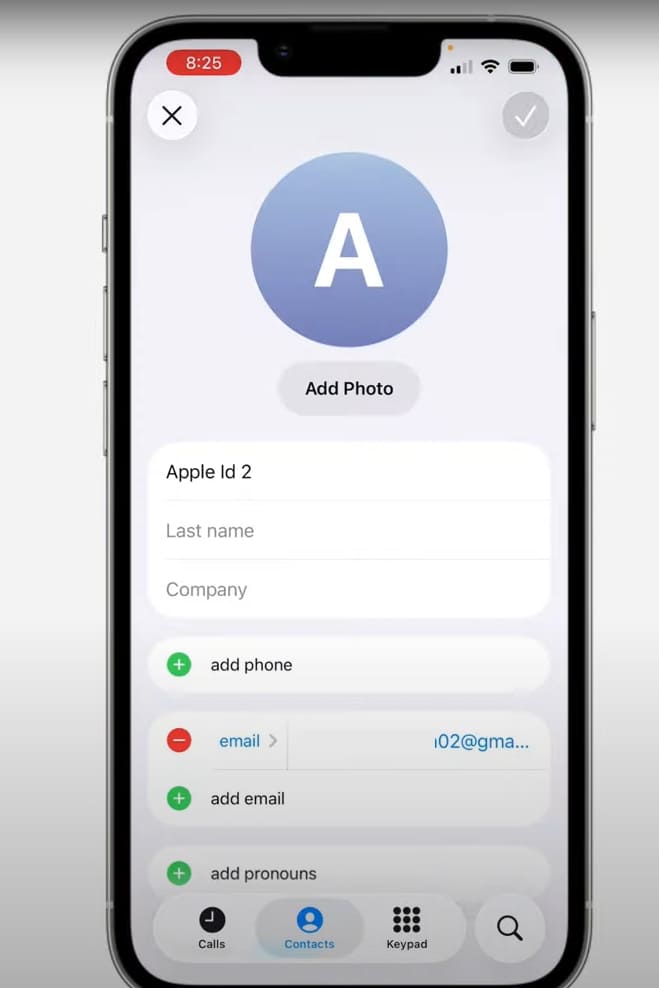
Fix 2. Disable Features like Live Text: In Settings, look for Live Text and turn it off.
Fix 3. Delete the Problematic Conversation Thread: Press and hold on to that conversation and tap "Delete."
5 Performance-Related Issues
Bug 1. Rapid Battery Drain Even When Idle
Some testers report the battery dropping by 20–30% overnight or during light use. Furthermore, the phone may also feel warm without any heavy apps running.
Fix 1. Turn off Background App Refresh: In Settings → General → Background App Refresh, switch it off or select Wi‑Fi only.
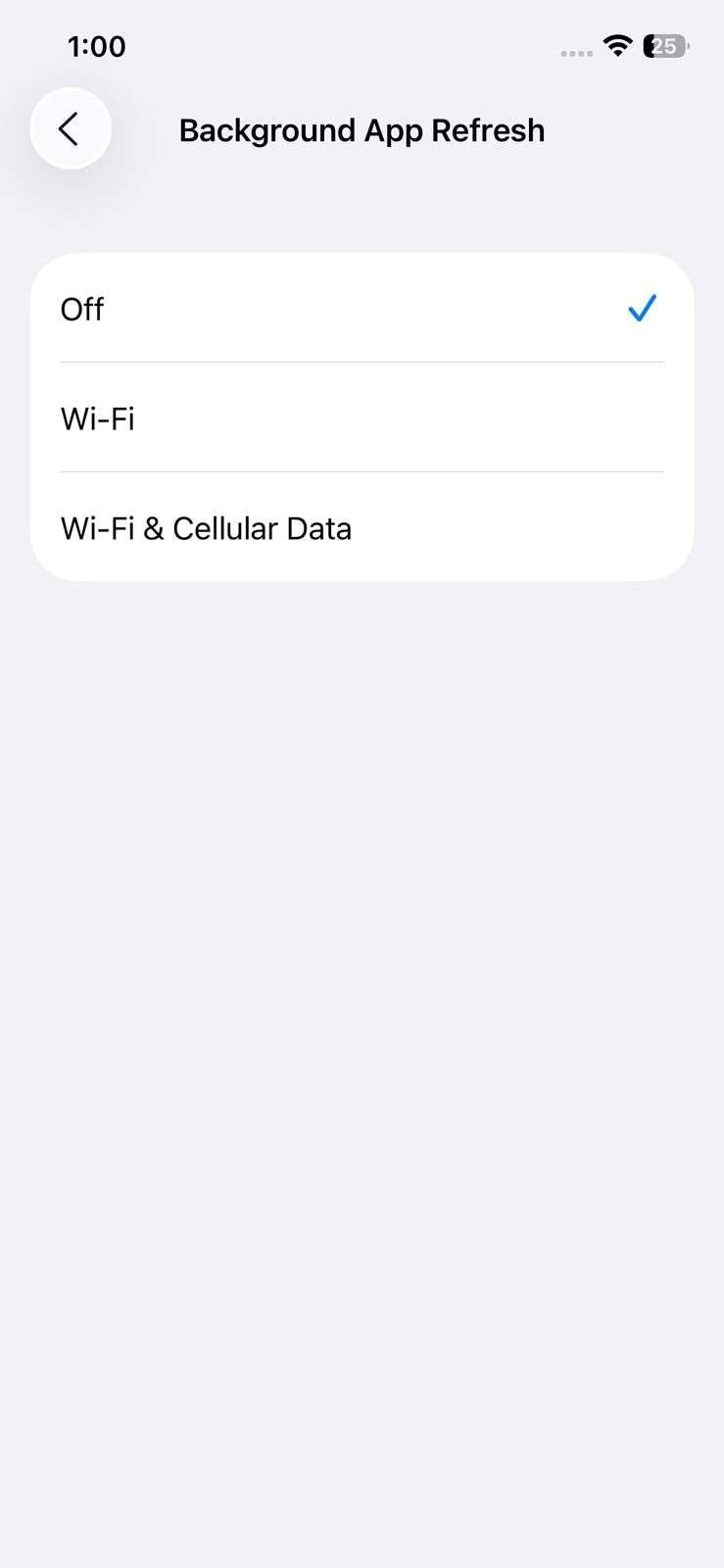
Fix 2. Limit Location Access: Go to Settings → Privacy → Location Services and choose “While Using” or deny access for non‑essential apps.
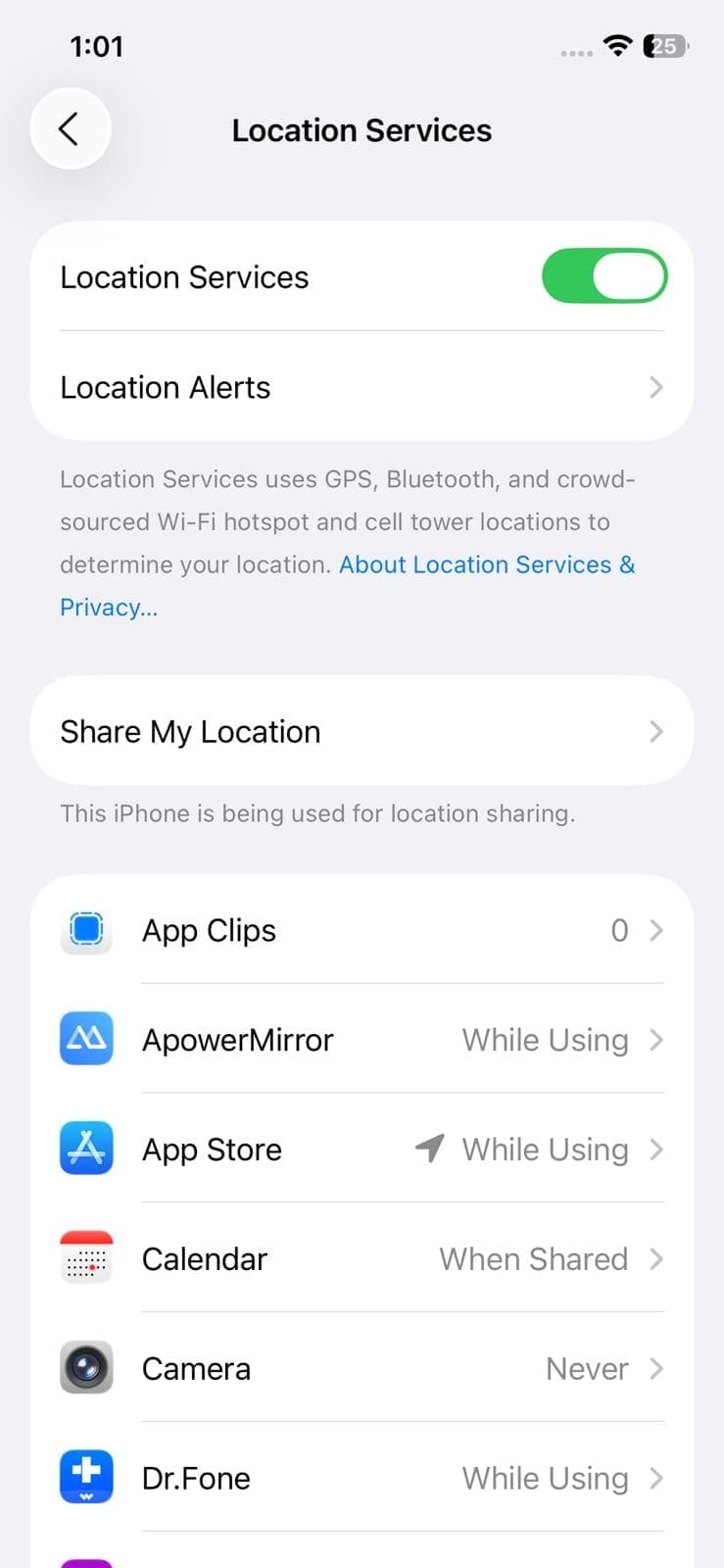
Fix 3. Install the Latest Beta: New versions often include optimizations that reduce hidden background processes.
Bug 2. Device Overheating Quickly During Simple Tasks
Even light activities like scrolling or charging can cause high temperatures. Some have even reported having to shut down the phone for protection.
Fix 1. Use Low Power Mode: Go to Settings → Battery and turn it on to reduce power use.
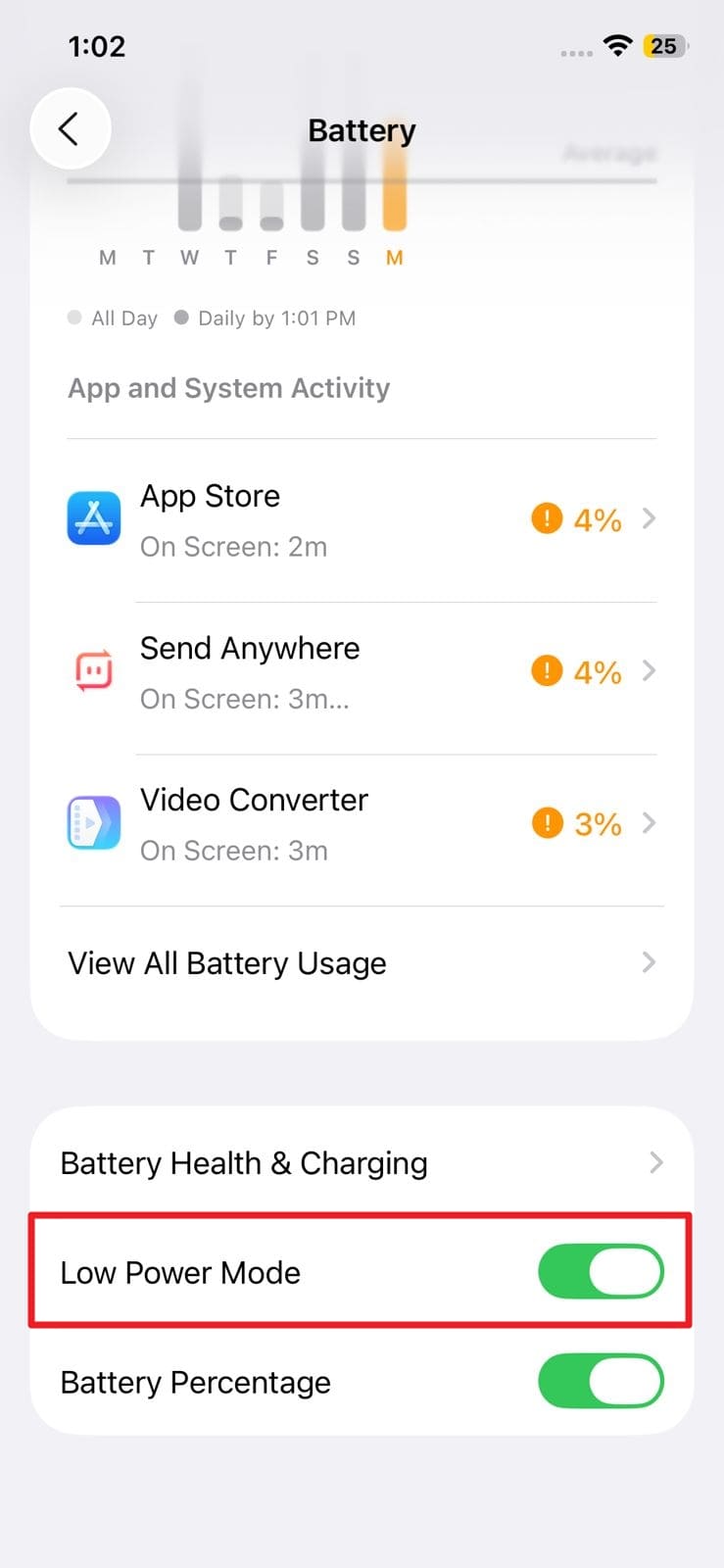
Fix 2. Enable Airplane Mode When Not Using the Phone: Doing this can slow the heating by disabling wireless connections.
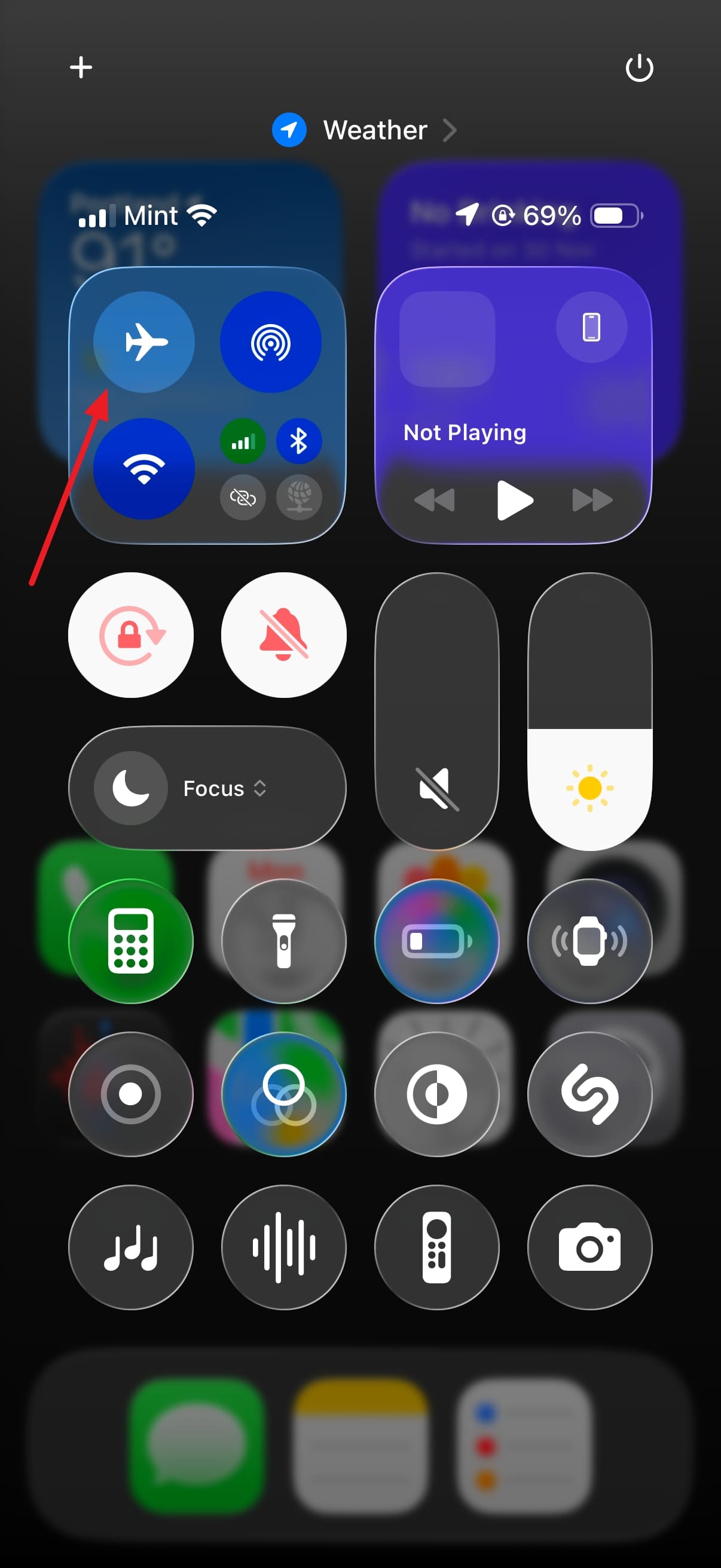
Fix 3. Let It Cool Unused: Leave the phone idle for several hours to let system processes settle and reduce heat.
Bug 3. Noticeable System Slowdowns and Lag
Testers have observed slow response times and quite severe app lag. Many have also talked about keyboard delays and sluggish system response time in iOS 26 beta issues.
Fix 1. Force-restart After Major Update: Perform a press and release in a quick manner on the Volume Up and Down keys in order. Use the Side button for the force reboot.
Fix 2. Free Up Storage: Delete all the unwanted files and apps to get some space. A cluttered storage can slow system performance.
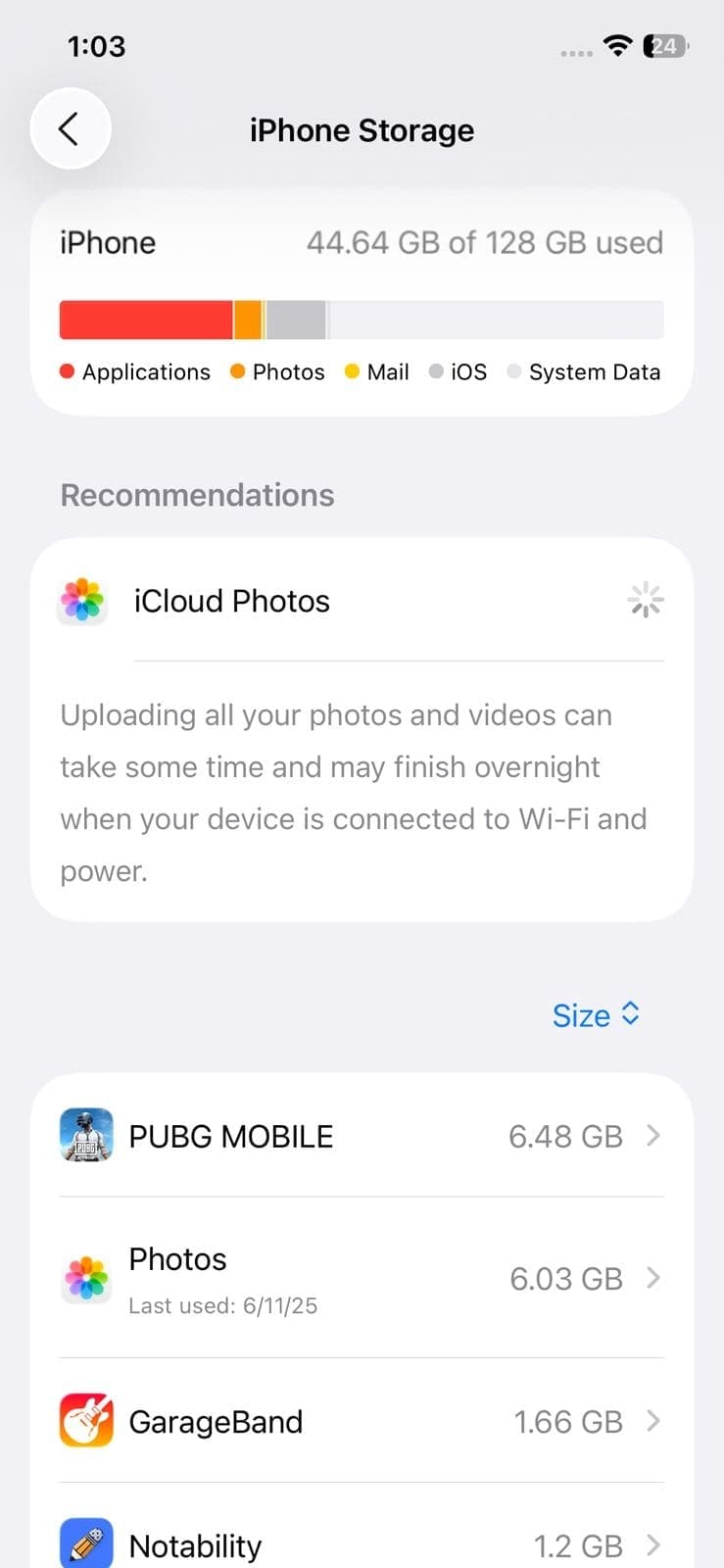
Fix 3. Avoid Low Power Mode During Use: It throttles CPU speed, which can make the device feel slow.
Bug 4. Stuttering and Frame Drops in Games or Scrolling
Smooth animations may drop frames, making gameplay or scrolling janky. However, it needs to be made clear that it is among the least reported iOS 26 beta bugs.
Fix 1. Reduce Graphics Settings: Within games or animated apps, switch to a lower visual quality.
Fix 2. Disable Motion Effects: Go to Settings → Accessibility → Motion and turn on “Reduce Motion.”
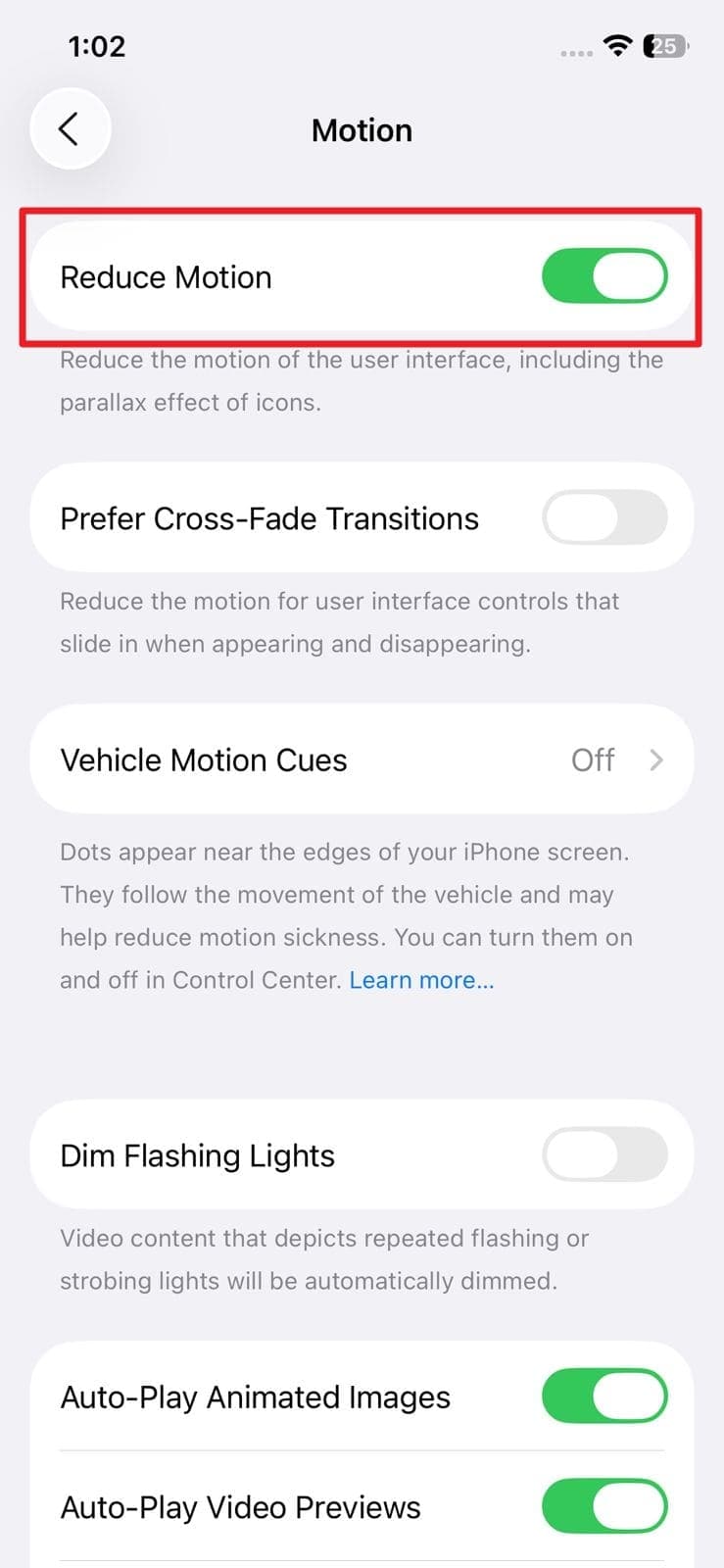
Fix 3. Wait for Future Beta Updates: A lot of improvements in graphics and mobile performance will be made over time.
Bug 5. Keyboard Lag When Typing
Many beta testers report delays as letters don't show up immediately as they type, then suddenly appear all at once. This annoying “keyboard lag” makes messaging or writing notes feel broken.
Fix 1. Reset Keyboard Dictionary: Go to Settings → General → Transfer or Reset iPhone → Reset → Reset Keyboard Dictionary.
Fix 2. Disable Predictive Text and Autocorrect: Under Settings → General → Keyboard, turn off “Predictive” and “Auto‑Correction.”
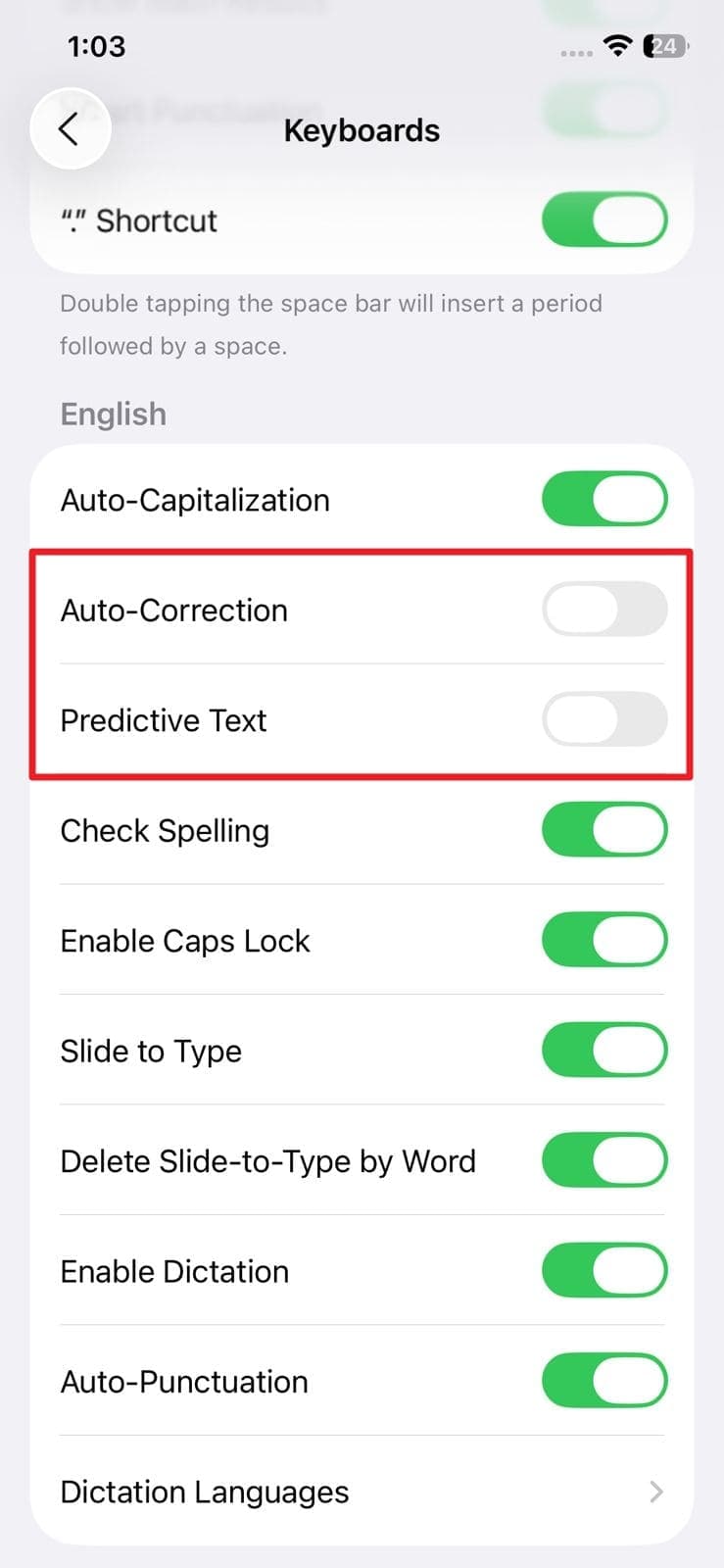
Fix 3. Switch to the Default Keyboard: Opt for the native keyboard if you are using an external app.
5 iOS 26 Beta Update Bugs
Problem 1. “Unable to Check for Update” Error
Some users report repeatedly seeing this message in Settings → General → Software Update. This tends to happen due to server problems or the firmware update files getting damaged somehow.
Fix 1. Force Restart your iPhone: Quickly press volume up and volume down, then hold the side button until the Apple logo appears.
Fix 2. Reset Network Settings: Use Settings → General → Transfer or Reset iPhone → Reset → Reset Network Settings.
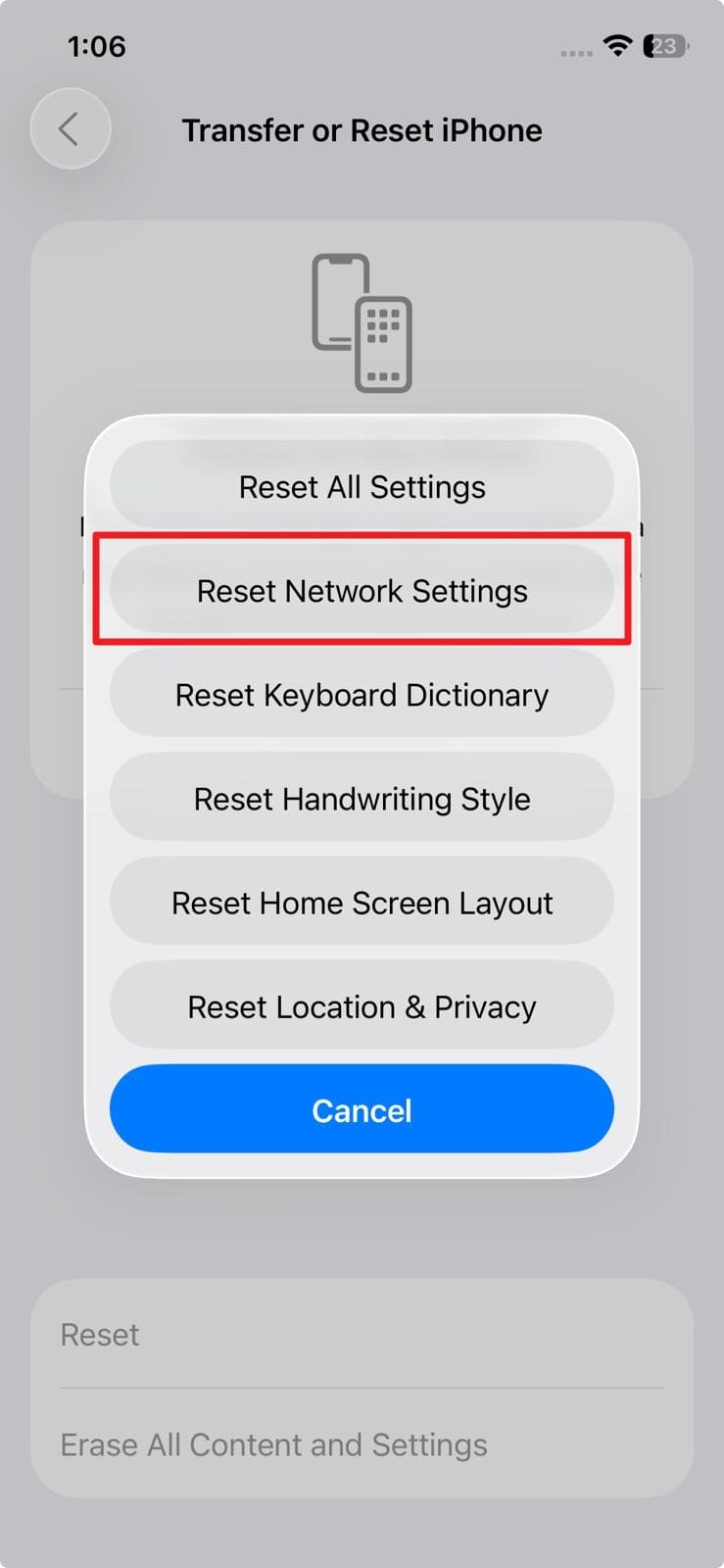
Fix 3. Check Apple’s System Status: Get to this official page to ensure updated servers are running smoothly.
Problem 2. Update Download Stuck at “Preparing Update” or “Verifying Update”
After starting the download, the process freezes, and the installation never begins. It happens often with unstable Wi‑Fi or low storage.
Fix 1. Free up at least 12 GB of Space: Use Settings → General → iPhone Storage to delete large apps or files.
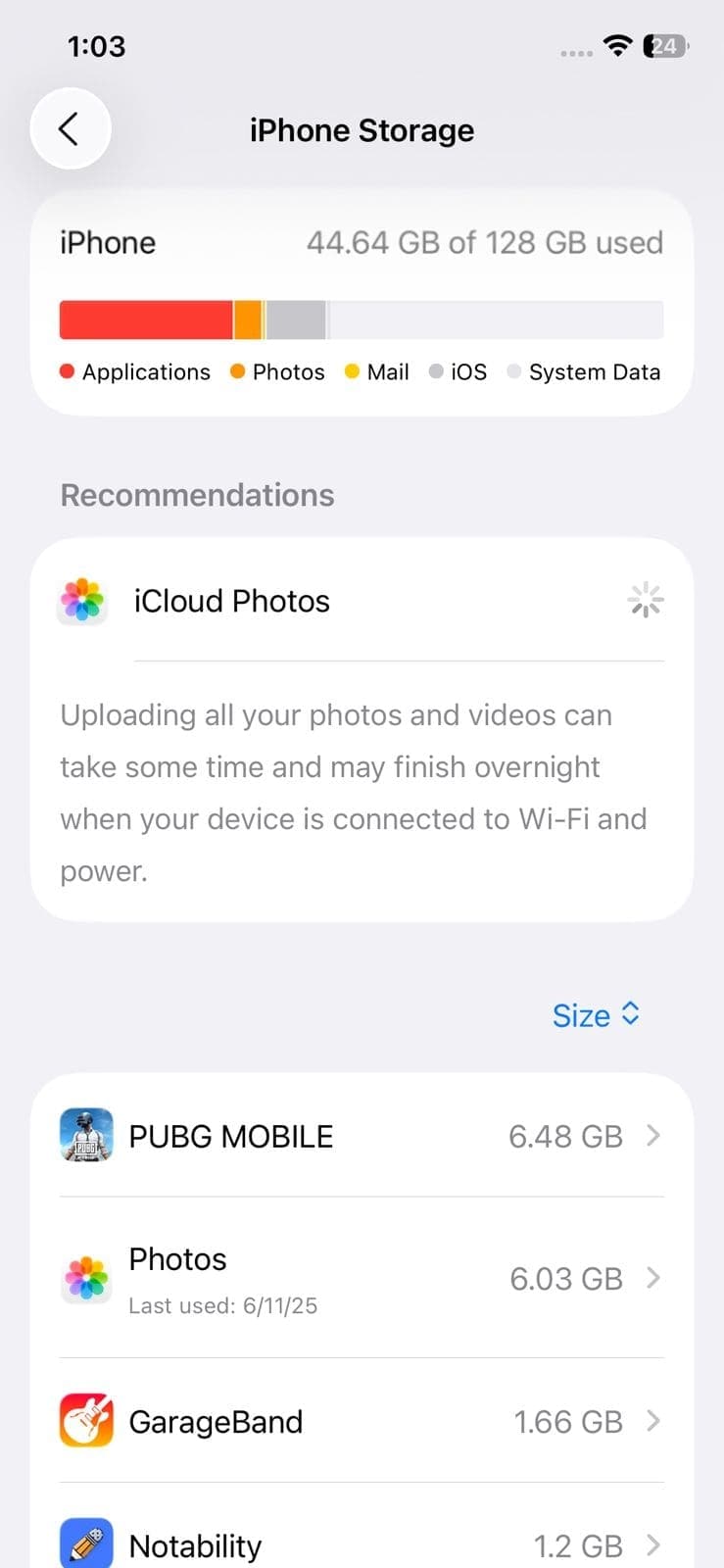
Fix 2. Ensure Strong, Stable Wi‑Fi: Avoid using cellular and make sure your connection is reliable.
Fix 3. Delete and Redownload the Update: Go to Settings → iPhone Storage → Software Update → Delete Update, then try again.
Problem 3. “Software Update Failed” Mid-Installation
The download of the iOS 26 upgrade completes, but the installation halts with an error message. Causes can range from a low battery and weak network to Apple server issues.
Fix 1. Charge your Phone Above 50%: Plug it in before retrying the installation.
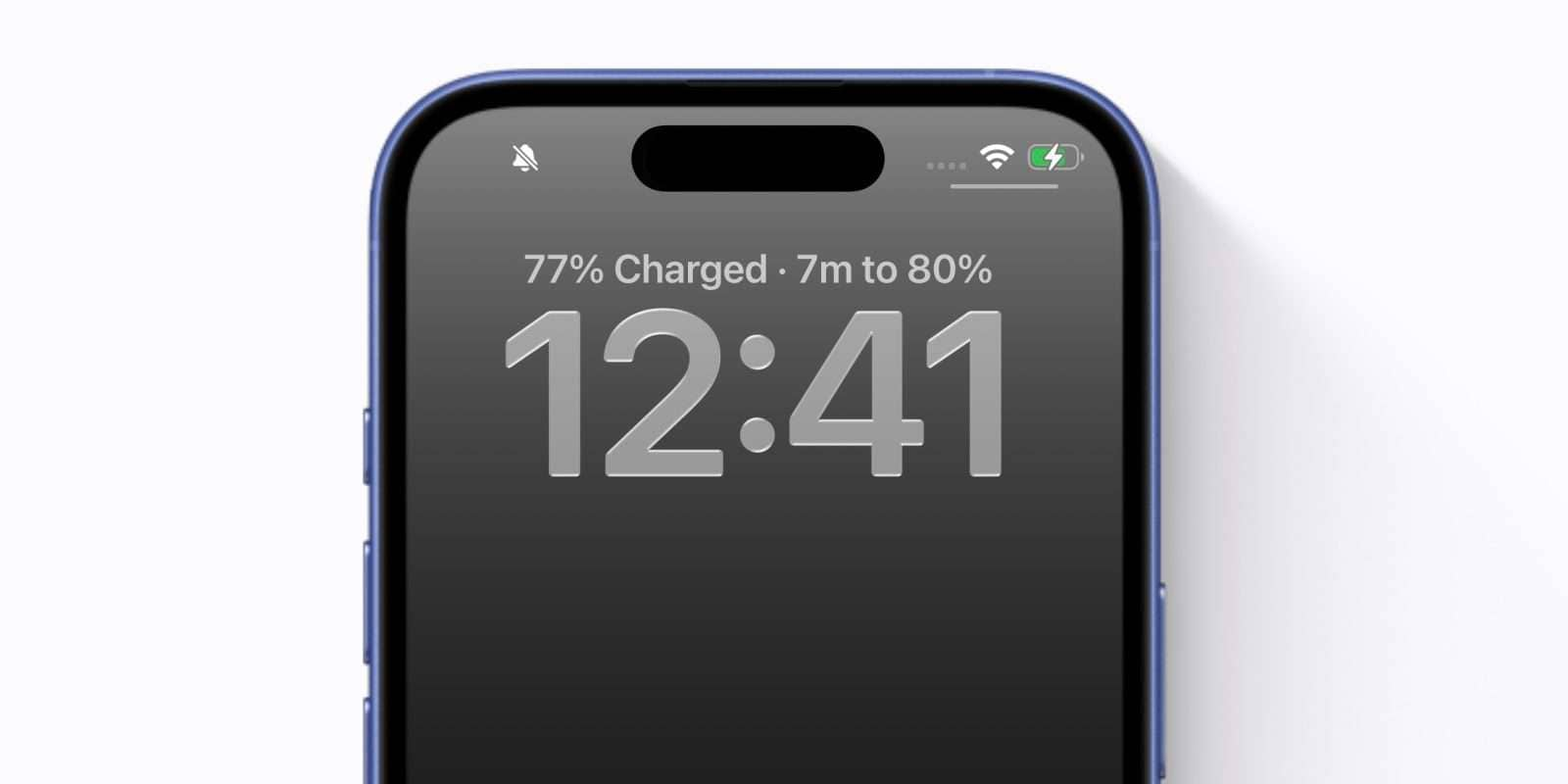
Fix 2. Switch Networks or Restart the Router: A fresh connection can prevent broken downloads.
Fix 3. Try Manual Install via IPSW: Use Finder or iTunes on a computer to install the update directly.
Problem 4. iOS 26 Update Not Showing in Settings
Despite enabling the beta update function, the new beta doesn’t appear under Software Update. The mobile system, for some reason, believes it’s already running the newest available firmware iteration.
Fix 1. Toggle Airplane Mode on/off: A quick switch can trigger the detection of the iOS 26 beta version
Fix 2. Sign Out and Back into your Apple ID: Use Settings → Your Name → Sign Out, then Sign In again.
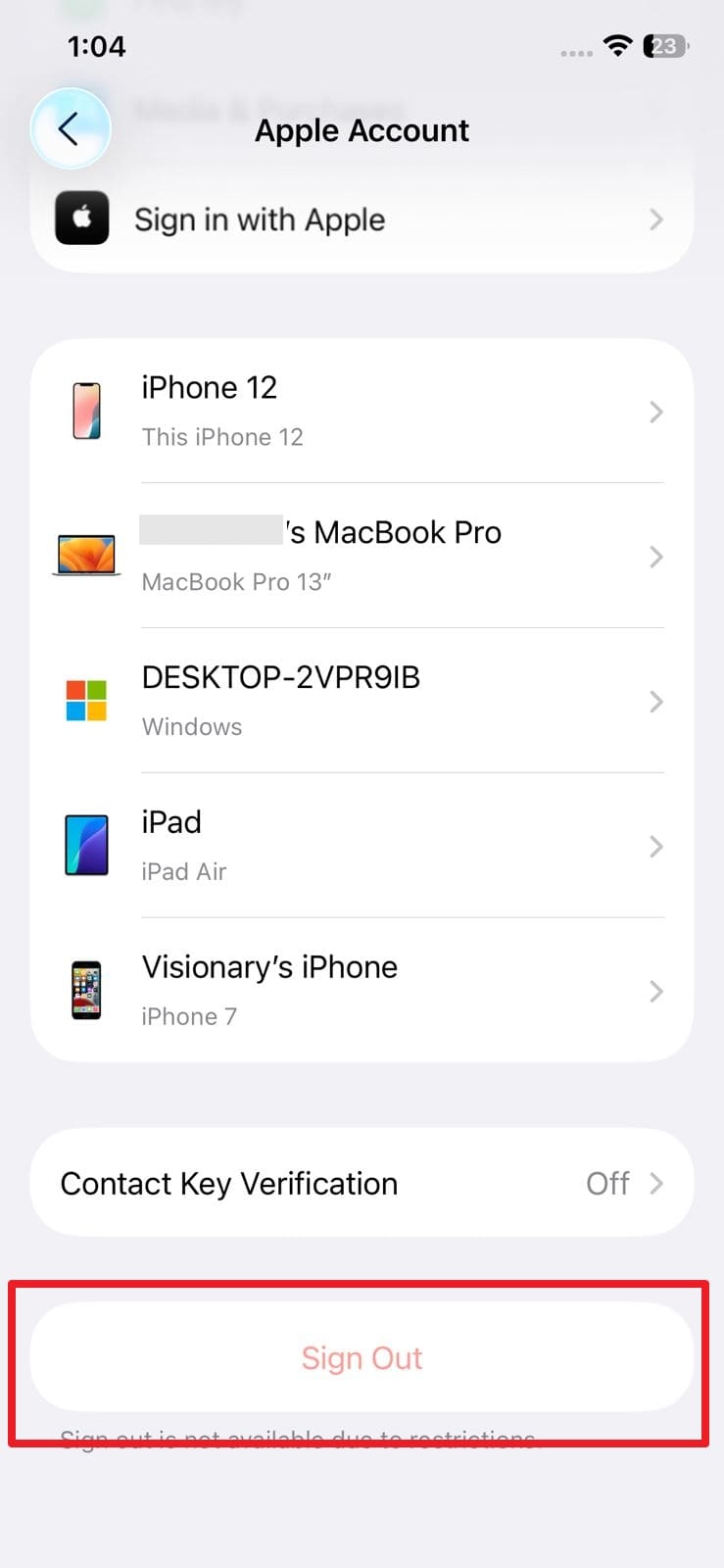
Fix 3. Force Restart your iPhone: This helps refresh system services related to the firmware updates.
Problem 5. Developer Mode Option Missing After Update
Even after installing the iOS 26 beta, some users cannot find the "Developer Mode" option in the settings. It is needed for the app testing to look for possible iOS 26 beta bugs.
Fix 1. Wait a Few Minutes: Sometimes, a short time is required after the update for the option to appear in the settings.
Fix 2. Reboot your Device: Restart system services needed for Developer Mode.
Fix 3. Wait for the Next Beta Version: Apple will likely fix this problem in the next iOS 26 beta update.
Part 2. List of iOS 26 Beta Bugs in Certain Devices
As we look at the possible glitches in the beta version of the latest iteration of the iOS firmware, you might notice a pattern. It shows that many of the iOS 26 beta issues are specific to certain devices. Most of these are often tied to internal processes, sometimes requiring deeper system fixes. Here are some of the beta issues linked to certain iPhone models:
|
iOS Device Model |
Reported Bug/Glitch/Issue |
| iPhone 12 Series | ● Extended lags when unlocking the device |
| iPhone 13 & 13 Pro / Pro Max | ● Overheating and lag during camera use ● Random heating, even during light use |
| iPhone 14 & 14 Pro / Pro Max | ● The camera app is slow or shaky in third-party apps ● Lag, animation stutter, or missing UI elements |
| iPhone 15 / 15 Pro / Pro Max | ● Persistent overheating, even during basic use |
Part 3. Delete iOS 26 Through Dr.Fone System Repair & Get Back Seamless iOS Experience
After exploring the range of the iOS 26 beta issues, it's clear that not every bug has a quick fix. While some problems may settle with time or minor settings changes, others can severely affect your daily use. When the glitches are constant or just making your iPhone hard to use, it might be time to act. You should consider stepping back from the beta version altogether.
Luckily, there’s a reliable way to do that without any sort of complicated process. Dr.Fone – System Repair (iOS) offers a direct approach to get rid of the iOS 26 beta and get you back to a stable firmware version. Designed for people who aren’t tech-savvy, it provides a clear and guided interface. It walks you through the entire repair or downgrade process using the simplest possible language.
You can be stuck on a frozen screen, facing endless app crashes, or just want to go back to a smooth iOS experience. Dr.Fone makes the transition safe. What is great is that there is no need for jailbreaking or iTunes complications. With it, you can regain full control of your iPhone and enjoy a bug-free experience. Along with that, it can also upgrade iOS, even to the beta versions.

Dr.Fone - System Repair (iOS)
Delete iOS 26 and Get Back Seamless iOS Experience.
- Only fix your iOS to normal, no data loss at all.
- Fix various iOS system issues stuck in recovery mode, white Apple logo, black screen, looping on start, etc.
- Upgrade and Downgrade iOS without iTunes at all.
- Work for all iPhone/iPad/iPod Touch, running on all iOS versions.
Guide to Delete iOS 26 Beta to Get Back a Smooth iOS Experience
As you opt for this robust program, you are making the whole process a lot easier and risk-free. Furthermore, no complex file downloading or configuration is needed to complete this operation. When you get tired of iOS 26 beta bugs, opt for the following steps to get back to a stable version:
Step 1. Head Toward the System Repair Menu to Choose Downgrade iOS
From the “Toolbox,” locate the “System Repair” feature as you have launched the recent version of Dr.Fone. Then, select “iOS” as your operating system and click the “iOS Upgrade/Downgrade” option.

Step 2. Pick Downgrade iOS and Proceed With a Backup Prompt
At this point, opt for “Downgrade iOS” when the next screen shows up and connect your iPhone. At this point, you’ll either be guided to back up your phone or simply hit “Continue” if a backup already exists.

Step 3. Select the Firmware Version That Suits Your Needs
Once the tool finishes identifying your device, it will provide a list of available iOS versions for use. Afterward, press “Download” beside your preferred one and allow the file to be fetched and verified by the program.
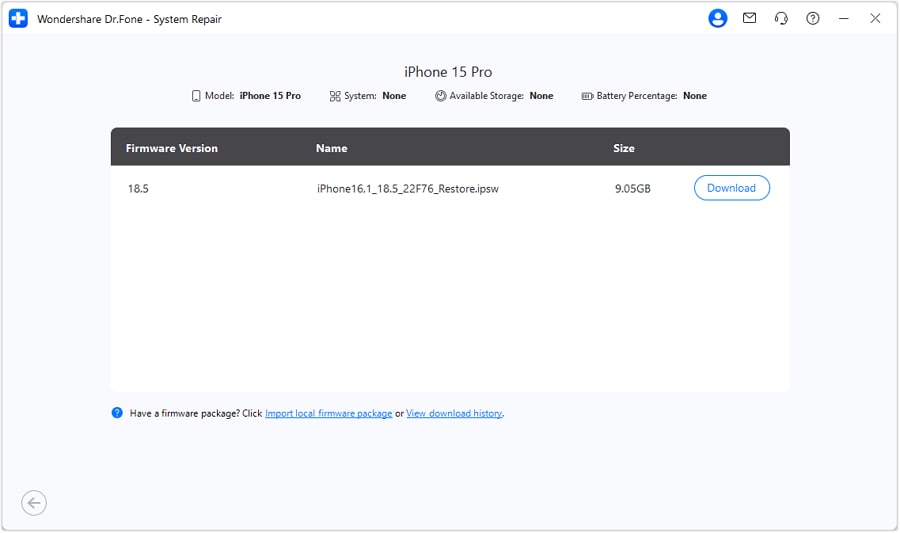
Step 4. Begin the Downgrade Operation to a Stable Firmware
Finally, click "Repair Now" and let the downgrade process begin and be carried out. In the end, press “Done” once the system confirms everything has been successfully rolled back.
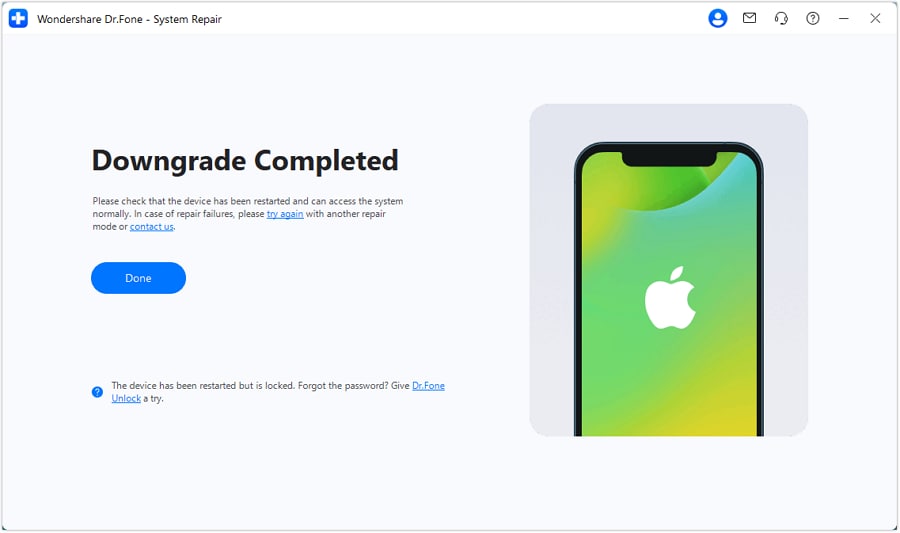
Conclusion
In summary, getting to run the newest iOS 26 beta can be a lot of fun. Yet it also comes with a fair share of bugs, from app crashes and performance lags to system glitches. Although some can be eliminated without putting much effort, others can make the mobile almost unusable. Hence, knowing when it's worth holding out for a new beta update and when to roll back is really vital.
Dr.Fone – System Repair (iOS) is the most convenient way to get to a stable firmware when iOS 26 beta issues become too much. With no tech jargon and no hassle, it helps you safely downgrade and enjoy the reliability of official software again.
4,624,541 people have downloaded it
iOS 26 Topics
- iOS 26 Downgrade/Upgrade
- 1. Downgrade from iOS 26
- 2. iOS 19 vs. iOS 26
- 3. Upgrade iOS 26
- 4. Uninstall iOS 26
- 5. Unable to Install iOS 26 Beta
- iOS 26 Bugs/Issues
- 1. iOS 26 Beta Bugs List
- 2. Fix iOS 26 Glitches
- 3. Unable to Verify Update iOS 26
- 4. Hey Siri Not Responding on iOS 26
- 5. RCS Messaging Not Working in iOS 26
- 6. iOS 26 Beta Battery Drain
- 7. iOS 26 Stuck on Install Now
- 8. iOS 26 Update Not Showing Up
- 9. iOS 26 Unable to Check for Update
- 10. iOS 26 Update Failed
- 11. iOS26 Developer Mode Not Showing
- 12. iOS26 Beta Frozen
- 13. iOS 26 Camera Not Working
- 14. iOS 26 Beta Control Center Bugs
- 15. iOS 26 Stuck on Apple Logo
- 16. iOS 26 Widget Not Working
- 17. iOS 26 Face ID Not Working
- 18. Mail Notifications Not Working
- 19. Taking Forever to Update iOS 26
- 20. iOS 26 Beta Laggy
- iOS 26 Features



















Daisy Raines
staff Editor
Generally rated4.5(105participated)