
How to Fix iPhone Glitches After iOS 26 Update: Complete Guide for All Models
Aug 27, 2025 • Filed to: Phone Repair Solutions • Proven solutions
Your iOS 26's gorgeous Liquid Glass interface has turned into a frozen mosaic—welcome to the iOS 26 glitch gauntlet. iOS 26 has advantages like Apple Intelligence and dynamic UI, but it also has drawbacks. User complaints include iPhone screen malfunctions, unpredictable restarts, battery waste, and freezing, especially on older models.

These iPhone issues compromise usability, security, and data. This article explains the causes of these iOS problems and provides manual and automated solutions, including powerful tools like Dr.Fone – System Repair (iOS).
Part 1. What's New in iOS 26 (That Might Be Causing Glitches?)
The iOS 26 beta is Apple's most ambitious user experience release, yet it also brings turbulence. At WWDC 2025, iOS 26 introduced the much-hyped Liquid Glass UI, a semi-transparent, dynamic visual overlay on your iPhone. Apple has also included smarter widgets, more tailored AI-powered recommendations, and tighter Apple Intelligence integration, although not all devices can support these features.
Changes to the animation engine, multitasking processes, and real-time rendering put a burden on older technology. Newer versions, such as the iPhone 15 Pro, exhibit stress symptoms, including overheating, sluggish performance, and UI jitter.
Beta instability causes iPhone screen glitches, app crashes, and sporadic restarts. Early on, that's normal. Remember: developer beta is for testing, not daily usage. Screen abnormalities and performance concerns may indicate that your device is struggling with the new system.
Beta features are fascinating, but they require significant processing power and optimized code, which are constantly evolving. If you're using an older iPhone or can't risk bugs, consider waiting to upgrade or use Dr.Fone - System Repair.

Part 2. iOS 26 Compatibility: The Glitch Risk Spectrum
With iOS 26, Apple has set a device compatibility limit that affects update stability. Many iPhones are compatible with the update, but hardware limitations affect performance.
The iPhone 16 series, featuring the A18 chip, leads the pack. These phones provide excellent performance and complete Liquid Glass UI with Apple Intelligence access. They still experience problems with Developer Beta 1, including UI latency and overheating.
The iPhone 15 Pro and Pro Max with A17 Pro processors follow. These powerful devices have displayed early symptoms of overheating and UI stuttering, notably when running Apple Intelligence or multitasking with new widget animations.
Legacy iPhone 11 and 12 devices are supported to a lesser extent. Older chips (A13 and A14) cause battery depletion, app crashes, and performance drops, especially when handling iOS 26's system-wide graphics modifications.
Apple's decision to abandon support for iPhone XS, XR, and other A12 smartphones puts them at risk. These devices can experience system instability, failed updates, and boot loops when forced to install iOS 26. To avoid surprises and difficulties, check your device model in "Settings > General > About > Model Name" before updating.
Part 3. Top iOS 26 Glitches & Device-Specific Fixes
While iOS 26 is in beta, bugs are expected. Users on various devices are experiencing issues with battery and UI. These five common problems offer straightforward, device-specific solutions to restore performance and stability.
1. Battery Chaos & Charging Failures
Symptoms:
When using older devices like the iPhone 11 Pro Max, users may experience battery issues, including being stuck at 1%, rapid depletion, or the phone overheating during use. These issues are generally caused by background operations or poorly optimized beta programs.
Quick Fix:
- Disable Background App Refresh for all or non-essential applications under Settings > General.
- Set Low Power Mode from Settings > Power to reduce background activities and save power.
2. Liquid Glass UI Freezes
Symptoms:
iOS 26's "Liquid Glass" UI is challenging for some devices. Users have reported issues with the Control Center, including Safari tab crashes and misaligned or frozen Lock Screen features, on iPhone 12 and earlier models.
Quick Fix:
- Press Volume Up → Volume Down → hold the Side Button until the Apple logo displays to perform a hard reset.
- To improve readability, set Reduce Transparency in Settings > Accessibility > Display & Text Size.
- It reduces visual strain and increases interface responsiveness.
3. Wi-Fi/Bluetooth "Ghost Disconnects"
Symptoms:
iOS 26 beta testers are experiencing random disconnects, CarPlay failures, and Bluetooth audio interruptions when the screen goes to sleep. These connection issues are worse on iPhone 13 and 14.Fix:
- Go to "Settings > General > Transfer or Reset iPhone > Reset > Reset Network Settings" to reset all network settings.
- Remember to rejoin after clearing Wi-Fi passwords, which won't remove personal data.
4. Boot Loops, Apple Logo Freezes
Symptoms:
After upgrading to iOS 26, some customers, particularly those with jailbroken devices or models like the iPhone 12 and 13, experience freezing or boot loops on the Apple logo screen.Emergency Protocol:
- Enter Recovery Mode:
- Connect iPhone to PC using lightning cord.
- After pressing Volume Up and Volume Down, hold Side until recovery mode appears.
- Reinstall the firmware in iTunes or Finder by selecting 'Restore' (this will erase all data unless a backup is available).
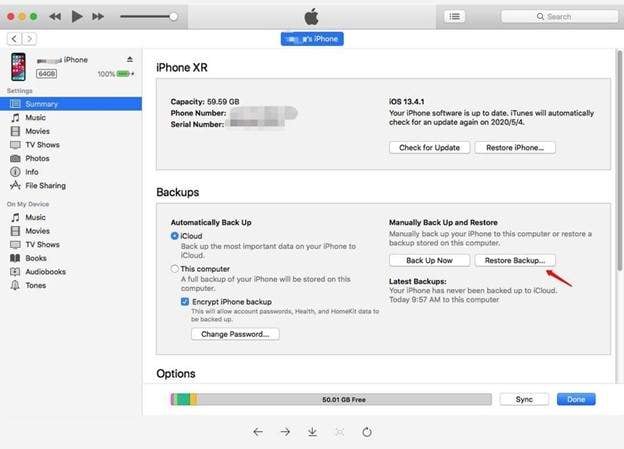
5. App Carnage (Crashing/Freezing)
Symptoms:
Apps like Instagram, WhatsApp, Safari, and Google Maps frequently crash or freeze, especially with early iOS 26 beta updates.
Fix Hierarchy:
- Many developers issue compatibility fixes, so update applications via "App Store > Updates."
- If problems persist, try uninstalling and reinstalling the programs. This typically fixes cache or unsupported version issues.
Part 4. Dr.Fone – System Repair: Your iOS 26 (Beta) Glitch SWAT Team
Dr.Fone – System Repair (iOS) is an all-in-one recovery solution for iOS 26 problems, including frozen screens, odd restarts, and stuck Apple logos. Millions utilize this sophisticated, easy-to-use program to upgrade, downgrade, and repair iOS without data loss. This makes it great for iOS 26 early adopters and those who wish they had waited.

Dr.Fone - System Repair (iOS)
Repair iOS System Errors Without data loss.
- Only fix your iOS to normal, no data loss at all.
- Fix various iOS system issues stuck in recovery mode, white Apple logo, black screen, looping on start, etc.
- Upgrade and Downgrade iOS without iTunes at all.
- Work for all iPhone/iPad/iPod Touch, running on all iOS versions
Post-Glitch Recovery Workflows
1. Fixing Common System Issues
Dr.Fone simplifies iOS recovery from problematic upgrades and botched installations. Dr.Fone's "System Repair" and "Standard Mode" fix most boot loops, black screens, and sporadic freezes without erasing your data. Repair begins instantly after connecting your smartphone and downloading iOS 26 firmware. The result? Fully functional iPhone without frustration.
Advanced Repair Mode may fix serious issues, such as being stuck on the Apple logo or in recovery mode. This explores system files but may delete data. Dr.Fone is one of the most successful third-party solutions for iOS 26 issues, including iPhone ghost touch and UI freezes, with a 98% success rate.
2. Downgrading from iOS 26 to iOS 18
Wondershare Dr.Fone - System Repair enables you to downgrade to iOS 18 without data loss or requiring technical expertise if you're experiencing issues or regret updating to iOS 26. Apple will end the signing window for previous iOS versions in 1–2 weeks, so iTunes will no longer be able to assist with these versions. With One-Click Downgrade, Dr.Fone overcomes this constraint.
How to downgrade iOS 26 to iOS 18 in 5 easy steps:
Step 1. Download and install Dr.Fone – System Repair. Once installed, launch the software and click "Toolbox" from the left panel. Click "System Repair" and choose iPhone.

Step 2. Start rolling back by selecting "Downgrade iOS" on the following screen. Dr.Fone will ask you to back up before downgrading. Select contacts, texts, images, and more to back up. Dr.Fone's built-in backup function saves data when you click "Back Up." Click "Continue" if you don't care about data loss.

Step 3. Connect your iPhone to your computer with a sturdy USB connection. Dr.Fone automatically detects devices when they are connected. Keep your iPhone connected to avoid interruptions or installation failure.

Step 4. Choose an Apple-signed iOS version from the list. Select iOS 18 or the latest signed version before iOS 26. Click "Download" to obtain firmware. Dr.Fone checks the file for safety and compatibility before continuing.

Step 5. Download and verify the firmware, then click "Repair Now." Dr.Fone will downgrade and install iOS 18. A progress bar shows the remaining time. If backed up, your iPhone will reboot with iOS 18 loaded and your data intact.
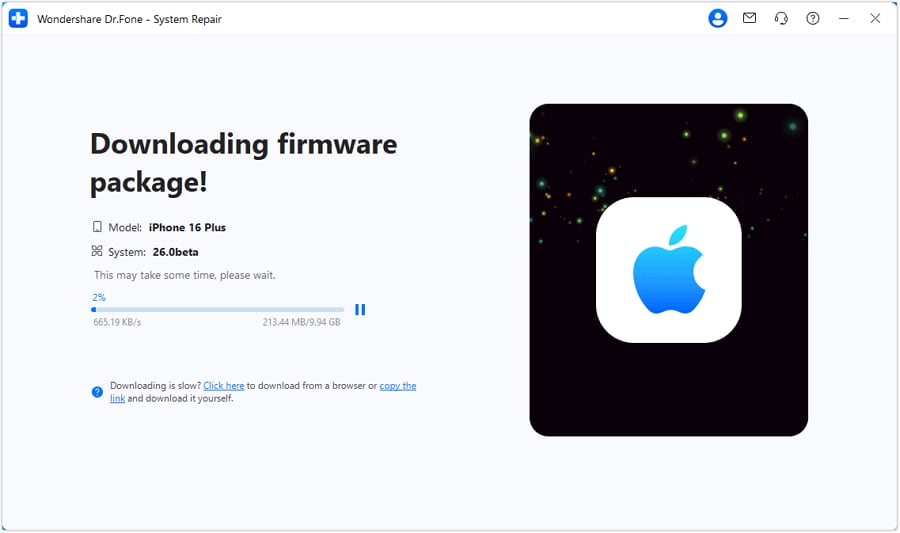
4,624,541 people have downloaded it
3. Nuclear Factory Reset: No Data Loss
Deep iOS cleaning in Dr.Fone's Anti-Recovery Mode lets users start over without losing personal files. It resets incorrect updates, eliminates junk code, and erases system-level faults while keeping photographs, texts, and app data.
Very suitable for:
- Selling phones after beta testing
- Boot loops or update problems on devices
- Users with UI crashes or malware risks
Why Dr.Fone > iTunes?
| Scenario | iTunes | Dr.Fone |
| Failed iOS 26 Update | Restores to latest iOS (glitches persist) | Fixes OS corruption → Retries update |
| Data Recovery | Requires pre-update backup | Extracts data from bricked devices |
| Downgrade Ease | Manual IPSW hunt + DFU mode | One-click signed version fetch |
| Repair Modes | No system repair options | 3 Modes: Standard, Advanced, Anti-Recovery |
Part 5. Proactive Defense: Avoiding iOS 26 Glitches
Be proactive before delving into iOS 26's excitement. Precautions can prevent many system issues and malfunctions, especially with beta software. Taking some simple precautions can help prevent your iPhone from freezing, crashing, or experiencing other problems.
Beta-tester Rules
Avoid installing iOS 26 betas on your main smartphone. Exploit the features securely using a second iPhone, especially the iPhone 16. Stay away from early builds until Beta 3 (estimated July 2025), when Apple releases major bug fixes and performance enhancements.
Pre-Update Checklist:
- Battery Prep: Charge your iPhone to 70% and use a strong Wi-Fi connection (avoid mobile data).
- Backup Essentials: Backup your iPhone with Dr.Fone or iCloud. This safeguards data from update failure.
- Free Up Storage: Uninstall unneeded programs and strive for 10GB of free space for seamless installation and optimization.
Post-Update First Aid:
Follow these procedures immediately after updating:
- Update All applications: iOS 26 may not support outdated applications.
- Run Dr.Fone System Health Scan: This clever software fixes update-related background corruption and tests your iPhone's file system integrity.
Careful preparation before and after iOS 26 installation decreases battery consumption, boot loops, and system freezes. With Dr.Fone and a little preparation, you can use Apple's latest features without compromising performance or data integrity.
Conclusion
The Liquid Glass interface and Apple Intelligence are intriguing new features of iOS 26, but they also have bugs, especially for older iPhones. The update has proved problematic for many users, causing app crashes and battery depletion, which are part of the common iOS glitches. However, with preemptive actions and powerful tools like Dr.Fone – System Repair, you may solve faults, downgrade securely, or reset without losing data. Being prepared matters whether you're an early adopter or a cautious upgrader. Stay informed, back up your device, and use Dr.Fone to keep your iPhone smooth, safe, and glitch-free after updating to iOS 26.
4,624,541 people have downloaded it
iOS 26 Topics
- iOS 26 Downgrade/Upgrade
- 1. Downgrade from iOS 26
- 2. iOS 19 vs. iOS 26
- 3. Upgrade iOS 26
- 4. Uninstall iOS 26
- 5. Unable to Install iOS 26 Beta
- iOS 26 Bugs/Issues
- 1. iOS 26 Beta Bugs List
- 2. Fix iOS 26 Glitches
- 3. Unable to Verify Update iOS 26
- 4. Hey Siri Not Responding on iOS 26
- 5. RCS Messaging Not Working in iOS 26
- 6. iOS 26 Beta Battery Drain
- 7. iOS 26 Stuck on Install Now
- 8. iOS 26 Update Not Showing Up
- 9. iOS 26 Unable to Check for Update
- 10. iOS 26 Update Failed
- 11. iOS26 Developer Mode Not Showing
- 12. iOS26 Beta Frozen
- 13. iOS 26 Camera Not Working
- 14. iOS 26 Beta Control Center Bugs
- 15. iOS 26 Stuck on Apple Logo
- 16. iOS 26 Widget Not Working
- 17. iOS 26 Face ID Not Working
- 18. Mail Notifications Not Working
- 19. Taking Forever to Update iOS 26
- 20. iOS 26 Beta Laggy
- iOS 26 Features



















James Davis
staff Editor
Generally rated4.5(105participated)