
How to Fix RCS Messaging Not Working in iOS 26 Beta [100% Working]
Aug 27, 2025 • Filed to: Phone Repair Solutions • Proven solutions
As mobile phones are becoming advanced with AI features, communication through messaging has also improved. Now, users can send and receive rich media attachments, such as media files, with their text messages. Yet, some users are seeing issues with their text service after installing the latest software update on their iPhones. That happens because the iOS 26 update is in beta testing, and many bugs and issues are still unresolved.
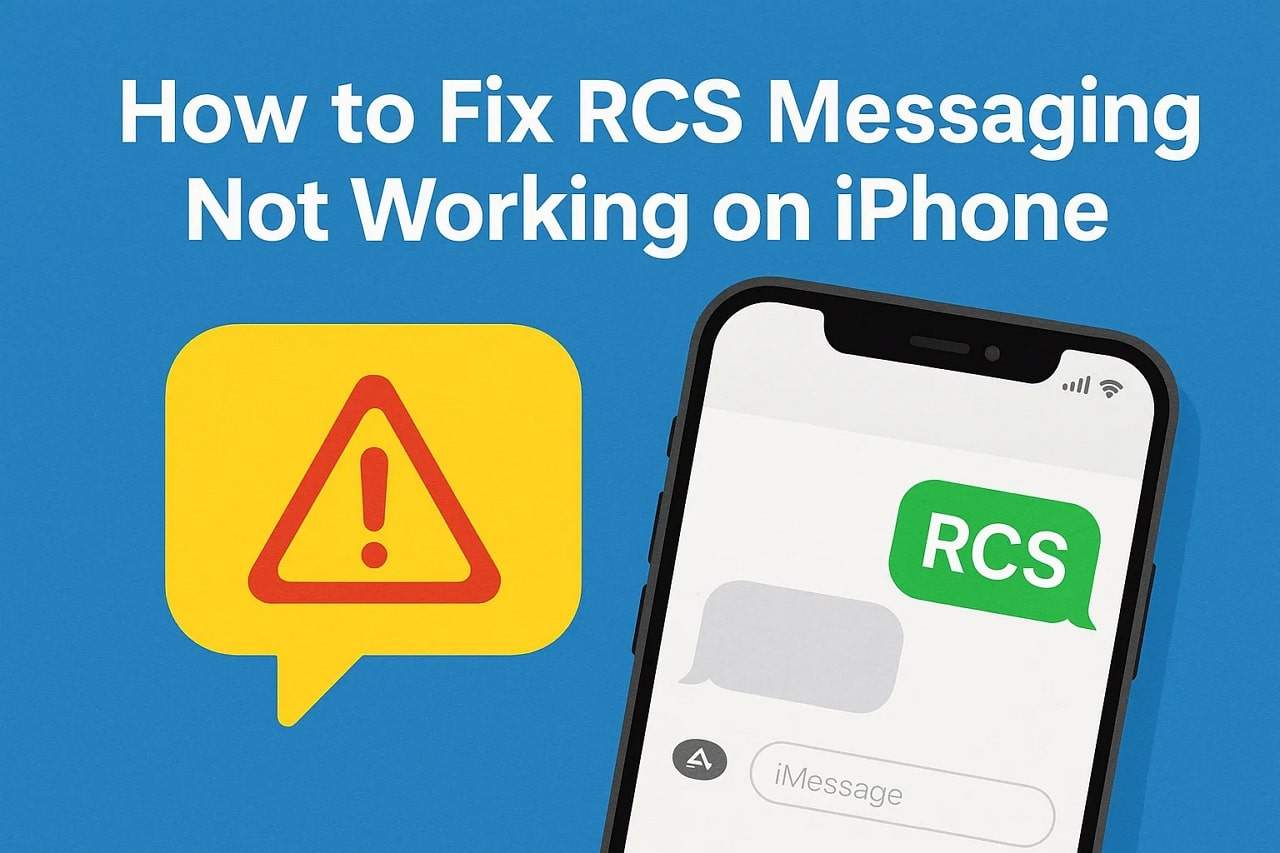
Since simple solutions can resolve the RCS messaging not working issue, this guide will discuss them in detail. We will also discuss what new features are introduced in this new update and what could be the reason the RCS feature is not working. In addition to some simple solutions to restore the feature's functionality, you will learn about an advanced tool that provides a solution by downgrading the system.
Part 1. What's New in iOS for RCS Messaging & Why it's Not Working?
With the new iOS 26 update, many new features have been added to improve the messaging experience of users. A complete list and an explanation of these new features in the iPhone RCS messages are provided below:
| Feature | Description |
|---|---|
| End-to-End Encryption | RCS chats will get full encryption, meaning no one else can read your messages. |
| Group Chat Typing Indicators | You can now see who is typing in a group chat, just like in one-on-one conversations. |
| Chat Backgrounds | Users are now allowed to set a background image for personal and group chats. |
| Polls in Chats | Let you start polls inside group chats. |
| Money Transfers in Groups | Apple Cash can now be sent or received directly inside groups. |
| Unknown Sender Screening | Messages from unknown people are moved to a separate folder and won't send alerts unless approved. |
| Natural Language Search | Let you find pictures in a chat by typing natural phrases, like "Austin at the beach" or "Mom in red dress." |
| Photo Previews | When using less data, only a low-quality preview of photos will be sent first. |
| Select Option | You can now highlight and select part of a message bubble instead of copying the whole message. |
| Add Contacts Button in Groups | A new button in group chats lets you directly save someone to your contacts. |
Why is RCS Messaging Not Working?
Now that you know what new features you can find in your RCS messages after the update, let's see what causes them not to work. The following section contains a few common reasons that result in the RCS message not working:
- Beta System Glitches: Early versions of the updated system mostly contain bugs that can also affect the messaging framework. Additionally, these bugs can interfere with the secure registration process and result in this particular error.
- Region Support Missing: Carrier infrastructure in your area may not yet support the advanced messaging service. Hence, your device will be stuck waiting for backend activation servers, resulting in errors when sending messages.
- Carrier Gaps: Some mobile plans or device settings, especially those on prepaid plans, might not include the RCS subscription. These plans may allow basic texts but will result in failure when you add media attachments to them.
- Network Delays: The device requires a validated handshake with the advanced servers after the update. Therefore, any interruption in internet access or changes in APN or data settings can cause registration errors.
- Compatibility Issues: Even if your device is fully enabled for enhanced messaging, RCS functionality will not work if the receiver doesn't have this feature. Hence, when you send messages to someone who's on Android, this feature won't work.
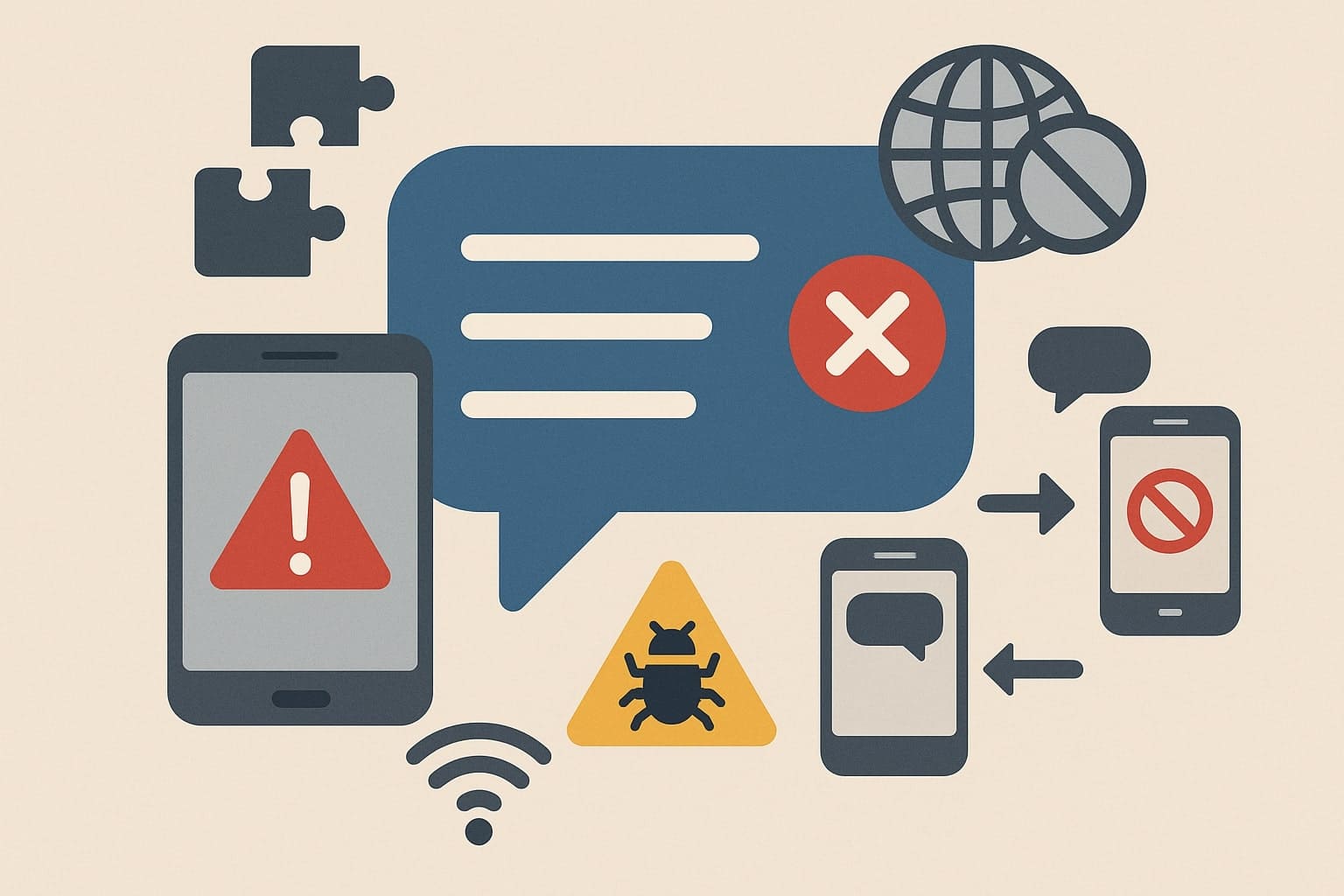
Pro Tip. Downgrade iOS for a Smooth Messaging Experience: Dr.Fone - System Repair (iOS)
Since these issues usually happen due to glitches in the beta version of the update, a good solution is to downgrade the system to a previous version. The ideal way to resolve the RCS chat not working issue is by using Dr.Fone – System Repair (iOS), which solves 150+ system issues. Apart from solving the RCS messaging issue, you can resolve problems such as the boot loop and Apple logo.
The highlight of this tool is its ability to downgrade your system from iOS 26 to 18 without jailbreaking your iPhone. Furthermore, this tool enables entering the Recovery Mode without purchasing the premium plan. While resolving most of the system-related issues, the tool ensures you don't lose important data by providing a matchless phone backup creation feature. Its Anti-Recovery mode ensures your data is permanently destroyed before selling the device.

Dr.Fone - System Repair (iOS)
Repair iOS System Errors Without data loss.
- Only fix your iOS to normal, no data loss at all.
- Fix various iOS system issues stuck in recovery mode, white Apple logo, black screen, looping on start, etc.
- Upgrade and Downgrade iOS without iTunes at all.
- Work for all iPhone/iPad/iPod Touch, running on all iOS versions
Guide to Downgrading iOS Using Dr.Fone - System Repair (iOS)
Upon learning how this advanced tool helps with going back to a previous iOS version, let's learn about using it. Go through the given guide and find out how to solve the problem with the RCS message on iPhone using Dr.Fone - System Repair (iOS):
Step 1. Access the Platform and Choose System Repair
Once installed, enter the program and access the "System Repair" feature. Afterward, proceed with the downgrading process by choosing the "iOS Upgrade/Downgrade" option.

Step 2. Choose the Downgrade Feature and Backup the Data
You need to choose the "Downgrade iOS" option in the tool and then back up the phone using the same tool.

Step 3. Download the Firmware and Install It
Afterward, connect the phone to the computer and press the "Download" button beside the iOS 18 version file. Once the firmware is downloaded, hit the "Repair Now" button to end the process.

4,624,541 people have downloaded it
Part 2. 7 Practical Solutions for RCS Messaging Not Working (iOS 26)
Since downgrading deletes your data unless it's backed up, you can try some simple solutions before moving to this option. We have shared a few solutions in the following sections that will help you solve the iPhone RCS messages problem:
Solution 1. Restart Your Device
Although it seems simple, restarting clears cached system processes and messaging services that may have failed to sync after the update. This reboot helps refresh the device's communication with RCS servers. Additionally, it ensures background services tied to messaging permissions are properly loaded. Thus, follow the instructions below to restart the phone when your RCS chat not working after the update:
Instructions. Start by pressing the "Power" and "Volume Up" buttons together on your iPhone. Then, slide the "Slide to Power Off" button to switch off the device. Following that, pressing and holding the "Power" button again will restart the phone.
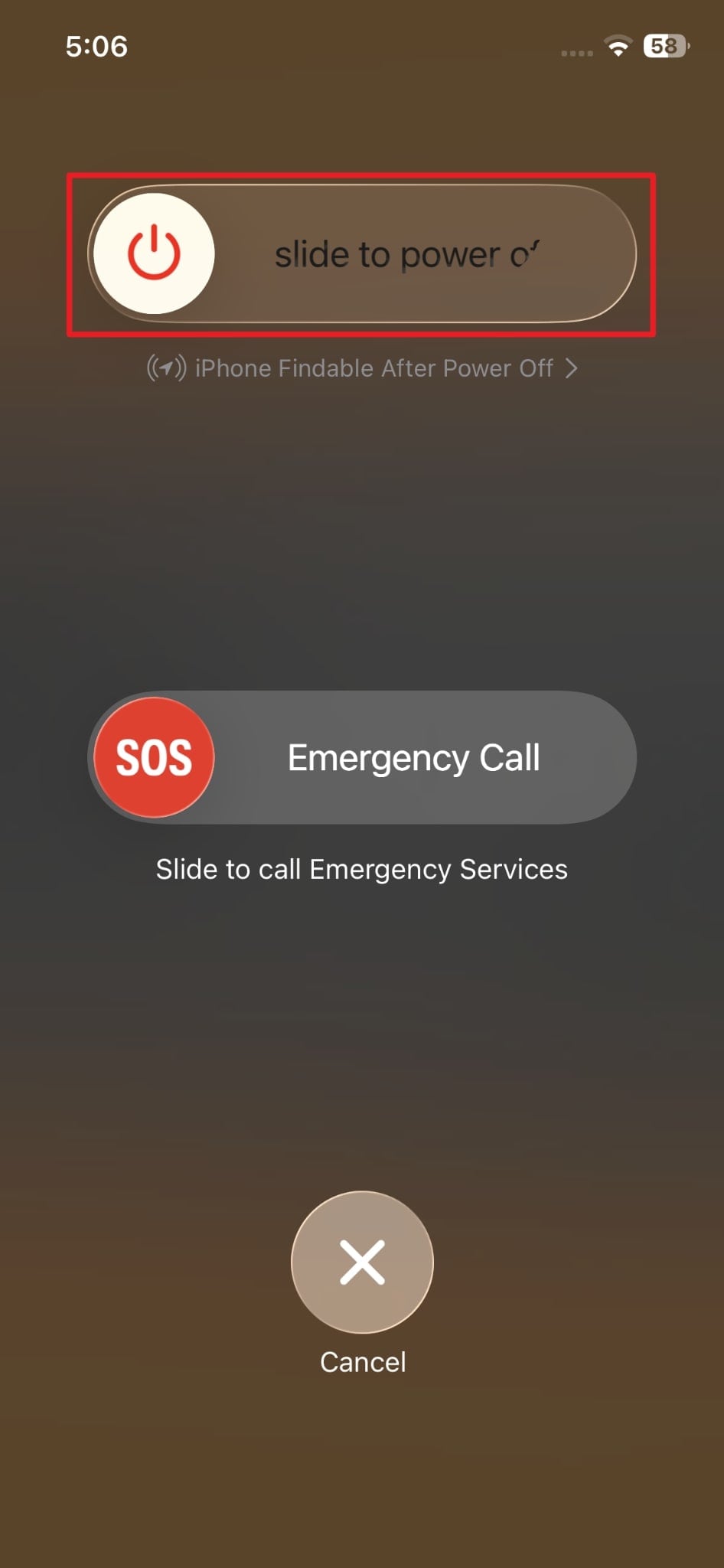
Solution 2. Check If RCS is Available in Your Region
The RCS feature won't work unless supported in your country or region by the mobile provider. Although devices usually show the setting, the carrier's backend doesn't recognize them for activation. Thus, messaging apps may continue trying to connect to unavailable servers, which prevents chat features from working properly.
You can check this by going to the Messages app in settings and checking if the RCS Messaging feature is available. Its accessibility in the settings means that your region supports RCS messages on iPhone, and inaccessibility represents that it is unsupported. Similarly, Apple states that this feature is not available in the Middle East, most of Asia, Latin America, the Caribbean, Australia, Africa, and New Zealand.
Solution 3. Check Your Carrier Support with RCS
Not all carriers offer RCS messaging features for every plan or account tier, such as prepaid users. Consequently, your plan may block activation of this feature and cause the RCS not working problem even if your device supports it. Similarly, carriers also require provisioning tokens that allow devices to access advanced features like read receipts or file attachments. You can check your carrier support for RCS by following these steps:
Instructions: Inside the "General" tab in your Settings, enter the "About" section. Here, locate and tap the "Carrier" option. Once it changes to "IMS Status," you will see if it supports different message types, including RCS messages.
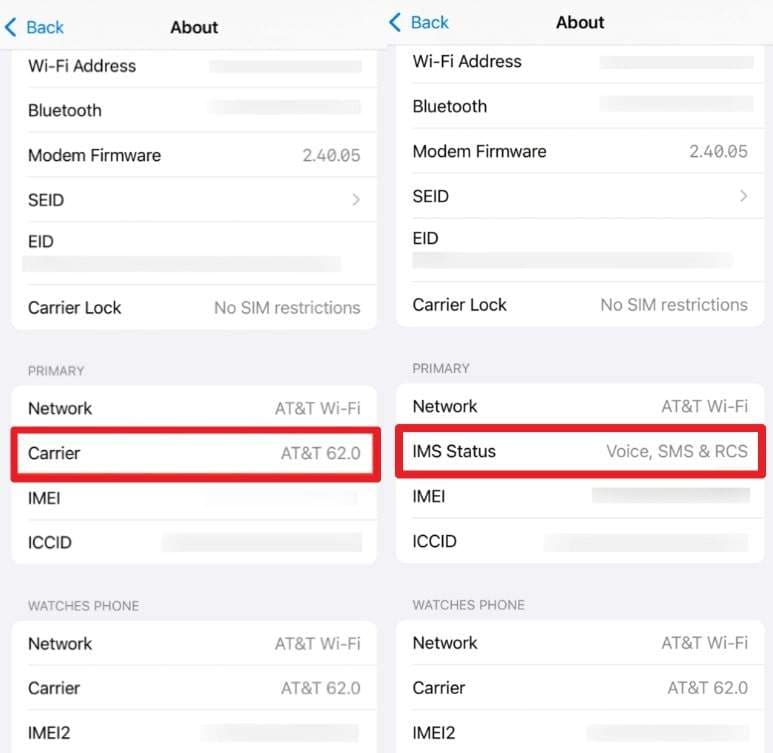
Solution 4. Ensure Internet Connection
Since RCS relies entirely on internet access for sending messages or receiving media, the availability of a stable connection can make the feature unusable. Additionally, the app cannot register your phone or verify your account with the backend without a stable connection. This not only prevents encryption handshakes but also avoids profile syncs and delivery confirmation.
Therefore, use a speed tester platform or other cues to see if the RCS messaging is not working on the iPhone due to poor internet. Once it is clear that a poor connection is causing the problem, simply connect with another hotspot or find ways to resolve the internet issues.
Solution 5. Disable & Re-Enable RCS Messaging
When the feature is accessible in settings and the internet is working fine, try disabling and re-enabling it to see if it resolves the RCS message not working. Doing so triggers a complete reset of RCS settings and tokens. This forces the phone to request a fresh registration with the messaging server. You can find the steps to disable and enable the RCS messaging feature on your iPhone below:
Instructions. Proceed by entering your Settings and moving into the "Apps" tab. Inside there, find and tap on the "Messages" app to access its functions. Following that, simply toggle off the button beside the "RCS Messaging" option and enable it later.
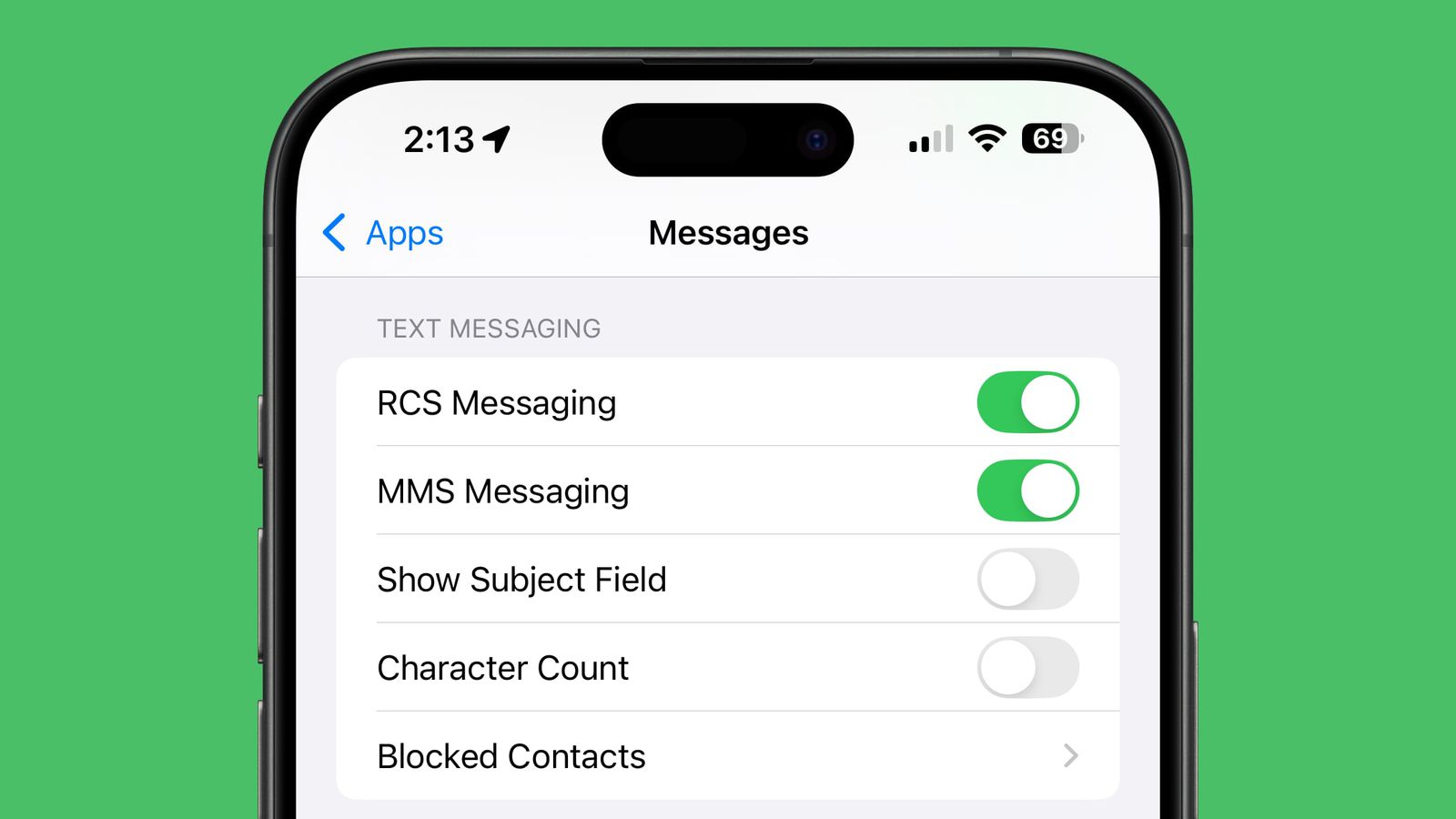
Solution 6. Confirm Whether RCS is Enabled on the Recipient's End
You can only use rich communication services if the receiver has also enabled this feature on their end. Otherwise, the conversation will switch back to basic SMS, and your media attachments and read receipts won't work. You should first start a conversation with someone else who's also using RCS messages.
If the feature works properly with them, it means the issue is at the other person's end. Ask them to check if the iPhone RCS messages feature is enabled on their device or if their carrier supports it. It can help you restore the feature's functionality and allow you to send rich media attachments easily.
Solution 7. Reset Network Settings
When nothing else works, resetting the network settings might resolve the problem, as it restores all default cellular and APN settings. That's because outdated network settings after beta updates can block certain features, including the RCS handshake requests. Thus, this fix removes conflicting VPNs and DNS settings that can cause the RCS not working error. You can resolve it by resetting the network settings with these steps:
Step 1. Commence the procedure by entering your "Settings" application and heading into the "General" tab. Once inside, find and enter the "Transfer or Reset iPhone" option. Following that, tap the "Reset" button to receive some options.
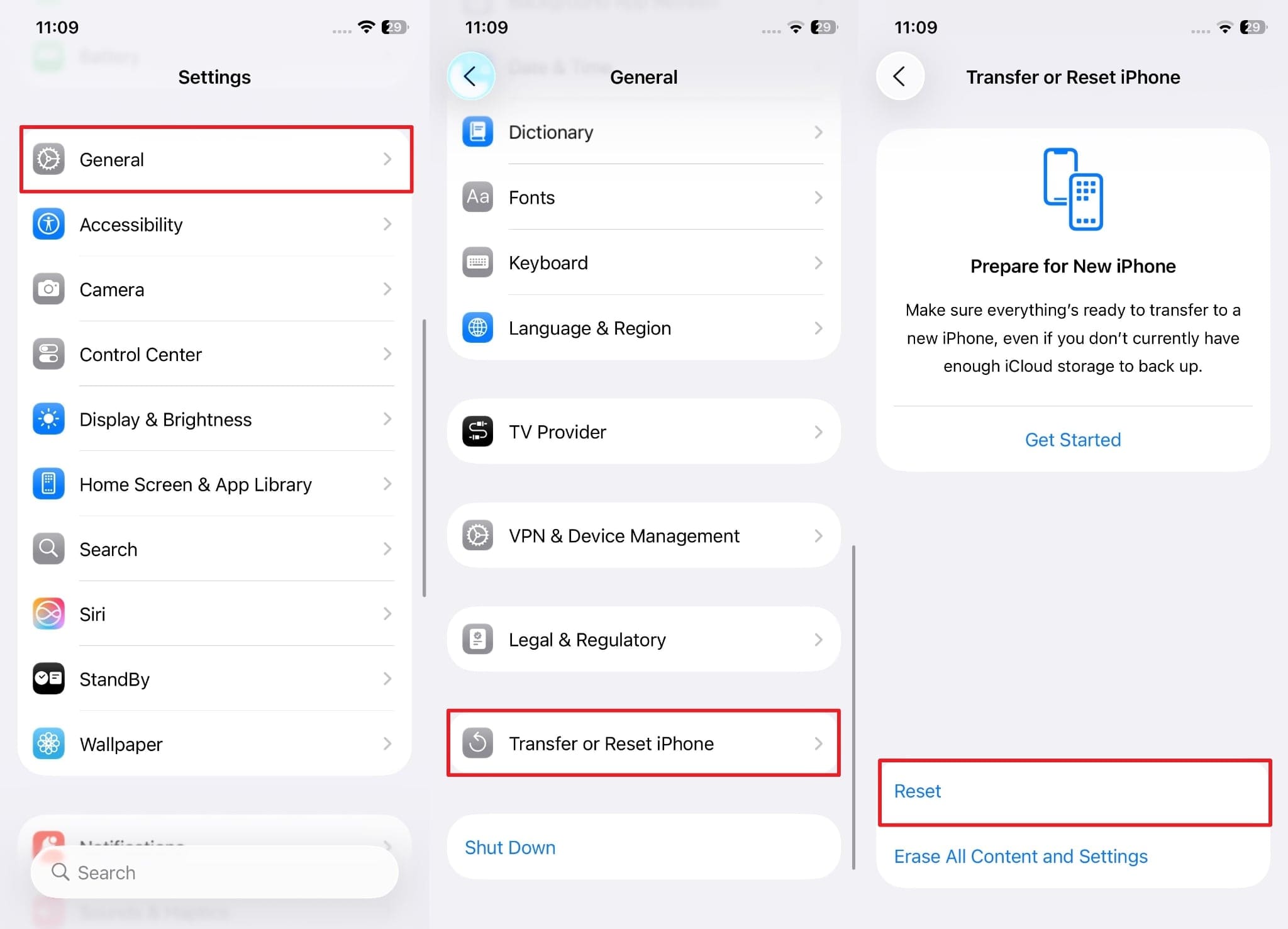
Step 2. Afterward, choose the "Reset Network Settings" and proceed with your passcode. In the end, selecting the "Reset Network Settings" will conclude the process.
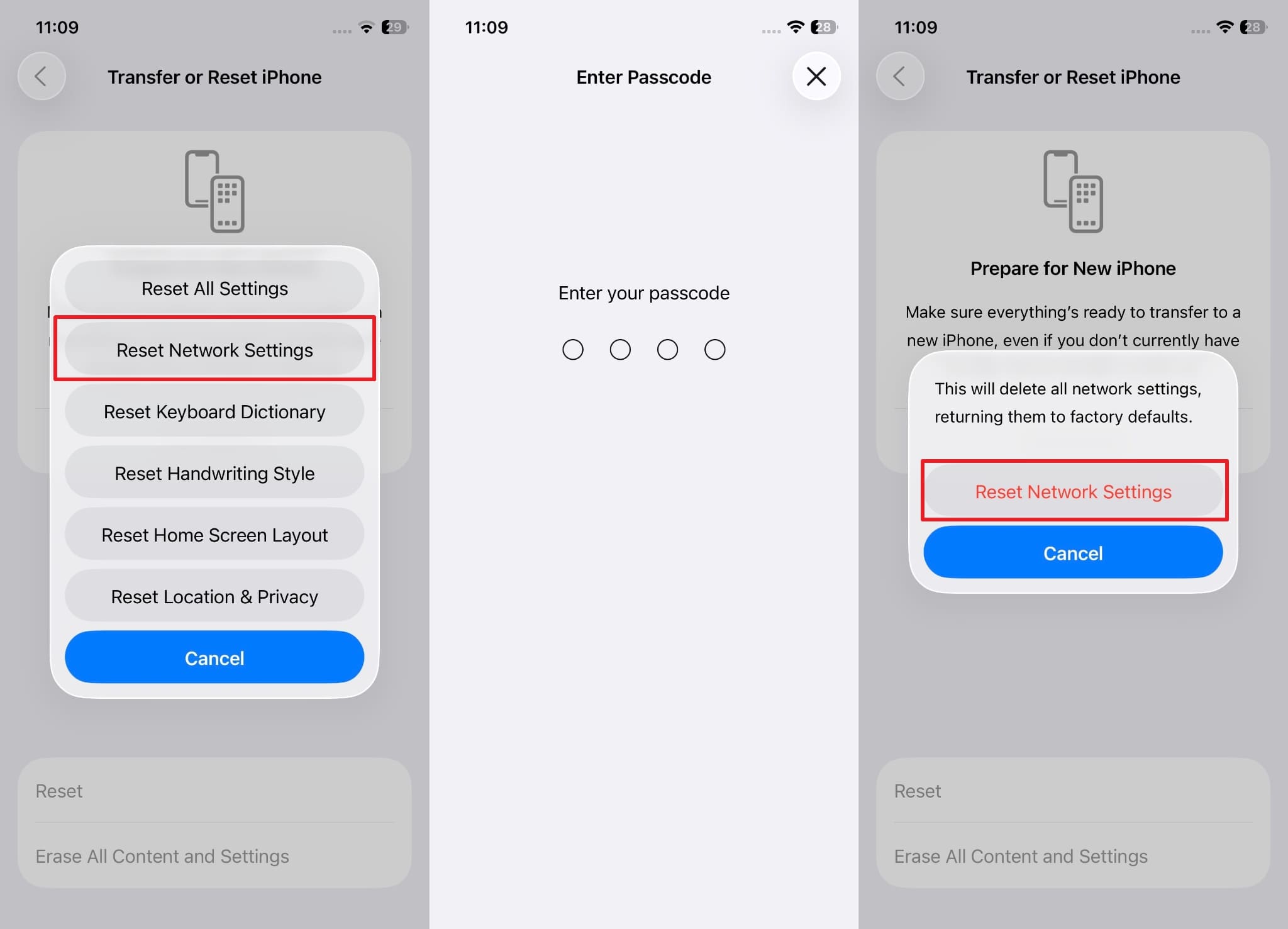
Conclusion
In short, although the iOS 26 update has brought many new messaging app features, it has brought a few issues, such as RCS messaging not working. Reports are that it has certain glitches, but restarting the phone or enabling the feature again can fix it instantly. However, if the issue remains unresolved, you are advised to use Dr.Fone - System Repair (iOS) and downgrade the iOS version for a seamless experience.
4,624,541 people have downloaded it
iOS 26 Topics
- iOS 26 Downgrade/Upgrade
- 1. Downgrade from iOS 26
- 2. iOS 19 vs. iOS 26
- 3. Upgrade iOS 26
- 4. Uninstall iOS 26
- 5. Unable to Install iOS 26 Beta
- iOS 26 Bugs/Issues
- 1. iOS 26 Beta Bugs List
- 2. Fix iOS 26 Glitches
- 3. Unable to Verify Update iOS 26
- 4. Hey Siri Not Responding on iOS 26
- 5. RCS Messaging Not Working in iOS 26
- 6. iOS 26 Beta Battery Drain
- 7. iOS 26 Stuck on Install Now
- 8. iOS 26 Update Not Showing Up
- 9. iOS 26 Unable to Check for Update
- 10. iOS 26 Update Failed
- 11. iOS26 Developer Mode Not Showing
- 12. iOS26 Beta Frozen
- 13. iOS 26 Camera Not Working
- 14. iOS 26 Beta Control Center Bugs
- 15. iOS 26 Stuck on Apple Logo
- 16. iOS 26 Widget Not Working
- 17. iOS 26 Face ID Not Working
- 18. Mail Notifications Not Working
- 19. Taking Forever to Update iOS 26
- 20. iOS 26 Beta Laggy
- iOS 26 Features



















Julia Becker
chief Editor
Generally rated4.5(105participated)