
iOS 26 Beta Laggy? Proven Fixes and Performance Tips
Oct 20, 2025 • Filed to: Phone Repair Solutions • Proven solutions
As users rush to explore the new features in Apple's latest software, many find iOS 26 laggy and slow. While the beta version offers exciting updates, it usually comes with bugs that affect performance. This can lead to longer app load times or freezing screens, which makes daily use disturbing. These problems are common in early versions, as they are still being tested and improved.

Fortunately, multiple effortless solutions are available that help you enjoy this latest beta update without hassle. Thus, this article explores the common reasons, along with quick fixes, to address this problem. Along with that, if you want to downgrade your iOS version, you will discover a dedicated solution to overcome this need.
- Part 1. Why Is iOS 26 Beta Lagging and Experiencing Slowness?
- Part 2. How to Fix iOS 26 Lag & Improve Slow Performance
- Fix 1. Fix All iOS 26 Bugs and Glitches in One Click: Dr.Fone - System Repair (iOS)

- Fix 2. Reboot the Device to Clear Temporary Glitches
- Fix 3. Free Up Storage to Reduce iOS 26 Lag
- Fix 4. Update All Apps to Ensure Compatibility with iOS 26
- Fix 5. Disable Background App Refresh and Location Services
- Fix 6. Reduce Motion and Transparency to Lessen System Load
- Fix 7. Reset All Settings to Clear Hidden Conflicts
- Part 3. iOS 26 Beta Still Lag? Downgrade to a Stable iOS With Ease
Part 1. Why Is iOS 26 Beta Lagging and Experiencing Slowness?
In case your phone feels iOS 26 beta laggy, it can be caused by several hidden reasons. Below are a few common causes that explain why this version can run slower than expected on your phone:
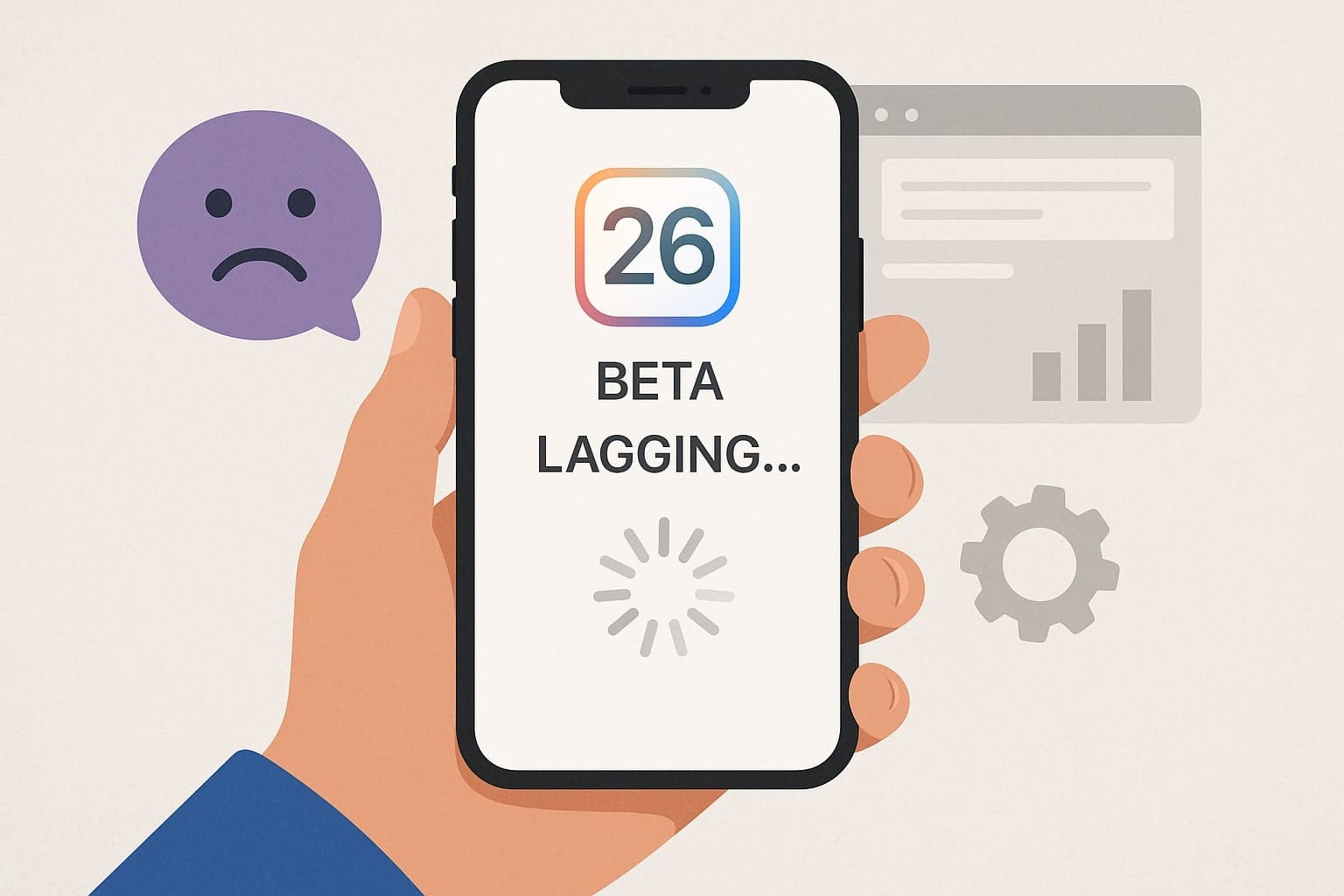
- Low Space: When your device's storage is nearly full, it ultimately lacks room to install updates or run programs smoothly. Thus, it causes delays in processing tasks, which makes your phone freeze more than usual.
- Background Processes: After updating, your phone runs tasks like indexing or syncing, which quietly use system resources. These processes can affect overall speed and make the device feel less smooth during multitasking.
- Outdated Apps: Whenever the installed apps are not updated to the latest system, they can conflict with features and slow down response. Also, such apps can crash more, which definitely affects the speed and flow of the entire system.
- Beta Bugs: It is possible that the installed beta version has minor or major bugs that the developer has not fixed yet during the testing phase. Consequently, it can interfere with your phone's performance and cause freezing and slow loading issues.
- Network Instability: Slow or unstable internet can delay tasks that usually rely on online access. This can ultimately cause apps to freeze or take a longer time to load on your iOS 26 device.
Part 2. How to Fix iOS 26 Lag & Improve Slow Performance
When you face the iOS 26 lag problem on your phone, you can easily resolve it, regardless of the cause behind it. The following section provides 7 effortless methods to address this disturbing issue on your side:
Fix 1. Fix All iOS 26 Bugs and Glitches in One Click: Dr.Fone - System Repair (iOS)
Among the best available options, it is highly recommended to use Dr.Fone - System Repair (iOS) to fix the iOS slow and laggy issue. This advanced software can fix more than 150 problems that happen on iOS devices without any hassle. Apart from lags, it includes Apple logo stuck, boot loops, and update errors to fix them by supporting all iOS versions.
Additionally, Dr.Fone provides two repair modes to address various iOS-related issues, including Standard and Advanced Modes. The Standard Mode is best to fix common problems, such as black screens or lag, without losing data. You can also try the Advanced Mode to deeply scan and fix severe issues on your phone.

Dr.Fone - System Repair (iOS)
Repair iOS System Errors Without data loss.
- Only fix your iOS to normal, no data loss at all.
- Fix various iOS system issues stuck in recovery mode, white Apple logo, black screen, looping on start, etc.
- Upgrade and Downgrade iOS without iTunes at all.
- Work for all iPhone/iPad/iPod Touch, running on all iOS versions
Guide to Fix All Hidden iOS 26 Bugs Using Dr.Fone - System Repair (iOS)
Adhere to the given steps and find out how you can resolve the iOS 26 performance problem using this tool:
Step 1. Head to Dr.Fone to Repair the iOS Laggy Issue
Commence by accessing the "Toolbox" tab from the tool's main display to select the "System Repair" feature and click the "iPhone" option.

Step 2. Select iOS Repair to Resolve Laggy Issue
Opt for the "iOS Repair" option and choose the "Standard Repair" on the following display.

Step 3. Enter Recovery Mode and Select iOS Firmware
Connect your phone to the computer and follow the displayed instructions to put it in "Recovery Mode." Hit "Enter Recovery Mode" and then press the "Download" button after choosing your respective iOS firmware.

Step 4. Repair Your iOS Laggy Issue on Your Phone
Once the firmware completes, click the "Repair Now" button to start fixing your iOS device.

4,624,541 people have downloaded it
Fix 2. Reboot the Device to Clear Temporary Glitches
Apart from the above dedicated solution, you can try to reboot your phone when you ask, "why is iOS 26 so laggy." It helps clear temporary glitches, refreshes system memory, and closes background tasks that are slowing it down. Plus, this is a safe method as it doesn't delete any data from your phone. Adhere to the instructions given to reboot your slow iOS 26 device in a minute:
Instruction. Squeeze the "Side" and "Volume Down" buttons simultaneously for a few seconds and then drag the "Slide to Power Off" slider. After some time, simply turn on your phone to complete the task.
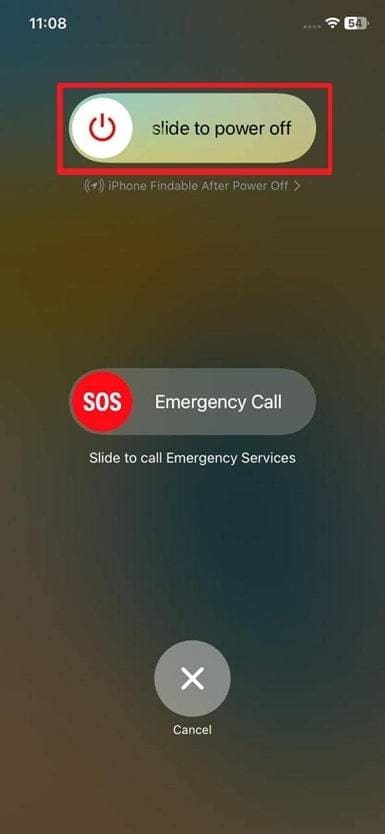
Fix 3. Free Up Storage to Reduce iOS 26 Lag
It is possible that your iOS 26 is laggy when your phone runs out of space. Users need to free up storage to delete useless files or offload unnecessary apps from their devices. Alongside that, it helps apps open faster and prevents your phone from struggling with everyday tasks. To do so, follow the quick steps to free up your device's storage and reduce the iOS 26 lag problem:
Step 1. To inaugurate, go to your device's settings to access the "General" section and opt for the "iPhone Storage" option.
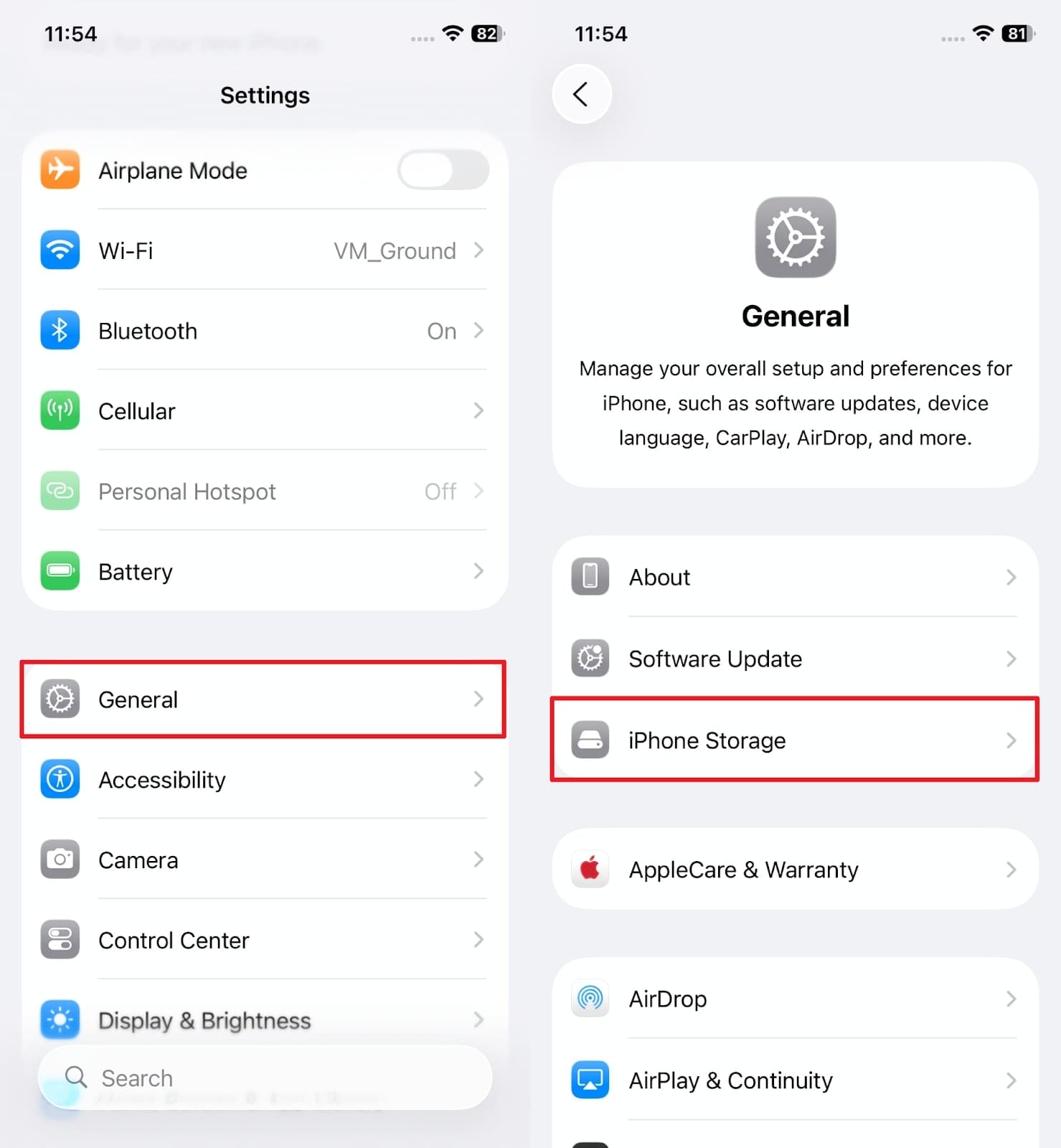
Step 2. Afterward, select any unnecessary app and press the "Delete App" or "Offload App" button to free up space.
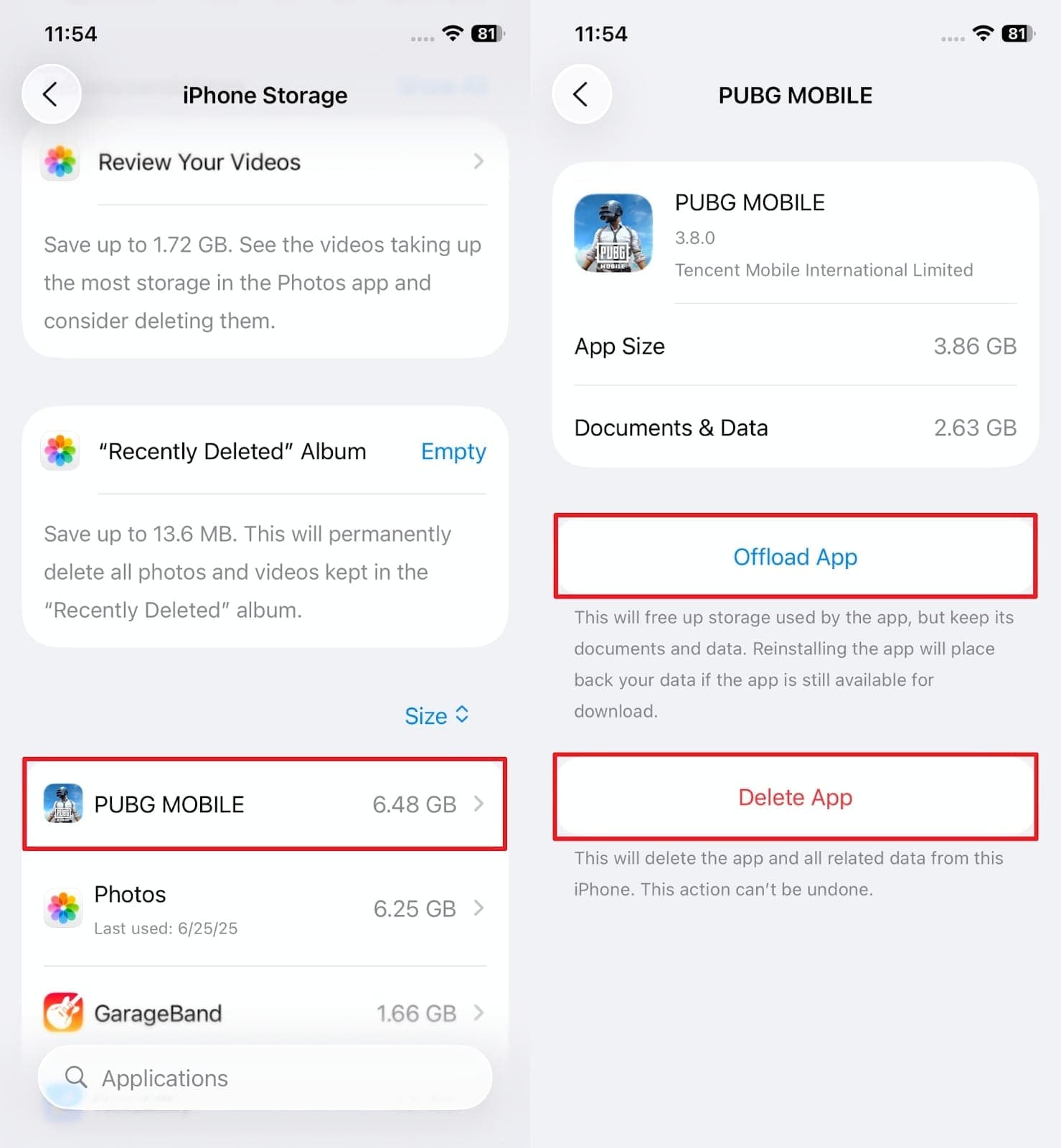
Fix 4. Update All Apps to Ensure Compatibility with iOS 26
When you are still noticing your iOS 26 beta laggy, outdated apps might be the reason. It occurs because a few apps may not be fully compatible with the new update and can slow down your phone. At this point, you need to update them to ensure they work well with iOS 26 and prevent slow performance. Thus, go through the guide below to update all outdated apps effortlessly:
Instruction: Upon launching the "App Store" app, tap the "Profile" icon and swipe up until you see the "Update" section. Here, simply press the "Update All" option to ensure their compatibility with iOS 26.
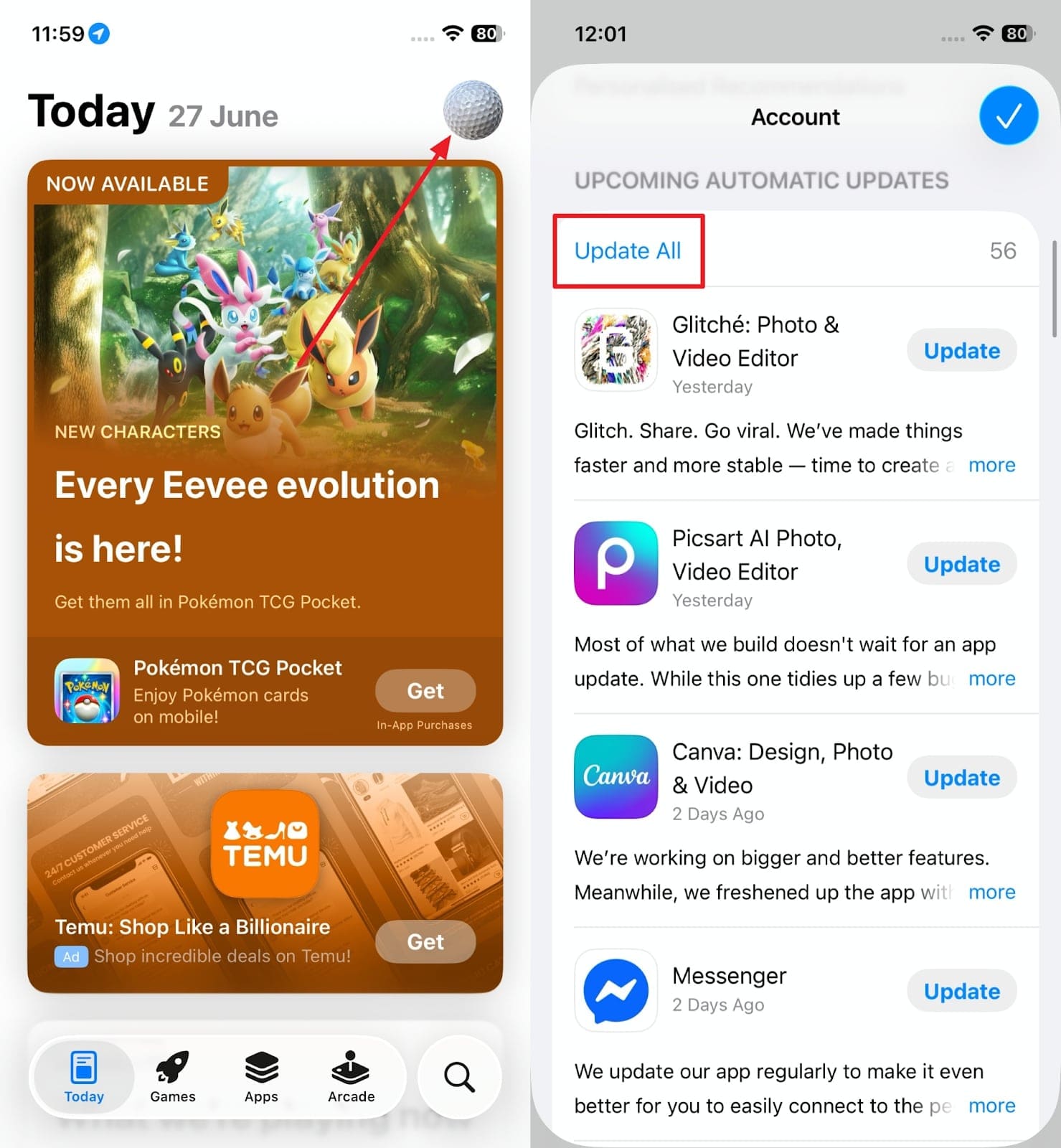
Fix 5. Disable Background App Refresh and Location Services
Many times, turning off background app refresh and location services can help if you feel iOS 26 is slow. These features basically help apps run and track even when they are not in use. While useful, they can use too much memory and battery, which ultimately slows down your phone. Hence, follow these instructions to understand how to disable both features to speed up performance:
Step 1. Initially, navigate to the "Privacy & Security" section in the mobile's settings to opt for the "Location Services" option. After that, disable the "Location Services" toggle to finish the task.
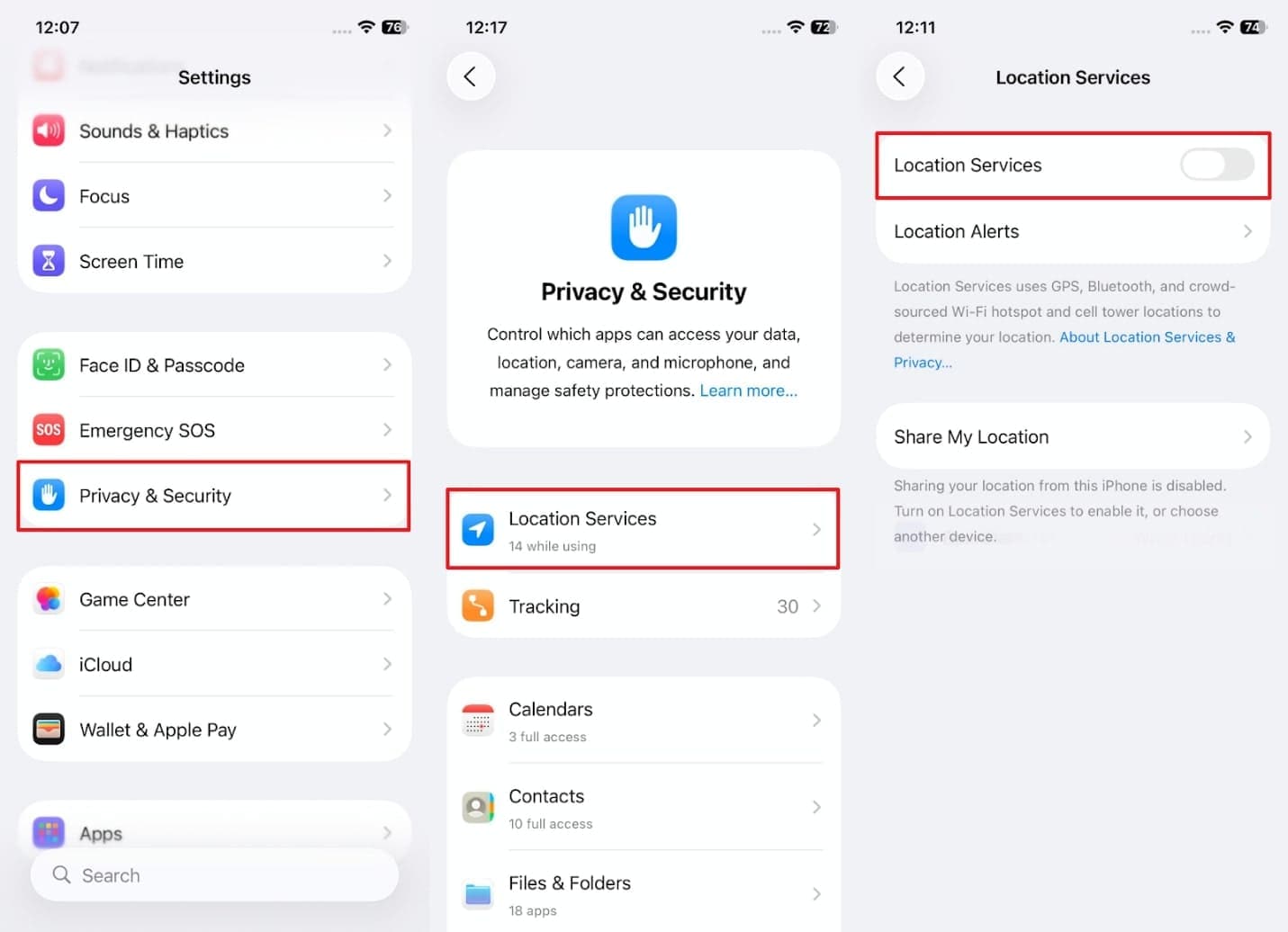
Step 2. Now, go back to the settings' main display and head to the "General" section to select the "Background App Refresh" option. Subsequently, tap the "Background App Refresh" feature to opt for the "Off" choice.
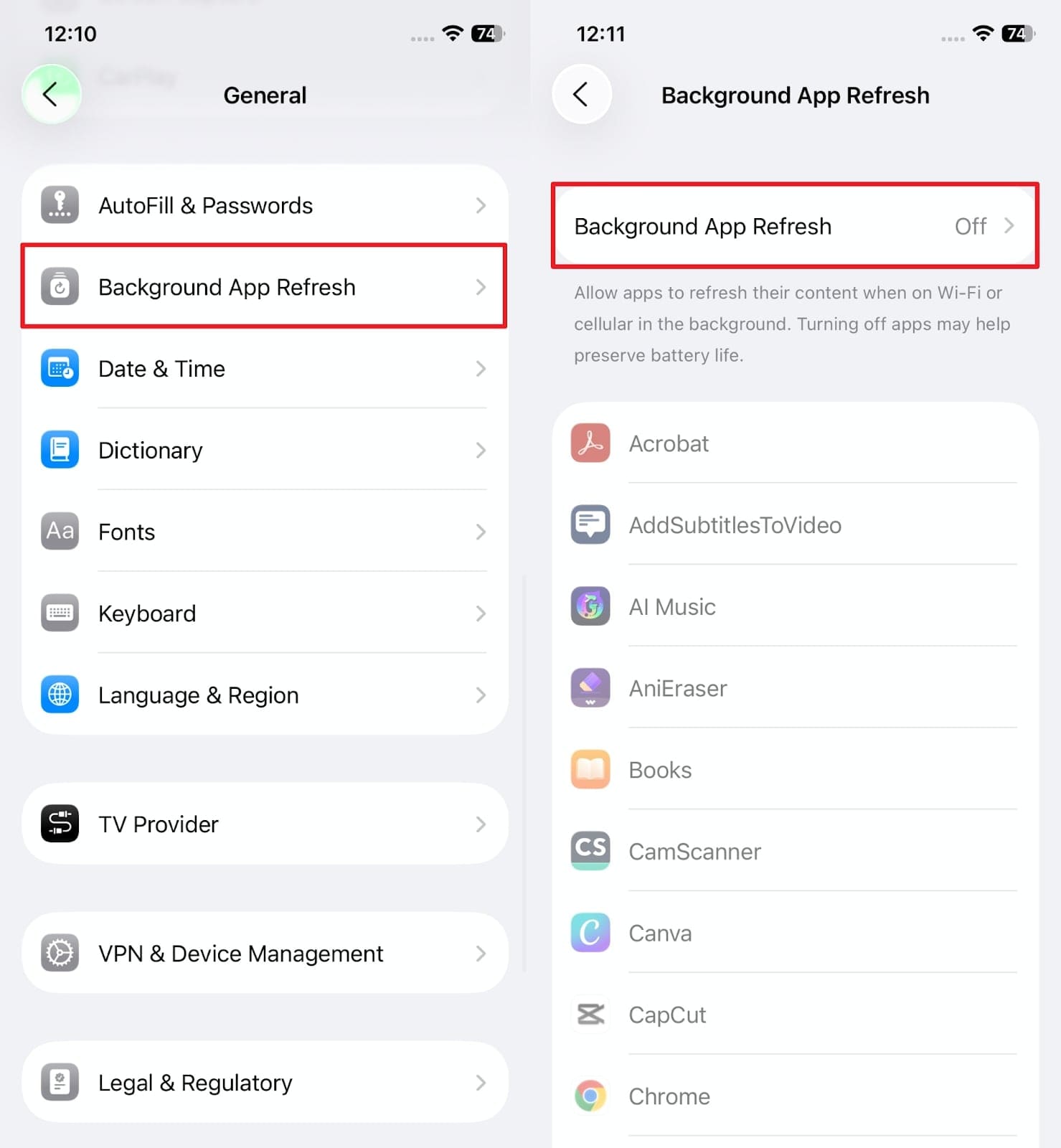
Fix 6. Reduce Motion and Transparency to Lessen System Load
When your phone still shows signs of iOS 26 lag, reducing motion and transparency can make a big difference. The Reduce Motion feature limits animations like screen transitions and app opening effects, which can use extra memory. Meanwhile, Reduce Transparency removes blur and glass-like effects from menus and backgrounds. Therefore, take guidance from below to enable these features to help you resolve the slow performance issue:
Step 1. Once you go to your system's settings, tap the "Accessibility" section and choose the "Motion" feature on the next screen. Following this, enable the "Reduce Motion" toggle and go back to the "Accessibility" section.
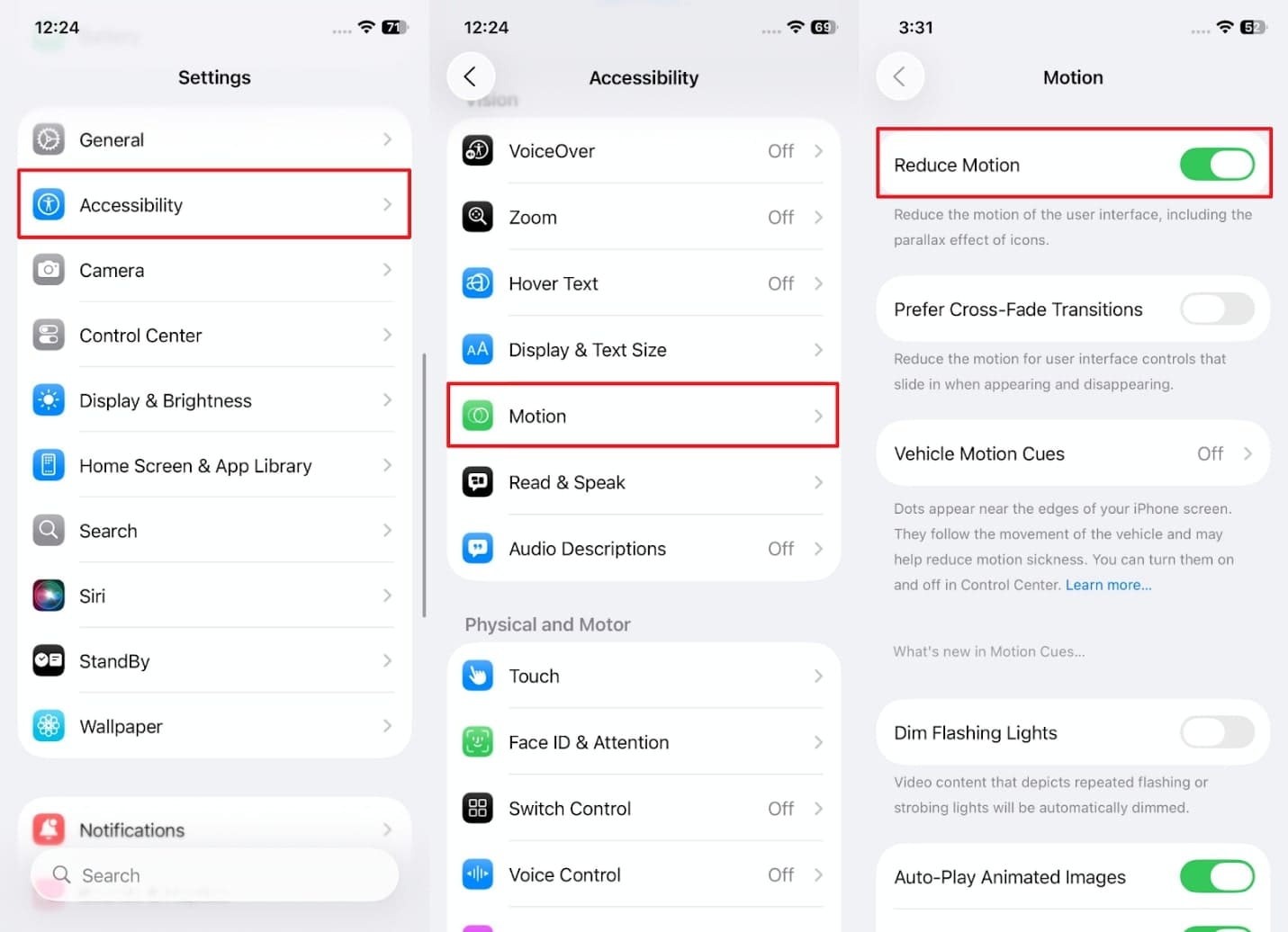
Step 2. Moving ahead, opt for the "Display & Text Size" feature and turn on the "Reduce Transparency" toggle if it is disabled.
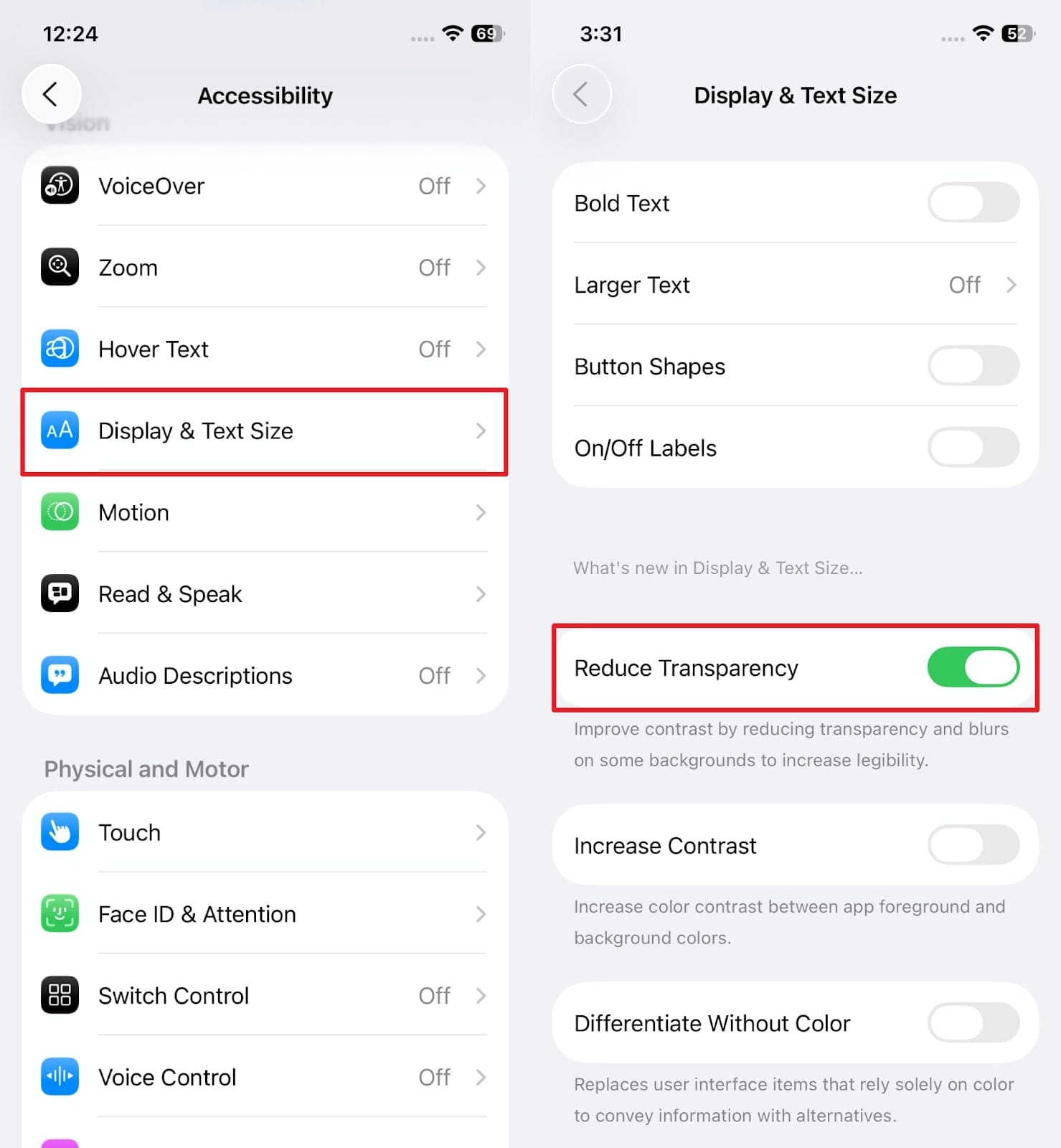
Fix 7. Reset All Settings to Clear Hidden Conflicts
Another solution when you face the iOS 26 laggy issue is to reset all your phone settings. This option basically restores your iPhone's system settings to default without deleting any personal data like messages or multimedia files. It actually resets networks, privacy preferences, and even keyboard settings. To perform this action, follow the steps below to fix the slow performance effortlessly from the latest iOS 26:
Step 1. Upon heading to the "General" section on the settings app, select the "Transfer or Reset iPhone" option and tap "Reset" on the next screen.
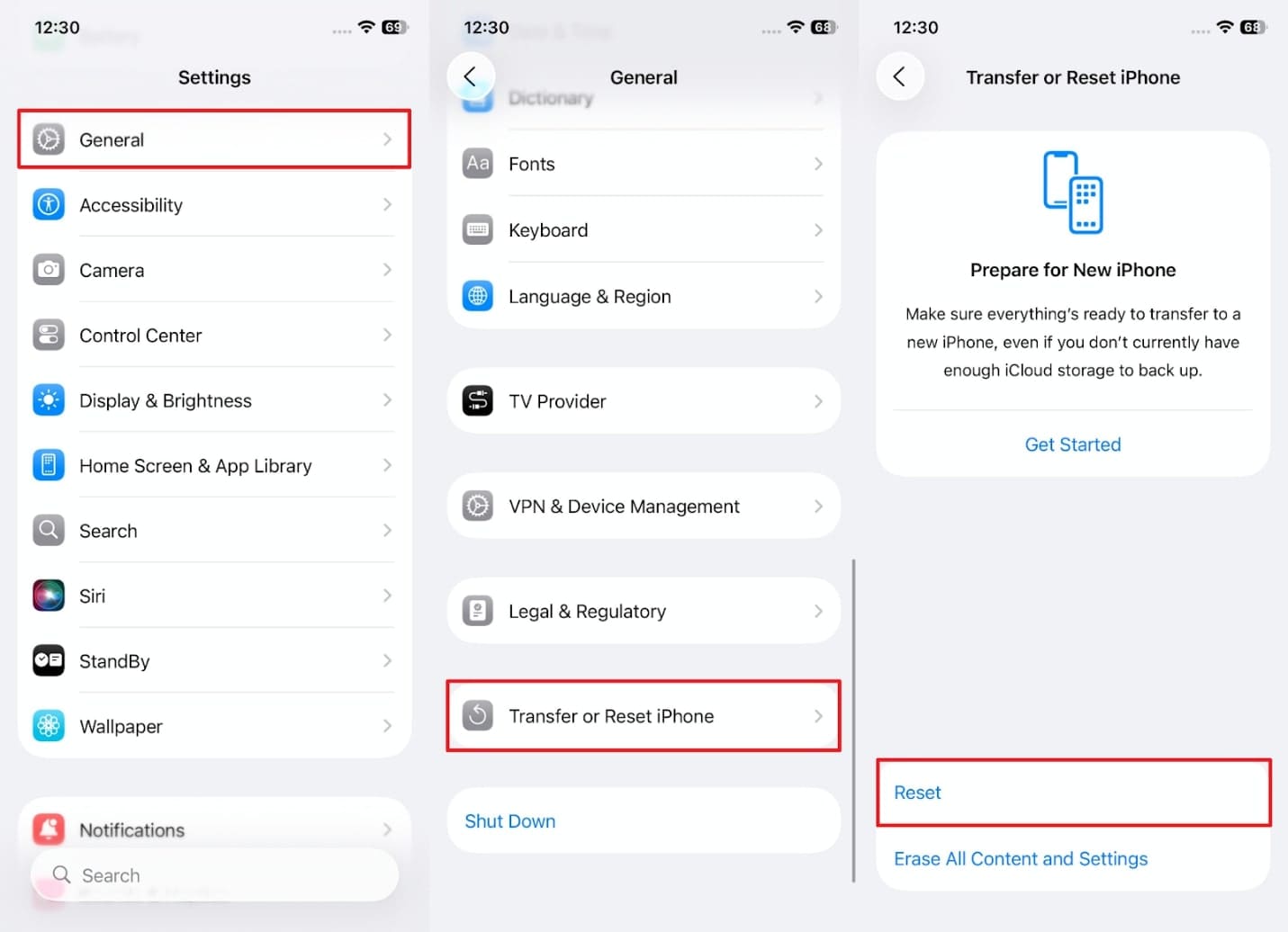
Step 2. When you see an options window, opt for the "Reset All Settings" option and input your device's password. After that, tap the "Reset All Settings" choice to successfully finish this task.
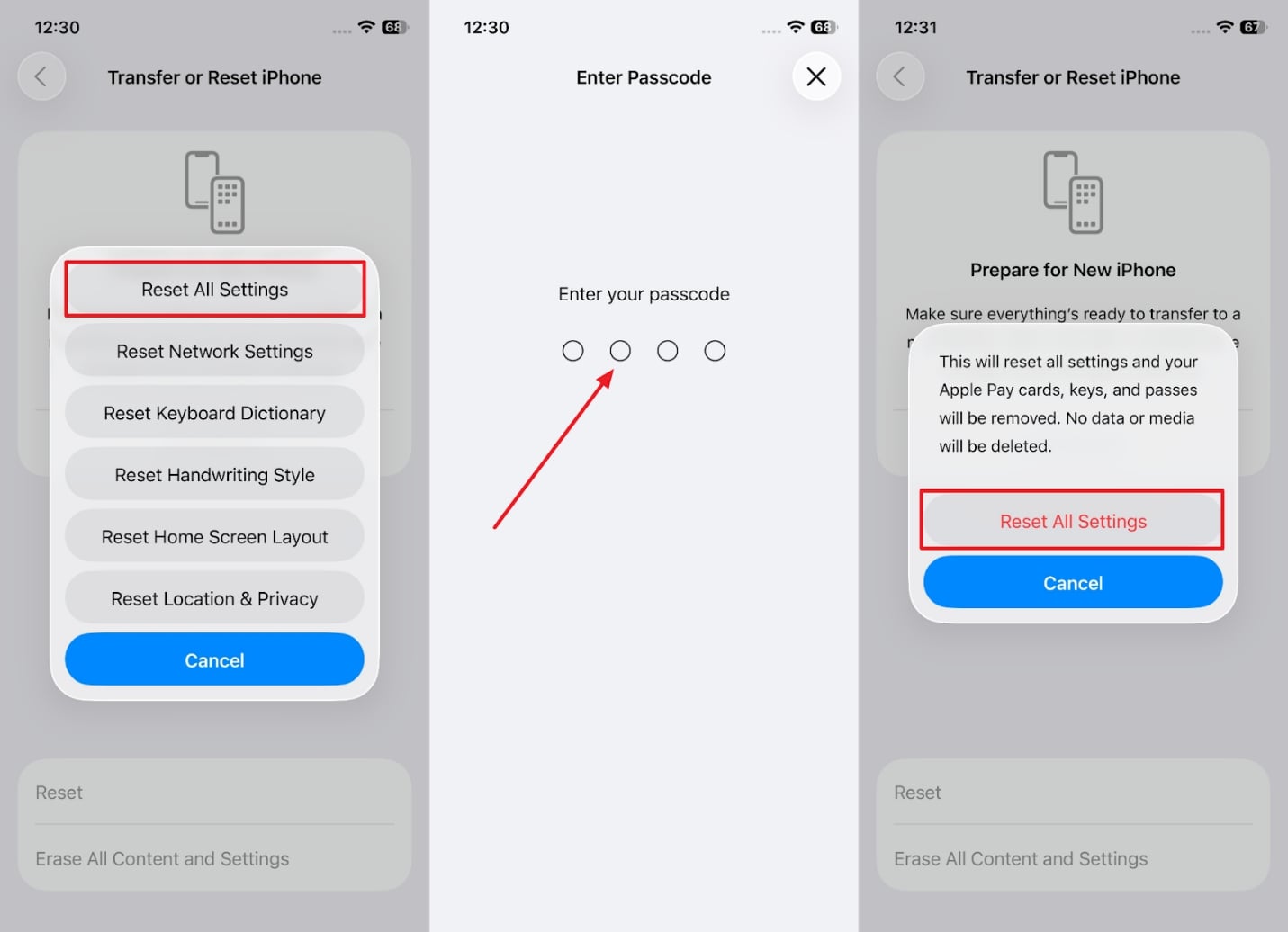
Part 3. iOS 26 Beta Still Lag? Downgrade to a Stable iOS With Ease
In case you are still not satisfied with the latest iOS 26 beta, you now need to downgrade your device to a stable iOS version. To address this problem, you can utilize the Dr.Fone - System Repair (iOS) software that lets you downgrade your iOS version. While performing the task, it shows you all the available firmware and enables you to download your desired version without hassle.
Apart from downgrading, users can repair their iOS issues, like iOS 26 lag, with the help of this tool, even without data loss. Plus, it has the ability to resolve iPhone major and minor problems without requiring a jailbreak or iTunes. Alongside that, this dedicated software supports all iPhones, iPads, or iPod Touches, so anyone can opt for it and resolve any type of error.
Guide to Downgrade to a Stable iOS Version with Dr.Fone - System Repair (iOS)
As you find the best solution, follow the steps to find out how to downgrade your iOS version to your preferred one:
Step 1. Access the Program to Downgrade Your iOS Version
When you run it and head to the "Toolbox" section, press the "System Repair" tool and choose "iPhone." After that, go to the "iOS Upgrade/Downgrade" feature in order to move further.

Step 2. Connect your iPhone to Downgrade it
Going ahead, opt for the "Downgrade iOS" choice and then link your phone to the computer via the respective USB cable.

Step 3. Choose Your Preferred iOS Version to Download
After the program detects your phone, select the most stable iOS firmware by hitting the "Download" button.

Step 4. Effortlessly Complete the Downgrading Task
As it is installed, press the "Repair Now" button to start the downgrading task on your phone.

Conclusion
In conclusion, facing the iOS 26 lag problem can be disturbing for many users, mainly when their routine depends on it. Fortunately, you have discovered several reasons, followed by multiple solutions to address and resolve them. However, if issues persist, downgrade your laggy iOS version through Dr.Fone - System Repair (iOS). Besides downgrading iPhone firmware, you can opt for its system repair feature to address lag.
4,624,541 people have downloaded it
iOS 26 Topics
- iOS 26 Downgrade/Upgrade
- 1. Downgrade from iOS 26
- 2. iOS 19 vs. iOS 26
- 3. Upgrade iOS 26
- 4. Uninstall iOS 26
- 5. Unable to Install iOS 26 Beta
- iOS 26 Bugs/Issues
- 1. iOS 26 Beta Bugs List
- 2. Fix iOS 26 Glitches
- 3. Unable to Verify Update iOS 26
- 4. Hey Siri Not Responding on iOS 26
- 5. RCS Messaging Not Working in iOS 26
- 6. iOS 26 Beta Battery Drain
- 7. iOS 26 Stuck on Install Now
- 8. iOS 26 Update Not Showing Up
- 9. iOS 26 Unable to Check for Update
- 10. iOS 26 Update Failed
- 11. iOS26 Developer Mode Not Showing
- 12. iOS26 Beta Frozen
- 13. iOS 26 Camera Not Working
- 14. iOS 26 Beta Control Center Bugs
- 15. iOS 26 Stuck on Apple Logo
- 16. iOS 26 Widget Not Working
- 17. iOS 26 Face ID Not Working
- 18. Mail Notifications Not Working
- 19. Taking Forever to Update iOS 26
- 20. iOS 26 Beta Laggy
- iOS 26 Features


















Ahmed Absal
contributor Editor
Generally rated4.5(105participated)