
iOS 26 Apple Music New Features: AutoMix, Lyrics, & How to Get Them
Oct 20, 2025 • Filed to: Phone Repair Solutions • Proven solutions
Music has no longer remained just a background noise; it's how we express, escape, and feel more connected. The best part is, Apple is now turning up the volume with the latest iOS 26 Apple Music update. This upgrade is designed for true music lovers and introduces features like AutoMix and real-time lyrics that do more than play songs.
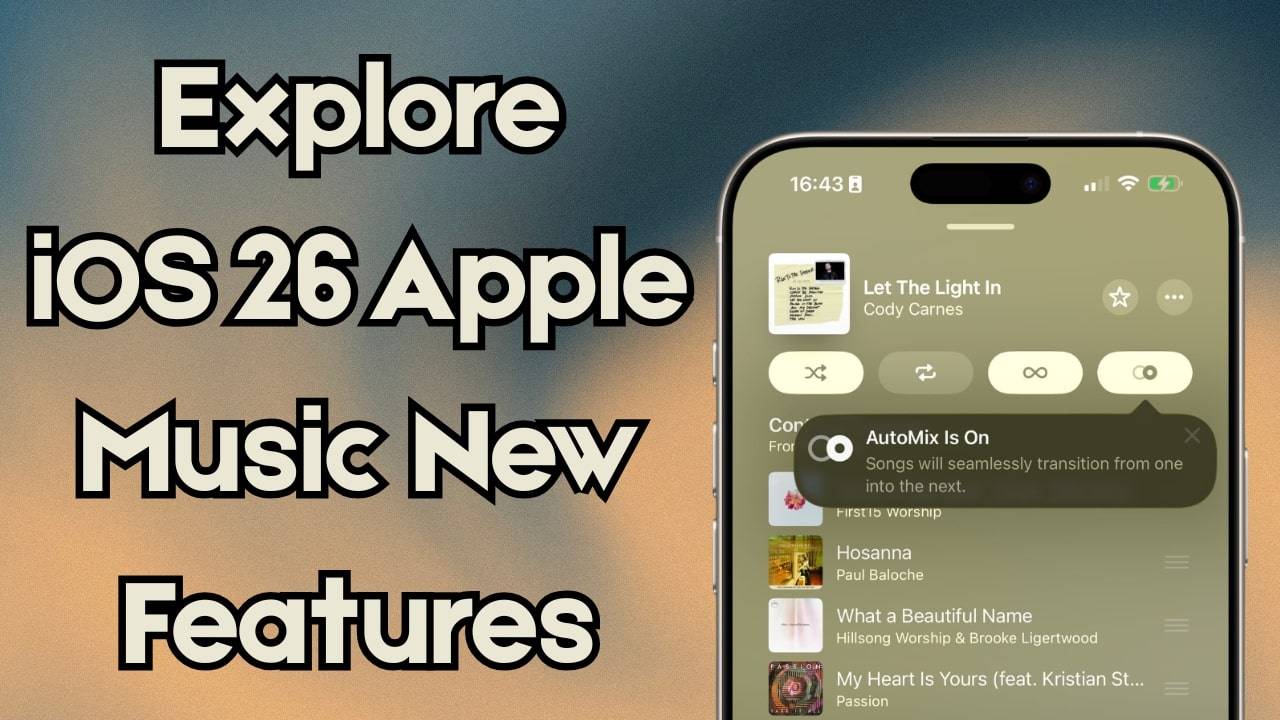
To know what the hype is all about, you'll need to explore the following article, packed with an innovative list of new features. Live your music like never before by learning how to enable or disable AutoMix Apple Music on iOS 26. If you think you're ready for this new venture, the article that follows covers a how-to tutorial for an iOS upgrade.
- Part 1. What Is the iOS 26 Apple Music AutoMix Feature and Its Hype?
- Part 2. How to Enable or Disable AutoMix Apple Music on iOS 26
- Part 3. What Else iOS 26 Brings to Apple Music Beyond AutoMix?

- Part 4. Looking to Experience iOS 26 Apple Music? One-Click Solution to iOS 26
- Part 5. Early User Reactions to iOS 26 AutoMix Update
- Pro Tip: How to Transfer & Manage Music on PC or Mac | Dr.Fone App - Phone to PC
Part 1. What Is the iOS 26 Apple Music AutoMix Feature and Its Hype?
Worth the hype, iOS 26 Apple Music AutoMix is here to change the way you listen to music forever. This brand-new update offers a live DJ experience, blending songs with AI-powered time stretching and beat matching for flawless transitions. Instead of tracks fading in and out, AutoMix analyzes the key, tempo, and rhythm of your songs for a perfect shift.
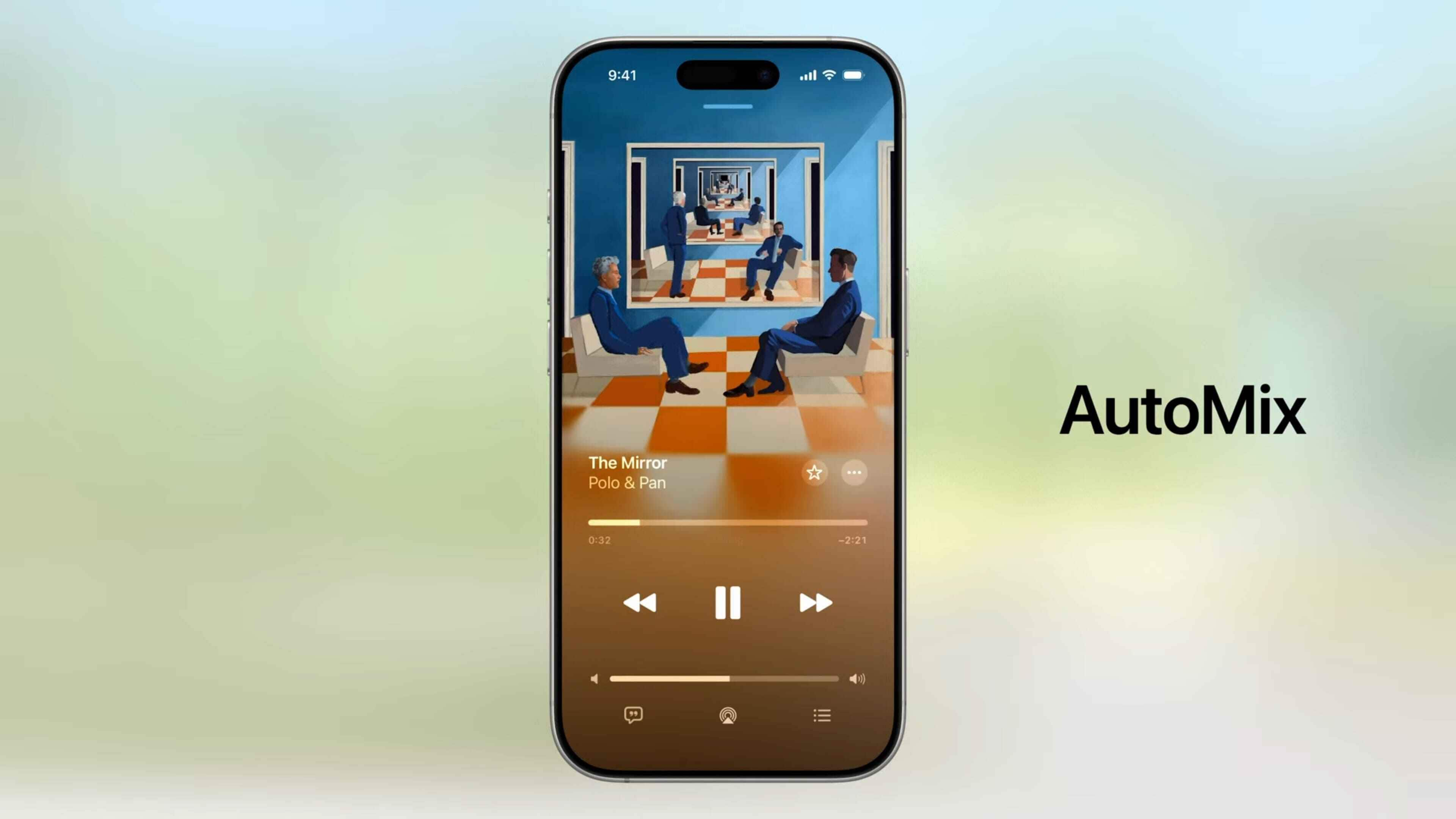
The result is a smooth, uninterrupted flow of music that keeps the energy consistent from start to finish. It's not even like earlier Apple Music versions or Spotify's simple gap-filter transitions. In its literal meaning, it creates a rhythm-driven journey where each song feels like the natural next step. Overall, it's named as the coolest Apple Music upgrade yet, which your ears will thank later.
Part 2. How to Enable or Disable AutoMix Apple Music on iOS 26
Enabling or disabling the iOS 26 AutoMix feature is a process that provides complete control over your listening experience. To do so, you can prefer either the Apple Music app feature or go for Song Transitions in the Music app. It eventually replaces the old Crossfade option and delivers a smooth, seamless song transition. For better understanding, read the provided instructions and learn how to enable or disable:
From Music Settings
Instructions: Upgrade your iOS version, access phone "Settings" and look for the "Apps" option. Here, locate the "Music" app and press the "Song Transition" option from the interface. Once done, tap the "AutoMix" option provided under the "Transition Style" section.
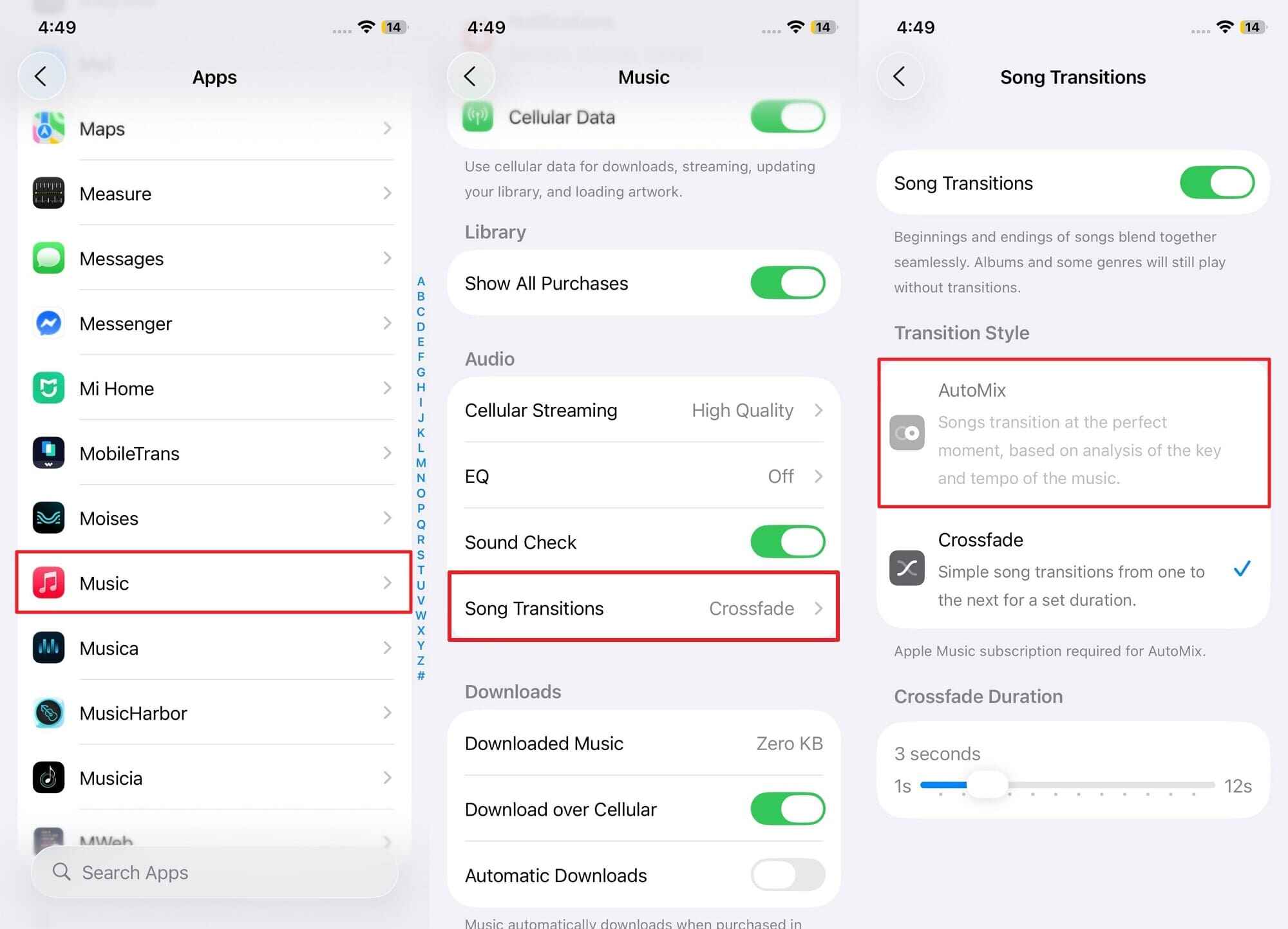
From the Apple Music App
Instructions: For this, open your Apple Music app, select the song, and press the "Three Lines" at the bottom right side. Now, touch the "AutoMix" button at the top right for seamless transition between songs.
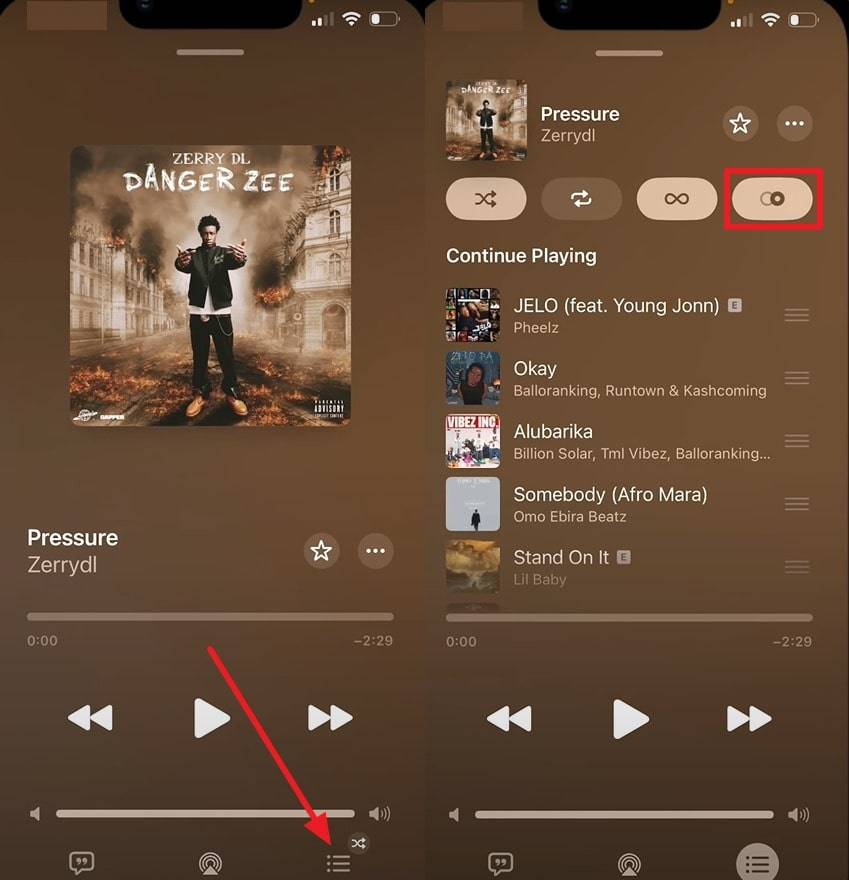
Part 3. What Else iOS 26 Brings to Apple Music Beyond AutoMix?
Though the spotlight has been largely on AutoMix Apple Music, and rightly so, Apple's latest update goes much further. The following section contains everything beyond AutoMix that will change how you access and interact with your music:
- Animated Lock Screen Artwork: iOS 26 improves the visual experience of Apple Music by introducing animated full-screen album artwork directly to the iPhone Lock Screen. This function extends beyond the confines of the Music app, with visuals that respond to the rhythm and tone of your music.
- Pinned Music for Instant Access: Navigation through extensive music libraries is simplified with the new pinning functionality in iOS 26. Users can pin their favorite playlists, albums, or artists to the top of their Apple Music Library for quick access to their most-played content.
- Improved Home Screen Widgets: Besides AutoMix Apple, you'll now be introduced to improved user interaction through new Home Screen Widgets in iOS 26. It includes medium and large "Pins" widgets that provide immediate access to the pinned content. The Live Radio widget connects users directly to Apple's six curated live radio stations.
- Fully Integrated Apple Music Replay: Apple Music Replay, previously accessible through a web interface, is currently integrated into the Apple Music app with iOS 26. You can explore your listening history, track top songs and artists with monthly or yearly review summaries, all within a native environment. It gives deeper insight into listening habits and a data-rich experience for users interested in tracking their music preferences over time.
- Folder Creation: Beyond the iO26 AutoMix function, for the first time, users can create and manage playlist folders directly on iPhone and iPad. It allows for a more structured organization of playlists concerning mood, genre, and occasion to maintain an orderly music library.
- Lyrics Translation and Pronunciation: iOS 26 introduces real-time lyric translation within the Apple Music app, allowing users to understand songs in different languages. Alongside this, phonetic pronunciation guides are provided, enabling users to follow and vocalize lyrics they might not be familiar with.
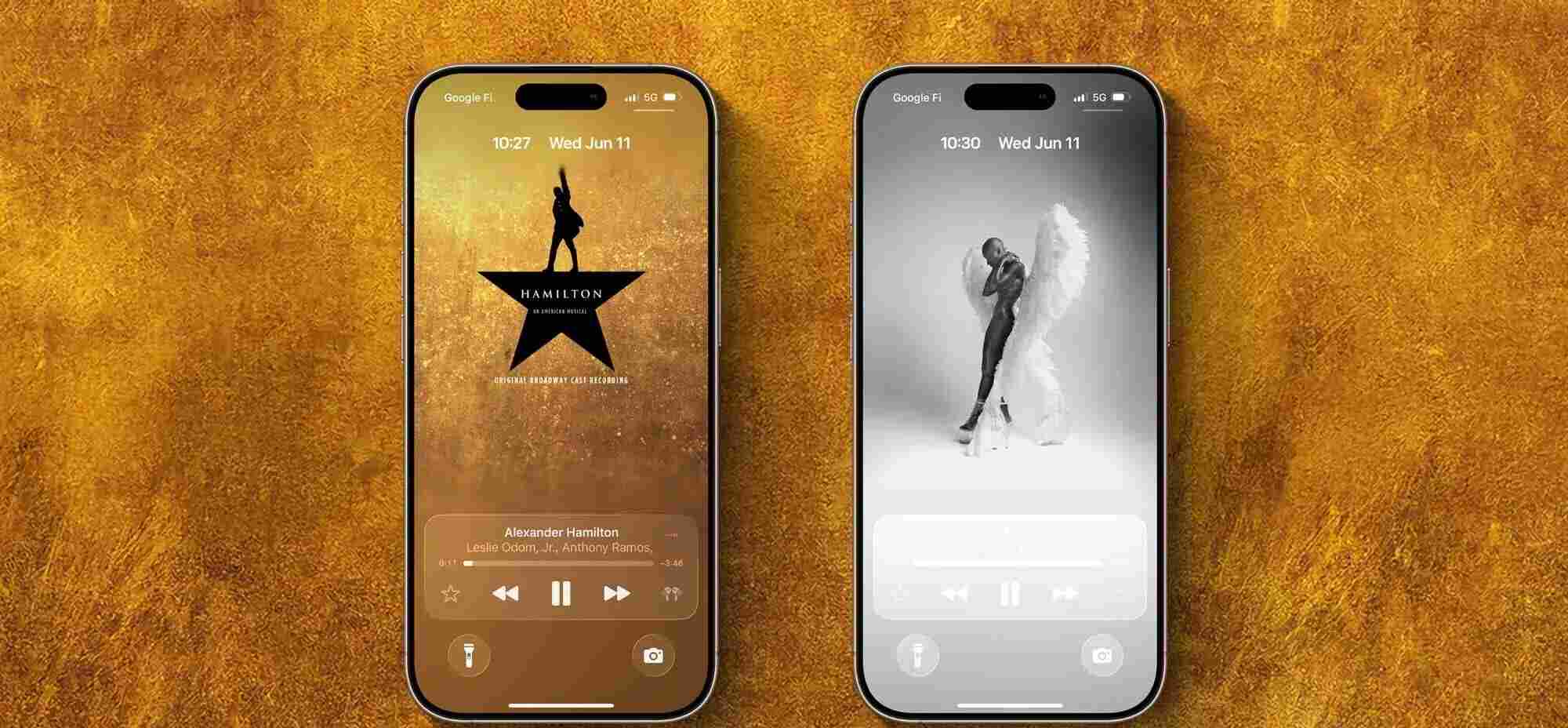
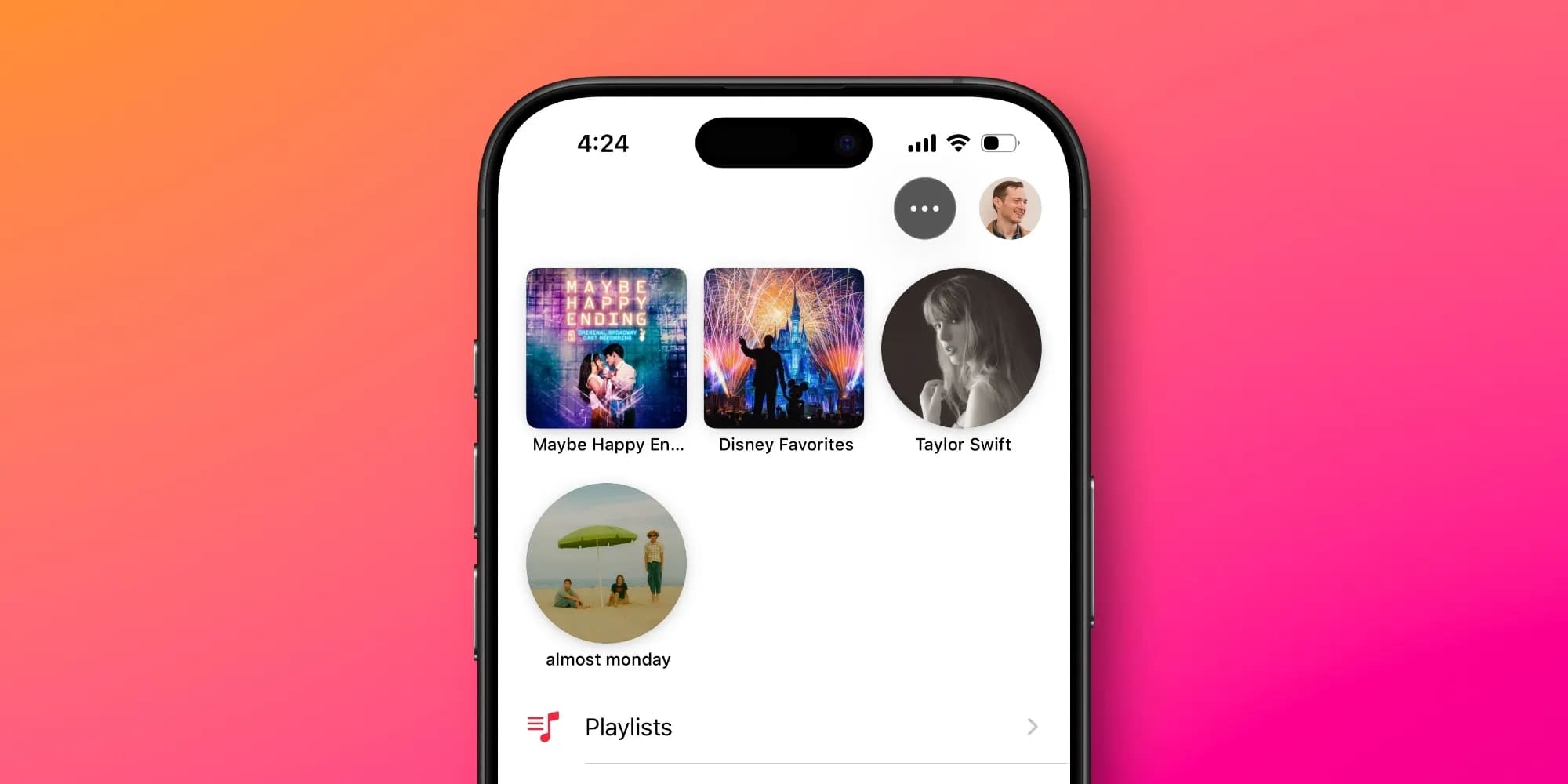
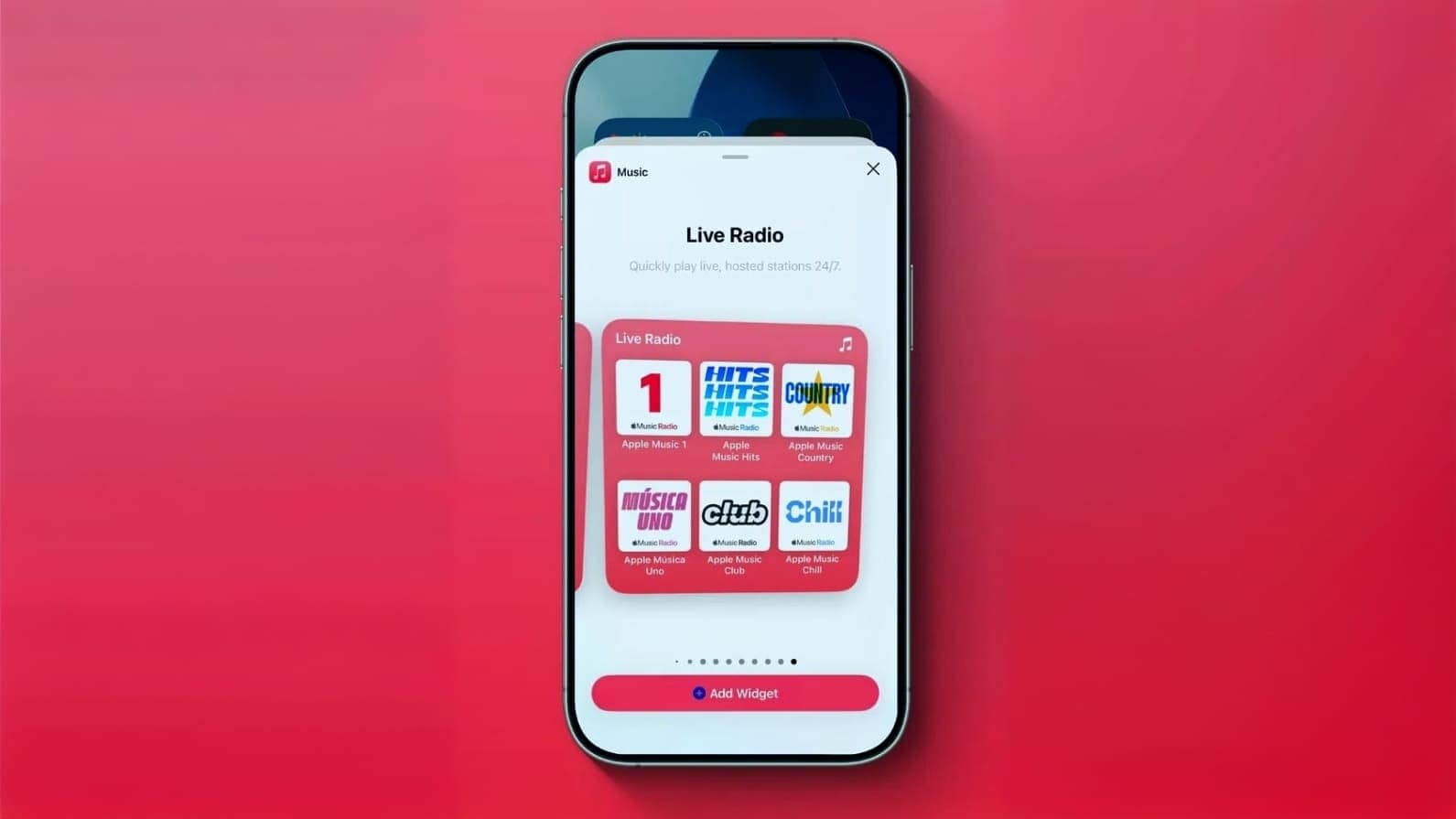
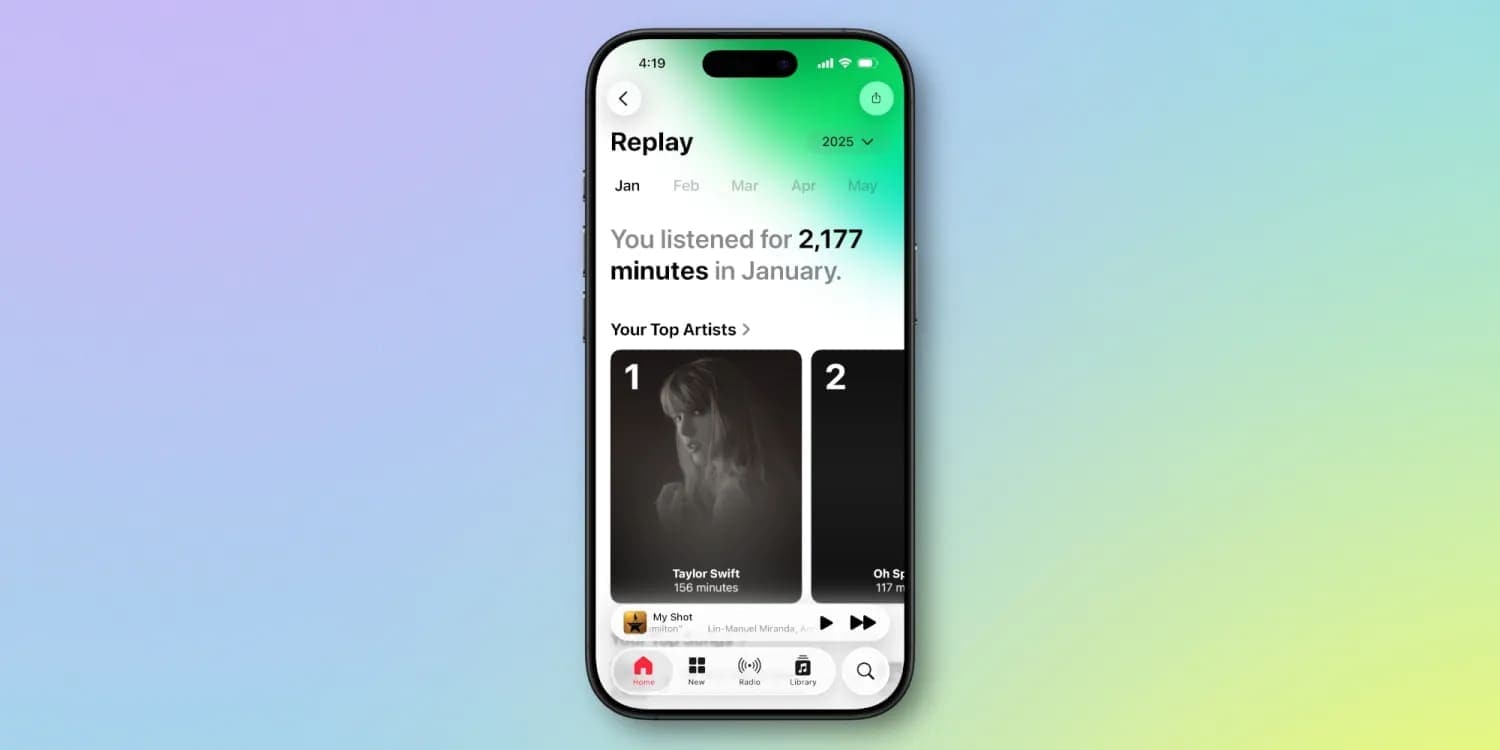
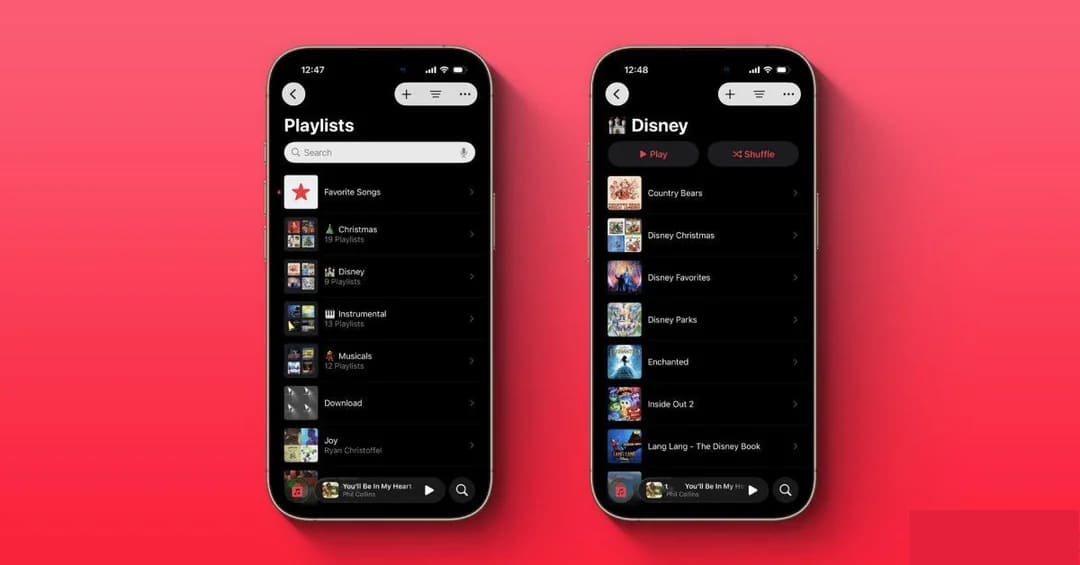
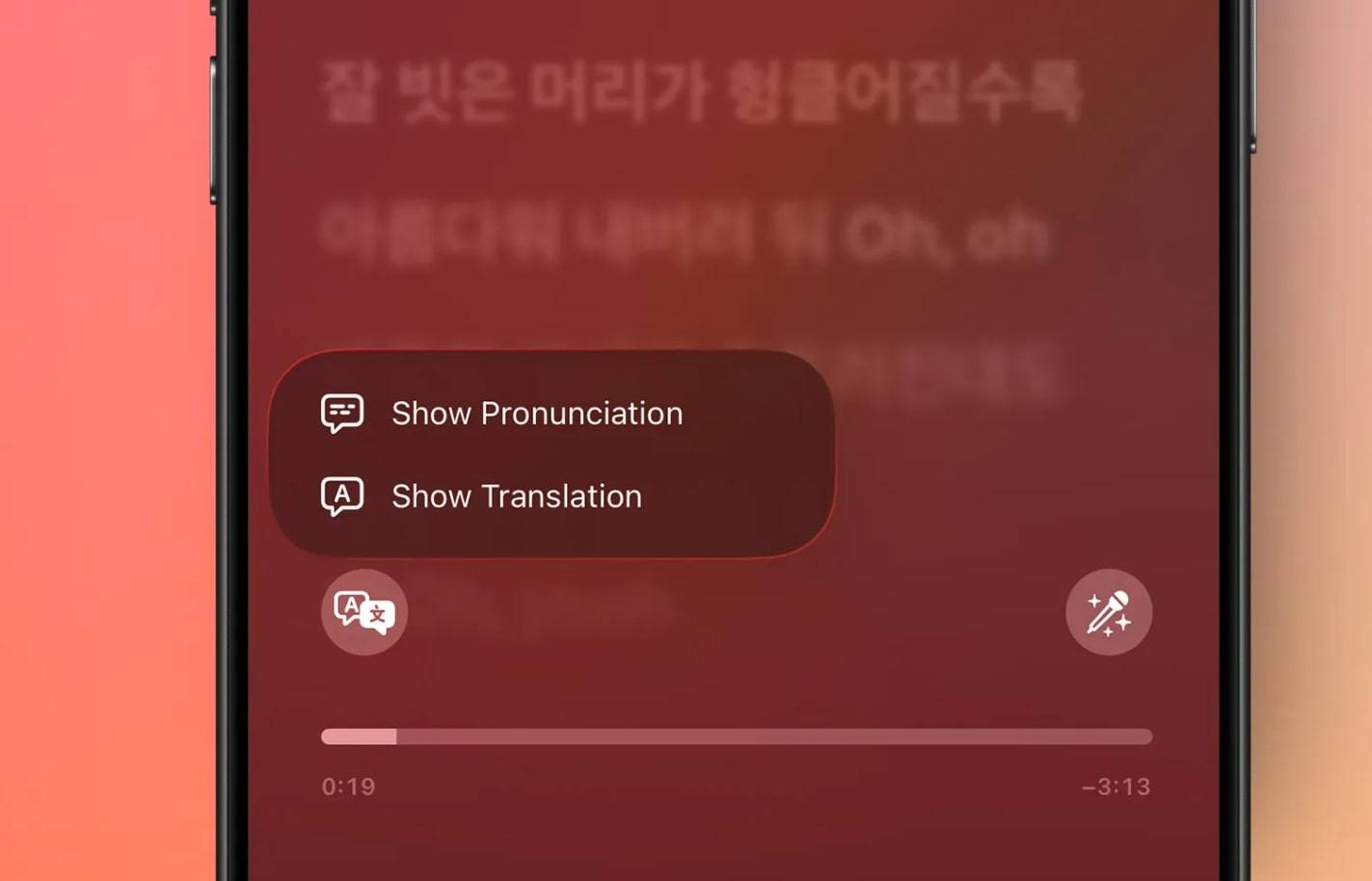
Part 4. Looking to Experience iOS 26 Apple Music? One-Click Solution to iOS 26 Upgradation
The latest iOS 26 Apple Music is a whole lot of experience from AutoMix to an animated lock screen and lyrics that speak your language. To have this all, you'll need to be on iOS 26, and Dr.Fone - System Repair (iOS) is there to sort you out. It allows users to define their device nature because it works for both iPhone and Android. Besides upgrading, you can go for downgrading your iOS version.
The program is capable of upgrading the iOS version without any jailbreaking or iTunes. During the upgrade, it offers an Advanced Mode that provides a deep scan to repair almost all complex scenarios. While supporting 150+ issues, it fixes complex iOS system issues and keeps your iPhone data secure. Before an iOS upgrade or downgrade, you can even create a backup of your device to avoid any data loss.

Dr.Fone - System Repair (iOS)
Repair iOS System Errors Without data loss.
- Only fix your iOS to normal, no data loss at all.
- Fix various iOS system issues stuck in recovery mode, white Apple logo, black screen, looping on start, etc.
- Upgrade and Downgrade iOS without iTunes at all.
- Work for all iPhone/iPad/iPod Touch, running on all iOS versions
Simplified Step-by-Step Tutorial on How to Upgrade to iOS 26
To know what else iOS 26 Apple Music AutoMix offers, adhere to the provided step-by-step manual and upgrade your iOS version:
Step 1. Deploy the Program and Specify Your Device Type
Commence Dr.Fone – System Repair (iOS), access the "Toolbox" section from the left panel, and choose the "System Repair" option. Confirm the "iPhone option to define device type on the next screen.

Step 2. Look for the iOS Upgrade/Downgrade Option
Here, access the "iOS Upgrade/Downgrade" option and continue with the "Upgrade iOS" option on the next screen. Next, connect your iPhone to the computer through a USB connection.

Step 3. Specify the iOS Version and Download
Now, scroll the list of iOS versions and press the "Download" button against the required one. Once the firmware downloads, click "Repair Now" to begin installation. Later, press the "Done" button to conclude the entire process.

4,624,541 people have downloaded it
Part 5. Early User Reactions to iOS 26 AutoMix Update
For one of the most-talked-about additions, iOS 26 AutoMix features, early user reactions on the Reddit platform paint a vivid picture of its impact:
- I've been waiting for pins for years!! And the AutoMix seems so cool. Ambitious-Weird2276
- BRO AUTO MIX IS SO AWESOME! It struggles sometimes with higher BPM changes or when the key is too far apart. But for the FIRST Iteration, it's damn awesome. Chapeau, Apple Devs. MinerProLOL.
- Pinning is everything I've ever wanted since I switched from Spotify. Cpgxrcia
- It's a bit bare minimum for what it's worth, but I'm excited for music pins. It'll definitely be the newest feature that I use the most. Jacobsjush.
- I'm interested in the translation; will they use AI for the translations? Sometimes, automated translations are really bad... I guess we'll see. Frenchfries_lover
- I really enjoy pinning, but I'm trying to figure out how to get pronunciations for music. I turned it on, but maybe it doesn't support Japanese? QuandaliasDingle
- The lyrics translation is my favorite. Beginning-Painter-43
Pro Tip: How to Transfer & Manage Music on PC or Mac | Dr.Fone App - Phone to PC
Do you want to transfer and manage your music library beyond listening through AutoMix Apple? If so, the Dr.Fone App allows users to link their phone via QR code scanning and establish a connection. Besides this, you can wirelessly mirror your mobile phone directly to your PC/Mac to show presentations on a big screen. This linking further facilitates transferring numerous files, including music, from their phones to computers.
Apart from this, it supports lossless file transfer and allows sending multiple file types at the same time. You can also adjust the displayed screen in various ways through zooming in/out for better analysis. It's a simple scan-to-connect process that doesn't require access to Bluetooth, NFC, or other permissions. In simple words, it offers a complete multi-sensory experience where everything that shows on your phone will appear on the computer.
Dr.Fone App - Phone to PC
Wireless Transfer: Cross-System Transmission among Win/Mac/iOS/Android
- Supports images, videos, files, text messages, music, and apps (last two only for Android)
- Mutual transfer with real-time data visualization.
- No desktop app download required.
- Easy connection & fast transfer.
Step-by-Step Manual on How to Transfer Music on PC or MacBook
Dive into the tutorial and transfer your "AutoMix Apple Music" to your PC/Mac to keep your library within reach and organized:
Step 1. Download the App and Access the Connection Page
Install the Dr.Fone app and access the "Transfer" tab from the bottom left side. Proceed ahead, and press the "Phone to PC" option to reveal the "Connect to PC" screen.

Step 2. Scan QR Code and Pair Your Devices
Now, visit "drfone.io/dfapp" from your computer browser to access the "Scan QR Code for Connecting Device" window. Next, scan the code following the on-screen instructions and hit the "Allow" button on the prompted window for "Device Connecting Request" on the computer.

Step 3. Choose Music Files to Transfer
Once connected, press the Music category on your phone through the chat window. Select the music files to transfer and press the "Send" button. Lastly, you'll see files start appearing on your computer screen once they're sent via phone.

Conclusion
In conclusion, your soundtrack is reimagined now with iOS 26 Apple Music's innovative AutoMix feature; experience every beat like a DJ. This article outlined what else Apple Music brings to the table in its new upgraded version. Besides, you have learned how to enable it and what the users' experience is. In the end, if you think you're ready to elevate your music journey with new iOS 26, consider Dr.Fone - System Repair (iOS).
4,624,541 people have downloaded it
iOS 26 Topics
- iOS 26 Downgrade/Upgrade
- 1. Downgrade from iOS 26
- 2. iOS 19 vs. iOS 26
- 3. Upgrade iOS 26
- 4. Uninstall iOS 26
- 5. Unable to Install iOS 26 Beta
- iOS 26 Bugs/Issues
- 1. iOS 26 Beta Bugs List
- 2. Fix iOS 26 Glitches
- 3. Unable to Verify Update iOS 26
- 4. Hey Siri Not Responding on iOS 26
- 5. RCS Messaging Not Working in iOS 26
- 6. iOS 26 Beta Battery Drain
- 7. iOS 26 Stuck on Install Now
- 8. iOS 26 Update Not Showing Up
- 9. iOS 26 Unable to Check for Update
- 10. iOS 26 Update Failed
- 11. iOS26 Developer Mode Not Showing
- 12. iOS26 Beta Frozen
- 13. iOS 26 Camera Not Working
- 14. iOS 26 Beta Control Center Bugs
- 15. iOS 26 Stuck on Apple Logo
- 16. iOS 26 Widget Not Working
- 17. iOS 26 Face ID Not Working
- 18. Mail Notifications Not Working
- 19. Taking Forever to Update iOS 26
- 20. iOS 26 Beta Laggy
- iOS 26 Features




















Alice MJ
staff Editor
Generally rated4.5(105participated)