
Stuck at Unable to Install iOS 26 Beta? Try These Ultimate Fixes
Aug 27, 2025 • Filed to: Phone Repair Solutions • Proven solutions
When users eagerly try to download the latest iOS 26 beta, many find that they are unable to perform this task. Apart from getting the new features, they get stuck at the "Unable to install iOS 26" error. This problem can happen due to various small factors, such as a poor internet connection or a low battery. It ultimately leaves multiple users confused and unable to find the right solution.
Fortunately, anyone can resolve this disturbing dilemma by opting for effortless fixes. This guide will help you explore multiple reasons causing this error, along with quick solutions to address it. Besides, you will find both basic and advanced fixes to overcome this challenge so that you can opt for one according to your needs.
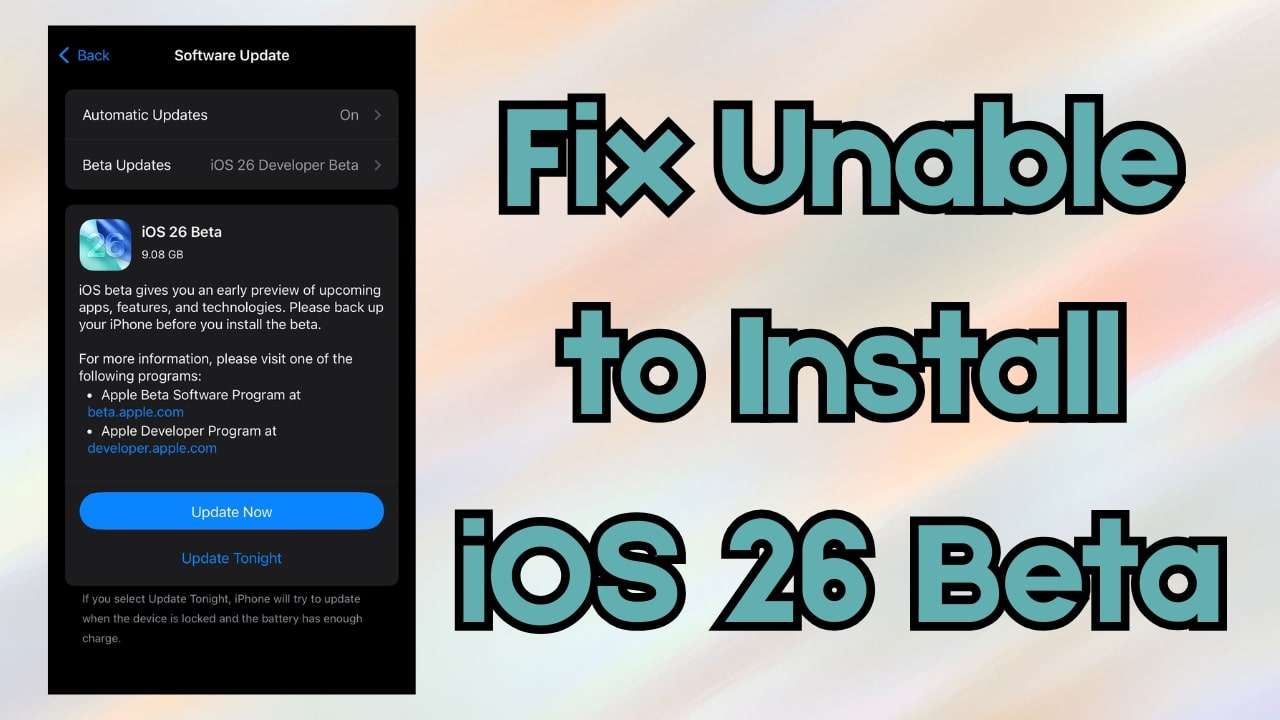
- Part 1. Possible Reasons Causing "Unable to Install iOS 26 Beta" Conflict
- Part 2. How to Fix "Unable to Install iOS 26" Issue: Basic Solutions to Try
- Solution 1. Ensure a Good Internet Connection
- Solution 2. Check Your iPhone Compatibility
- Solution 3. Free Up iPhone Storage
- Solution 4. Charge Your Device
- Solution 5. Update Your iOS Version
- Part 3. Advanced Techniques to Address "Unable to Install iOS 26" Error
Part 1. Possible Reasons Causing "Unable to Install iOS 26 Beta" Conflict
As you encounter the “unable to install iOS 26 beta” error, remember it can occur due to multiple reasons. Below are a few common reasons that cause this specific error on your phone:
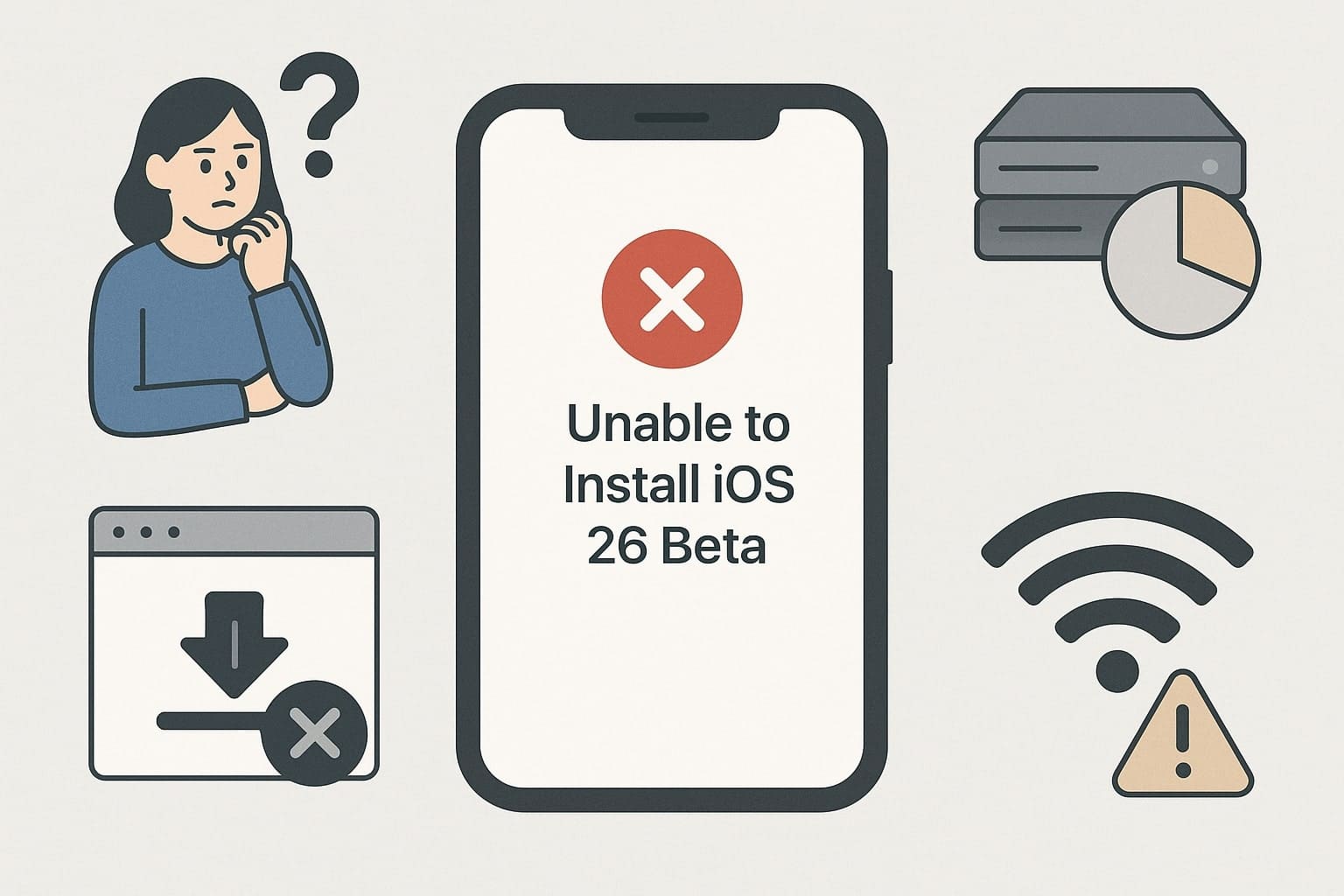
- Weak Internet: Many times, an unstable connection can interrupt the update from downloading and cause it to fail before it even starts. This issue basically stops your phone from connecting to Apple’s server long enough to finish the task.
- Phone Model: It is possible that you are using an unsupported mobile phone and want to update to iOS 26. This newly introduced version can only be installed on iPhone SE (2nd Gen) or above to opt for this update effortlessly.
- Storage Space: In case your smartphone doesn’t have enough free space, the update file also won’t be installed. Therefore, you need to free the system from space-consuming media and apps for the iOS 26 update.
- iOS Version: Your device needs to be on a specific iOS version, like iOS 16.5 or later, to get the beta upgrade. If your phone still runs an older version, you ultimately see an error and fail to embed this latest beta update.
- Server Issue: Whenever too many users try to install the beta version simultaneously, Apple's server can slow down or go offline. Thus, a temporary overload can block the update process even if everything on your phone is set correctly.
Part 2. How to Fix "Unable to Install iOS 26" Issue: Basic Solutions to Try
After exploring multiple reasons behind this issue, there are various fixes that you can try to resolve. The following sections provide the top 5 basic solutions to fix the unable to install iOS 26 problem:
Solution 1. Ensure a Good Internet Connection
The first basic solution is to check your internet connection to ensure it is good enough. In case either it keeps disconnecting or is too slow, the update ultimately stops or fails to install. Many users see the unable to install iOS 26 beta message simply because their network is not reliable. Thus, switch to a better internet connection first, and then try the other solution if the problem persists.

Solution 2. Check Your iPhone Compatibility
As explored, there are a few phone models that can install this latest version update. When you’re seeing the unable to install iOS 26 error, it is possible that your device is unsupported. iOS 26 beta works only on iPhone SE (2nd Gen) or newer models, including the latest one.
However, note that the Visual intelligence feature released in the new iOS version will only be available in iPhone 15 Pro/Max and onwards.
Solution 3. Free Up iPhone Storage
Besides the above, every iOS update needs enough space to download and install smoothly on your device. In case your phone is full of apps and files, you ultimately face the unable to install iOS 26 error. At this point, free storage by deleting or offloading unnecessary apps to improve your phone’s performance. So, follow the steps below to learn how you can perform this action:
Step 1. Initially, head to your device’s settings to access the “General” section and choose the “iPhone Storage” option.
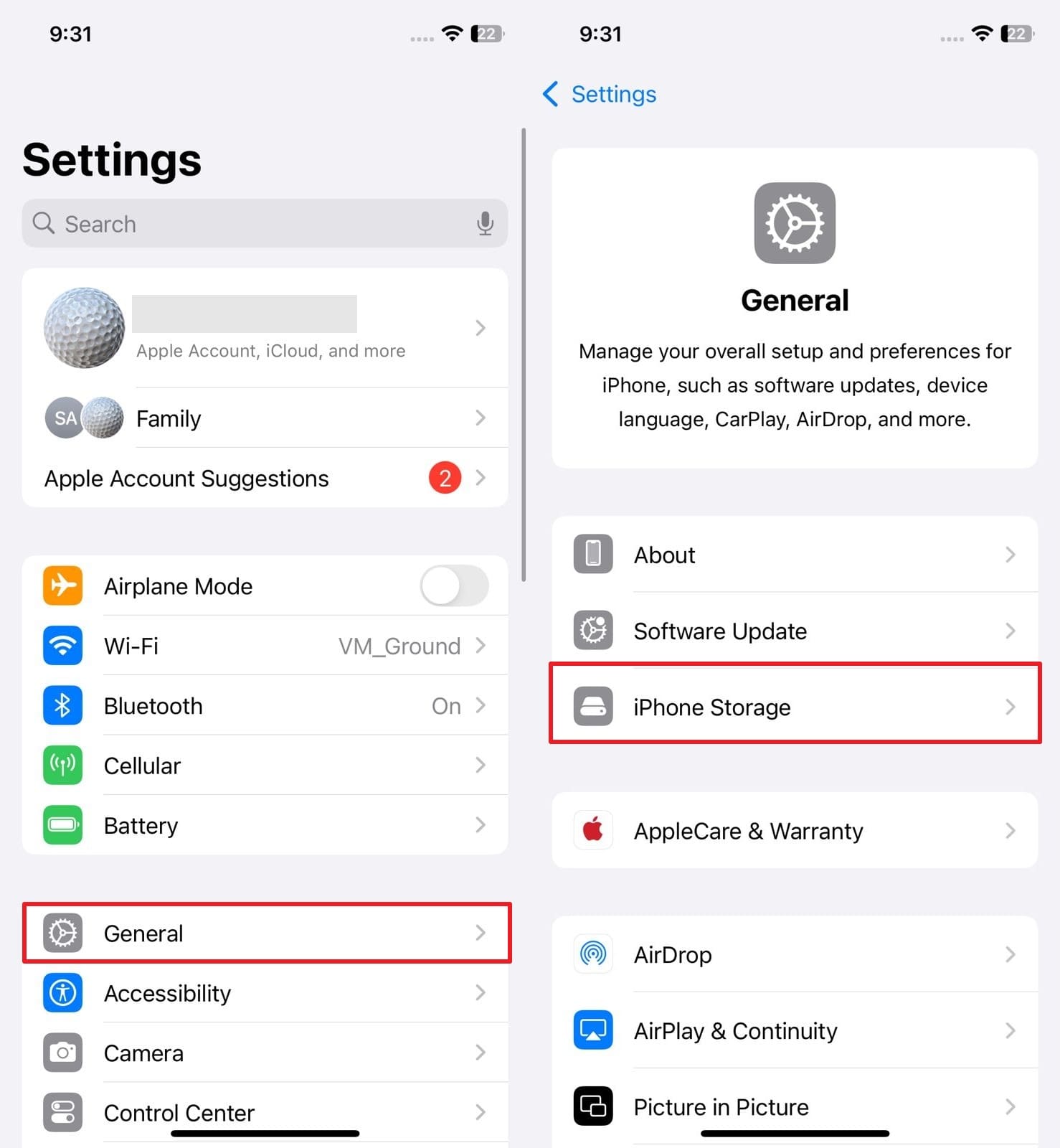
Step 2. After that, opt for any unnecessary app and then press the “Offload App” or “Delete App” button to free up storage.
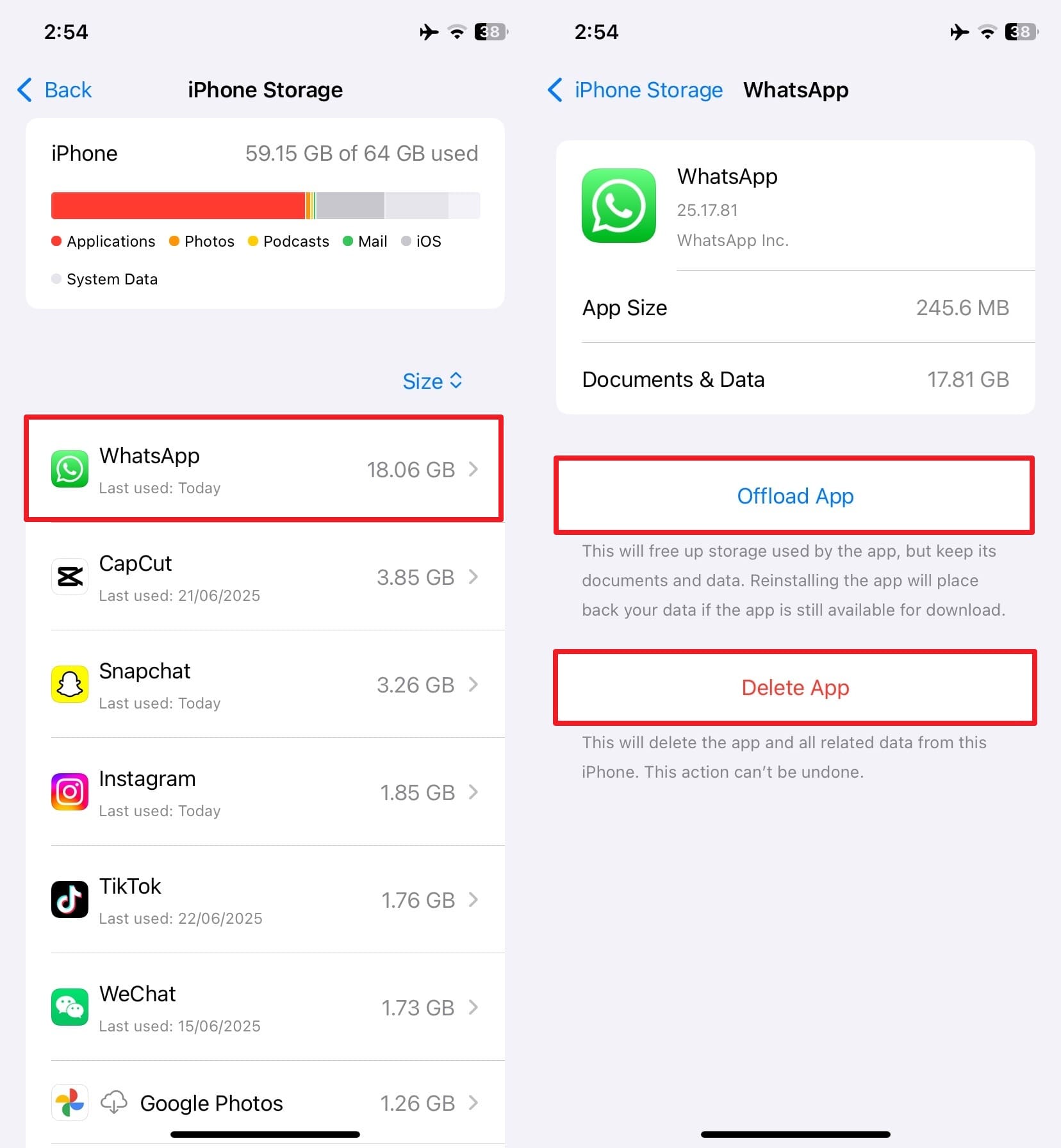
Solution 4. Charge Your Device
Another way to resolve this problem is to ensure your iPhone has at least a 50% battery or is connected to a charger. The update process can stop or pause completely in case the battery is too low and shows you the "unable to install iOS 26" error.
Moreover, charging your device ensures that the update can run smoothly and helps your phone stay on to complete the process effortlessly.
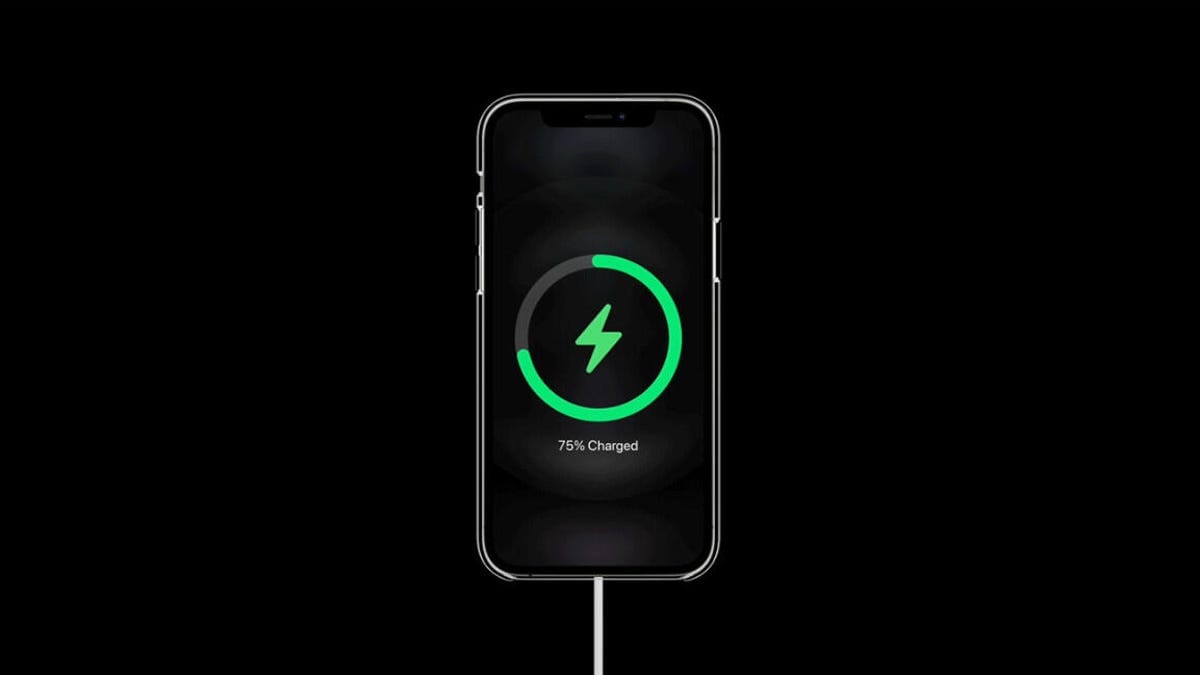
Solution 5. Update Your iOS Version
Apart from device model support, the “unable to install iOS 26 beta” error can also appear when your phone has an outdated update. Thus, your smartphone must already be running at least iOS 16.5 or newer to install the latest beta update. After that, it lets your Apple ID be linked to the developer program to verify and access this update effortlessly.
Part 3. Advanced Techniques to Address "Unable to Install iOS 26" Error
In case the above basic methods can’t help you resolve this issue, you now need to utilize a few advanced tricks. Hence, this section covers the top 3 ways to fix the unable to install iOS 26 problem on your device:
Way 1. Try Professional iOS Software Updating Tool - Dr.Fone - System Repair (iOS)
The constant failure to upgrade your phone to iOS 26 beta through the native process means you need another reliable approach. Since you do not want to risk the device or its content, opting for a dedicated choice like Dr.Fone - System Repair (iOS) is highly recommended. This program lets you upgrade your device to the latest iOS 26 beta without facing any data loss situation.
While doing this, it shows you multiple beta options and enables you to opt for one according to your needs. Apart from upgrading, you can opt for this tool to downgrade your iOS version on your phone. In addition to that, Dr.Fone – System Repair (iOS) can repair 150+ issues that happen on iOS devices, like a boot loop or being stuck on the Apple logo screen.
Besides resolving the unable to install iOS 26 beta error, it offers 2 different repair modes to fix any iOS problems. The Standard Mode fixes common issues like black screens or crashes without wiping your files. Plus, in case the problem is more serious, you can utilize Advanced Mode to deep scan and fix it without hassle.

Dr.Fone - System Repair (iOS)
Upgrade & Downgrade iOS System Without Effort.
- Only fix your iOS to normal, no data loss at all.
- Fix various iOS system issues stuck in recovery mode, white Apple logo, black screen, looping on start, etc.
- Upgrade and Downgrade iOS without iTunes at all.
- Work for all iPhone/iPad/iPod Touch, running on all iOS versions.
Guide to Upgrade Your iOS Version Using Dr.Fone - System Repair (iOS)
Upon knowing the capabilities of this program, take guidance from the steps below and upgrade your phone when you face the unable to install iOS 26 error.
Step 1. Launch the Tool to Commence Upgrading Your iOS
When you run this dedicated software, access the “Toolbox” section to choose the “System Repair” feature and click the “iPhone” option.

Step 2. Upgrading Your Phone's iOS Version
Moving ahead, opt for the “iOS Upgrade/Downgrade” option and press the “Upgrade iOS” choice on the next screen. At this point, you need to connect your phone to the system to start moving in this process.

Step 3. Download Your Desired Upgrading Firmware
Upon connecting both devices, the tool shows you all the available newly released iOS firmware, including beta versions. So, opt for one according to your need by pressing the "Download" button.

Step 4. Effortlessly Upgrade to iOS 26 Beta
Here, hit the “Repair Now” button to initiate upgrading your iOS version on your phone effortlessly.

Way 2. Opt for Finder/iTunes to Update Software (Using IPSW)
Another way to resolve the unable to install iOS 26 beta problem is to upgrade your phone by using the IPSW file. These specific files are official firmware packages from Apple that you can download and install directly onto your device. Furthermore, it bypasses any issues caused by wireless updates or beta profile errors. Thus, follow the steps to understand how to install the IPSW file to upgrade your phone:
Step 1. To inaugurate, head to the trusted IPSW website on your computer and click your preferred iOS 26 beta version.
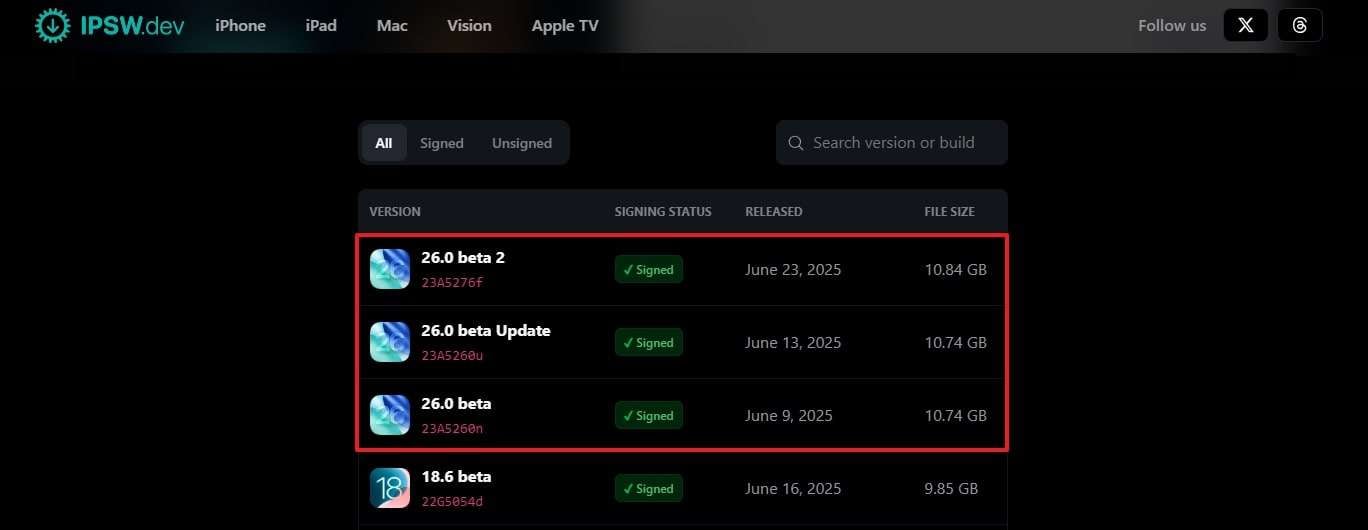
Step 2. Go ahead and opt for the “Download” button to download it on your system.
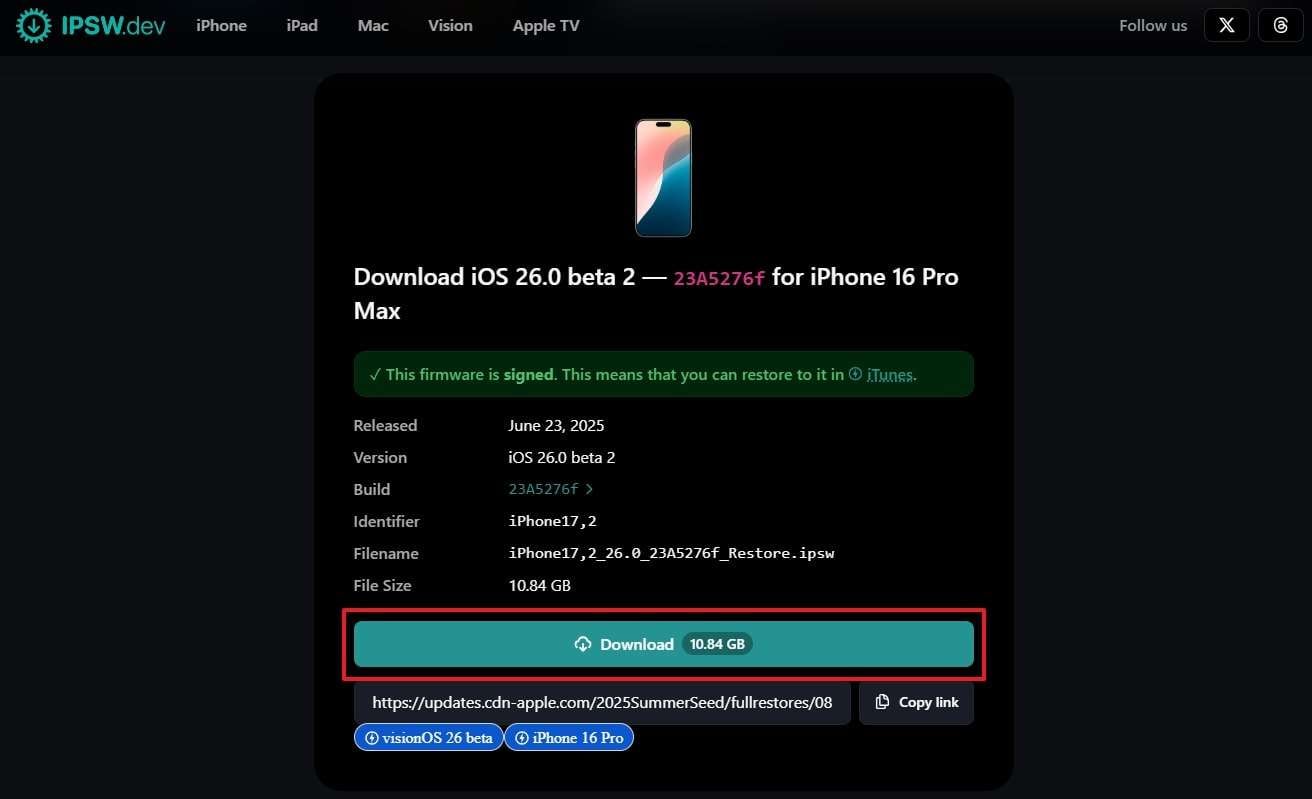
Step 3. Following that, connect your iPhone with a PC or a Mac running iTunes/Finder. Now, access your phone's section by pressing the "Shift" on Windows or "Option" on Mac and clicking the "Restore iPhone" button. Next, choose your installed IPSW file and press the "Restore" button again to upgrade your phone to iOS 26 beta successfully.
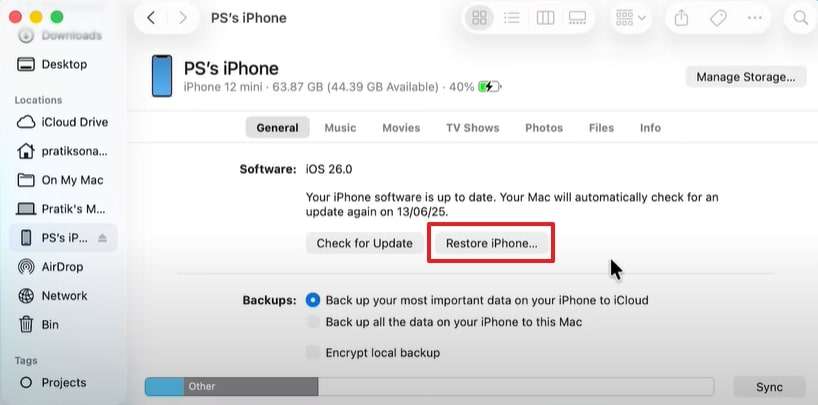
Way 3. Reset the Network Settings
Some wrong or outdated network settings can stop your phone from downloading the latest updates. At this point, reset such settings to remove any hidden issues and reset all network settings. Plus, this method is safe as it doesn’t delete your personal data, apart from saved network details. Anyhow, go through the guide below to resolve the unable to install the iOS 26 issue:
Step 1. Start by navigating to the “General” section on your phone's settings and tap the “Transfer or Reset iPhone” option. Subsequently, select the “Reset” option and opt for “Reset Network Settings” from the bottom-up menu.
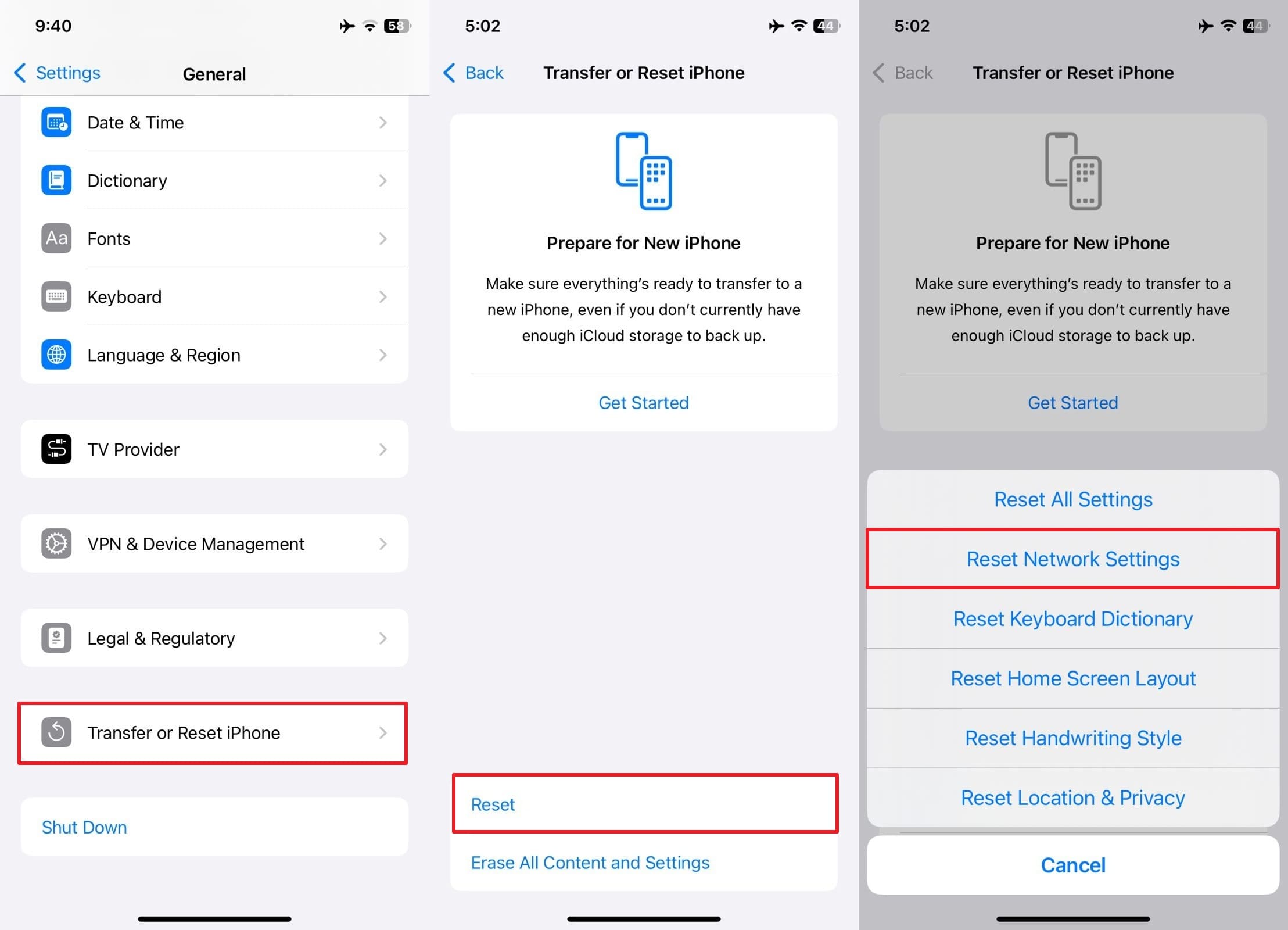
Step 3. Afterward, input your device’s password and tap the “Reset Network Settings” option again to finish the task.
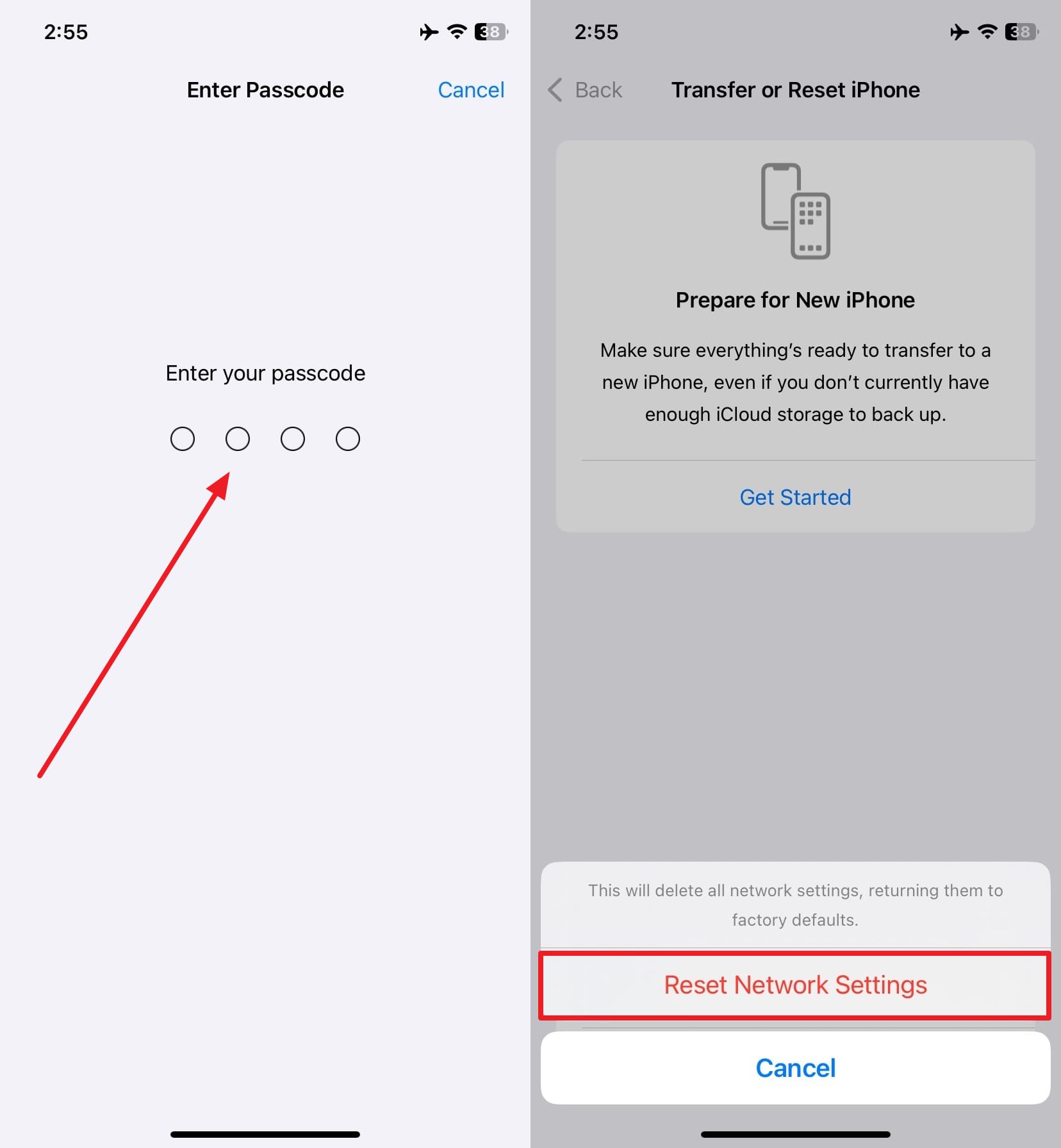
Conclusion
In conclusion, facing the unable to install iOS 26 update can be disturbing, especially when you are eager to use its features. You have explored several basic solutions in this article that can resolve this problem. If it continues, you now need to opt for more advanced fixes to address this issue.
At this point, you can opt for tools like Dr.Fone -System Repair (iOS) and upgrade to the iOS 26 beta update manually. This iPhone repair software even lets you fix all the early-stage bugs present in the iOS 26 beta or downgrade back to iOS 18.5.
4,624,541 people have downloaded it
iOS 26 Topics
- iOS 26 Downgrade/Upgrade
- 1. Downgrade from iOS 26
- 2. iOS 19 vs. iOS 26
- 3. Upgrade iOS 26
- 4. Uninstall iOS 26
- 5. Unable to Install iOS 26 Beta
- iOS 26 Bugs/Issues
- 1. iOS 26 Beta Bugs List
- 2. Fix iOS 26 Glitches
- 3. Unable to Verify Update iOS 26
- 4. Hey Siri Not Responding on iOS 26
- 5. RCS Messaging Not Working in iOS 26
- 6. iOS 26 Beta Battery Drain
- 7. iOS 26 Stuck on Install Now
- 8. iOS 26 Update Not Showing Up
- 9. iOS 26 Unable to Check for Update
- 10. iOS 26 Update Failed
- 11. iOS26 Developer Mode Not Showing
- 12. iOS26 Beta Frozen
- 13. iOS 26 Camera Not Working
- 14. iOS 26 Beta Control Center Bugs
- 15. iOS 26 Stuck on Apple Logo
- 16. iOS 26 Widget Not Working
- 17. iOS 26 Face ID Not Working
- 18. Mail Notifications Not Working
- 19. Taking Forever to Update iOS 26
- 20. iOS 26 Beta Laggy
- iOS 26 Features



















Daisy Raines
staff Editor
Generally rated4.5(105participated)