
iOS 26 Beta Update Not Showing Up: 10 Effective Ways to Fix It
Aug 27, 2025 • Filed to: Phone Repair Solutions • Proven solutions
“Hello! I have been seeing people post about the iOS 26 beta on social media and want to try out some of the features myself. I have an iPhone 14 Pro and I am enrolled in the Apple Beta program, but I do not see the 'iOS 26 Public Beta' option under Settings > General > Software Update > Beta Updates. I have already tried hard resetting my phone and unenrolling, then re-enrolling in the beta program. Any help would be greatly appreciated, thank you!”
- Apple Discussions
If you’re in a similar situation, this article is for you!
With the release of iOS 26 developer beta, many users are rushing to get this brand-new update on their devices. But for some, the iOS 26 beta update is not showing up in their iPhone settings.
Don’t worry—there are easy ways to fix it! In this article, we will explain what's causing this issue and ten reliable ways to resolve it quickly. By the end, you will be able to download iOS 26 on your device without any issues!
Let's get started.
- Part 1. Why is iOS 26 Beta Update Not Showing Up on my iPhone?
- Part 2. How to Fix iOS 26 Beta Updates Option Not Showing
- Fix 1. Check Your Device’s Compatibility
- Fix 2. Check the Apple Servers
- Fix 3. Turn On Automatic Updates
- Fix 4. Connect to a Stronger WiFi
- Fix 5. Ensure You Have Enough Storage
- Fix 6. Use the Correct Date and Time Settings
- Fix 7. Reset All Settings
- Fix 8. Turn Off Your VPN
- Fix 9. Force Restart Your iPhone

- Part 3. Upgrade to iOS 26 Using Dr.Fone - System Repair (iOS) – 100% Working
Part 1. Why is iOS 26 Beta Update Not Showing Up on my iPhone?
There are many reasons why the iOS 26 update is not showing up on your iPhone. Here are some common factors to be aware of:
- Device Not Compatible
Not all iPhone models are compatible with the iOS 26 beta update. If your device isn’t supported, it won’t show the update option. - Automatic Updates Disabled
If “Automatic Updates” is off in Settings, the system won’t check or notify you about beta updates. - Unstable or Slow Internet
A weak or unstable internet connection prevents the device from communicating with Apple’s update servers. - Temporary System Glitch
There may be some random bugs or deeper software issues with your iPhone. These can block the new iOS updates. - Incorrect Settings
Your iPhone’s date and time or DNS settings are not correct. They can interfere with the update and lead to errors.
Part 2. How to Fix iOS 26 Beta Updates Option Not Showing
Now that you know what’s causing the issue, you can fix it more easily. Regardless of the underlying reasons, you can try the following methods to resolve the issue and install iOS 26 beta on your device.
Let’s explore these in detail.
Fix 1. Check Your Device’s Compatibility
Apple only allows certain iPhone models to get iOS updates. And it’s the same for iOS 26 developer beta. If your iPhone is not among the supported devices, it won’t show update alerts.
Below is a list of devices that work with iOS 26:
- iPhone 16e / 16 / 16 Plus / 16 Pro / 16 Pro Max
- iPhone 15 / 15 Plus / 15 Pro / 15 Pro Max
- iPhone 14 / 14 Plus / 14 Pro / 14 Pro Max
- iPhone 13 / 13 mini / 13 Pro / 13 Pro Max
- iPhone 12 / 12 mini / 12 Pro / 12 Pro Max
- iPhone 11 / 11 Pro / 11 Pro Max
- iPhone SE 2 / SE 3
If your phone is listed, but the iOS 26 beta updates option is not showing up, you can try the following fixes.
Fix 2. Check the Apple Servers
The next thing to do is to verify whether Apple’s servers are up and running. Sometimes, the servers are down for maintenance reasons. In this case, your iPhone won’t be able to reach them to get iOS 26 for your device.
Here’s what to do.
- Open Apple’s System Status page.
- Check the list for Apple Services like App Store, iCloud, or Software Update.
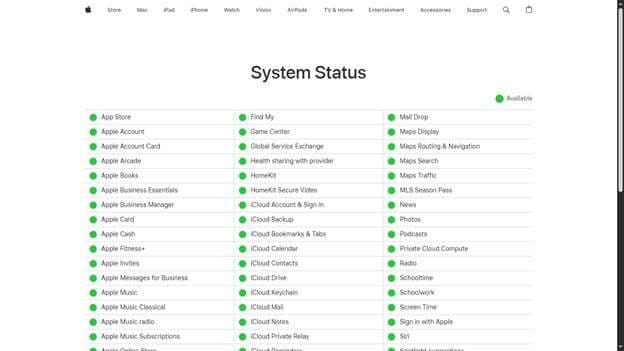
- If any service is marked yellow or red, the servers aren’t working.
- If all the services show up as green, Apple’s servers are working fine. And there might be an issue on your end.
Fix 3. Turn On Automatic Updates
Automatic updates allow your device to check for new updates regularly. This includes both beta and stable versions. If this option is disabled, it can cause the issue of the iOS 26 updates option not showing up.
Here’s how to enable automatic updates.
- Open the Settings app and press “General.”
- Tap “Software Update.” Select the “Automatic Updates” option.
- Turn on the “Download iOS Updates” and “Install iOS Updates” options.
- Your device will scan and fetch the iOS 26 beta.
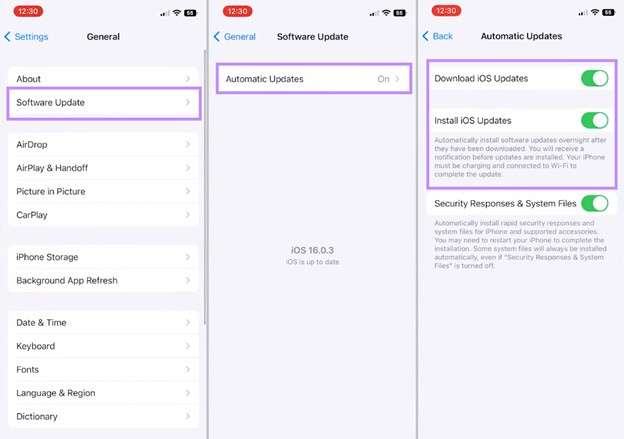
Fix 4. Connect to a Stronger WiFi
A weak network connection is another factor behind the iOS 26 update not showing up on your device. Therefore, make sure that you are connected to a stronger network connection. This would be preferably your home WiFi instead of cellular data or a public network.
To change your internet connection:
- Open the “Settings” app. Tap “WiFi.”
- Tap the “i” button for your WiFi connection.
- Tap “Forget This Network” and connect to your home WiFi.

Fix 5. Ensure You Have Enough Storage
Major system updates like iOS 26 require a lot of free space to download. You should have up to 10 GB of available storage to install these updates. So, if the iOS 26 updates option is not showing up, check your device’s storage. Then, remove unnecessary apps to create more space.
Here’s how to go about it.
- Go to “Settings” and tap “General.”
- Select “iPhone Storage” and check the available storage.
- If the storage is less than 10 GB, scroll down and select the apps to delete.
- Click on the app and press “Delete App.” Then tap “Delete App” again to confirm it.
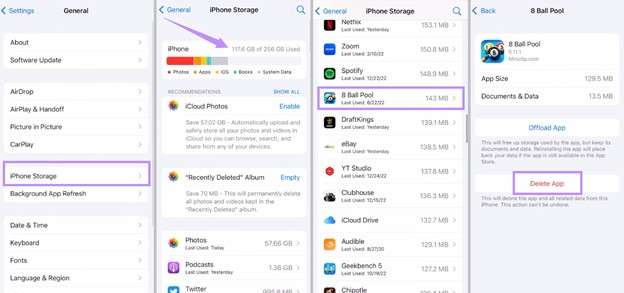
Fix 6. Use the Correct Date and Time Settings
Apple servers scan your device’s date and time to verify requests for the iOS update. Check that your iPhone is set to the right date and time if the iOS 26 beta update is not showing up.
Here’s how to check these settings.
- Open “Settings” and head to “General.”
- Select the “Date & Time” option.
- Turn on the toggle for “Set Automatically.”
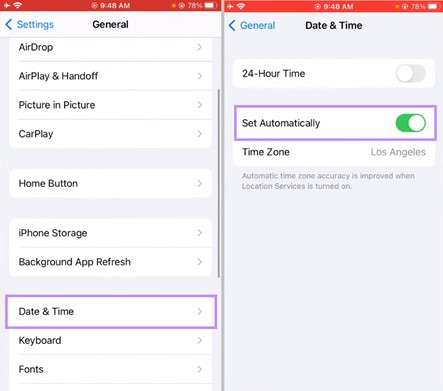
Fix 7. Reset All Settings
Sometimes, inaccurate or corrupt settings may block your device from checking for updates. Resetting will restore the default settings and help resolve the issue. Plus, it won’t erase your phone’s data.
Here’s what to do.
- Go to your phone’s “Settings” and select the “General” option.
- Select “Transfer or Reset iPhone” and tap “Reset.”
- Choose “Reset All Settings.” Then, enter your phone’s passcode.
- Tap “Reset All Settings” again to confirm it.
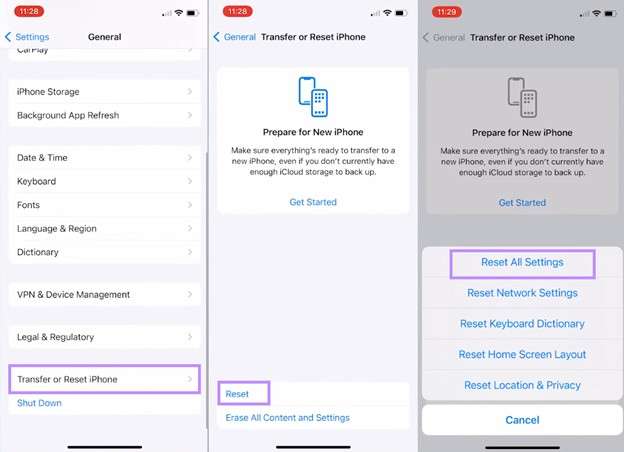
Fix 8. Turn Off Your VPN
If you have a VPN running in the background when checking for the iOS 26 update, it can delay your phone’s communication with Apple servers. Once you turn it off, you can resolve the issue and install the iOS 26 beta update.
Here’s how to do it.
- Open “Settings” and tap “General.”
- Find the “VPN” option and toggle it off.
- If you don’t see the VPN option, select “VPN & Device Management.”
- Tap “VPN.” Then, turn off the “Status” option if the VPN is connected.
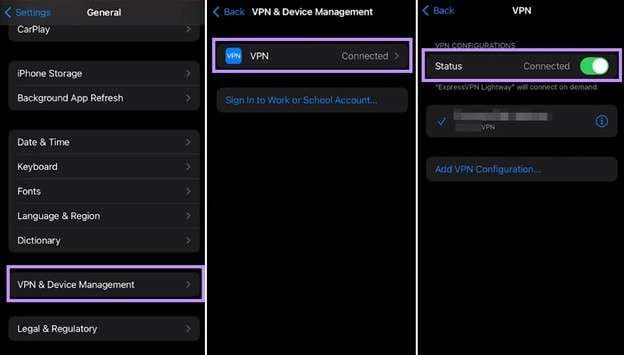
Fix 9. Force Restart Your iPhone
If the iOS 26 beta update is not showing up despite trying the above methods, force restart your device. Repeat it several times and check if the iOS 26 update shows up.
Here’s how to do it.
iPhone 6s and earlier:
- Press and hold both the Home and Power buttons at the same time.
- Continue holding until you see the Apple mark on the screen.
iPhone 7 and iPhone 7 Plus:
- Press and hold the Volume Down and Power buttons.
- Keep holding until the Apple logo appears.
iPhone 8 and later:
- Press and release the Volume Up button.
- Press and release the Volume Down button.
- Long-press the Side button until you see the Apple logo.
Part 3. Upgrade to iOS 26 Using Dr.Fone - System Repair (iOS) – 100% Working
Even after trying all the above fixes, the iOS 26 beta update may fail to appear on your device. These methods, while helpful, may not work for every iPhone model. That’s where you need a more reliable and working solution to install iOS 26.
Dr.Fone - System Repair (iOS) can help you with this. It lets you download iOS 26 without any data loss or technical issues. You don’t need to jailbreak your device or rely on iTunes to do it. And if you face any problems after installing the beta update, you can roll back iOS 26 beta to a stable version anytime.
In addition to this, Dr.Fone can help you fix over 150 iOS system issues safely at home. You can also put your phone in recovery or DFU mode and exit it at your convenience. Best of all, Dr.Fone is easy to work with. You don’t need any technical skills or go through lengthy, manual steps!

Dr.Fone - System Repair (iOS)
Upgrade to iOS 26 Using Dr.Fone - System Repair.
- Only fix your iOS to normal, no data loss at all.
- Fix various iOS system issues stuck in recovery mode, white Apple logo, black screen, looping on start, etc.
- Upgrade and Downgrade iOS without iTunes at all.
- Work for all iPhone/iPad/iPod Touch, running on all iOS versions.
Steps to Download iOS 26 Using Dr.Fone - System Repair (iOS)
Step 1. Download and install Wondershare Dr.Fone on your computer. Launch it and click “Toolbox” on the left. Then, select “System Repair” from the many options.

Step 2. Select iPhone as your device type. Then choose the “iOS Upgrade/Downgrade” option from the next screen.

Step 3. Select the “Upgrade iOS" option if you want to install the iOS 26 beta on your device. Then, connect your iPhone to the computer using a USB cable.

Step 4. Several upgrading options will appear on your screen. Find the iOS beta firmware and click the “Download” button next to it.

Step 5. The iOS 26 firmware file will start downloading on your device. Once done, click “Repair Now” to start the upgrade process.

Step 6. Wait for the upgrade to complete. Once done, you will see a notification on your screen. Click “Done” from here to end the process.
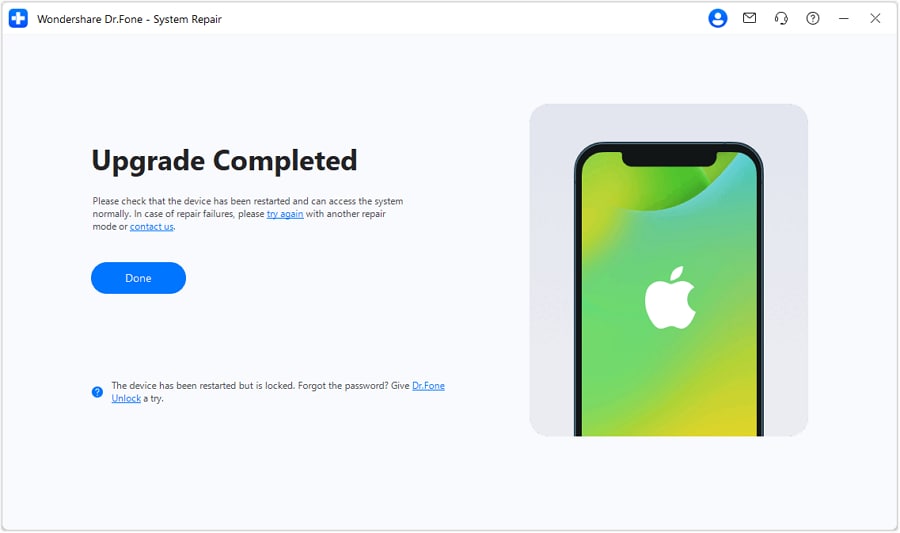
Conclusion
That wraps up our guide on how to fix the iOS 26 beta update not showing up. It’s a common issue that many users face. However, before attempting any of the fixes, ensure that your device is compatible with this new update and that Apple servers are running. Then you can try several manual fixes. But if you want a simple and easy solution, try Dr.Fone - System Repair (iOS). It lets you upgrade to iOS 26 in a few steps, without any technical skills. Download it now to get started!
4,624,541 people have downloaded it
FAQs About iOS 26 Beta Update Not Showing Up
- Open “Settings” > “General.”
- Go to “Software Update” > “Beta Updates.”
- Select the iOS 26 Developer Beta.
- Tap “Download & install.”
- Open “Settings” and select “General.”
- Go to “Software Update” and tap “Beta Updates.”
- Select the available beta update.
iOS 26 Topics
- iOS 26 Downgrade/Upgrade
- 1. Downgrade from iOS 26
- 2. iOS 19 vs. iOS 26
- 3. Upgrade iOS 26
- 4. Uninstall iOS 26
- 5. Unable to Install iOS 26 Beta
- iOS 26 Bugs/Issues
- 1. iOS 26 Beta Bugs List
- 2. Fix iOS 26 Glitches
- 3. Unable to Verify Update iOS 26
- 4. Hey Siri Not Responding on iOS 26
- 5. RCS Messaging Not Working in iOS 26
- 6. iOS 26 Beta Battery Drain
- 7. iOS 26 Stuck on Install Now
- 8. iOS 26 Update Not Showing Up
- 9. iOS 26 Unable to Check for Update
- 10. iOS 26 Update Failed
- 11. iOS26 Developer Mode Not Showing
- 12. iOS26 Beta Frozen
- 13. iOS 26 Camera Not Working
- 14. iOS 26 Beta Control Center Bugs
- 15. iOS 26 Stuck on Apple Logo
- 16. iOS 26 Widget Not Working
- 17. iOS 26 Face ID Not Working
- 18. Mail Notifications Not Working
- 19. Taking Forever to Update iOS 26
- 20. iOS 26 Beta Laggy
- iOS 26 Features



















Alice MJ
staff Editor
Generally rated4.5(105participated)