
How to Upgrade to iOS 26 on iPhone or iPad – A Complete Guide
Dec 31, 2025 • Filed to: Phone Repair Solutions • Proven solutions
Getting the latest features and improvements on your iDevice often starts with updating to the newest version of iOS. Recently, Apple has introduced a new iOS 26, a much-awaited continuation of iOS 18. This guide aims to walk you through everything you need in a clear way to update your phone. You might have done that before, or if this is your first time, we will make the upgrade to iOS 26 a breeze.
This guide is designed for all users, even if you're not very tech-savvy in such matters. We’ll also explain every major feature of this exciting new update and all related information. From checking if your device is compatible to backing up your data and starting the update, every part is explained clearly.
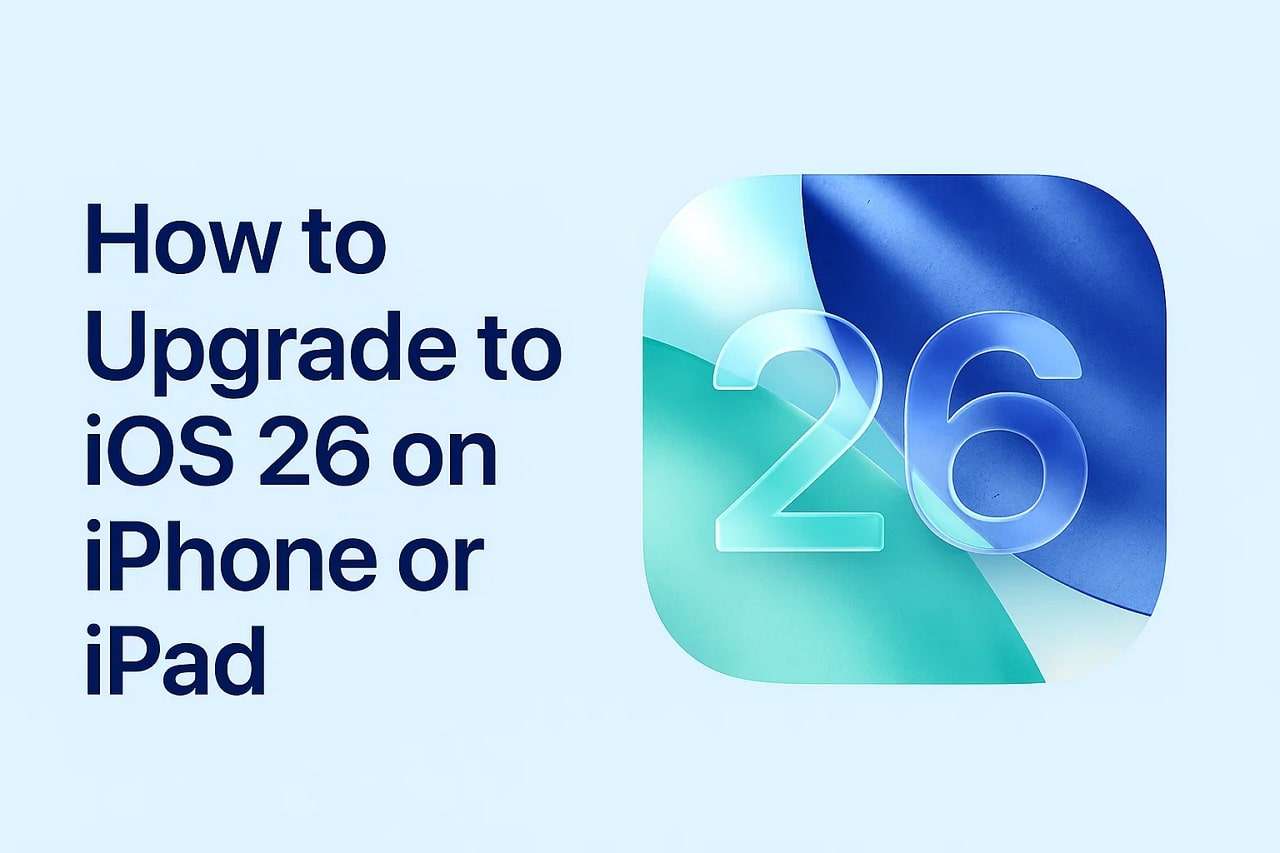
- Part 1. What’s New in iOS 26? Why Should You Upgrade?
- Part 2. Things to Do Before You Upgrade iOS 26
- 1. Backup Your Device
- 2. Confirm Compatibility
- 3. Update to the Latest iOS Version
- 4. Free Up Enough Storage
- 5. Charge Your Device or Keep It Plugged In
- 6. Get Connected to a Robust Wi-Fi Network
- 7. Know the Risks of Using Beta Software
- 8. Compatibility Table: Supported Apple Devices for iOS 26
- Part 3. How to Upgrade to iOS 26 via Settings
- Part 4: Upgrade to iOS 26 with Dr.Fone in a Few Clicks

- Bonus Tip. Backup Data Before Upgrading to iOS 26: Ensure Lossless Transformation
Part 1. What’s New in iOS 26? Why Should You Upgrade?
Like any new major update in firmware, this latest iOS version brings a lot to the table. From a brand‑new visual style to a major boost to communication tools, it can make your phone experience much better. Moreover, some intelligent helpers and smarter ways to manage your time and device are added. The following are some of the new functions that can convince you to update iOS 26:
- Liquid Glass Design: This updated look brings translucent and glass-like elements across the whole system, such as app icons and widgets. These now respond to light and motion, creating depth and elegance.
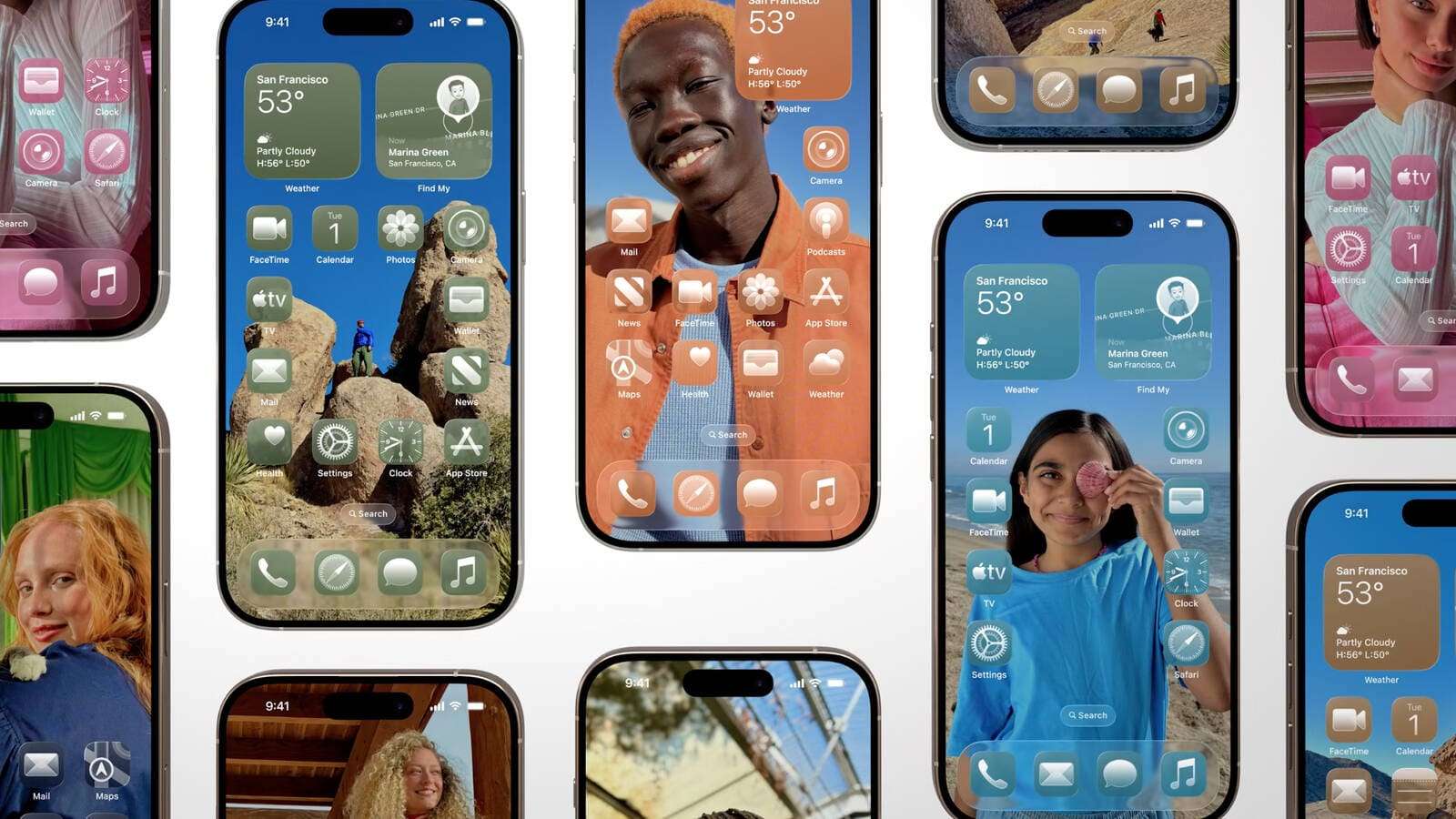
- Apple Intelligence Tools: You now get live translation during messages, calls, and FaceTime to make it easier to talk in different languages in real-time. Also included is "Visual Intelligence," which recognizes parts in screenshots and suggests actions like creating calendar events.
- Genmoji & Image Playground: Create images in more styles with Image Playground's new ChatGPT image generation support. Meanwhile, Genmoji introduces a new feature that lets you combine existing emojis or add descriptions to craft new and unique ones.
- Call Screening and Hold Assist: Unknown calls are answered for you and screened automatically to let you see who it is before deciding to pick up. Meanwhile, Hold Assist keeps your place in call center queues and alerts you when an agent is available.
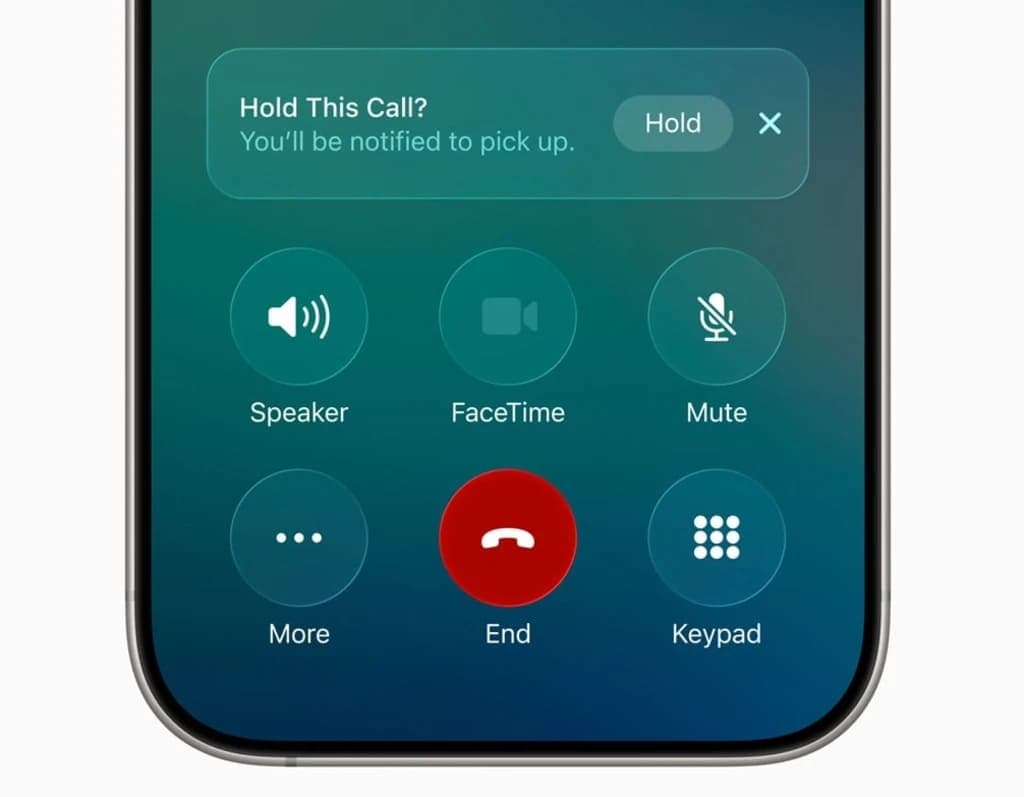
- Enhanced Messages App: Group chats show who’s typing, support polls, and allow sending money via Apple Cash. Plus, you can add custom backgrounds to conversations to make everything more personal.
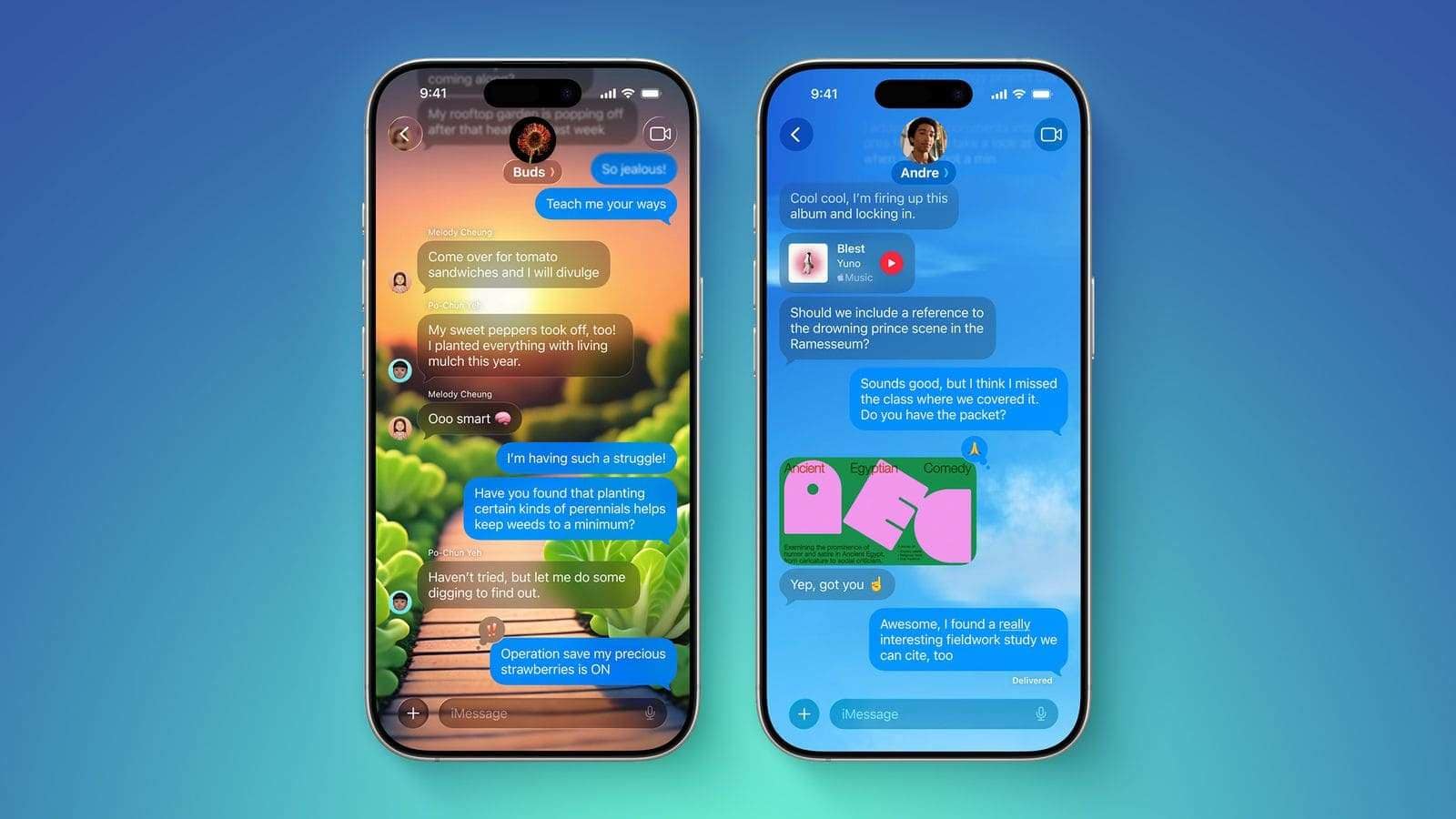
- Revamped Photos App: Thanks to user feedback, the interface returns to a tab-based layout with separate Library and Collections. Along with that, it also added a parallax “Spatial Photos” effect with the same tech as VisionOS.
- Smarter Apple Music: Lyrics can now be translated or shown with pronunciation guides. Not to forget the addition of “AutoMix,” which uses AI to move smoothly between songs like an actual DJ.
- Improved Maps & Wallet: Maps offers suggestions for daily routes, notifies you about the delay, and adds a “Visited Places” list. In the same way, Wallet enhances boarding passes with airport maps and supports US Digital IDs at TSA checkpoints.
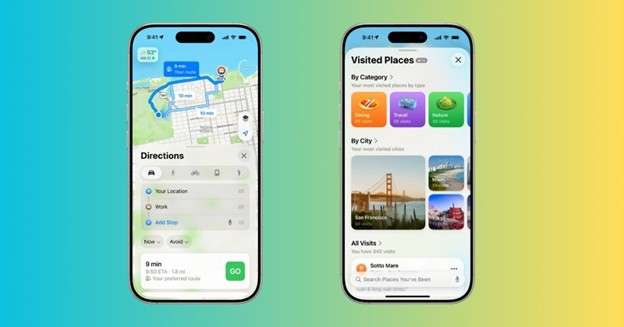
- New Apple Games App: A central hub for App Store and Apple Arcade games to know what is happening across added titles. It includes leaderboards, challenges, and event notifications to let you better enjoy all games.
- Adaptive Power & Battery Insights: Smarter battery use now shows daily trends to indicate charging times to keep you in the loop. Additionally, an Adaptive Power Mode is added to let you make minor adjustments early to extend battery life.
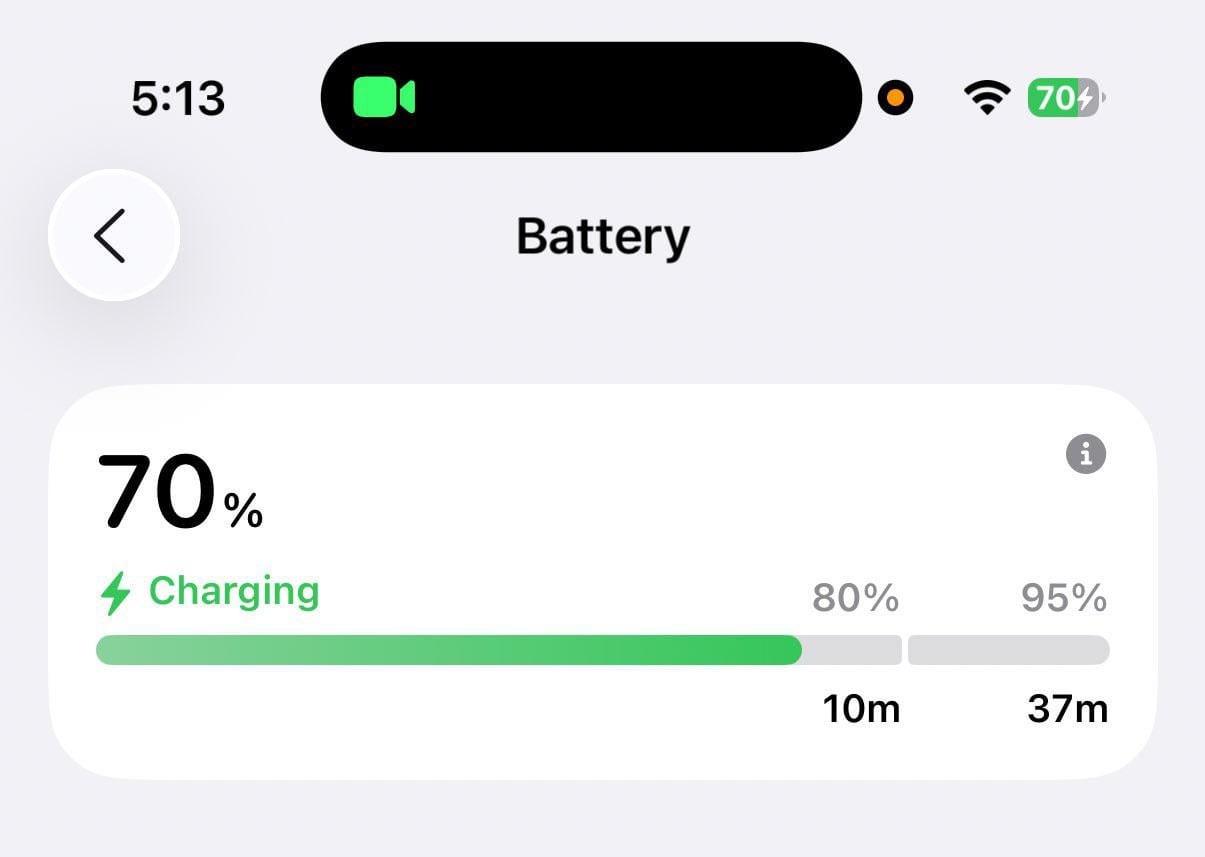
- Interactive CarPlay: In‑car display now features widgets and live updates, along with much less intrusive call notifications. Added to that are Tapback reactions, and everything is styled in liquid glass.
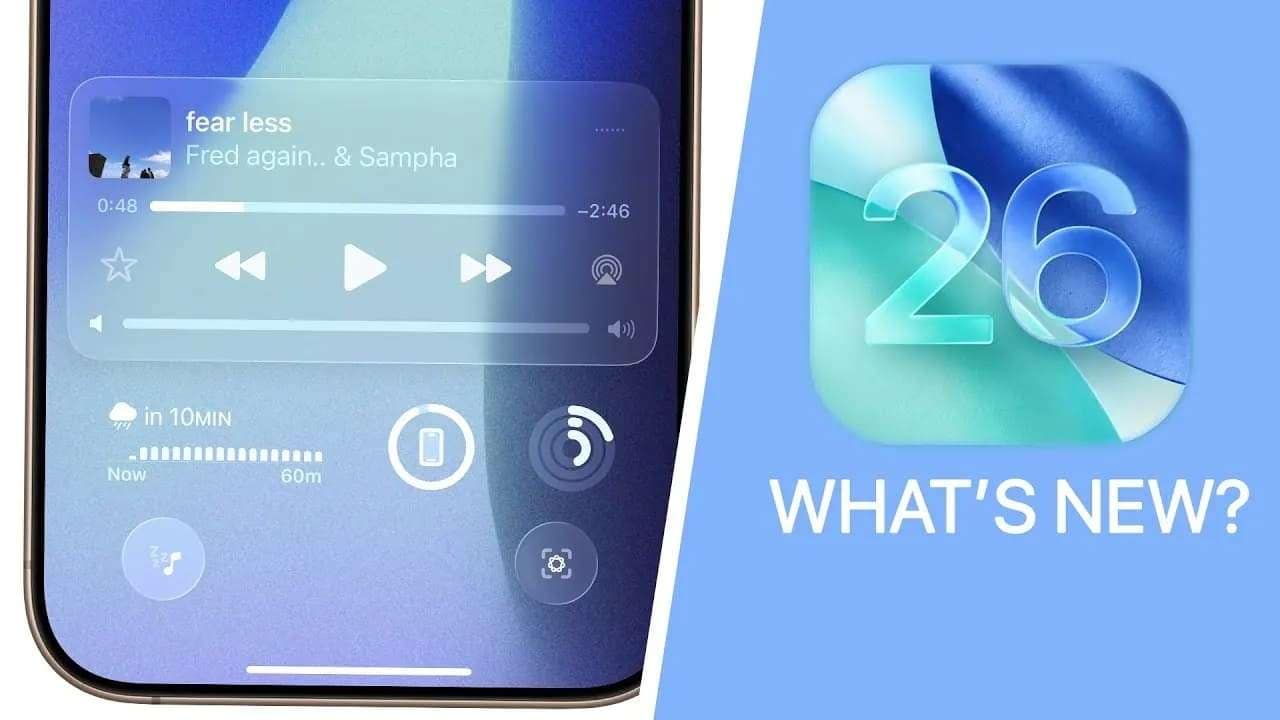
- iPad Windowing Improvements: Though focused on the iPad, the latest iteration of the iOS firmware shares window‑style features. These include resizable, movable app windows, floating sidebars, much better multitasking, etc.
- Enhanced Notes: This latest version allows you to record and transcribe important calls into the Notes app. Moreover, the “Markdown” format has been added to the export option for users who desire it.
- Smart Reminders: These have been greatly enhanced by Apple's Intelligence to suggest tasks and grocery items. Plus, they can follow up on your emails or texts to remind you about important events.
Part 2. Things to Do Before You Upgrade to iOS 26
When you finally decide to get this latest release of the iOS firmware, don’t head into it blindly. A lot of proper steps need to be taken to ensure that all possible risks are mitigated. Furthermore, it keeps damage to your device and data to a minimum level. As you move to download iOS 26 to upgrade your phone, ensure you have completed the following checklist:
1. Backup Your Device
That is probably the most important step to take to ensure there is no risk to everything stored in your iOS device. While there are not many possibilities of data loss during the upgrade, anything can go wrong in a digital operation at any time. The backup can be done via iCloud, iTunes/Finder, or even a dedicated tool like Wondershare Dr.Fone.
2. Confirm Compatibility
Another thing to make sure of is that your iPhone or iPad is actually supported for this new update. When that is not the case, you will simply not receive any such upgrade on the phone. Plus, do not try any other approach to get iOS 26 if your mobile is not in the compatibility table.

3. Update to the Latest iOS Version
It is usually recommended that you first go for any available versions of the current firmware you are using. While not an actual requirement, doing so makes trying to install iOS 26 much smoother. Furthermore, this reduces the chance of errors, as it is expected that you are on the latest version already.
4. Free Up Enough Storage
You will likely need to have several gigabytes of free space for the download and installation of this latest firmware iteration. It is a core requirement as the update might not happen or get stuck if there is not enough storage. The current state of your iPhone’s memory can be viewed in the “iPhone Storage” section of the “General” tab in the Settings app.
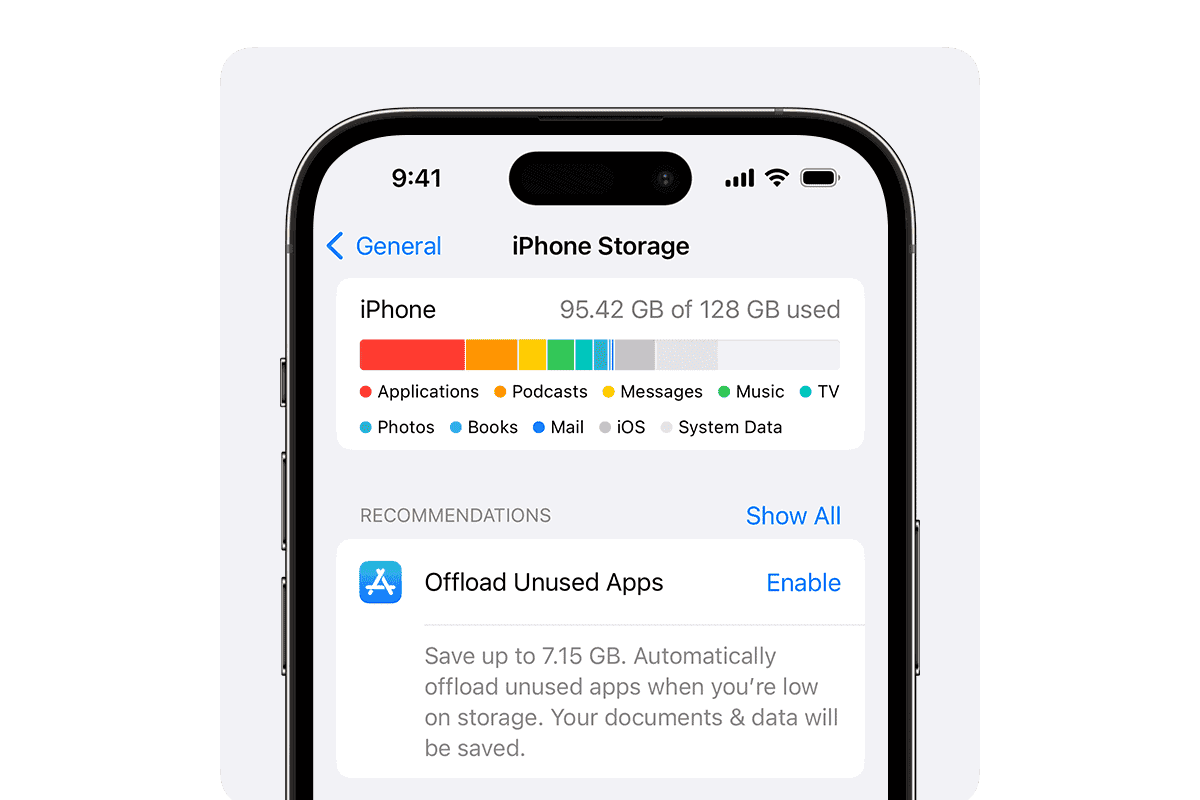
5. Charge Your Device or Keep It Plugged In
A major factor that needs to be ensured is to have your phone battery at least 50%. The better thing to do is to keep the iDevice plugged into the socket during the whole operation. Doing so prevents the device from turning off halfway through, which could cause serious issues.
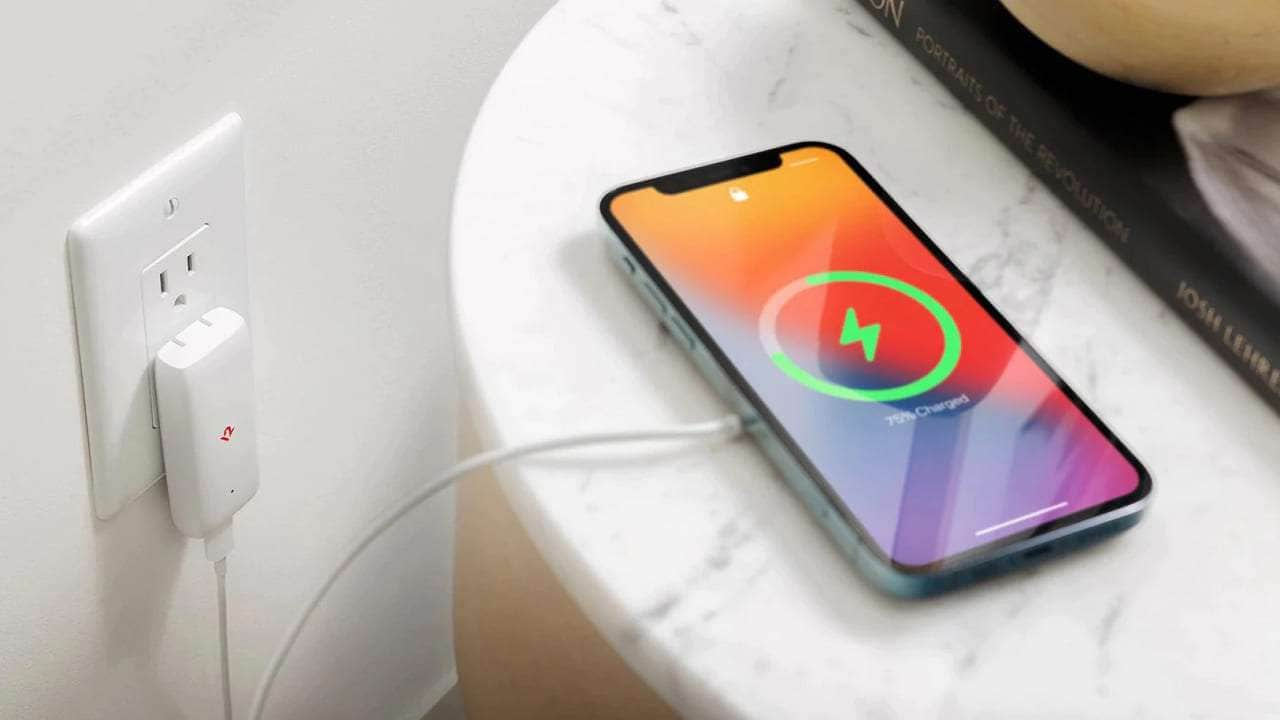
6. Get Connected to a Robust Wi - Fi Network
As you go to download iOS 26, you will be getting a file that is several GB in size. What that means is that the time it will take to fully download the firmware can be long if the internet is slow. Furthermore, a really slow or continuously interrupted connection can cause the process to freeze. Therefore, having robust and fast Wi - Fi is of utmost importance.
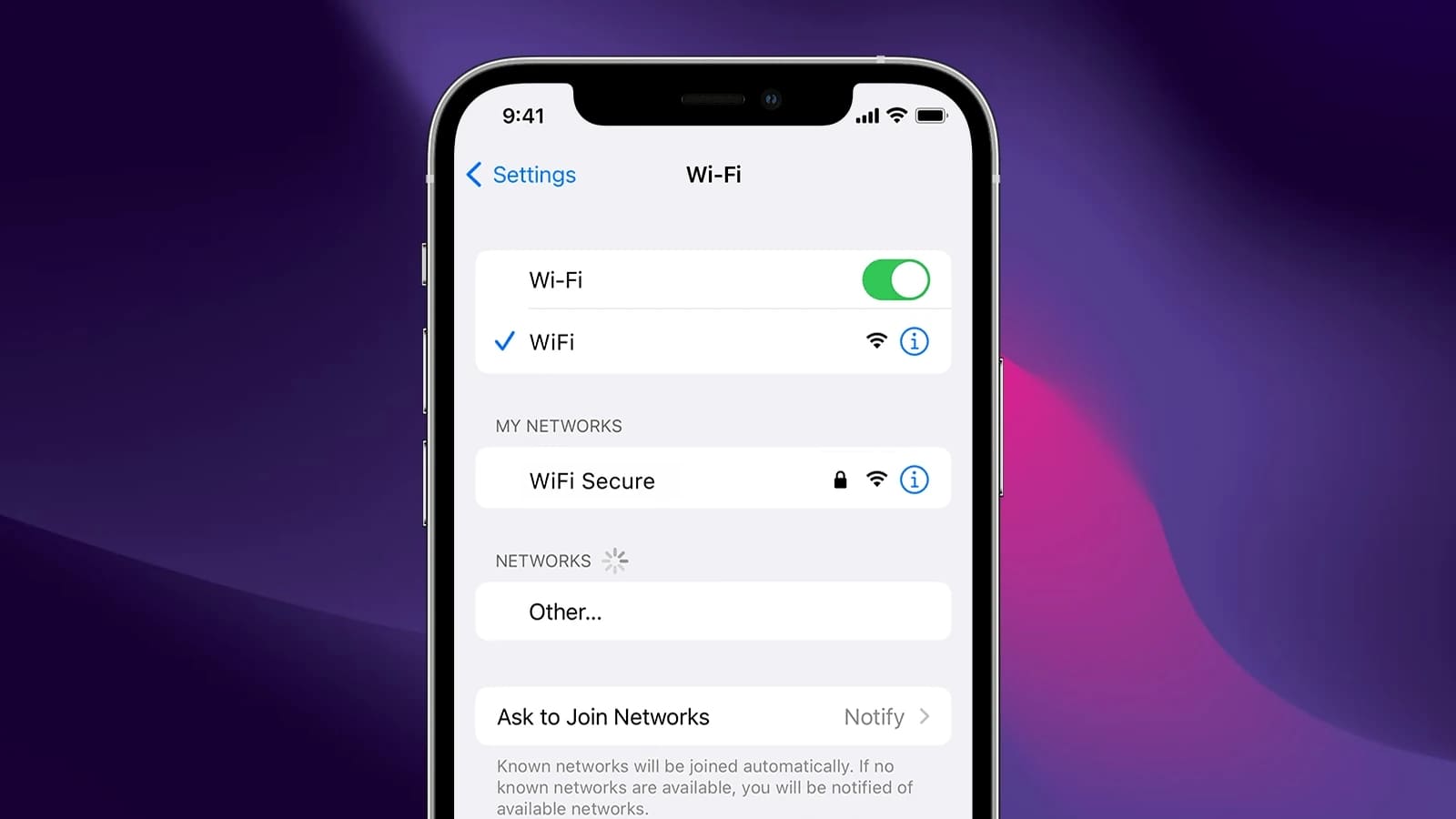
7. Know the Risks of Using Beta Software
Betas can be highly unstable, causing the phone to slow down a lot and making apps start crashing. Thus, learn every possible risk before you choose to learn how to upgrade to iOS 26 Beta. Otherwise, consider waiting for the public release in the fall unless you’re comfortable with potential bugs.
8. Compatibility Table: Supported Apple Devices for iOS 26
|
Device Type |
Models that Support iOS 26 |
| iPhones | ● iPhone 11 / 11 Pro / 11 Pro Max ● iPhone SE (2nd gen & newer) ● iPhone 12 / 12 mini / 12 Pro / 12 Pro Max ● iPhone 13 / 13 mini / 13 Pro / 13 Pro Max ● iPhone 14 / 14 Plus / 14 Pro / 14 Pro Max ● iPhone 15 / 15 Plus / 15 Pro / 15 Pro Max ● iPhone 16 / 16 Plus / 16 Pro / 16 Pro Max / 16e |
| iPads | ● iPad (8th to 11th Gen) ● iPad Mini (5th to 7th Gen) ● iPad Air (3rd to 7th Gen) ● iPad Pro (3rd to 7th Gen) ● iPad Pro 11-inch (1st & 2nd Gen) |
Part 3. How to Upgrade to iOS 26 via Settings
With everything done and fully ready for this new journey, the last thing to do is to know how to update the firmware. This process is not hard at all and can be easily done via the iDevice Settings. As long as the mobile is fully charged and the internet connection is stable, the operation should be smooth. The following detailed guide will help you learn how to update iOS 26:
Step 1. After getting ready, make your way to the phone settings and get into the “General” tab. Here, opt for the “Software Update” option and change the “Beta Updates” option to “iOS 26 Developer Beta.”
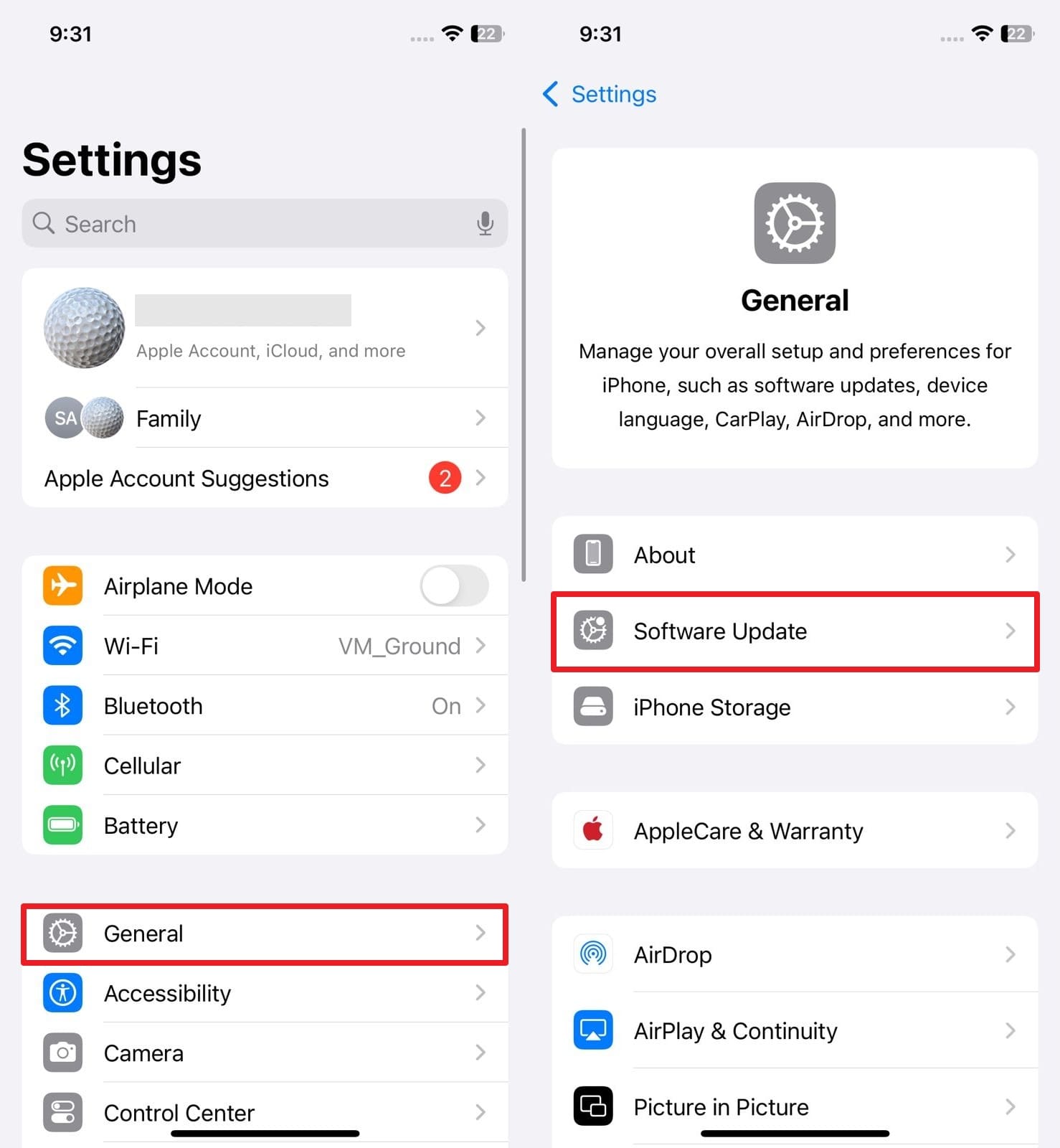
Step 2. Once the update appears, tap the “Update Now” button and provide the phone passcode if required to start the iOS 26 upgrade.
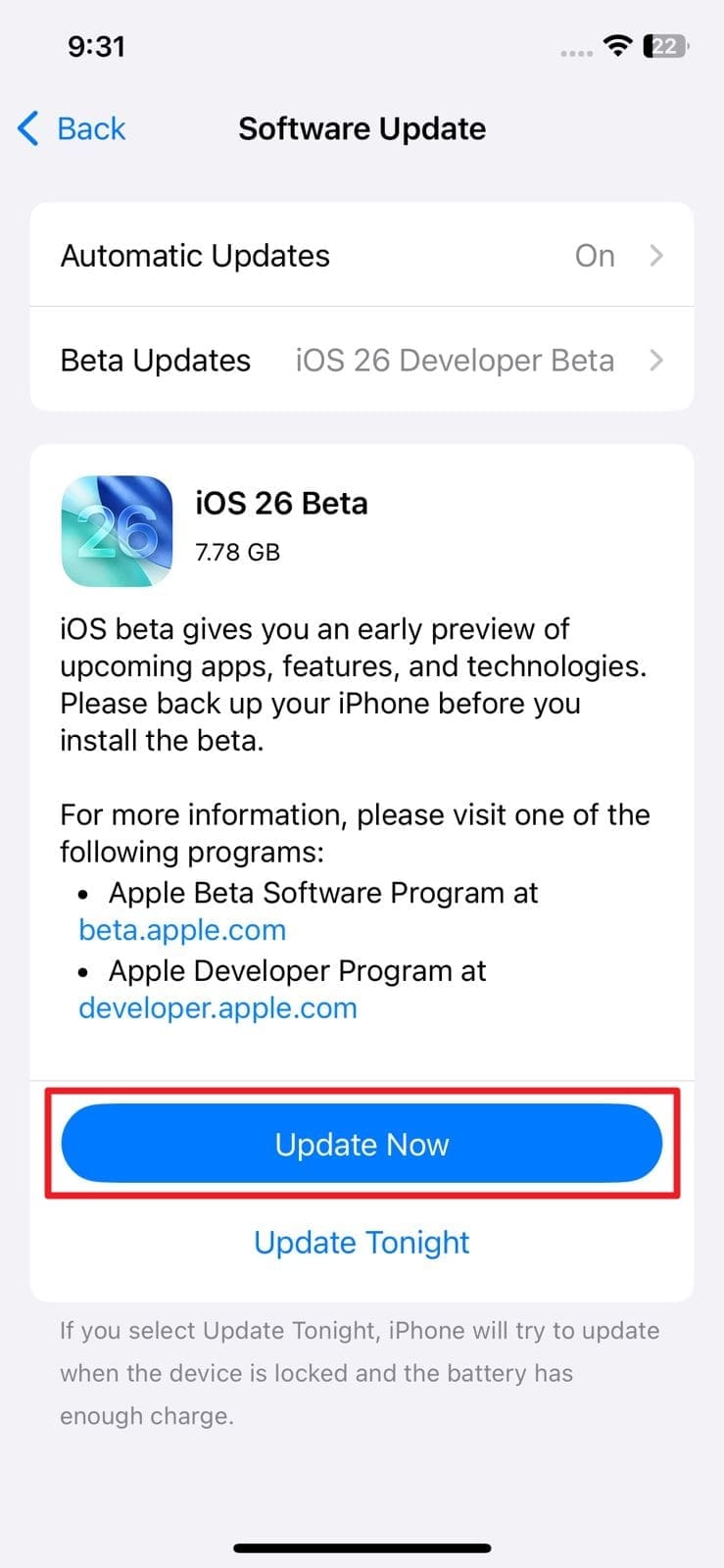
Part 4: Upgrade to iOS 26 with Dr.Fone in a Few Clicks
Get the most out of iOS 26 with Dr.Fone - System Repair (iOS) – your one-stop shop for 100% hassle-free upgrades and peak iOS efficiency.
4,624,541 people have downloaded it
Bonus Tip. Backup Data Before Upgrading to iOS 26: Ensure Lossless Transformation
As mentioned earlier, ensuring your phone's content is fully secure is a crucial aspect of updating the device firmware. However, native options like iCloud can prove really expensive for storing all phone data. Opting for iTunes is another choice, but it is complex to use and does not back up everything. So, when it comes to a comprehensive and straightforward option, Wondershare Dr.Fone stands out.
Designed for both iOS and Android, this software lets you back up everything from chats and call logs to photos and videos. Unlike iCloud, you don’t need to worry about storage limits when opting for it. Similarly, it lets you preview and selectively restore only what you need, a feature not available in iTunes. For iDevices, it even gives the ability to do a wireless backup before you install iOS 26.
An iPhone backup created using this software can also be safely restored to an Android device. During the restoration process, you get to choose the desired content to get only what you want. Even better, Dr.Fone keeps your backup organized in readable formats. When a smooth and risk-free transition is your goal, this is a tool worth having ready before your iOS 26 upgrade.

Wondershare Dr.Fone
Backup Data Before Upgrading to iOS 26!
- One-click to backup the whole iOS device to your computer.
- Allow previewing and selectively exporting contacts from iPhone to your computer.
- No data loss on devices during the restoration.
- Works for all iOS devices. Compatible with the latest iOS version.

Simplified Step-by-Step Guide to Backup Data Before Upgrading to iOS 26
The procedure required to store your device content on your computer is simple when using Dr.Fone. As long as you adhere to the following guide, there will not be any data-related hiccups when trying to upgrade to iOS 26:
Step 1. Choose the Type of Data to Include Before Starting the Backup
Run Wondershare Dr.Fone with your phone already connected and select the "My Backup" option from the left. Next, pick the content types you want to back up and set the "Backup path" before tapping "Backup Now."

Step 2. Let the iPhone Backup Process Finish Before Previewing the Files
Moving ahead, wait as Dr.Fone fully backs up your phone to the computer and tap “View Backups” to see it afterward. To set up auto-incremental backups of your mobile, use “Backup Preferences” on the “My Backup” screen.

Conclusion
In summary, upgrading to iOS 26 brings an exciting mix of smart AI features and smoother design. The new powerful tools can completely refresh your iPhone/iPad experience. From better communication to advanced AI, iOS 26 offers something useful for almost every type of user. Hence, taking the time to prepare your device properly is just as important as the update itself.
Before learning how to upgrade to iOS 26, don’t forget to back up your data to avoid any unexpected loss. For that purpose, the strongly recommended option is to opt for Dr.Fone. It gives you full control with options to preview and restore exactly what you want.
4,624,541 people have downloaded it
FAQs
iOS 26 Topics
- iOS 26 Downgrade/Upgrade
- 1. Downgrade from iOS 26
- 2. iOS 19 vs. iOS 26
- 3. Upgrade iOS 26
- 4. Uninstall iOS 26
- 5. Unable to Install iOS 26 Beta
- iOS 26 Bugs/Issues
- 1. iOS 26 Beta Bugs List
- 2. Fix iOS 26 Glitches
- 3. Unable to Verify Update iOS 26
- 4. Hey Siri Not Responding on iOS 26
- 5. RCS Messaging Not Working in iOS 26
- 6. iOS 26 Beta Battery Drain
- 7. iOS 26 Stuck on Install Now
- 8. iOS 26 Update Not Showing Up
- 9. iOS 26 Unable to Check for Update
- 10. iOS 26 Update Failed
- 11. iOS26 Developer Mode Not Showing
- 12. iOS26 Beta Frozen
- 13. iOS 26 Camera Not Working
- 14. iOS 26 Beta Control Center Bugs
- 15. iOS 26 Stuck on Apple Logo
- 16. iOS 26 Widget Not Working
- 17. iOS 26 Face ID Not Working
- 18. Mail Notifications Not Working
- 19. Taking Forever to Update iOS 26
- 20. iOS 26 Beta Laggy
- iOS 26 Features



















Alice MJ
staff Editor
Generally rated4.5(105participated)