
iOS 26 Update Failed? Here Are 9 Proven Fixes
Aug 27, 2025 • Filed to: Phone Repair Solutions • Proven solutions
Many users encounter the “iOS 26 update failed” error when attempting to install the latest operating system, often without understanding the cause. Most of the time, it results from an unstable network or any glitch in the system, leaving your iPhone frozen mid-update.
Fortunately, this guide walks you through 9 tested solutions that address every common cause. From quick tweaks, such as restarting your phone, to advanced methods like updating through iTunes, we cover everything in this article.
Regardless of your technical level, you'll find a solution that works and a few helpful tips to prevent future update failures. Read till the end to learn about a one-click tool that ensures successful upgrades every time.
- Part 1. Why Did Your iOS 26 Update Fail to Install?
- Part 2. How to Fix the iOS 26 Software Update Failed Issue?
- Fix 1. Check Internet Connection for Stability
- Fix 2. Restart Your iPhone
- Fix 3. Turn On and Off Airplane Mode
- Fix 4. Delete Your VPN Profile
- Fix 5. Free Up Storage from iOS Update
- Fix 6. Reset Network Settings
- Fix 7. Turn Off Content & Privacy Restrictions
- Fix 8. Update to the Latest iOS Using iTunes
- Fix 9. Verify Apple Server Status

- Part 3. Fix iOS 26 Update Failed with Dr. Fone - System Repair
- Part 4. Ways to Avoid iOS 26 Software Update Failure
Part 1. Why Did Your iOS 26 Update Fail to Install?
Before trying fixes, explore these most common causes of the “iOS 26 software update failed” problem.
- Incompatible Device: If your phone is too old to support iOS 26, the update won’t be available or installed. Incompatible devices simply cannot install the latest iOS.
- Insufficient Storage Space: New updates need free space to download and install. A lack of storage, with only a few GB free, can prevent the update from completing even after downloading.
- Unstable Internet Connection: Updating requires a strong connection, as a slow one can interrupt the download or verification process. A network dropout will trigger the update to fail.
- Low Battery or Power Issue: When your iPhone isn’t sufficiently charged (generally above 50%), the update may not proceed. Apple will give the “iOS 26 beta update failed” error if the battery is low.
- Server Overload or Downtime: Apple’s servers may be overloaded right after a release or temporarily down. Millions of users updating at once can overwhelm the servers, causing failures. If Apple’s update server is offline, the install will not complete.
Part 2. How to Fix the iOS 26 Software Update Failed Issue?
Upon understanding the root causes, let’s go through detailed solutions. Each fix includes a brief explanation to help you easily resolve the “iOS 26 update failed” issue.
Fix 1. Check Internet Connection for Stability
iPhone users will need a stable Internet connection to download updates. If the internet is weak or disconnected, the update will eventually fail.
When facing the issue, check if your Wi - Fi is connected and working. In case you are facing issues, follow the steps below to reconnect to the internet.
Instructions: After accessing the Wi - Fi settings, tap on the connection name to proceed. Now, hit the Forget this Network button and tap Forget on the confirmation pop - up. Finally, reconnect to your network by putting in the password.
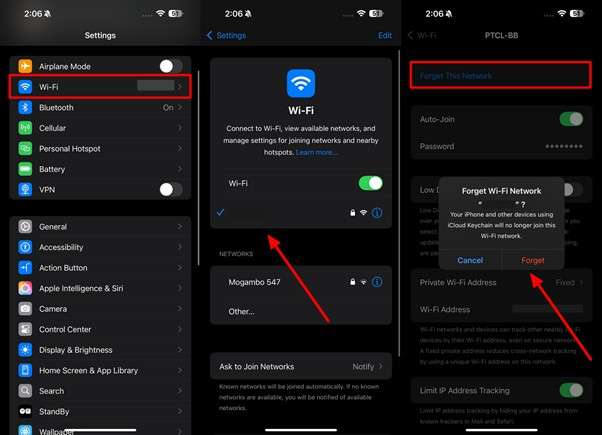
Fix 2. Restart Your iPhone
Restarting clears minor glitches that were causing the “iOS 26 beta software update failed” error. A quick reboot will eventually resolve many software hiccups, letting the update proceed normally. To force restart your device, try these instructions.
Instructions: First, simply hold and then immediately release the Volume Up and Volume Down buttons. Afterward, keep pressing the Side (Power) button until you see the Apple logo on your iPhone screen.
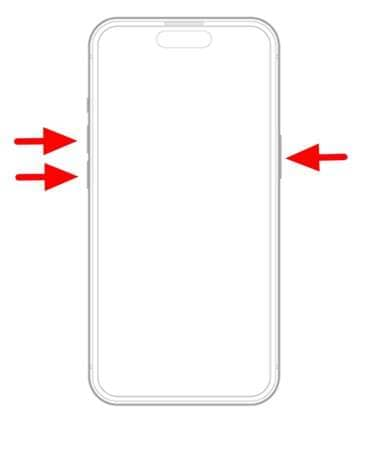
Fix 3. Turn On and Off Airplane Mode
You can also try toggling Airplane Mode to reset all wireless settings on your phone. This forces the iPhone to reconnect to Wi - Fi cleanly, often fixing update issues. Take guidance from these steps to get rid of the annoying “iOS 26 software update failed” issue.
Step 1. Start by swiping down from the right side of your screen to access the Control Center. Moving forward, hit the Airplane icon to disable this mode on your phone.
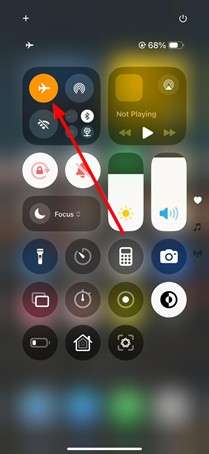
Step 2. Now, wait for around 15 seconds and then hit the Airplane Mode icon within the Control Center. Try reupdating to the latest iOS to see if the problem still persists.
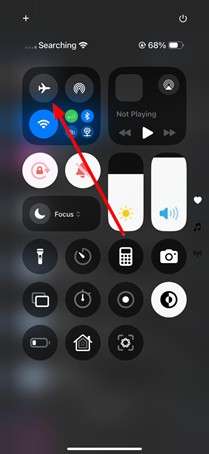
Fix 4. Delete Your VPN Profile
VPNs and proxies can block Apple’s update servers upon installation. So, you should remove any VPN profile so your iPhone connects directly. Follow the instructions below to delete such proxies to resolve the problem.
Step 1. Within the General settings, scroll down and select VPN & Device Management. If a VPN profile appears, tap on the VPN button to view its details.
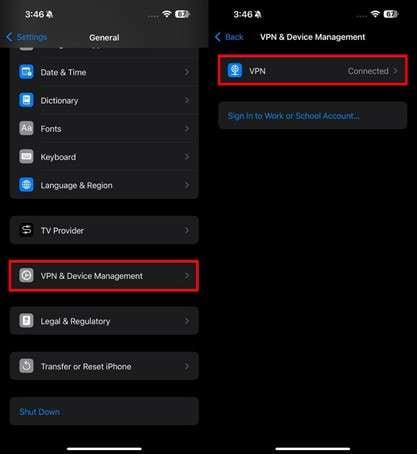
Step 2. From the Personal VPN section, disable the Status toggle. Then, select the profile from the list and tap Delete VPN to remove it completely.
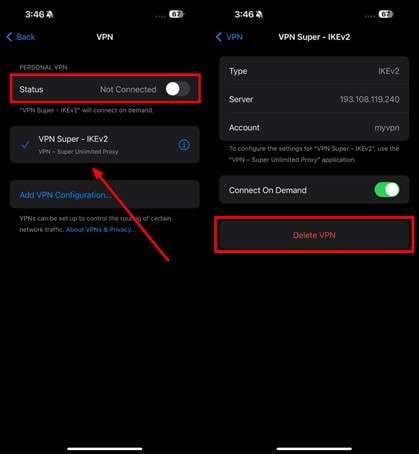
Fix 5. Free Up Storage from iOS Update
As mentioned already, updates need space to download and install. Therefore, you will need to clear out unused apps, photos, or videos to make room. With the following steps, resolve the frustrating “iOS 26 update failed” error.
Instructions: Upon accessing the General settings, tap on the iPhone Storage button. Within the new screen, delete any excessive apps or videos to make space for the update.
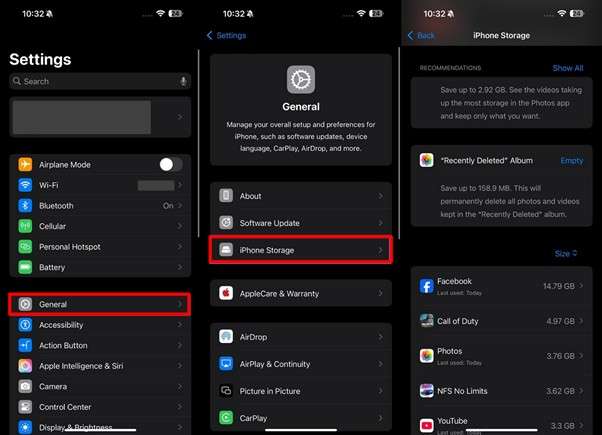
Fix 6. Reset Network Settings
This erases saved Wi - Fi networks and resets all network settings to fix hidden connectivity bugs. After resetting, reconnect to your internet and try again. These steps will help you fix the “iOS 26 beta software update failed” error with ease.
Step 1. Begin by navigating to the General settings and selecting Transfer or Reset iPhone to access additional reset options.
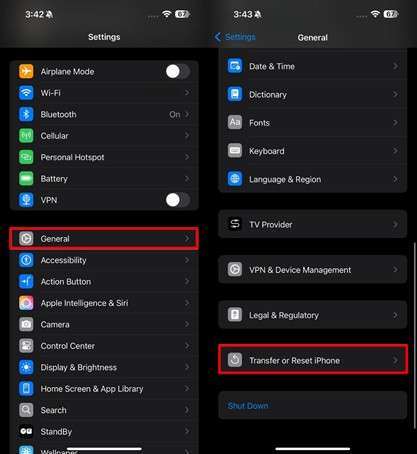
Step 2. Moving forward, choose Reset and select Reset Network Settings from the pop-up menu. You’ll be prompted to enter your lock screen passcode to confirm the action.

Fix 7. Turn Off Content & Privacy Restrictions
Screen Time restrictions can block system changes, eventually causing the update issue. So, users need to disable these settings with the help of the following steps.
Instructions: With the Settings app, scroll down and tap on the Screen Time option. After that, hit Content & Privacy Restrictions under the Restrictions section. Now, simply turn off the Content & Privacy Restrictions toggle to resolve this issue.
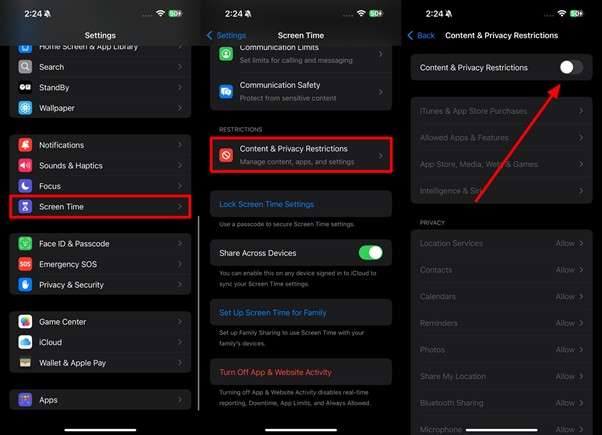
Fix 8. Update to the Latest iOS Using iTunes
If the OTA update continues to fail, switching to a wired method can often resolve the issue. Using iTunes or Finder for this purpose provides a more stable environment to download and install iOS 26. Follow the instructions given below to avoid the “iOS 26 update failed” issue.
Step 1. First, connect your iPhone to the computer and trust the device on your phone. Proceed to tap the device button upon launching the iTunes software.
Step 2. Now, enter the Summary tab and press Check for Updates within the Software section. Next, hit Download and Update, and then follow the on-screen instructions.
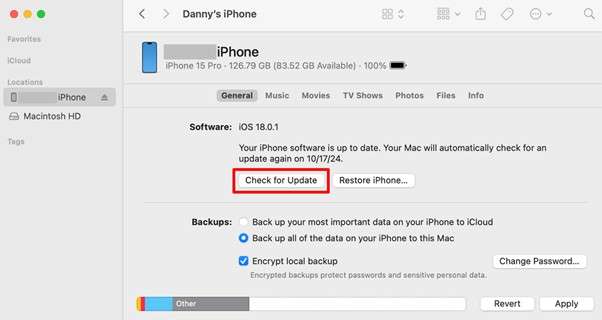
Fix 9. Verify Apple Server Status
Sometimes, nothing is wrong with your phone, as Apple’s servers may be down. To check this, visit Apple’s System Status page and look for any issues in the server. If it shows an outage, wait for Apple to resolve it before updating.
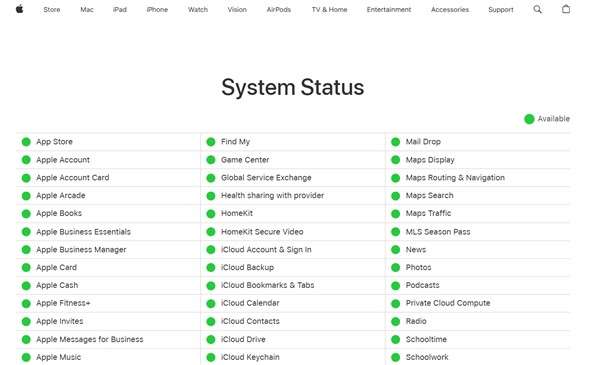
Part 3. Fix iOS 26 Update Failed with Dr. Fone - System Repair
When none of the basic solutions work, Dr.Fone will prove to be a lifesaver with its powerful solution. Through its Dr.Fone - System Repair (iOS) tool, users can easily upgrade or downgrade their iPhone to and from the latest iOS 26.
This tool does so without the need for jailbreaking, saving your data from any risk. Other than upgrading to the latest iOS, it helps you repair multiple issues, such as a black screen. Go through the steps below to get rid of the “iOS 26 update failed” issue with this tool.

Dr.Fone - System Repair (iOS)
Fix iOS 26 Update Failed Without Data Loss.
- Only fix your iOS to normal, no data loss at all.
- Fix various iOS system issues stuck in recovery mode, white Apple logo, black screen, looping on start, etc.
- Upgrade and Downgrade iOS without iTunes at all.
- Work for all iPhone/iPad/iPod Touch, running on all iOS versions.
Step 1. Launch Dr.Fone and enter System Repair
After downloading and installing Dr.Fone, launch this tool to access its main screen. From its homepage, tap System Repair to enter its further settings.

Step 2. Choose iPhone and access the iOS Upgrade feature
On the next screen, choose iPhone within the Choose Your Device Type section. Then, click on the iOS Upgrade/Downgrade button to proceed.

Step 3. Proceed with the Upgrade iOS option
To resolve the “iOS 26 update failed” issue, move forward with the Upgrade iOS option. Now, connect your iPhone to the PC so that this tool recognizes your device.

Step 4. Choose the desired iOS Firmware and begin downloading
Once your device successfully connects, a list of available iOS versions will appear. Now, select the latest iOS 26 version and click Download next to it to proceed with the upgrade.

Step 5. Start iOS repair to install the update
After selecting iOS 26, the platform will download and verify the firmware. When it’s ready, simply tap Repair Now to begin installing the latest update on your device.

4,624,541 people have downloaded it
Part 4. Ways to Avoid iOS 26 Software Update Failure
To prevent similar “iOS 26 software update failed” problems next time, always follow these best practices:
Charge Your iPhone Before Updating
Always have at least 50% battery or keep your iPhone plugged in during an update. iOS requires sufficient power and will stop if the battery is low.
Avoid Using Proxies
Disable any proxy before updating to avoid problems in the future. Such services can block or slow connections to Apple’s servers. Instead, use an unfiltered internet connection when downloading system updates.
Install the Official Developer Beta Profile
For beta versions of iOS 26, make sure you’ve installed Apple’s official developer beta profile. After enrolling in this profile, go to the Software Update screen and enter Beta Updates. Now, select the iOS 26 Developer Beta update and then Update Now to let the system update your phone.
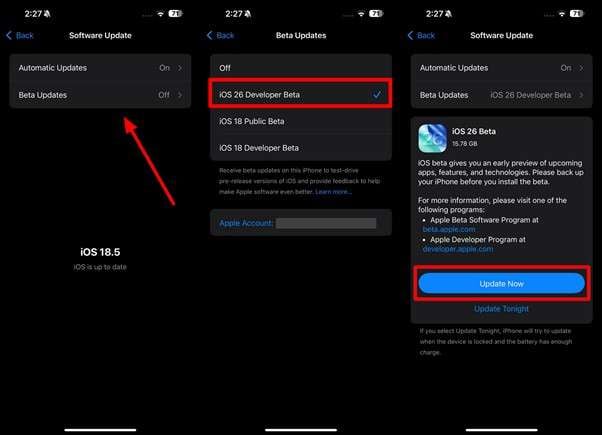
Conclusion
iOS 26 update failures can usually be overcome by addressing network stability and storage. We covered nine fixes above, from basic steps like restarting your iPhone to using iTunes for a wireless update.
If simple methods fail, tools like Dr.Fone - System Repair (iOS) can resolve this stubborn “iOS 26 update failed” issue. With the right approach, you won’t have to miss out on new features due to a failed update.
4,624,541 people have downloaded it
FAQs
iOS 26 Topics
- iOS 26 Downgrade/Upgrade
- 1. Downgrade from iOS 26
- 2. iOS 19 vs. iOS 26
- 3. Upgrade iOS 26
- 4. Uninstall iOS 26
- 5. Unable to Install iOS 26 Beta
- iOS 26 Bugs/Issues
- 1. iOS 26 Beta Bugs List
- 2. Fix iOS 26 Glitches
- 3. Unable to Verify Update iOS 26
- 4. Hey Siri Not Responding on iOS 26
- 5. RCS Messaging Not Working in iOS 26
- 6. iOS 26 Beta Battery Drain
- 7. iOS 26 Stuck on Install Now
- 8. iOS 26 Update Not Showing Up
- 9. iOS 26 Unable to Check for Update
- 10. iOS 26 Update Failed
- 11. iOS26 Developer Mode Not Showing
- 12. iOS26 Beta Frozen
- 13. iOS 26 Camera Not Working
- 14. iOS 26 Beta Control Center Bugs
- 15. iOS 26 Stuck on Apple Logo
- 16. iOS 26 Widget Not Working
- 17. iOS 26 Face ID Not Working
- 18. Mail Notifications Not Working
- 19. Taking Forever to Update iOS 26
- 20. iOS 26 Beta Laggy
- iOS 26 Features



















James Davis
staff Editor
Generally rated4.5(105participated)