
How to Fix: iOS 26 Unable to Check for Update Issue in Minutes
Aug 27, 2025 • Filed to: Phone Repair Solutions • Proven solutions
Are you stuck with the “iOS 26 Unable to Check for Update” message on your iOS device? You are not alone! This is a more common problem than you realize. Many users have experienced this issue. This problem can occur due to multiple reasons.
In this guide, we will discuss all the causes of this problem. Then, we will explore the efficient fixes to resolve this error quickly and easily. Moreover, we will introduce you to the best method for upgrading and downgrading iOS 26 beta/iOS 26.
Let’s get started!
- Part 1. Why You See “iOS 26 Unable to Check for Update?”
- Part 2. Quick Fixes for the Issue “iOS 26: Unable to Check for Update”
- Method 1. Force Restart Your iPhone
- Method 2. Check Your Internet Connection
- Method 3. Reset the Network Settings
- Method 4. Check Apple System Status
- Method 5. Ensure Your iPhone Supports iOS 26

- Part 3. Dr.Fone - System Repair (iOS) - Best Method for Upgrading and Downgrading iOS 26 beta/iOS 26
Part 1. Why You See “iOS 26 Unable to Check for Update?”
If you have seen the “iOS 26 Unable to Check for Update” message, worry not. This issue can be exhausting, especially when you want to access the new features. This can occur due to several reasons. Determining the cause of this issue can help you resolve it quickly and get back on track.
These are the few main reasons for this error and how you can address them:
- Poor Internet Connection
A stable internet connection is essential for checking updates. If your Wi-Fi signals are weak or unstable, the update check may fail. Ensure you are connected to a strong network before trying again. Try restarting your router or using a different network. - Incorrect Date and Time Settings
Wrong date and time settings can interfere with your device’s ability to verify updates. Ensure your device is set to update the date and time automatically. - Apple Servers are Down
Sometimes, the issue isn’t on your end. Apple’s servers might be down due to high traffic on the launch of a new version. To confirm, check Apple System’s Status page. If their servers are offline, you will need to wait. - Low Storage Space
Updates often require free storage space on your device. If your iPhone storage is nearly full, the update check might fail. Delete unused apps, photos, or large files to free up some storage space. Then, try the process again. - Gliches in Software
Sometimes, software bugs or glitches can prevent your device from connecting to Apple’s servers. Restating your iPhone might resolve the issue. - Unsupported Devices
If your iPhone is an older model, it may no longer be supported by Apple for the latest updates. Check the compatibility list for the iOS version you are trying to install. If your device isn’t supported, you won’t be able to access the update.
Part 2. Quick Fixes for the Issue “iOS 26: Unable to Check for Update”
Fortunately, there are several fixes to resolve the “iOS 26 Unable to Check for Update” issue. Let’s start with some simple solutions that usually solve the problem. If they don’t work, you might need to try something more advanced.
Method 1. Force Restart Your iPhone
This might sound too basic. But sometimes all your iPhone needs is a fresh restart. It can help clear out minor glitches or bugs that are causing the “iOS 26 Unable to Check for Update” issue.
To force restart your iPhone:
Step 1. Quickly press and release the Volume Up button.
Step 2. Then, quickly press and release the Volume Down button.
Step 3. Hold down the side button until you see the Apple logo. Then release it.
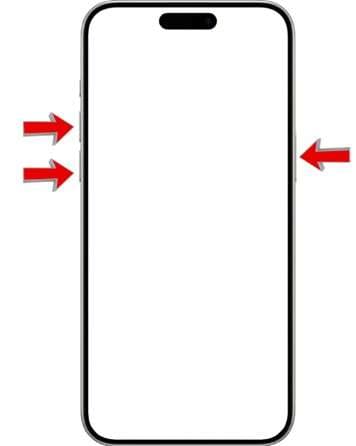
To simply restart your iPhone:
Step 1: Press and hold the side button and volume down button.
Step 2: The power off slider will appear. Drag the slider to turn off your iPhone.
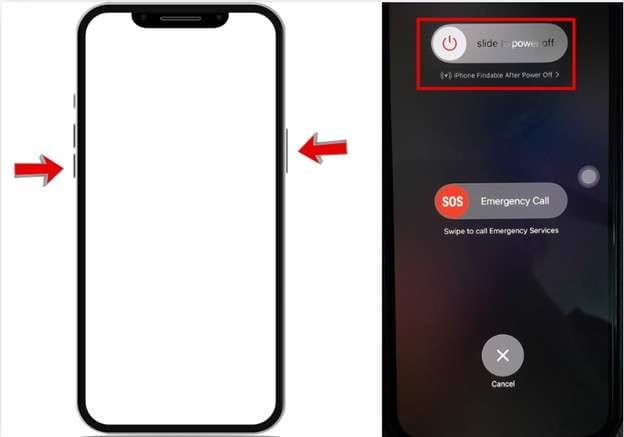
Step 3: After a few seconds, turn your iOS device back on.
Method 2. Check Your Internet Connection
A weak internet connection can be the main reason for the “iOS 26 Unable to Check for Update” issue. If your Wi-Fi is slow, try switching to a different network. Make sure you are connected to a strong Wi-Fi. Here are the simple steps:
Step 1: Ensure your device is connected to a Wi-Fi network. Go to the Settings app on your iPhone. Click on the Wi-Fi option.
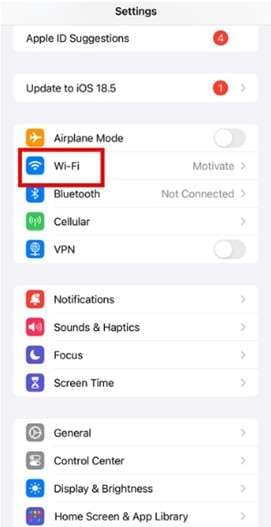
Step 2: Confirm your iPhone is connected to Wi-Fi.
Avoid using mobile data to check for updates. For ease, you can turn off the mobile data.
Simply go to Settings. Click on cellular and turn off the cellular data.
Method 3. Reset the Network Settings
Resetting your network settings is another effective method to resolve the “iOS 26 Unable to Check for Update” issue. This method clears any network-related glitches that might be preventing your device from connecting to Apple servers.
Here are the steps:
Step 1: Tap the Settings App on your phone. Click on General, then scroll down and click on the Transfer or Reset iPhone option.
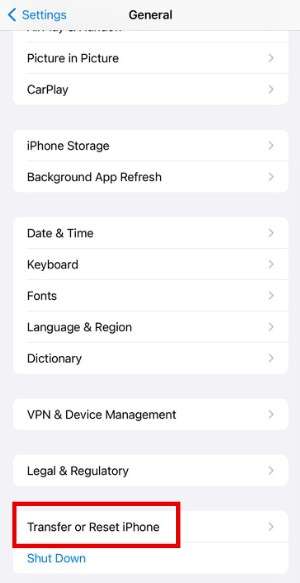
Step 2: Click on Reset, then click on the Reset Network Settings option.
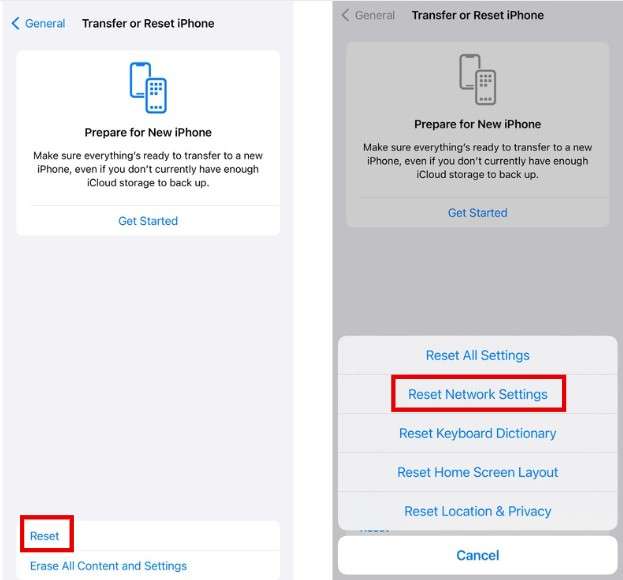
Step 3: Enter your iPhone password and confirm it.
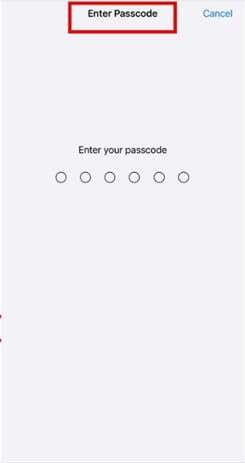
Method 4. Check Apple System Status
Sometimes, the issue “iOS 26 Unable to Check for Update” is not due to your phone but to Apple’s system servers. Before doing troubleshooting, it’s a good idea to check Apple’s System Server status. Here’s what to do:
Step 1: Launch your browser and type Apple System Status in the search bar.
Step 2: Open Apple’s official system support page.
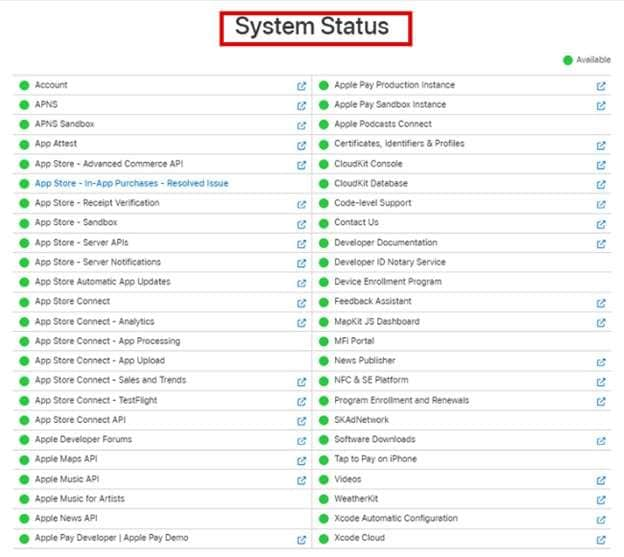
Step 3: Check if the iOS software Update is available.
Method 5. Ensure Your iPhone Supports iOS 26
Before updating your iPhone, it is important to confirm your iPhone is compatible with iOS 26. Apple often limits new iOS updates to specific models. So, older devices may not support the latest version. Checking compatibility is simple. It saves your time if your device isn’t eligible for the update.
Here’s how to check if your iPhone supports iOS 26:
Step 1: Open the Settings app on your iPhone. Go to General and click on About.
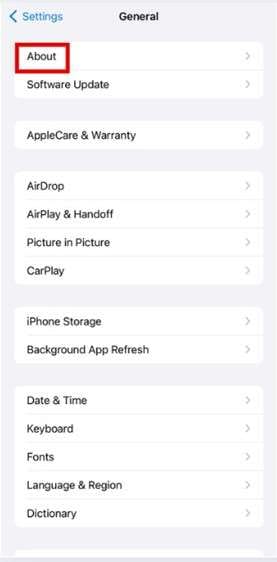
Step 2: Look for the Model Name or Model Number of your device.
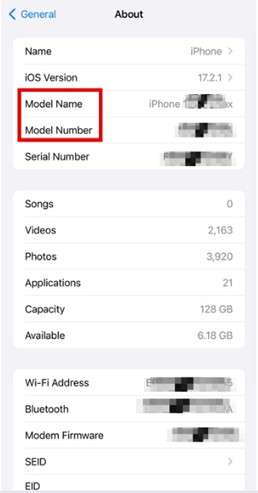
Step 3: Cross-check your iPhone model with the list of devices compatible with iOS 26 on Apple’s official website.
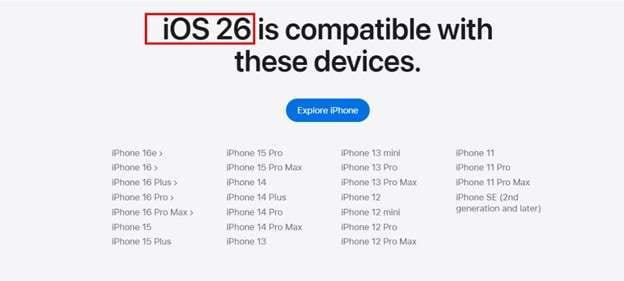
Part 3. Dr.Fone - System Repair (iOS) - Best Method for Upgrading and Downgrading iOS 26 beta/iOS 26
Looking for an effective tool to resolve the “iOS 26 Unable to Check for Update” issue? Introducing Dr.Fone - System Repair (iOS), your one-stop solution. It securely downgrades or upgrades to iOS 26 beta.
Dr.Fone - System Repair (iOS) is a superior option to iTunes for fixing iOS issues. It resolves all your iOS issues without requiring any technical expertise. It works on iOS devices, including iPhone, iPad, and iPad Touch, and supports all iOS versions.
You can upgrade your iOS device to iOS 26 within minutes. A person with little or no tech knowledge can also easily perform it. Follow the steps below to upgrade to iOS 26.

Dr.Fone - System Repair (iOS)
Best Method for Upgrading and Downgrading iOS 26 beta/iOS 26
- Only fix your iOS to normal, no data loss at all.
- Fix various iOS system issues stuck in recovery mode, white Apple logo, black screen, looping on start, etc.
- Upgrade and Downgrade iOS without iTunes at all.
- Work for all iPhone/iPad/iPod Touch, running on all iOS versions.
Steps to Upgrading and Downgrading iOS 26 beta/iOS 26 Using Dr.Fone - System Repair (iOS)
Step 1. Download Wondershare Dr.Fone software on your computer or laptop first. Once installed, launch it. Click on Toolbar from the left menu. Then select the System Repair option.

Step 2. On the next screen, choose iPhone to specify the type of device that needs to be repaired.

Step 3. On the next screen, find and select the iOS Upgrade/Downgrade option. This will show you the choices you need.

Step 4. To upgrade your iOS, tap on the “Upgrade iOS” option on the next screen.

Step 5. The platform asks you to plug your iOS device into your system with a USB cable to start the process.

Step 6. Once the device is plugged in using a USB cable, the platform will detect it and set up the connection.
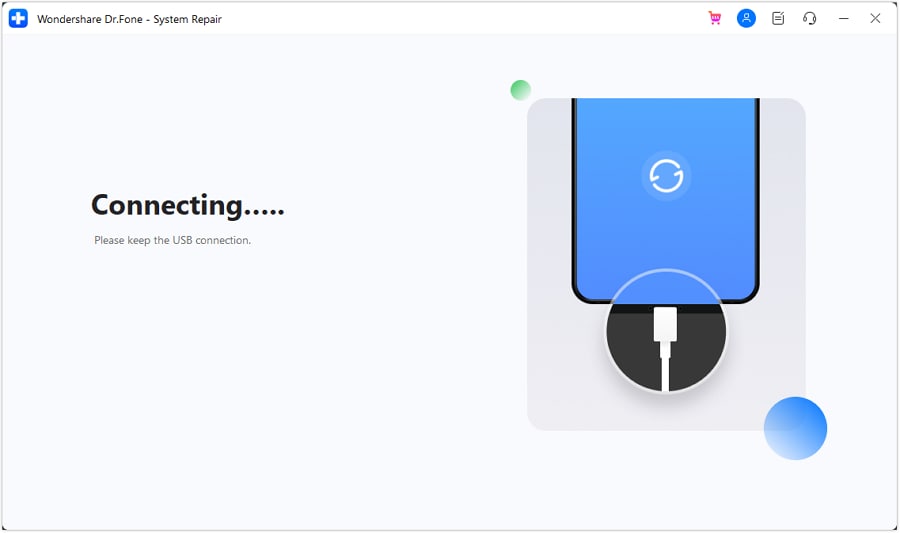
Step 7: After a successful connection, you will see a list of upgrading options on the next screen. Choose the option to continue. Once chosen, click on the Download button next to the iOS version you want.

Step 8. The firmware begins to download on the platform. It is checked to ensure it’s correct before being prepared for installation on your iOS device.
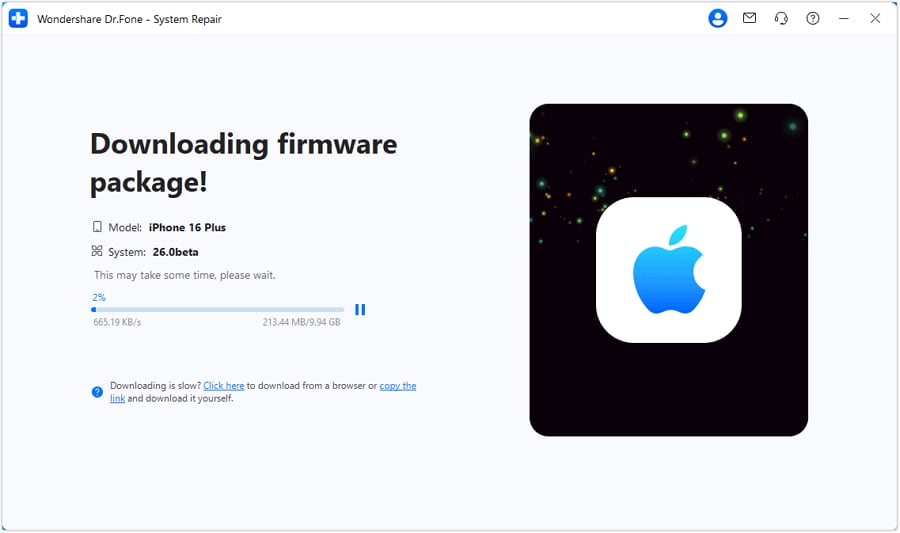
Step 9. After the iOS framework is downloaded successfully, click on “Repair Now” to start the process.

Step 10. You can track the process being completed by seeing the progress bar on the next screen.
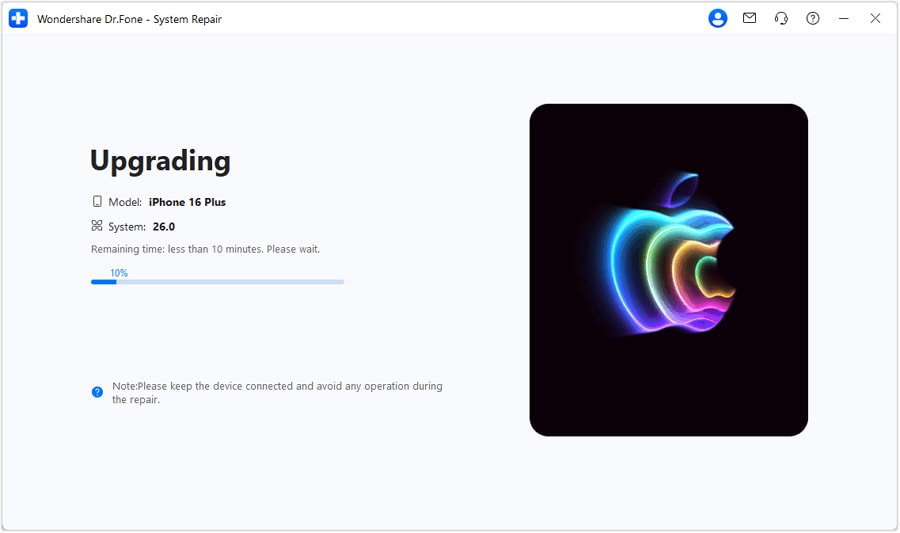
Step 11: Once the process is completed, the operating system is upgraded on your iOS device. Then click on the Done button to complete the process.
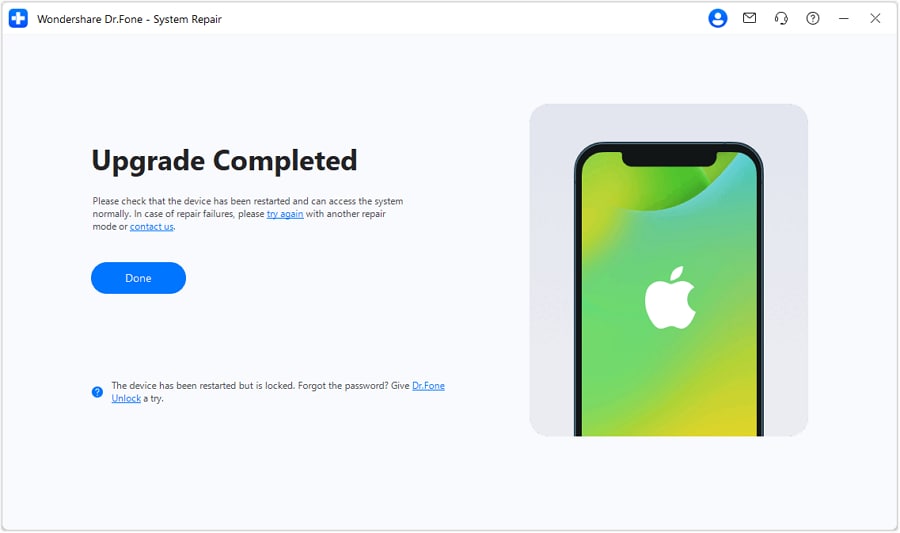
Conclusion
In conclusion, fixing the issue "iOS 26 Unable to Check for Update" is simple and easy. In this guide, we have discussed the five effective fixes. These include methods from checking the internet connection to resetting network settings.
Moreover, you can easily resolve this issue with the use of proper tools. Dr.Fone - System Repair (iOS) is one of those efficient tools. Try it today and get rid of this issue!
4,624,541 people have downloaded it
Frequently Asked Questions
iOS 26 Topics
- iOS 26 Downgrade/Upgrade
- 1. Downgrade from iOS 26
- 2. iOS 19 vs. iOS 26
- 3. Upgrade iOS 26
- 4. Uninstall iOS 26
- 5. Unable to Install iOS 26 Beta
- iOS 26 Bugs/Issues
- 1. iOS 26 Beta Bugs List
- 2. Fix iOS 26 Glitches
- 3. Unable to Verify Update iOS 26
- 4. Hey Siri Not Responding on iOS 26
- 5. RCS Messaging Not Working in iOS 26
- 6. iOS 26 Beta Battery Drain
- 7. iOS 26 Stuck on Install Now
- 8. iOS 26 Update Not Showing Up
- 9. iOS 26 Unable to Check for Update
- 10. iOS 26 Update Failed
- 11. iOS26 Developer Mode Not Showing
- 12. iOS26 Beta Frozen
- 13. iOS 26 Camera Not Working
- 14. iOS 26 Beta Control Center Bugs
- 15. iOS 26 Stuck on Apple Logo
- 16. iOS 26 Widget Not Working
- 17. iOS 26 Face ID Not Working
- 18. Mail Notifications Not Working
- 19. Taking Forever to Update iOS 26
- 20. iOS 26 Beta Laggy
- iOS 26 Features



















Alice MJ
staff Editor
Generally rated4.5(105participated)