
Everything You Need to Know About the iOS 26 iMessages Update
Oct 20, 2025 • Filed to: Phone Repair Solutions • Proven solutions
The messaging app is a key part of how users talk to each other to stay in touch and share media. Therefore, Apple has improved iMessage with fresh features and visual upgrades with the new iOS 26 update. Many users are excited to explore what's new in the updated iOS 26 iMessage experience on iPhone. However, not every user has a smooth experience after installing the latest iOS 26 version.
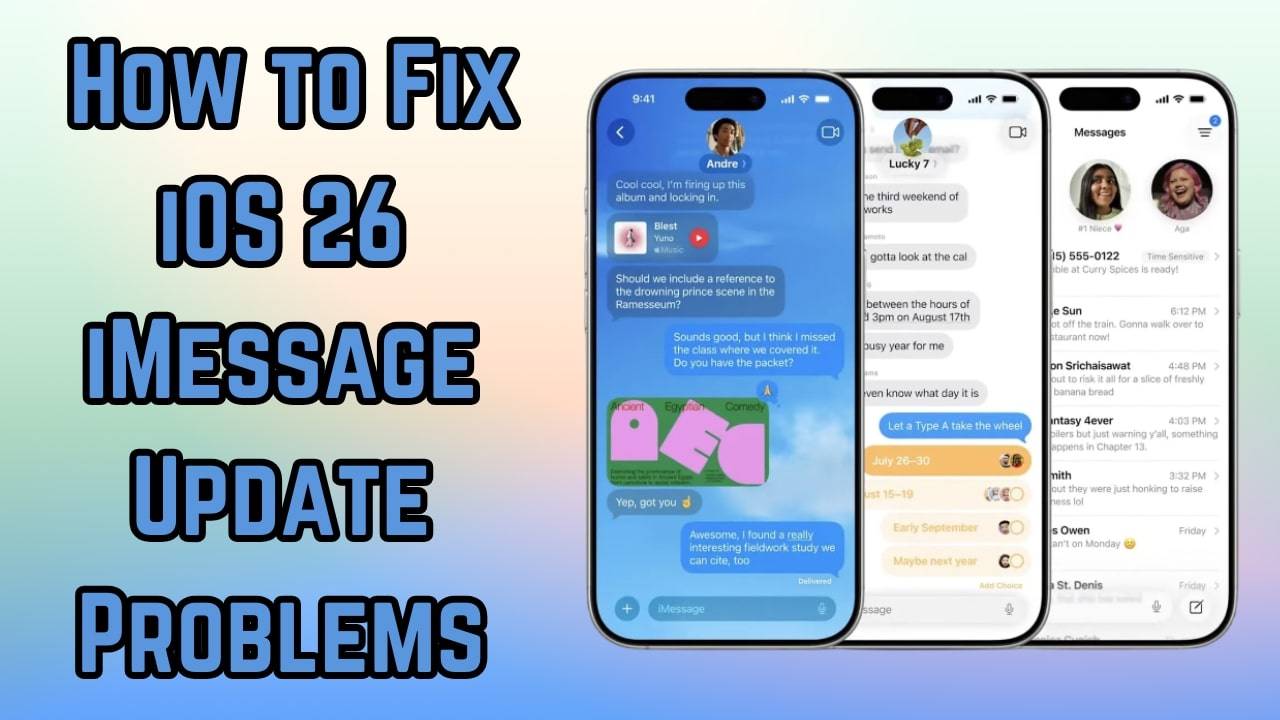
Multiple users are reporting issues like iMessage not sending, not turning on, or crashing during chats. These problems can make it hard to communicate, especially if this specific app is your primary chat tool. Thus, this article will help you discover everything about iMessage changes in the newly released iOS 26 update. Additionally, you will explore some effortless solutions to the issue if the app is not working on your device.
- Part 1. What's New in iOS 26 iMessage: Features You'll Love
- Part 2. How to Change iOS 26 iMessage Background on iPhone
- Part 3. Why iOS 26 iMessage is Not Working on iPhone?
- Part 4. 7 Fixes When iMessage Not Working on iOS 26

- Part 5. iMessage Still Not Working on iOS 26 Beta? Downgrade to Stable System Version
Part 1. What's New in iOS 26 iMessage: Features You'll Love
As explored, Apple has introduced many dedicated features of this messaging app in the newly introduced update. The iOS 26 adds useful and fun features, which make your chat more personal and smarter. You can now alter the iOS 26 iMessage background for each chat with color or even animated styles. The platform has also introduced a poll feature that lets users create questions with up to 12 answer choices in chats.
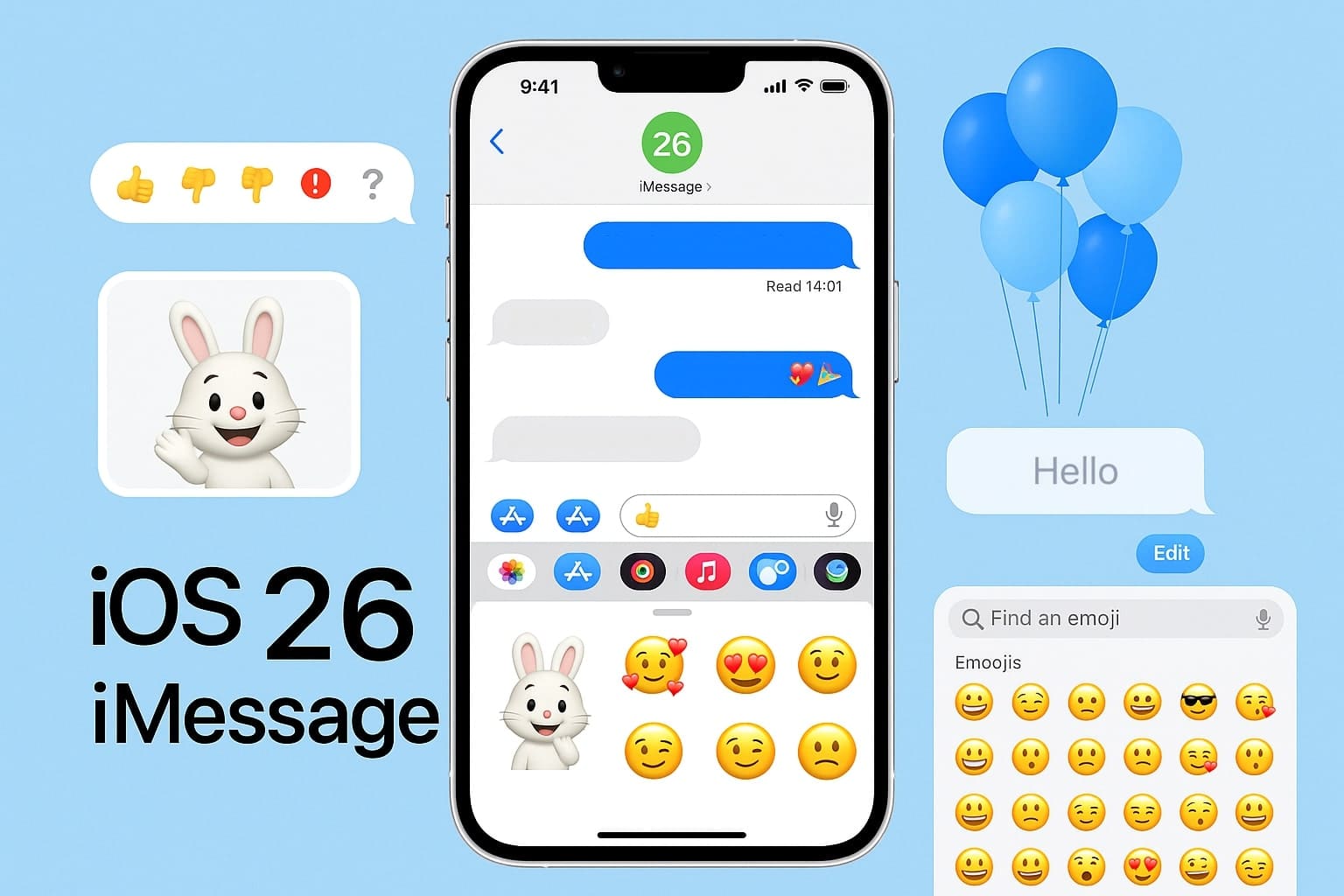
Others can vote or add options, which makes group discussion quick and simple during any conversation. Furthermore, improved filters now sort smart and unknown messages into separate tabs, so your primary inbox stays clean.
Besides, the update supports live translation of messages in other languages, which helps users understand chats more effortlessly. It also includes a dedicated message copying feature that provides better control for managing chats without hassle.
Part 2. How to Change iOS 26 iMessage Background on iPhone
Apple now allows you to personalize chats with custom themes using photos, colors, or animated background styles. You can choose from preset designs like sky and water or add your favorite background image. So, the steps below will help you learn how to change the iMessage background on this newly released update without any hassle:
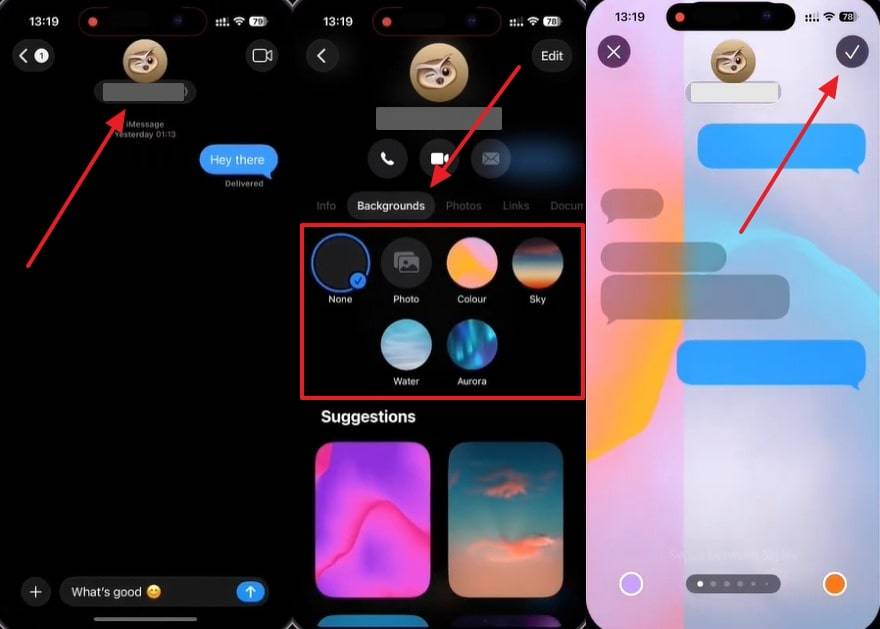
Instruction: Initially, access the specific person's chat screen in the "Messages" app and tap the person's name or number. After that, head to the "Background" tab and choose "Color" or any other option to apply it. Next, preview the background and press the "Tick" button to save changes effortlessly.
Part 3. Why iOS 26 iMessage is Not Working on iPhone?
After installing the new update, many users are facing trouble with iMessage not working correctly on their devices. Before fixing it, below are a few common reasons that explain why this specific feature is not working on your phone:
- Beta Bugs: Your installed beta version can contain hidden software bugs that interfere with how apps like iMessage perform. Such bugs can ultimately cause unexpected errors and even stop the app from loading messages.
- Disable iMessage: Sometimes, this messaging feature might be switched off in your phone's settings. In that case, messages stop using Apple's messaging service and fail to deliver as intended.
- Internet Connection: The service actually relies on a stable internet connection to send messages smoothly. Thus, poor network signals or outages can interrupt message flow and create delays or failed message attempts.
- Down Apple's Server: In case Apple's iMessage servers are down, the app cannot process or deliver messages sent from your iPhone. At this point, this server issue affects all users at once, which causes the app not to work until the service is restored.
- App Glitch: Apart from that, the Messages app can crash or freeze after software updates or long periods of use. These glitches prevent the app from opening chats or displaying newly received messages instantly.
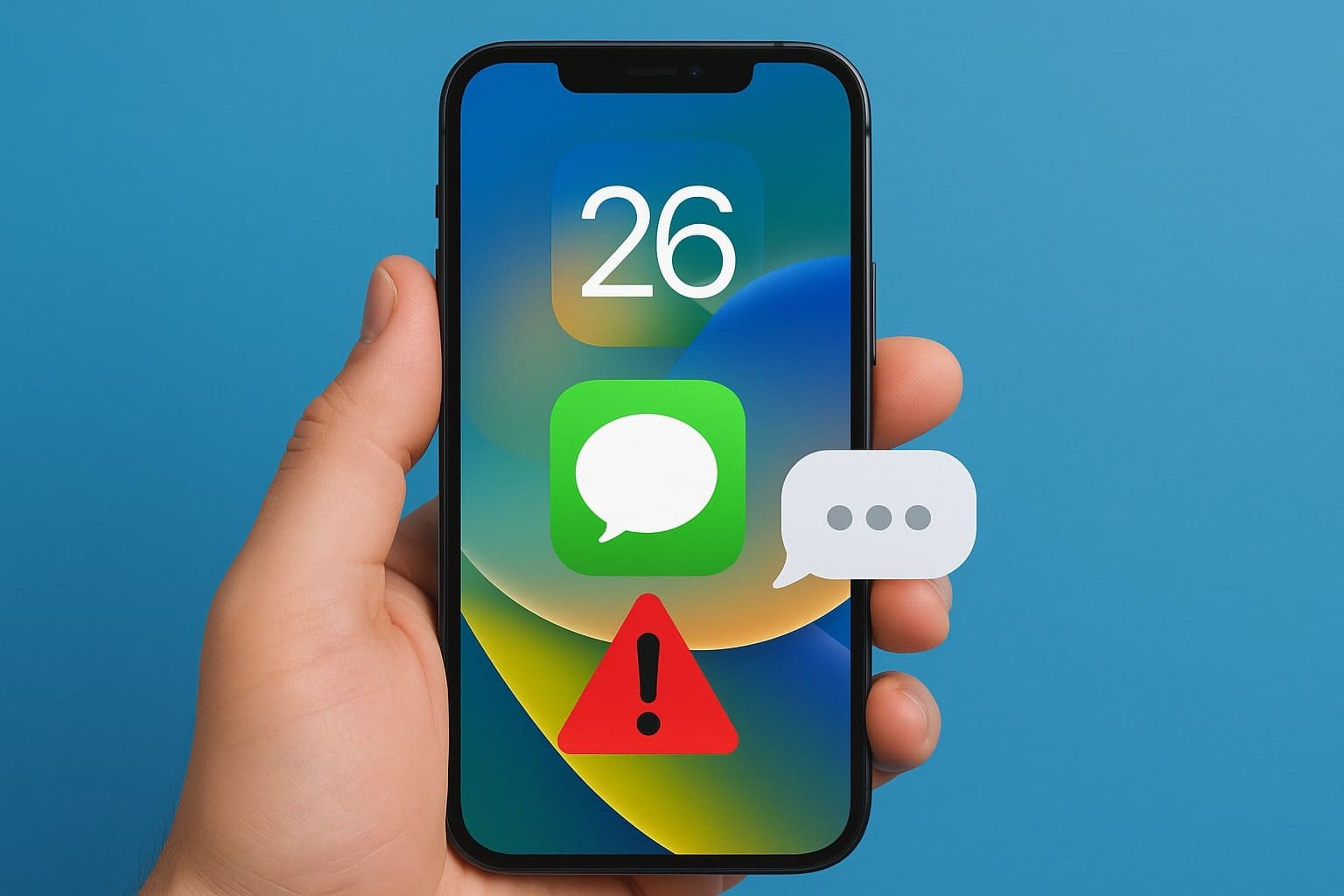
Part 4. 7 Fixes When iMessage Not Working on iOS 26
When your iOS 26 iMessage is not working, the following sections provide you with the top 7 fixes that you can try to get iMessage working again smoothly:
Fix 1. Resolve All iOS 26 Beta System Bugs Affecting iMessage: Dr.Fone - System Repair (iOS)
Among the most effortless solutions to address the iMessage not working issue, utilizing Dr.Fone - System Repair (iOS) is the best choice. This advanced program helps users fix almost 150 issues like freezing or crashing without any technical knowledge. Furthermore, users can easily fix iMessage or other problems without even losing data. It upgrades your phone to the latest or compatible iOS firmware to get your phone working smoothly.
In addition, Dr.Fone works directly on your computer using a USB cable, so you don't need iTunes or the Finder platform. Moreover, it provides 2 dedicated repair modes, known as Standard and Advanced Mode. Such modes basically let users fix even severe issues by deep scanning their devices without any hassle. Alongside that, it supports all the latest iOS versions and enables you to downgrade or upgrade your phone.
Guide to Resolve All iOS 26 Beta Bugs Affecting iMessage
As you explore the top features, take guidance from the steps and find out how you can use this software to resolve iOS 26 iMessage-related issues:
Step 1. Access System Repair to Resolve iMessage Not Working
Once you run the program, click the "System Repair" tool in the "Toolbox" tab and opt for "iPhone."

Step 2. Link Your iPhone and Put It into Recovery Mode
Choose the "iOS Repair" feature and press the "Repair Now" button. Select the "Standard Repair" option from the following screen and connect your phone. Here, enter your device into the "Recovery Mode" and press the "Enter Recovery Mode" button.

Step 3. Download Your Desired iOS Version to Fix iMessage Issues
Upon doing this, the software provides you with multiple iOS firmware to fix your phone's issues. Press the "Download" button on your preferred version to install it.

Step 4. Effortlessly Fix iMessage Issue on Your Phone
When it is successfully downloaded, hit the "Repair Now" button and let Dr.Fone – System Repair (iOS) repair your device.

4,624,541 people have downloaded it
Fix 2. Ensure iMessage is Enabled & Signed In
You also need to ensure that your Apple ID is signed in and the service is enabled to work with this messaging app smoothly. If not active, features like message syncing or the new iOS 26 iMessage background won't appear.
Many times, the setting gets turned off after an update or when your account has a verification issue. Thus, follow the steps below to ensure this service is enabled on your phone:
Instruction. To inaugurate, head to the "Apps" section in your device's settings and tap the "Messages" app. After that, make sure that the "iMessage" toggle is enabled and your Apple ID is signed in.
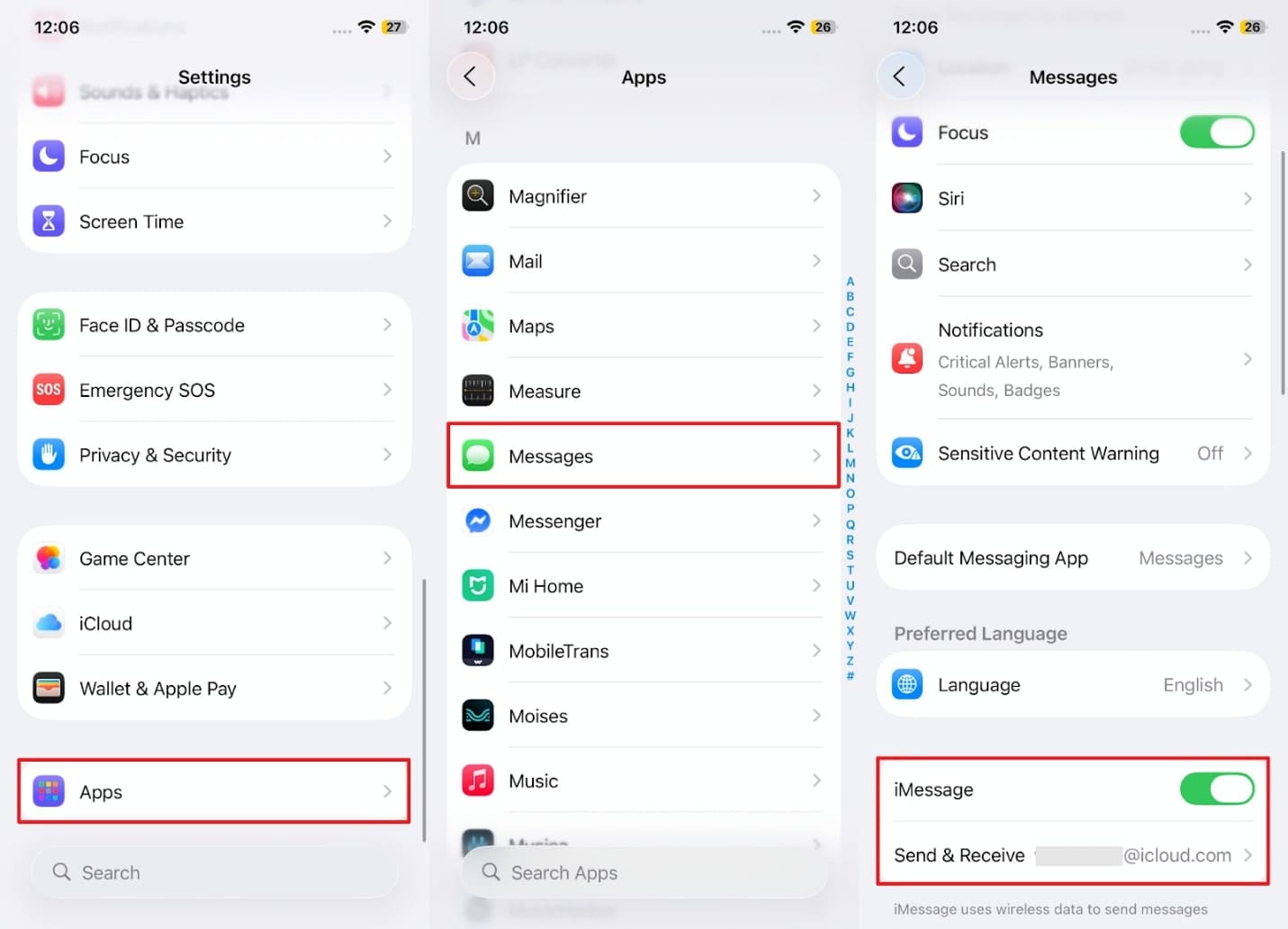
Fix 3. Check the Internet Connection on Your iPhone
A stable internet connection is also needed for sending and receiving messages through Apple's iMessage service on iPhones. In case your connection is weak or lost, you ultimately face delays or the iMessage not working issue on your side. Hence, you need to ensure your phone stays connected to a stable internet for instant messaging and using rich features like media sharing or tap-backs effectively.
Fix 4. Verify Apple System Status
Another solution is to visit Apple's official System Status website to check whether the iMessage service is available. It is possible that the platform will stop this service if there is a temporary issue or scheduled system maintenance. In case the server is down, features like syncing or iMessage backgrounds may not work. As a result, you need to wait for a moment until the service is working again.
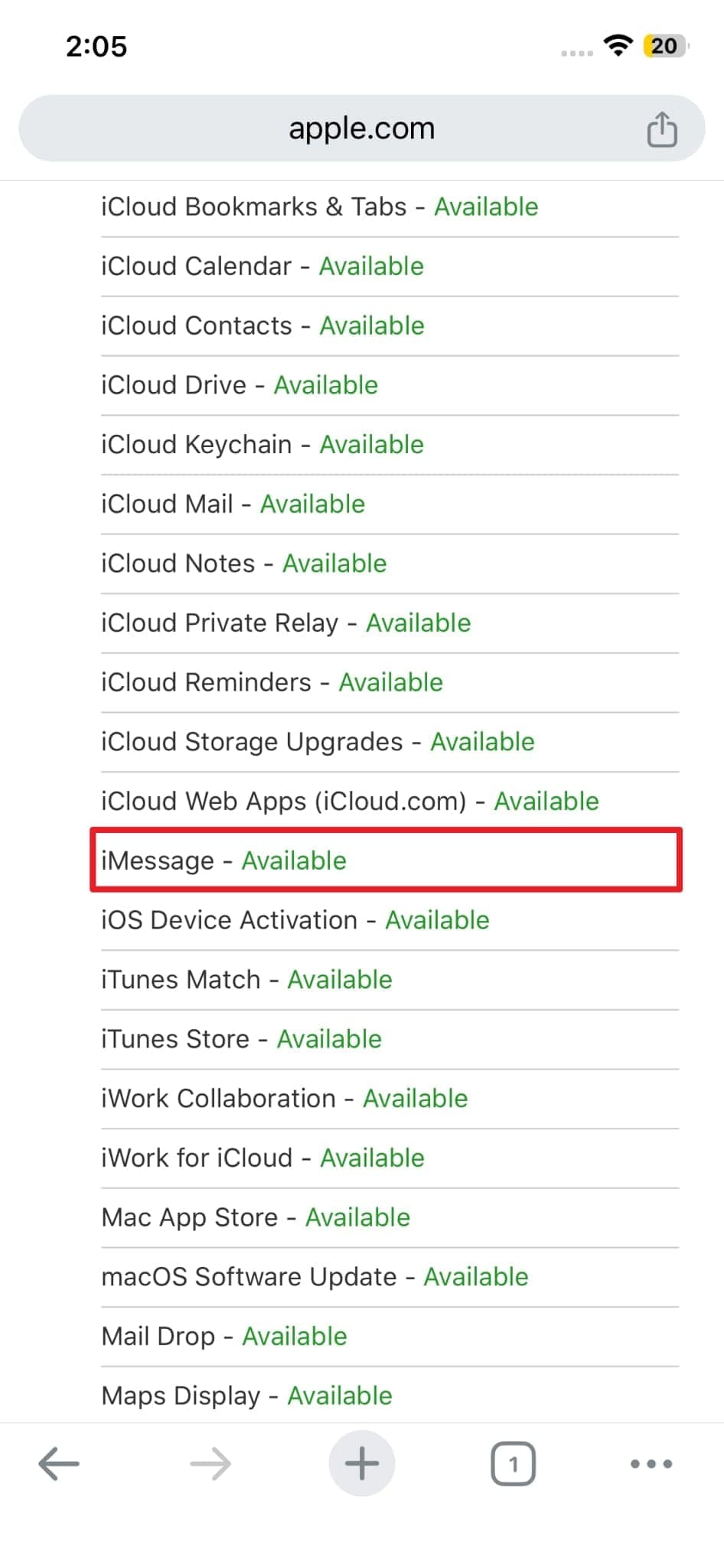
Fix 5. Force Close and Restart the Messages App
Many times, the messaging app can freeze or act slowly, especially after updates like the iOS 26 iMessage upgrade. At this time, you have to force close and restart the app to clear minor glitches that can block the app from working. Plus, this way refreshes the app and helps restore normal performance without changing your personal settings. Let's dive below to perform this action on your phone effortlessly:
Instruction: You need to swipe up from the bottom of the screen and locate the "Message" app. After that, swipe up the app to force close it and then relaunch the app to finish the task.
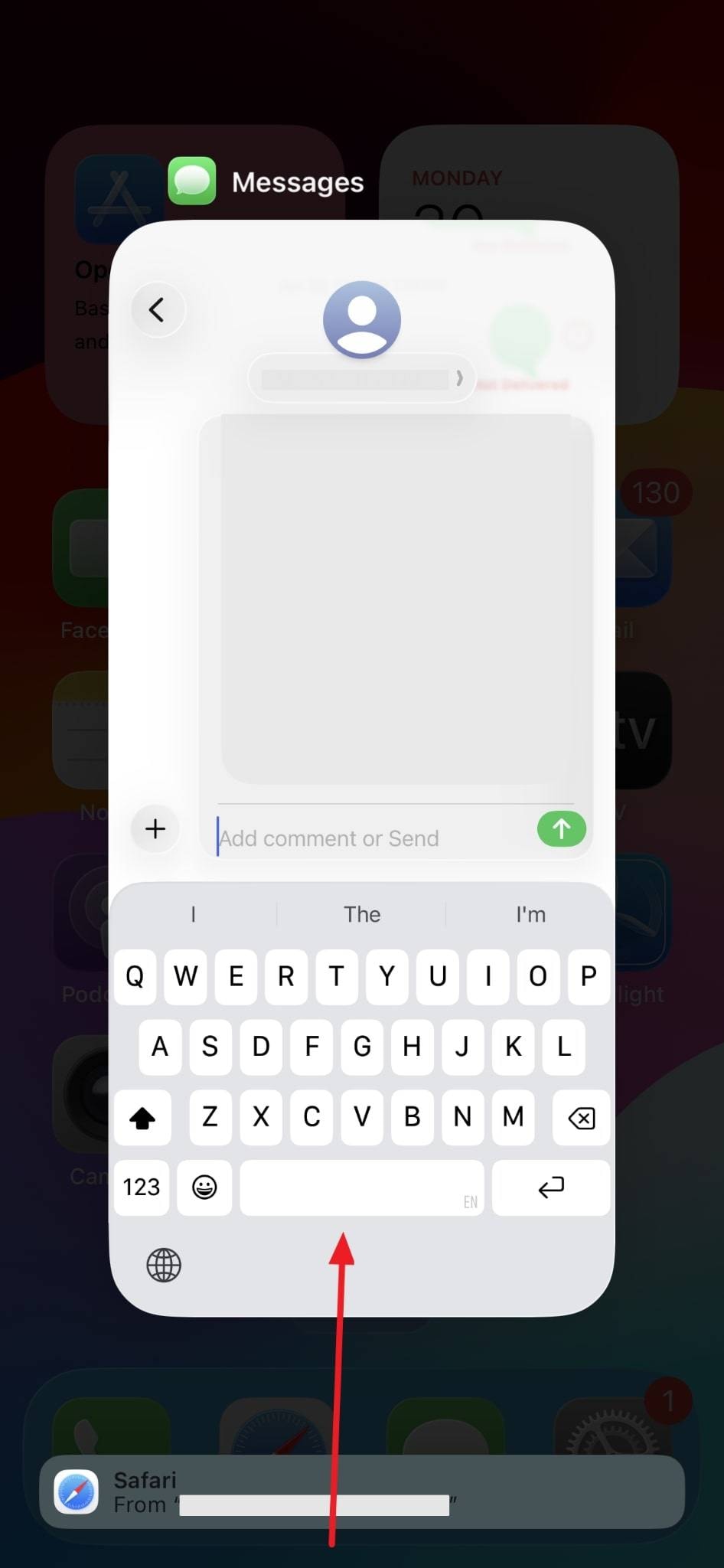
Fix 6. Reset iPhone Network Settings
In case your internet and signal settings are messed up, they can cause issues like iMessage not working. To overcome this situation, consider resetting network settings to refresh your phone's connection system completely. It basically resolves hidden network errors that block messages or even slow down your iMessage performance. Go through this detailed guide and find out how you can reset network settings on your phone:
Step 1. Commence by going to the "General" section in the "Settings" app and pressing the "Transfer or Reset iPhone" option. After that, opt for the "Reset" option on the next screen to move further.
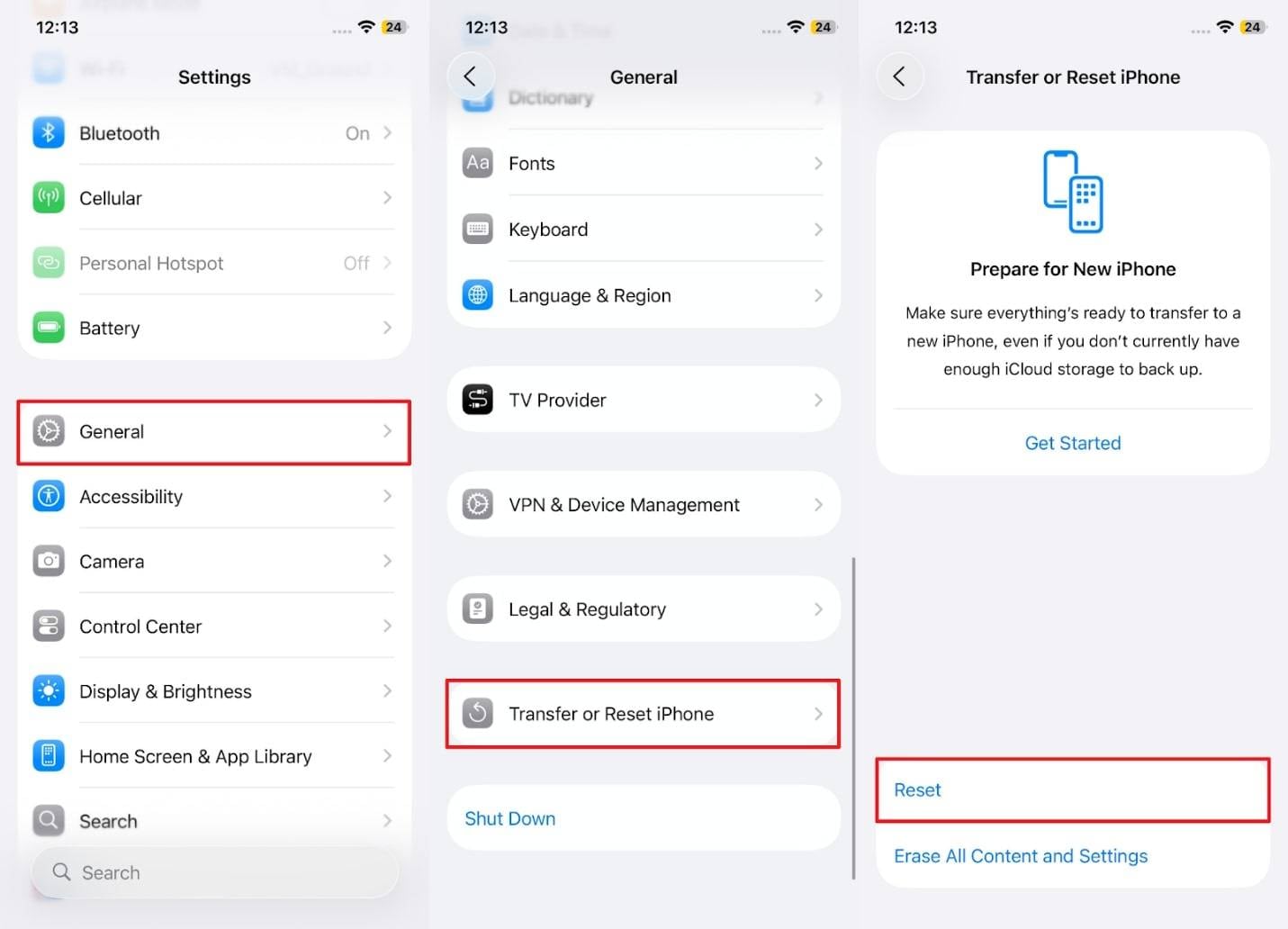
Step 2. When you see a list of options, choose "Reset Network Settings" and then enter your device's passcode. Following that, again tap the "Reset Network Settings" choice to apply it on your phone.
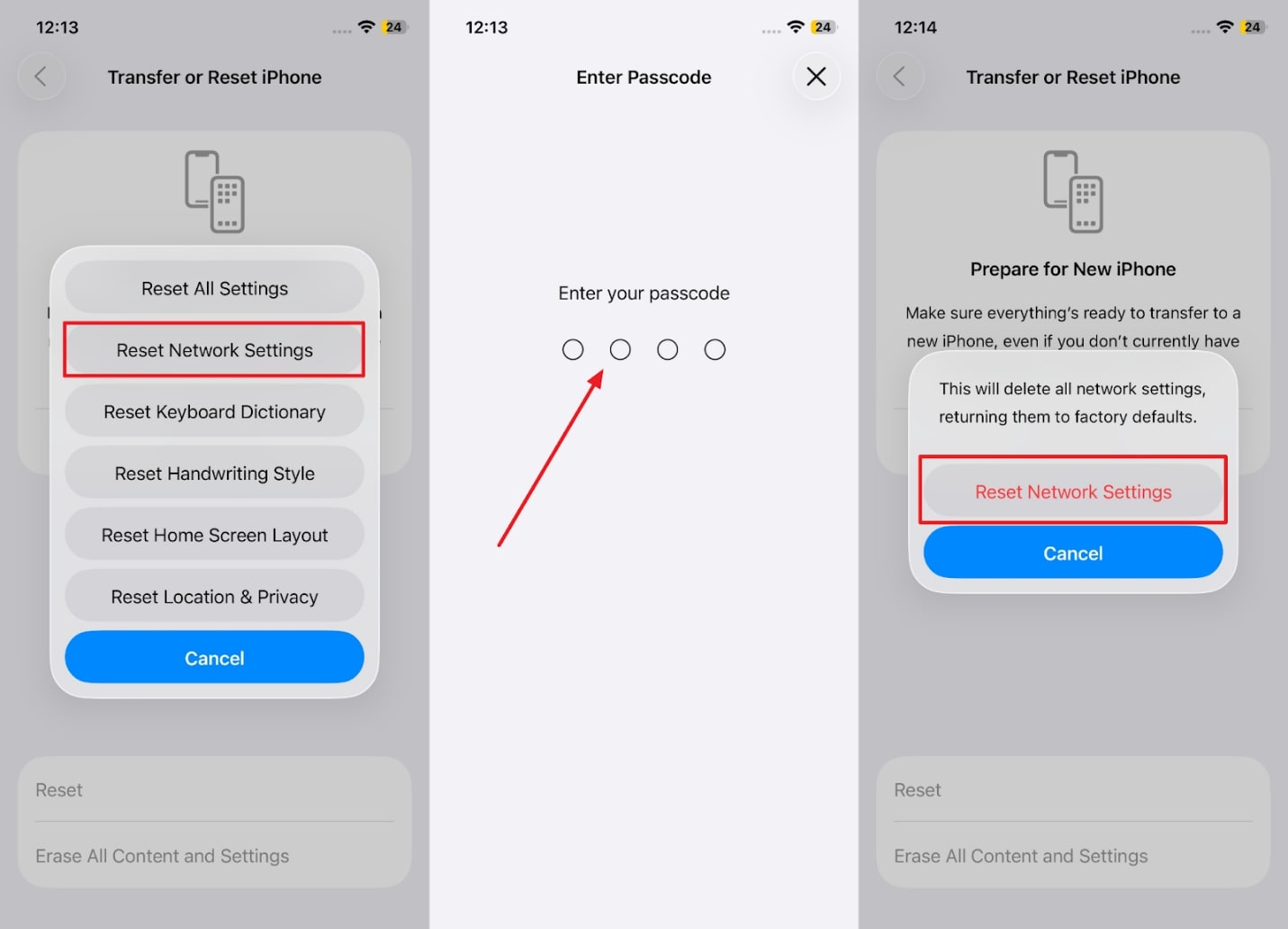
Fix 7. Install the Latest iOS Firmware Update
Apart from the above solutions, running an outdated iOS version can cause bugs that affect features like syncing or custom iMessage background settings. When you install new firmware, it ensures your phone has essential fixes that improve stability and feature compatibility. It also repairs hidden issues that appear after a major iOS release or beta installation. Follow the steps given to install the latest iOS version updates:
Instruction. To start, launch the "Settings" app and head to the "General" section to choose the "Software Update" option. Subsequently, hit the "Update Now" button when there is the latest update available on your phone.
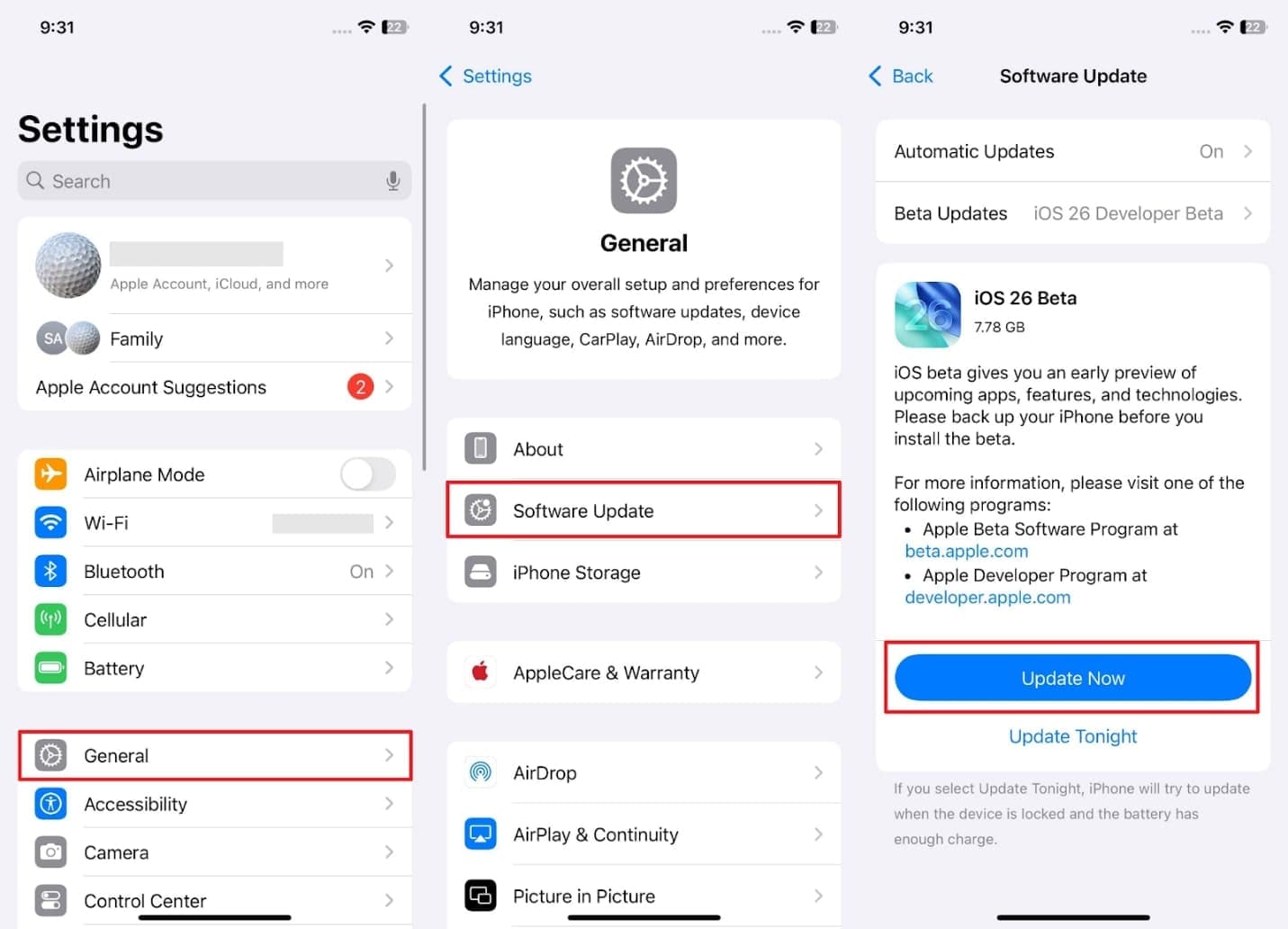
Part 5. iMessage Still Not Working on iOS 26 Beta? Downgrade to Stable System Version
When the iMessage not working issue continues even after trying basic fixes, it is possible that the actual problem is with your iOS beta version. At this point, you now need to downgrade your iOS firmware to use this messaging service again smoothly. To cater to this need, Dr.Fone - System Repair (iOS) stands out as the best tool to downgrade your phone's software.
It actually gives a list of supported iOS firmware by Apple's server, so you can choose your desired one to downgrade it. Alongside that, the tool even helps fix other issues like system crashes or failed updates that can appear in beta versions. Go through the comprehensive steps to understand the iOS 26 downgrade procedure with the help of this program:

Dr.Fone - System Repair (iOS)
Repair iOS System Errors Without data loss.
- Only fix your iOS to normal, no data loss at all.
- Fix various iOS system issues stuck in recovery mode, white Apple logo, black screen, looping on start, etc.
- Upgrade and Downgrade iOS without iTunes at all.
- Work for all iPhone/iPad/iPod Touch, running on all iOS versions
Step 1. Run the Software to Start the Downgrading Task
Upon accessing the "Toolbox" section on this tool, click the "System Repair" feature and choose the "iPhone" device.

Step 2. Choose to Downgrade the Version and Move Further
Moving ahead, press the "iOS Upgrade/Downgrade" choice and opt for the "Downgrade" option on the following screen.

Step 3. Download Your Desired Downgrading Firmware
After that, link your mobile and hit the "Continue" button when you see a dialogue box. When the software gives you multiple downgrading firmware versions, select your desired one by pressing the "Download" button.

Step 4. Downgrade Your Phone to Resolve iMessage Issue
Go ahead and click the "Repair Now" button to downgrade when the firmware is successfully installed on your computer.

4,624,541 people have downloaded it
Conclusion
In summary, the iOS 26 iMessage brings exciting features, but many users still face performance or app issues. You have explored several quick and effortless solutions to address this problem without hassle. These fixes help restore the full messaging function without stress or confusion. In case nothing works, it is recommended to opt for Dr.Fone - System Repair (iOS) to fix or downgrade your iOS 26 beta version effortlessly.
4,624,541 people have downloaded it
iOS 26 Topics
- iOS 26 Downgrade/Upgrade
- 1. Downgrade from iOS 26
- 2. iOS 19 vs. iOS 26
- 3. Upgrade iOS 26
- 4. Uninstall iOS 26
- 5. Unable to Install iOS 26 Beta
- iOS 26 Bugs/Issues
- 1. iOS 26 Beta Bugs List
- 2. Fix iOS 26 Glitches
- 3. Unable to Verify Update iOS 26
- 4. Hey Siri Not Responding on iOS 26
- 5. RCS Messaging Not Working in iOS 26
- 6. iOS 26 Beta Battery Drain
- 7. iOS 26 Stuck on Install Now
- 8. iOS 26 Update Not Showing Up
- 9. iOS 26 Unable to Check for Update
- 10. iOS 26 Update Failed
- 11. iOS26 Developer Mode Not Showing
- 12. iOS26 Beta Frozen
- 13. iOS 26 Camera Not Working
- 14. iOS 26 Beta Control Center Bugs
- 15. iOS 26 Stuck on Apple Logo
- 16. iOS 26 Widget Not Working
- 17. iOS 26 Face ID Not Working
- 18. Mail Notifications Not Working
- 19. Taking Forever to Update iOS 26
- 20. iOS 26 Beta Laggy
- iOS 26 Features



















Jane Lunes
staff Editor
Generally rated4.5(105participated)