
How to Fix the "iPhone Stuck on Setting Up Apple ID" Issue: Step-by-Step Solutions
Aug 27, 2025 • Filed to: Phone Repair Solutions • Proven solutions
An iPhone stuck on setting up an Apple ID can be a frustrating roadblock, especially when setting up a brand-new iPhone or after a system update. This issue prevents access to essential Apple services like iCloud, the App Store, and iMessage—making the device nearly unusable until it's resolved.
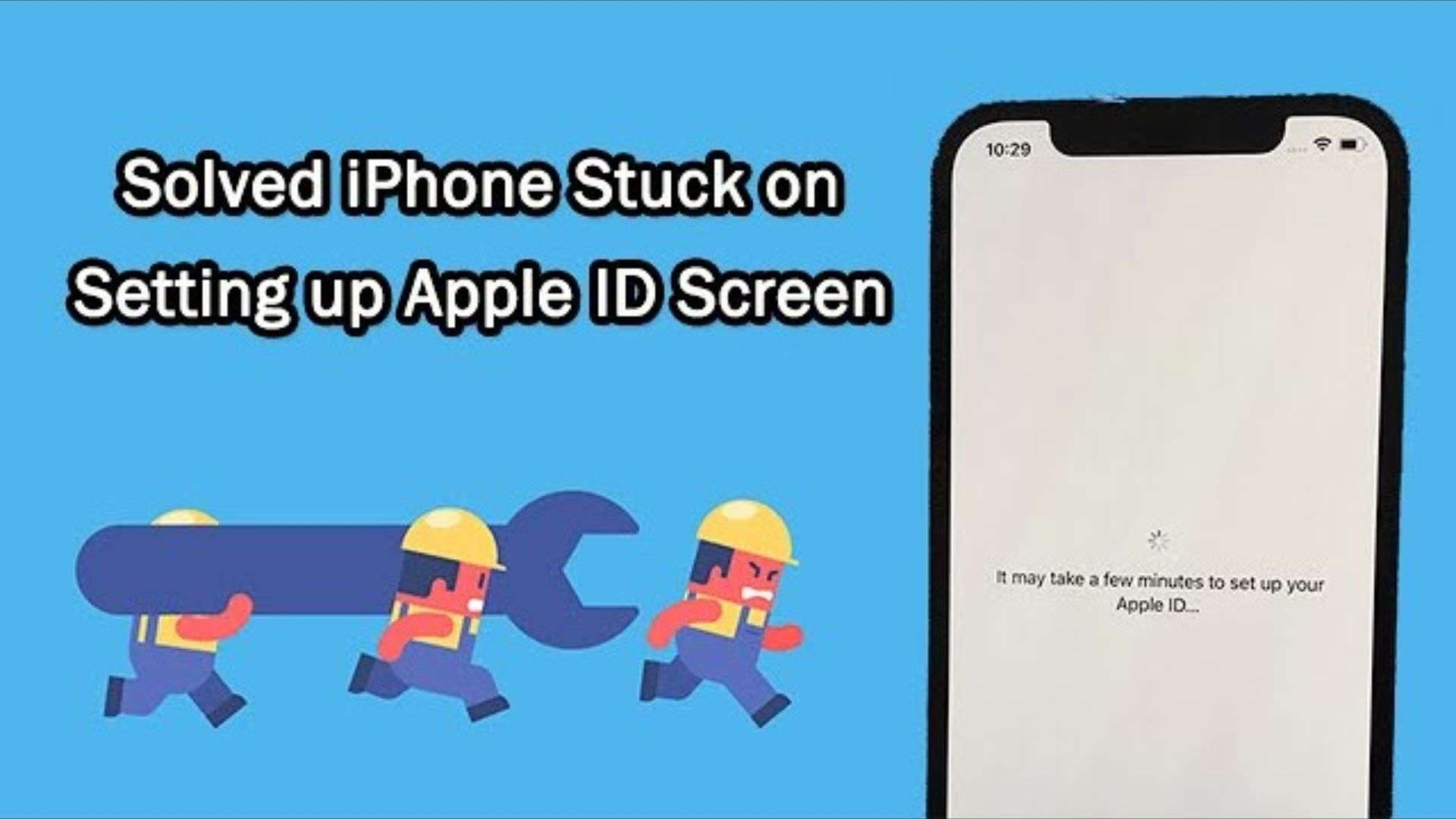
To ensure a smooth and complete setup, it's important to fix the problem as soon as possible. In this article, we'll walk you through proven solutions to get your iPhone back on track. For a quicker and more efficient fix, we'll also introduce Dr.Fone - System Repair — a user-friendly tool designed to resolve common iOS issues without data loss.
Part 1: Common Reasons for "Setting Up Apple ID" Getting Stuck
Several underlying factors can cause setting up your Apple ID stuck stage. Understanding these common causes can help you pinpoint the issue and apply the right fix.
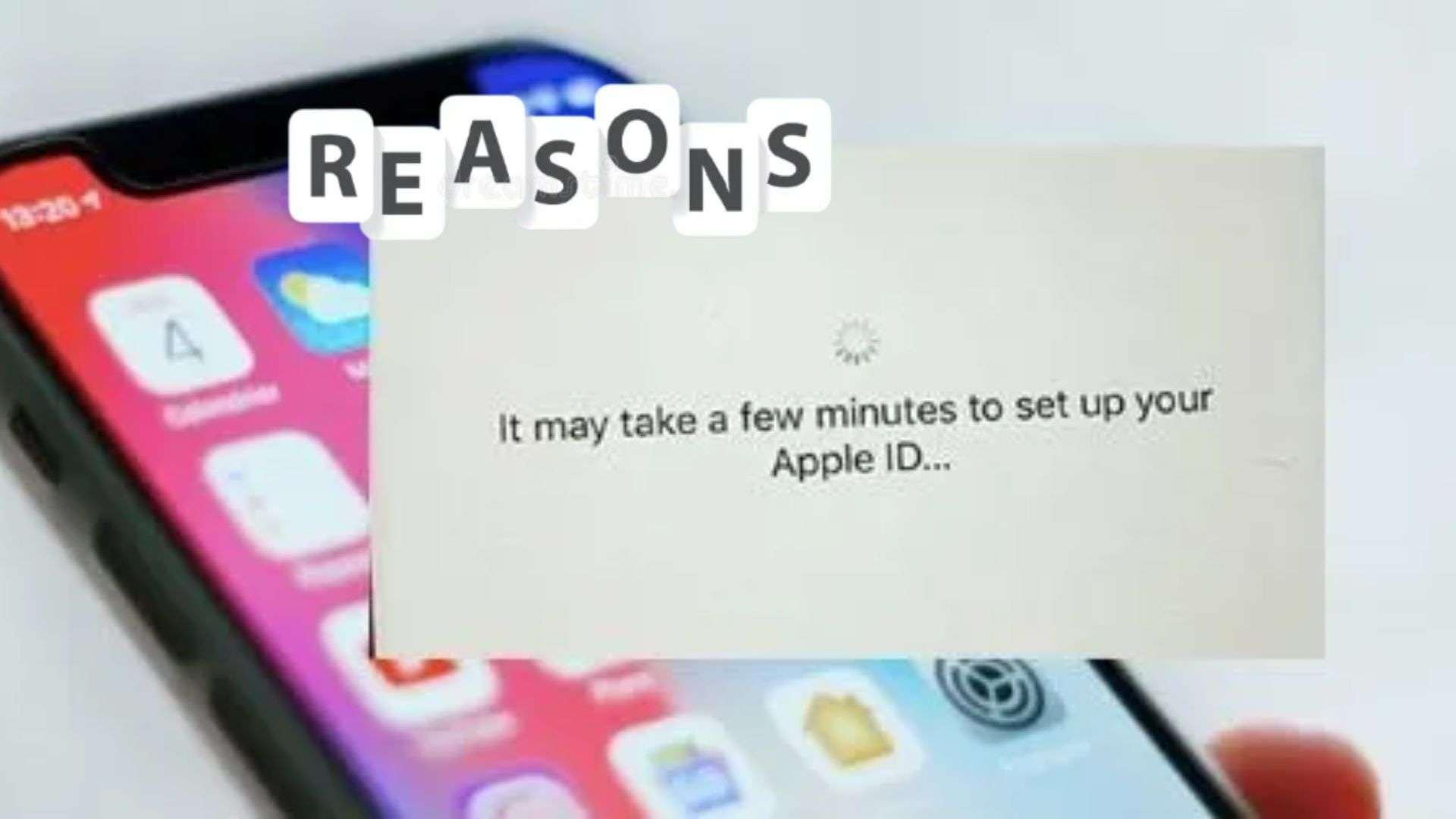
- Network Issues or Weak Wi-Fi: A poor or unstable Wi-Fi connection can prevent your iPhone from communicating with Apple's servers. If the network drops during setup, your iPhone may get stuck while trying to complete the Apple ID configuration.
- Apple Server Problems: Sometimes, the issue isn't on your end. Apple's servers may be down for maintenance or experiencing high traffic, causing delays or failures in the setup process.
- Software Bugs or Glitches in iOS: iOS bugs—especially after a fresh update or restore—can interfere with the Apple ID setup. These glitches may cause the screen to freeze or loop during the final stages of configuration.
- Incorrect Date and Time Settings: If your iPhone's date and time settings are incorrect, it may struggle to sync with Apple's servers, which rely on accurate time data for secure communication.
- Issues with Apple ID or iCloud Account: Problems like entering the wrong Apple ID password, account lockouts, or iCloud syncing errors can halt the setup process. It's important to make sure your Apple ID credentials are accurate and up to date.
Part 2: How Dr.Fone - System Repair (iOS) Solves the Apple ID Setup Issue
Can't set up Apple ID despite basic troubleshooting? A more powerful tool may be the solution. Dr.Fone - System Repair (iOS) is a trusted third-party software designed to fix a wide range of iOS issues—including iPhone stuck on setting up Apple ID problems—quickly and without risking your data. It's ideal for users who want a hassle-free and effective fix without needing advanced tech skills.
Dr.Fone - Screen Unlock (iOS)
One click to Erase Apple ID Without Password.
- Simple, click-through, process.
- Unlock screen passwords or Apple ID from all iPhones and iPads.
- No tech knowledge is required, everybody can handle it.
- Supports almost all iPhones and the latest iOS version fully!

Step-by-Step Guide to Fix the Issue Using Dr.Fone – System Repair (iOS):
Here are the 4 important steps from Dr.Fone to remove Apple ID from an iPhone
Step 1: Open Screen Unlock Tool
Launch Wondershare Dr.Fone on your computer and navigate to Toolbox > Screen Unlock > iOS to activate the Apple ID removal feature. Make sure your device is connected and ready to proceed.

Step 2: Continue with the Remove Apple ID Function
Once the Screen Unlock feature is activated, select the Remove Apple ID option from the list to initiate the unlocking process.

Step 3: Start Unlocking Apple ID
With your iPhone connected, select Unlock Now. Dr.Fone will begin the process of unlocking the Apple ID, but note that devices running iOS 11.4 or later will experience data loss during the process.

Step 4: Confirm Device Details and Begin the Process
Confirm if your device has a screen lock and Two-Factor Authentication enabled. Then, follow the on-screen instructions to put your device into Recovery Mode and select the correct system version before proceeding with the Apple ID removal.

Why Choose Dr.Fone Over Traditional Methods?
Unlike manual solutions that require multiple settings adjustments or advanced knowledge, Dr.Fone offers a one-click fix. It also bypasses common system errors that traditional methods may not resolve. Best of all, the Standard Mode ensures that your photos, messages, and other data remain intact throughout the process.
4,624,541 people have downloaded it
Part 3: Practical Fixes You Can Try Right Away
Before diving into advanced solutions, try these simple fixes that often resolve the issue quickly. These solutions on the new iphone stuck on setting up Apple ID don't require any technical expertise and can be done in just a few steps. Let's go through each one and see if it gets your Apple ID stuck back on track.
Toggle Airplane Mode
Sometimes, a quick reset of the network connection is all it takes to fix the Apple ID setup glitch. Airplane Mode temporarily disables wireless communication, which can refresh your connection. This can help your iPhone reconnect properly to Apple's servers.
- Go to Settings.
- Turn Airplane Mode ON.
- Wait for 10 seconds.
- Turn Airplane Mode OFF.
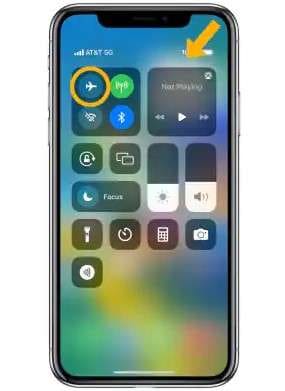
Restart the Setup Process
A force restart can clear minor system glitches that may be interrupting the Apple ID setup. It refreshes the phone's memory and software processes without affecting your data. This is a common fix after updates or initial setup freezes.
- Press and hold the Volume Down + Power button (or the correct combo for your model).
- Release when the Apple logo appears.
- Try going through the Apple ID setup again.
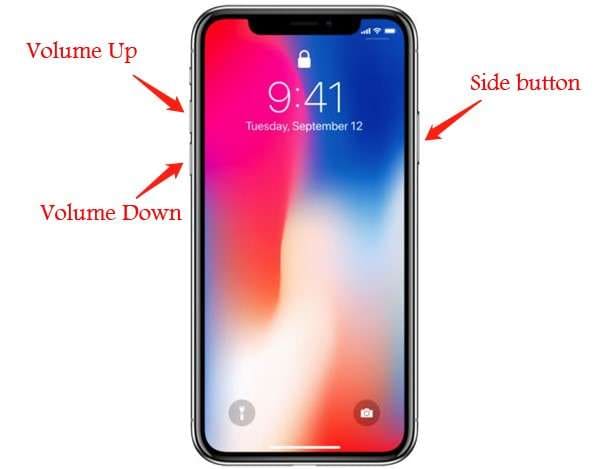
Connect to Another Wi-Fi Network
A slow or unstable Wi-Fi connection might be stopping the setup process. Public networks, in particular, can have limited access that blocks Apple's services. Switching to a different or private network often solves the problem.
- Go to Settings > Wi-Fi.
- Choose a more stable or private network, or use a personal hotspot.
- Reattempt the Apple ID setup.
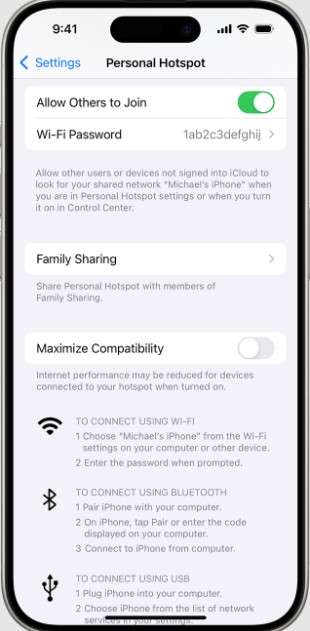
Skip Apple ID Setup Temporarily
If the process won't move forward, skipping the Apple ID setup can let you finish everything else. You can always sign in to your Apple ID later once the system is fully up. This is a helpful way to avoid getting stuck during setup.
- On the setup screen, tap “Set Up Later in Settings.”
- Continue with the rest of the iPhone setup.
- After setup is complete, go to Settings > Apple ID and sign in.
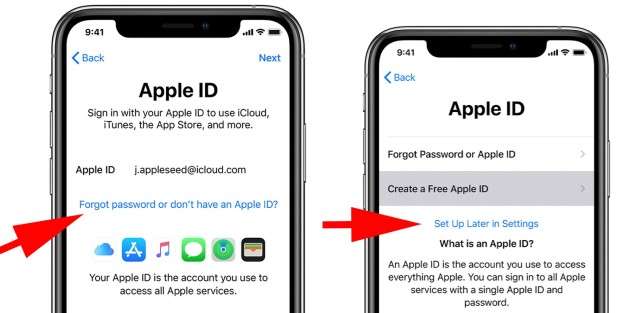
Enable Automatic Date & Time
Incorrect time settings can prevent your iPhone from syncing correctly with Apple's servers. If the time is off, Apple may not verify your ID during setup. Enabling automatic time ensures everything aligns properly.
- Go to Settings > General > Date & Time.
- Toggle Set Automatically to ON.
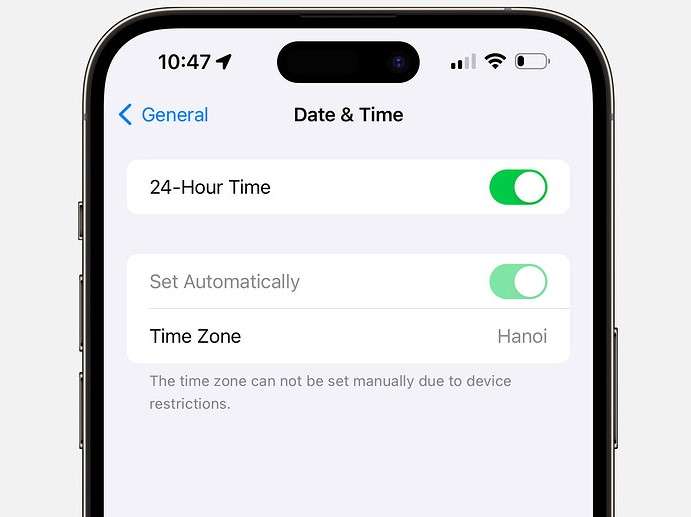
Part 4: Extra Fixes for Persistent Apple ID Setup Errors
If the issue continues despite trying basic fixes, these advanced solutions for getting stuck on setting up Apple ID might resolve deeper system or account problems. Each of these methods targets different potential causes, from resetting system settings to troubleshooting Apple ID account issues. Follow these steps to tackle stubborn errors and get your iPhone back in action.
Reset All Settings
Sometimes, a misconfigured setting might be causing the problem. Resetting all settings will clear any tweaks or adjustments without affecting your personal data. This helps restore default system settings and can resolve persistent setup issues.
- Go to Settings > General > Transfer or Reset iPhone.
- Tap Reset and then select Reset All Settings.
- Confirm your choice, and your iPhone will restart with default settings.
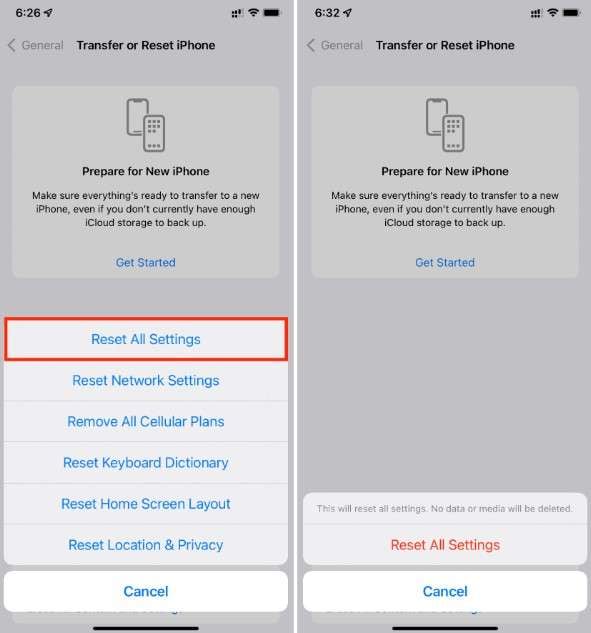
Sign In Using a Different Apple ID
The issue could be related to a specific Apple ID account. Testing with a different Apple ID will help determine if the setup issue is account-specific. If the problem disappears with another account, you may need to resolve issues with your original Apple ID.
- During setup, select Use a Different Apple ID.
- Sign in with a second Apple ID (or create a new one).
- Complete the setup process and check if the issue is resolved.
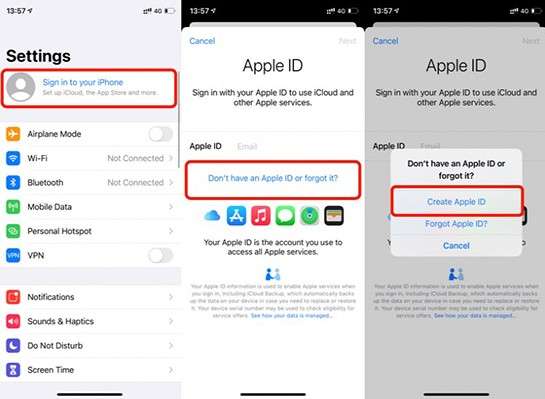
Set Up Using Finder or iTunes
If the setup process is frozen, setting up through Finder (Mac) or iTunes (PC) might override the issue. This method also allows you to restore from a backup if needed, giving you a fresh start. It can help if the setup screen is unresponsive on your iPhone.
- Connect your iPhone to a Mac (Finder) or PC (iTunes).
- Select Set Up as New or Restore from Backup.
- Follow the on-screen instructions to complete the process.
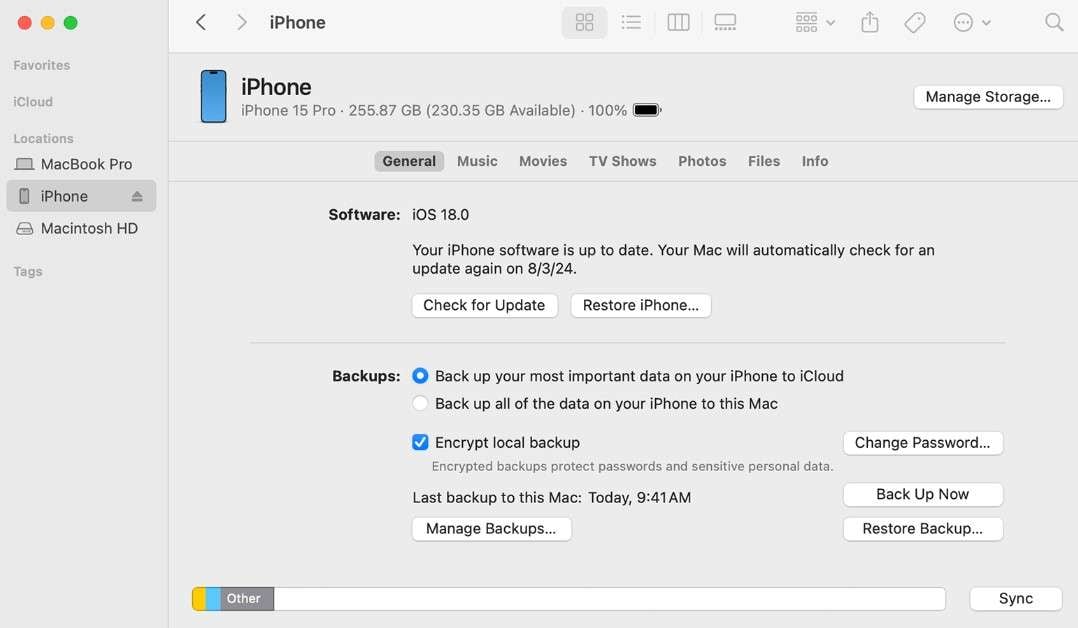
Contact Apple Support
If none of the above steps work, the issue could be more complex, such as a locked Apple ID. Apple Support can assist with locked accounts or provide additional troubleshooting. You can also visit iforgot.apple.com to recover a locked or disabled Apple ID.
- Visit iforgot.apple.com to recover your Apple ID.
- If necessary, contact Apple Support for assistance.
- Follow their instructions to resolve your Apple ID setup issue.
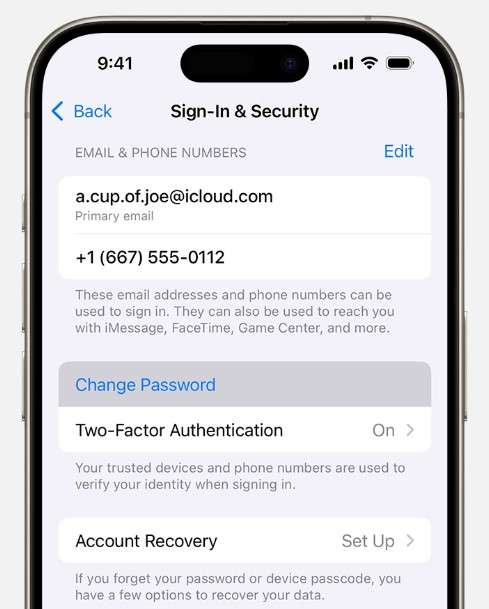
Conclusion
In this article, we've covered various troubleshooting steps to fix the issue of the iPhone stuck on setting up an Apple ID. We started with simple solutions like toggling Airplane Mode, restarting the setup process, and connecting to a more stable Wi-Fi network. If these didn't work, we provided extra fixes, including resetting all settings, signing in with a different Apple ID, and setting up via Finder or iTunes.
For those seeking a quicker and more comprehensive solution, Dr.Fone - System Repair (iOS) offers an effective way to resolve setting up stuck Apple ID with minimal hassle. This tool can fix various iOS system errors without risking data loss, making it a go-to solution for users who want their devices up and running without wasting time.
4,624,541 people have downloaded it
iPhone Problems
- iPhone Hardware Problems
- iPhone Home Button Problems
- iPhone Keyboard Problems
- iPhone Headphone Problems
- iPhone Touch ID Not Working
- iPhone Overheating
- iPhone Flashlight Not Working
- iPhone Silent Switch Not Working
- iPhone Sim Not Supported
- iPhone Call Volume Low
- iPhone Software Problems
- iPhone Passcode Not Working
- Google Maps Not Working
- iPhone Screenshot Not Working
- iPhone Vibrate Not Working
- Apps Disappeared From iPhone
- iPhone Emergency Alerts Not Working
- iPhone Battery Percentage Not Showing
- iPhone App Not Updating
- Google Calendar not Syncing
- Health App Not Tracking Steps
- iPhone Auto Lock Not Working
- iPhone Screen Recorder No Sound
- Find My iPhone Not Sharing Location
- iPhone Battery Problems
- iPhone Media Problems
- iPhone Echo Problem
- iPhone Camera Black
- iPhone Won't Play Music
- iOS Video Bug
- iPhone Calling Problem
- iPhone Ringer Problem
- iPhone Camera Problem
- iPhone Front Camera Problem
- iPhone Not Ringing
- iPhone Not Sound
- iPhone Mail Problems
- Reset Voicemail Password
- iPhone Email Problems
- iPhone Email Disappeared
- iPhone Voicemail Not Working
- iPhone Can't get Mail connection
- Gmail Not Working
- Yahoo Mail Not Working
- iPhone Update Problems
- iPhone Stuck at the Apple Logo
- Software Update Failed
- iPhone Verifying Update
- Software Update Server Couldn't Be Contacted
- iOS update Problem
- iPhone Won't Update
- iPhone Connection/Network Problems



















Alice MJ
staff Editor
Generally rated4.5(105participated)