
Samsung A50 FRP Bypass Unlocked The Ultimate Access Hack
Oct 13, 2025 • Filed to: Screen Lock Removal • Proven solutions
It happens more often than you think. You reset your Samsung Galaxy A50, but now the FRP lock stops you from accessing the device. Maybe you forgot your Google account credentials, bought a second-hand phone, or just didn't expect this extra security layer. While Factory Reset Protection comes with good intentions of preventing unauthorized access, it can sometimes lock out an authenticated user.
In this post, let's break down how you can methodically execute a Samsung A50 FRP bypass and regain access to your device. Whether you want to bypass Samsung Galaxy FRP> without a PC or use an effective tool, we've covered the safest and quickest solutions. Follow along to learn how to bypass Google lock on Samsung A50 without complications. For alternative methods and tools, explore our comprehensive frpbypassapk collection with various bypass solutions and APK downloads.
Part 1: Is It Possible to Bypass Samsung A50 FRP
The FRP feature is part of the security options offered by Android since version 5.0. Factory resets without proper authorization are prevented, so the device stays protected. It ensures that only the original user can unlock the device with their Google account when a factory reset is done.
When FRP is active, you must enter your Google account credentials to regain access. You may get locked out if you forget them or buy a second-hand device. The good news is that Samsung A50 FRP bypass is possible. There are ways to bypass Samsung Galaxy FRP with or without a PC. Understanding these methods can help you regain control of your device quickly and safely.
Tips: Having trouble getting past Google’s Factory Reset Protection on your Samsung device? Dr.Fone Online Unlock is here to help—completely online, no PC or software download required. In just three easy steps (and under 10 minutes!), you can bypass FRP on every Samsung model—from the latest Galaxy S25 series to tablets—and in any region worldwide.
- Zero risk: Device remains unharmed and fully functional.
- Super-fast: Unlock completes in as little as 10 minutes.
- Proven reliability: 99% success rate validated by real users.
- Satisfaction guaranteed: Full refund if unlocking fails.
Take back control of your Samsung device now—unlock FRP faster than ever!
Part 2: The Best FRP Unlock Tool for Samsung A50 FRP - Dr.Fone - Screen Unlock (Android 15/14/13/12/11)
Using a reliable tool is the best option when looking for the easiest way to bypass Samsung Galaxy FRP. Dr.Fone - Screen Unlock (Android) is a trusted solution that helps to bypass Google lock on Samsung devices, including the Samsung A50 FRP bypass. Unlike manual methods, this tool works in a few steps and removes FRP in under three minutes.
Dr.Fone - Screen Unlock (Android)
A powerful tool for removing FRP on Samsung devices
- Bypass Google Account on OnePlus without a PIN or Google account.
- Remove 5 screen lock types: pattern, PIN, password, ingerprints & Face ID.
- 100% success rate for FRP bypass on Samsung Snapdragon devices.

- Unlock mainstream Android brands like Samsung, Huawei, OnePlus, Xiaomi, etc.
- No tech knowledge required, Simple, click-through, process.
Key Features
- Bypass FRP lock on Samsung without needing a Google account or PIN.
- High Success Rate: Boasts up to 99% success in unlocking devices.
- Multiple Unlocking Options: Supports PIN, pattern, fingerprint, and password removal.
- Safe and Secure: No risk of damaging your Samsung device.
- No Data Loss: Older Samsung models can unlock without erasing data.
- Fast and Easy: Removes Samsung Galaxy FRP bypass in 3 to 5 steps under 3 minutes.
- Wide Device Compatibility: Works with over 6,000 Android devices, including Samsung A50 FRP bypass and the latest models.
- User-Friendly: No tech skills are required, making it easy for anyone to use.
You can watch the video below to get your FRP bypassed with Wondershare Dr.Fone
How to Bypass Google Lock on Samsung A50 Using Dr.Fone
Step 1: Launch the Tool
Install Dr.Fone - Screen Unlock (Android) on your PC. Connect your Samsung A50 via USB. Click Screen Unlock in the Toolbox.

Step 2: Select FRP Removal
Choose Android and click Remove Google FRP Lock. Select Samsung and hit Start.

Step 3: Choose One-Click Removal
If unsure of your Android version, pick All Android Versions (One-Click Removal). For newer models, select Android 11/12/13/14 and proceed.

Step 4: Open Emergency Call
Follow on-screen instructions. Tap Emergency Call on your phone and dial #0# to open a hidden menu.

Step 5: Enable USB Debugging & Remove FRP Lock
A prompt will appear on your phone. Allow USB Debugging and confirm on your PC. Dr.Fone will now complete the Samsung Galaxy FRP bypass. Once done, click Done. If needed, retry the process.

4,624,541 people have downloaded it
Part 3: Remove FRP Lock on Samsung via Google Keyboard
If you need to bypass Samsung Galaxy FRP without a PC, you can use Google Keyboard (Gboard). With this approach, you can modify the settings of your device and turn off the FRP lock. To recover access to your device, follow the instructions below.
Step 1: Access the Help Page
- After resetting your Samsung A50, turn it on.
- Select a language and connect to Wi-Fi.
- When the Google verification screen appears, tap the text field.
- Once the keyboard appears, press and hold the "@" key.
- Tap Google Keyboard Settings when the menu pops up.
- Click the three-dot menu in the top right and choose Help & Feedback.
Step 2: Enter the Settings Menu
- From the Help page, select Use Google Keyboard.
- Tap and hold any text on the screen.
- Click Web Search at the top.
- Type Settings in the search bar and open it.
Step 3: Bypass Samsung Galaxy FRP Lock
- In Settings, scroll down and select About Phone.
- Tap Software Information and find Build Number.
- Tap Build Number seven times to enable Developer Mode.
- Go back and open Developer Options.
- Enable OEM Unlocking and tap Back twice.
- Restart your phone and reconnect to Wi-Fi.
- Add a new Google account, and your A50 FRP bypass is complete.
Part 4: Bypass Samsung Galaxy FRP Using Galaxy Apps
Some Samsung Galaxy Apps can help in bypassing FRP lock on Samsung without a PC. This method works by installing an app that allows access to the phone's settings. Follow these steps to complete the Samsung A50 FRP bypass.
Step 1: Connection to Wi-Fi
Turn on your Samsung A50. Get Connected to a Wi-Fi
Step 2: Enable Voice-to-Text feature
Tap Next until the Google sign-in screen appears. Press the Home button three times to activate Voice-to-Text.
Step 3: Access Text-to-Speech Settings
Draw an "L" on the screen to open the TalkBack menu. Select Text-to-Speech Settings by double-tapping.
Step 4: Disable Voice-to-Text
Press the Home button three times again to turn off Voice-to-Text.
Step 5: Open Samsung Galaxy Apps
Open your phone's browser and search for Samsung Galaxy Apps. Go to Samsung's official website. Download UC Browser from the User Manual section.
Step 6: Install an FRP Bypass App
Open UC Browser and search for a Samsung FRP bypass app. Download and install it. Tap the three-dot menu in the top-right and select Sign-in.
Step 7: Create a New Google Account
Sign in with a new Google account. Restart your phone. Your A50 FRP bypass is now complete, and you can use your phone freely.
Part 5: Bypass Samsung A50 FRP With SIM Card and a PIN Code
If you don't have access to a computer, you can still complete the Samsung A50 FRP bypass using a few smart tricks. This method requires a SIM card with a PIN code and an SD card with the necessary APK files. Follow these steps carefully to bypass Samsung Galaxy FRP without a PC.
Step 1: Insert a SIM Card and Disable Screen
- Turn on your Samsung A50 and connect to Wi-Fi.
- Return to the Welcome page and insert a SIM card that has a PIN code.
- Remove the SIM card quickly and press the Power button to turn off the screen.
Step 2: Access YouTube via Notifications
- Press the Power button again and swipe up to unlock.
- Tap the Notification icon and go to Notification settings.
- Tap See More > Most Recent > All Apps.
- Select YouTube and open In-App Notification Settings.
- Tap History & Privacy, then YouTube Terms of Service to open a browser.
Step 3: Install QuickShortcutMaker
- In the browser, download and install QuickShortcutMaker.
- Open the app and select Settings.
- Tap Try to access the Settings menu.
Step 4: Use Device Care to Install Google Account Manager
- In Settings, go to Device Care.
- Tap the three-dot menu at the top and choose Storage Settings.
- Select File, then press the Back button.
- Insert a memory card containing Google Account Manager APK.
Step 5: Install Google Account Manager and Sign In
- Install Google Account Manager from the SD card.
- Tap the three-dot menu and choose Browser Sign-in.
- Log in with a new Google account.
- Restart your Samsung Galaxy A50 to complete the process.
FRP Bypass Methods Comparison
| Method | Success Rate | Time Required | Ease of Use | PC Required | Additional Tools Needed | Risk Level | Data Loss |
| Dr.Fone - Screen Unlock (Android) | 99% (High) | Under 3 minutes | Very Easy (Few Steps, No Skills Needed) | Yes | Dr.Fone Software | Low (Safe & Secure) | No (Older Models) |
| Google Keyboard (Gboard) | 60-70% (Moderate) | 10-15 minutes | Moderate (Requires Navigation & Settings) | No | None | Moderate (Tricky but Works) | No |
| Samsung Galaxy Apps | 50-65% (Moderate) | 15-20 minutes | Challenging (Requires Multiple Steps) | No | FRP Bypass APK, Internet Access | High (Multiple Steps, Risk of Errors) | Yes (Factory Reset Required) |
| SIM Card & PIN Code | 40-55% (Low) | 20-30 minutes | Difficult (Complicated & Requires SIM Card) | No | SIM Card with PIN, SD Card with APKs | Very High (Complex & Time-Consuming) | Yes (Reinstalling Google Account) |
Conclusion:
Regaining access to your Samsung Galaxy A50 when you encounter a FRP lock can be quite tricky. Fortunately, there is a way out. Dr.Fone - Screen Unlock (Android) is the most efficient and safest of all the options because it works 99% of the time and takes care of FRP lock bypass in a matter of minutes. The software is all-encompassing, easy to use, and works on thousands of devices, irrespective of whether the user has any technical skills.
Like Gboard or Samsung Galaxy apps, it is possible to use SIM cards with PINs. However, those methods are very complex and less likely to be successful. If you need an efficient way to bypass FRP lock on Samsung Galaxy devices, Dr.Fone - Screen Unlock will most certainly get the job done and risk free.
4,624,541 people have downloaded it
Samsung Unlock
- Samsung Code
- 1. Samsung Unlock Code List
- 2. Samsung Reset Code List
- 3. Samsung Secret Code List
- 4. Check Screen Using Secret Codes
- 5. Samsung Unlock Code Generators
- 6. Free Samsung Unlock Code
- 7. Free Samsung Unlock Code Generators
- 8. Samsung Galaxy S2 Unlock Code
- Samsung A Series FRP Bypass
- 1. Samsung A01 FRP Bypass
- 2. Samsung A01 Core FRP Bypass
- 3. Samsung A02/A02s FRP Bypass
- 4. Samsung A2 Core FRP Bypass
- 5. Samsung A10/A10s FRP Bypass
- 6. Samsung A11 FRP Bypass
- 7. Samsung A12 FRP Bypass
- 8. Samsung A20/A20S FRP Bypass
- 9. Samsung A14 FRP Bypass
- 10. Samsung A30/30s FRP Bypass
- 11. Samsung A50 FRP Bypass
- 12. Samsung A51 FRP Bypass
- Samsung J Series FRP Bypass
- 1. Samsung J2 FRP Bypass
- 2. Samsung J4 FRP Bypass
- 3. Samsung J5 Prime FRP Bypass
- 4. Samsung J6 FRP Bypass
- 5. Samsung J7 FRP Bypass
- 6. Samsung J7 Prime FRP Bypass
- 7. Samsung J250 FRP Bypass
- Samsung S Series FRP Bypass
- 1. Samsung S7 FRP Bypass
- 2. Samsung S22 FRP Bypass
- 3. Bypass Samsung S24 FRP Lock
- 4. Samsung S25 FRP Bypass
- Samsung FRP Bypass for Others
- 1. Samsung M01 FRP Bypass
- 2. Samsung M11 FRP Bypass
- 3. Samsung G532F FRP Bypass
- 4. Samsung G531F/G531H FRP Bypass
- 5. Samsung Google Verification Bypass
- 6. HushSMS APK FRP Unlock
- 7. Samsung Android 11 FRP Bypass
- 8. Samsung FRP Bypass Without PC
- Samsung Factory/Hard Reset
- 1. Reboot Samsung
- 2. Hard Reset Samsung
- 3. Reset Locked Samsung Phone
- 4. Reset Samsung Tablet
- 5. Reset Samsung Without Password
- 6. Reset Samsung Account Password
- 7. Reset Samsung Galaxy S3
- 8. Reset Samsung Galaxy S4
- 9. Reset Samsung Galaxy S5
- 10. Reset Samsung Galaxy S9/S10
- 11. Reset Samsung Galaxy J5/J7
- 12. Reset Samsung A12
- 13. Factory Reset Samsung Tablet
- Samsung S Series Screen Unlock
- 1. Samsung S2 Screen Unlock
- 2. Samsung S3 Screen Unlock
- 3. Samsung S4 Screen Unlock
- 4. Samsung S5 Screen Unlock
- 5. Samsung S6 Screen Unlock
- 6. Samsung S7/S8 Screen Unlock
- 7. Samsung S20 Screen Unlock
- 8. Samsung S22 Ultra Screen Unlock
- 9. Unlock Samsung S25
- Samsung Screen Unlock
- 1. Best Samsung Unlock Software
- 2. Forgot Samsung Galaxy Password
- 3. Bypass Samsung Lock Screen PIN
- 4. Unlock Samsung Galaxy Phones
- 5. Unlock Bootloader on Samsung
- 6. Unlock Home Screen Layout
- 7. Unlock Samsung Password
- 8. Remove Google Account
- 9. MDM Remove Tools
- 10. Remove Samsung MDM Lock
- 11. Samsung Reactivation Lock
- Samsung SIM Unlock
- ● Manage/transfer/recover data
- ● Unlock screen/activate/FRP lock
- ● Fix most iOS and Android issues
- Unlock Now Unlock Now Unlock Now












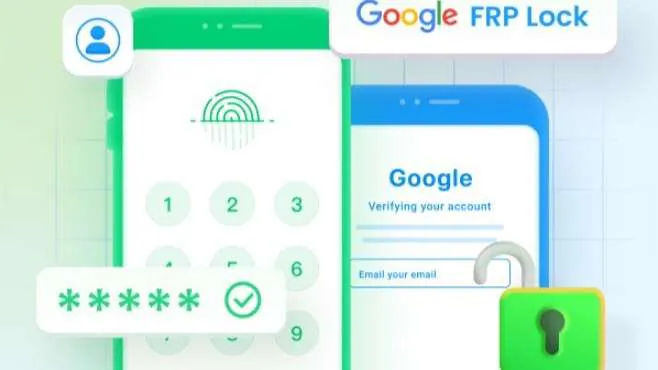
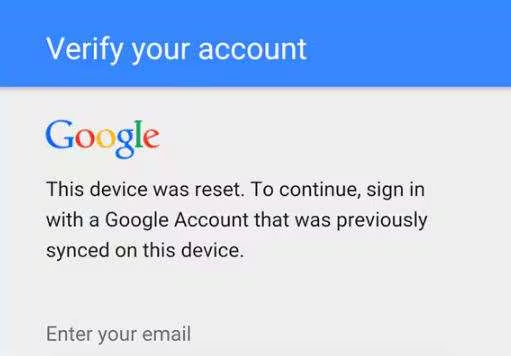


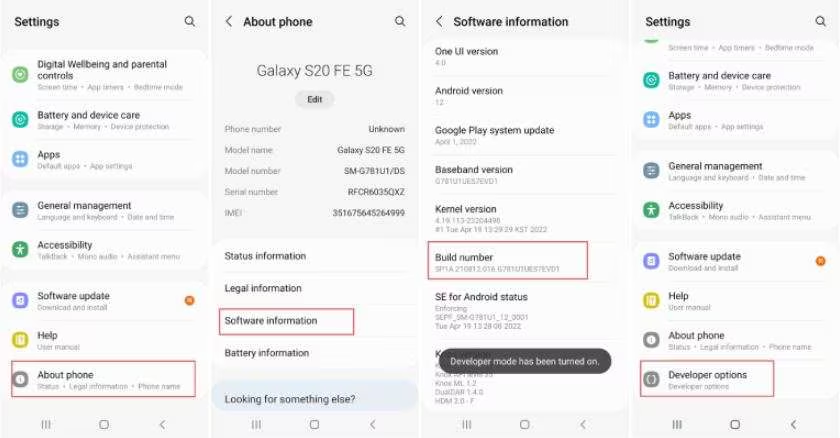
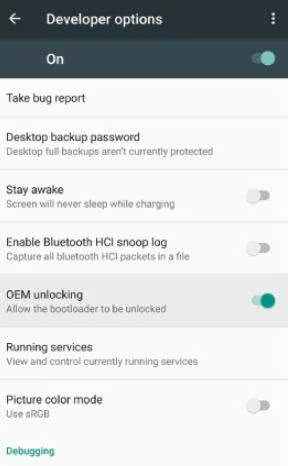
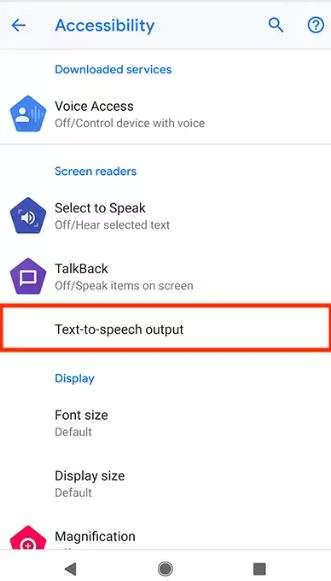
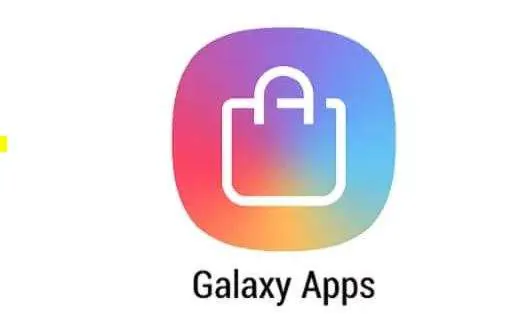

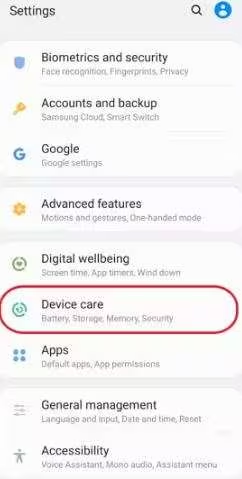
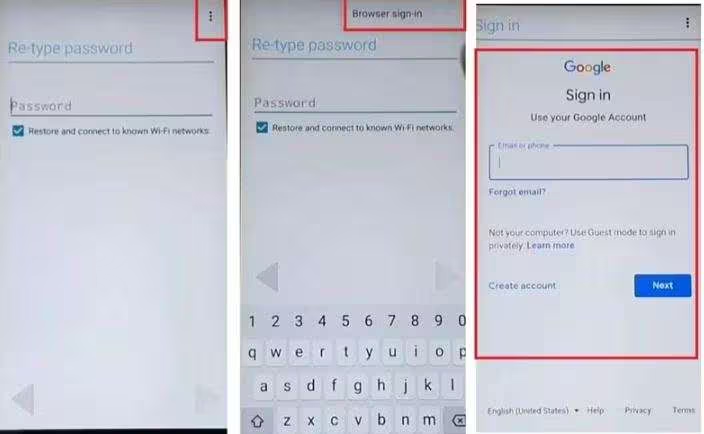





James Davis
staff Editor