
How To Perform Samsung A51 FRP Bypass with and without PC [2026]
Dec 31, 2025 • Filed to: Screen Lock Removal • Proven solutions
After a factory reset, many users get locked out of their devices due to FRP (Factory Reset Protection). This often happens when the original Google account credentials are forgotten or when purchasing a second-hand phone. In such cases, a Samsung A51 FRP bypass becomes essential to regain full access and use the device normally.

If you’ve bought a used phone or reset your device without removing the linked Google account, the FRP lock can block access. Fortunately, there are several safe and effective Samsung A51 FRP bypass methods—some require a computer, while others don’t. In this guide, we’ll cover the best solutions to unlock your device with or without technical expertise.
- Part 1: What Is Factory Reset Protection (FRP)? A Complete Overview
- Part 2: The Best A51 FRP Unlock Tool To Remove FRP Lock From Any Android Version [With PC]

Part 1. What Is Factory Reset Protection (FRP)? A Complete Overview
Before exploring bypass methods, it's important to understand Factory Reset Protection (FRP). This built-in security feature is available on all Android devices running version 5.1 (Lollipop) and above. Designed to prevent unauthorized access after a factory reset, FRP ensures only the original Google account holder can reactivate the device.
The FRP feature automatically activates when a Google account is linked to your device. If the account isn’t removed before a factory reset, you must enter the same credentials during setup. This can cause problems if you forget your login details or buy a used Samsung A51 with FRP enabled. In such cases, using effective Samsung A51 FRP bypass methods is essential to regain device access. For additional support tools, visit our frp file resource center for downloadable bypass utilities and APK files.
Tips: Having trouble getting past Google’s Factory Reset Protection on your Samsung device? Dr.Fone Online Unlock is here to help—completely online, no PC or software download required. In just three easy steps (and under 10 minutes!), you can bypass FRP on every Samsung model—from the latest Galaxy S25 series to tablets—and in any region worldwide.
- Zero risk: Device remains unharmed and fully functional.
- Super-fast: Unlock completes in as little as 10 minutes.
- Proven reliability: 99% success rate validated by real users.
- Satisfaction guaranteed: Full refund if unlocking fails.
Take back control of your Samsung device now—unlock FRP faster than ever!
Part 2. The Best A51 FRP Unlock Tool To Remove FRP Lock From Any Android Version [With PC]
To start exploring the solutions, bypassing this security feature on your device requires a reliable solution. You should use a professional tool that simplifies this process and ensures a smooth experience. For this need, Dr.Fone - Screen Unlock (Android) is an excellent choice with its simple interface. This advanced tool lets you remove the FRP lock from your device with a few simple steps.
Furthermore, there is no technical knowledge is required, which makes it accessible to everyone. Apart from that, this tool helps remove different types of locks, including PINs and fingerprints. Even if the screen is locked due to repeated wrong attempts, it provides a hassle-free solution. Thus, for those searching for a Samsung A51 FRP unlock tool, Dr.Fone - Screen Unlock (Android) offers a straightforward process.
Key Features
- Support Android 15: To bypass the FRP security feature, this offline tool even supports the latest Android versions.
- No Data Loss: You can unlock your phones without erasing data on certain Samsung and LG devices to preserve personal files.
- Compatibility: The tool is available for both Windows and macOS by allowing users to unlock their devices from different operating systems.
Dr.Fone - Screen Unlock (Android)
A powerful tool for removing FRP on Samsung devices
- Bypass Google Account on OnePlus without a PIN or Google account.
- Remove 5 screen lock types: pattern, PIN, password, ingerprints & Face ID.
- 100% success rate for FRP bypass on Samsung Snapdragon devices.

- Unlock mainstream Android brands like Samsung, Huawei, OnePlus, Xiaomi, etc.
- No tech knowledge required, Simple, click-through, process.
You can watch the video below to get your FRP bypassed with Wondershare Dr.Fone
Guide To Use Dr.Fone – Screen Unlock (Android) To Remove Samsung A51 FRP Lock
Step 1. Launch this FRP Unlocker to Bypass FRP
To inaugurate, launch Dr.Fone - Screen Unlock (Android) on your desktop and go to the "Toolbox" tab from its main interface. After that, select the "Screen Unlock" feature and then connect your Samsung A51 to the PC via the respective cable.

Step 2. Choose Your Phone Brand to Move Further
In the new interface, choose "Android" and click the "Remove Google FRP Lock" option. Next, select "Samsung" and hit "Start" to proceed with this task. Upon accessing the next display, pick "All Android Versions (One-Click Removal)" and press "Start" again.

Step 3. Access the Hidden Menu through Emergency Call
Afterward, you need to follow the on-screen steps by tapping "Emergency Call" on your device and entering "#0#" to open the hidden menu. Then, click "Next" on your PC, enable USB debugging on your phone, and press "Authorized" on your computer.

Step 4. Unlock FRP From Your Device
The tool will then start removing this security feature from your device. Upon completing the process, hit the "Done" button when complete or "Try Again" if needed.

4,624,541 people have downloaded it
Part 3. Ways to Execute Samsung A51 FRP Bypass Without PC
For users seeking a direct solution without extra tools, there are effective ways to bypass FRP lock on Samsung A51 without using a computer. The next section covers simple, PC-free methods to unlock your device and regain access quickly.
Way 1. Ask the Owner for the Password or Reset It
When purchasing a used phone, always ask the previous owner to remove their Google account before reset or sale. If not done, you’ll need their Google credentials to unlock the device after a factory reset. Alternatively, having the owner log in directly can prevent FRP lock issues and ensure smooth device access.
If you personally factory reset your phone but forgot the Google account details, the best solution is to reset your password. Google’s recovery options via email or phone verification make it easy to regain access. After updating your password, logging in with the new credentials will remove the FRP lock.
Way 2. Try the FRP APK To Bypass FRP Samsung A51
In case you don't have the option to ask the previous owner, using an FRP APK can be an alternative. By using specific APK files, users can access hidden settings and disable FRP restrictions. This approach requires patience, as multiple installations and permission adjustments may be needed to complete the process correctly. Without wasting any time, follow the steps below to perform the Samsung A51 FRP bypass:
Step 1. First, turn on your Samsung A51 Phone and press "Start > Accept the Terms & Conditions > Next." Now, link your phone to a Wi-Fi network and then simultaneously press the "Volume Up" and "Power" buttons and select "Use." Once more, tap the same buttons to turn on "Talkback."
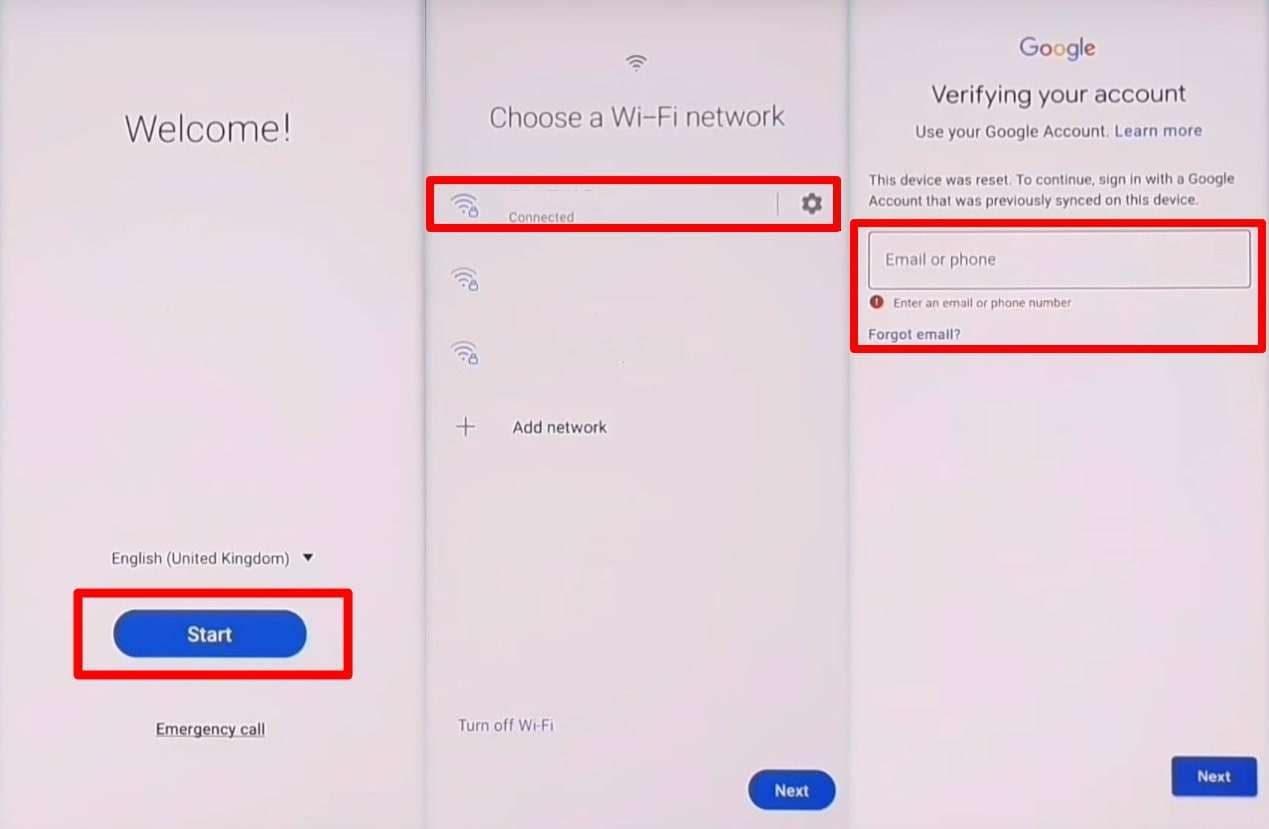
Step 2. Now sketch "⅃" (Inverted L), choose the " Use Voice Command" option, and then say, "Open Google Assistant." Now, if Bixby appears, log in with "Samsung Account" and disable Talkback by pressing "Volume Up" and "Volume Down."
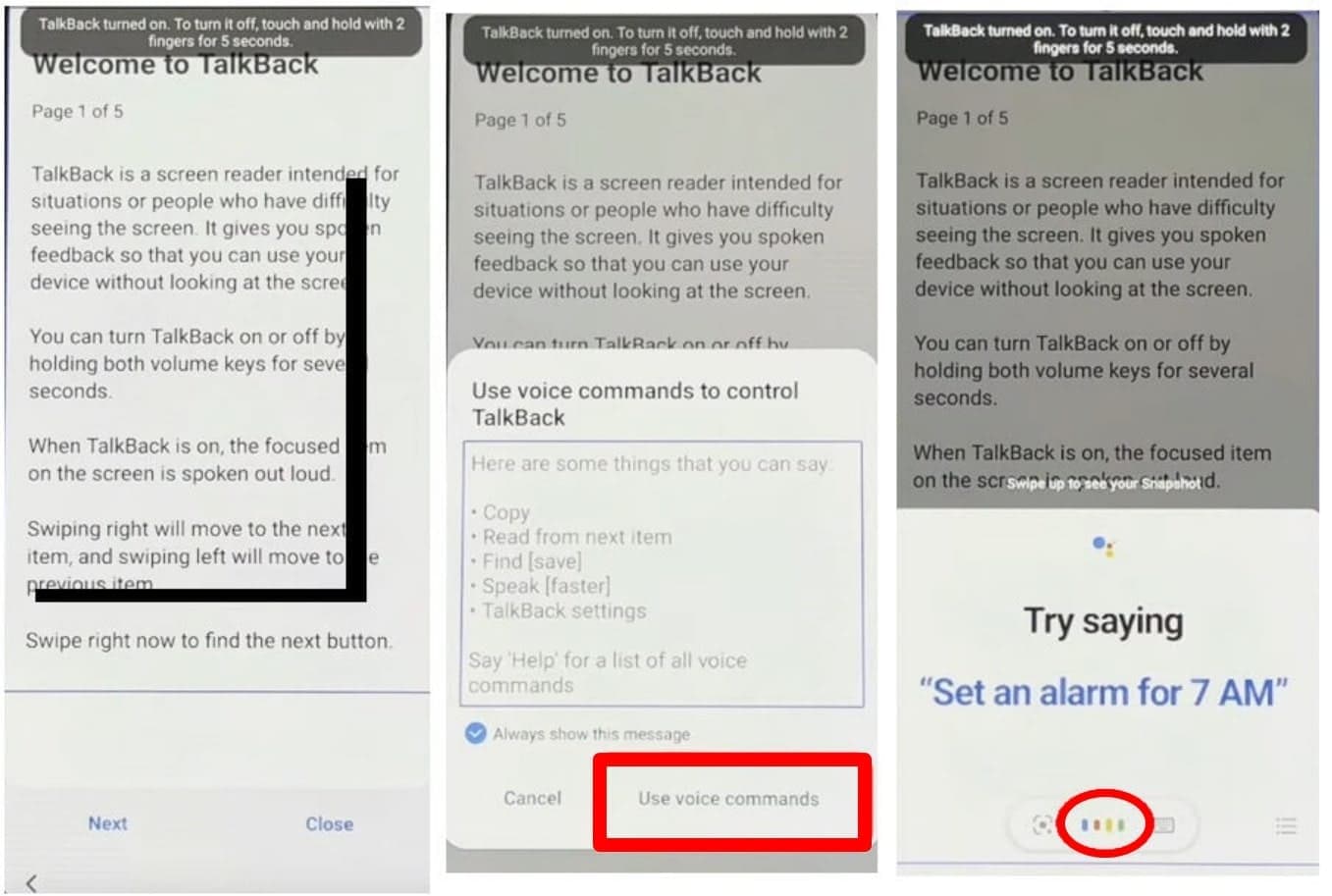
Step 3. Following this, choose "Keyboard" and type "YouTube" to proceed. When you access it, tap "User Icon > Settings > About > YouTube Terms of Service > Accept & Continue." It will now direct you to the "Chrome Browser" where you can enter either of the two URLs as "https://tiny.cc/frptools" or "https://bit.ly/2NKxXYs" to access the FRP bypass APK.
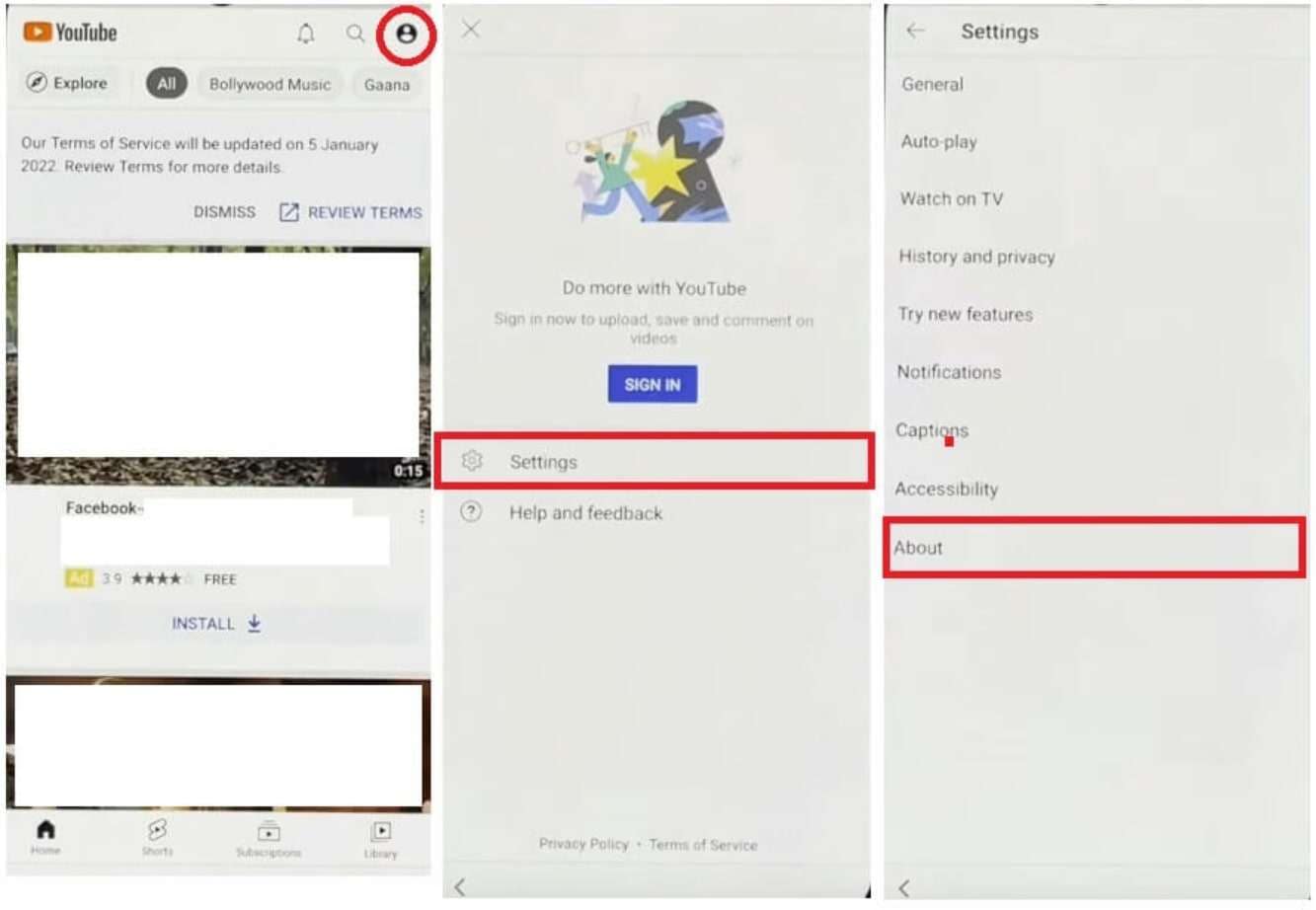
Step 4. Now, install the "Package Disabler Pro" APK and tap "Three Dots > Downloads." Then, press the newly installed APK file to choose "Continue" and repeat these steps 5-8 times to establish the permissions.
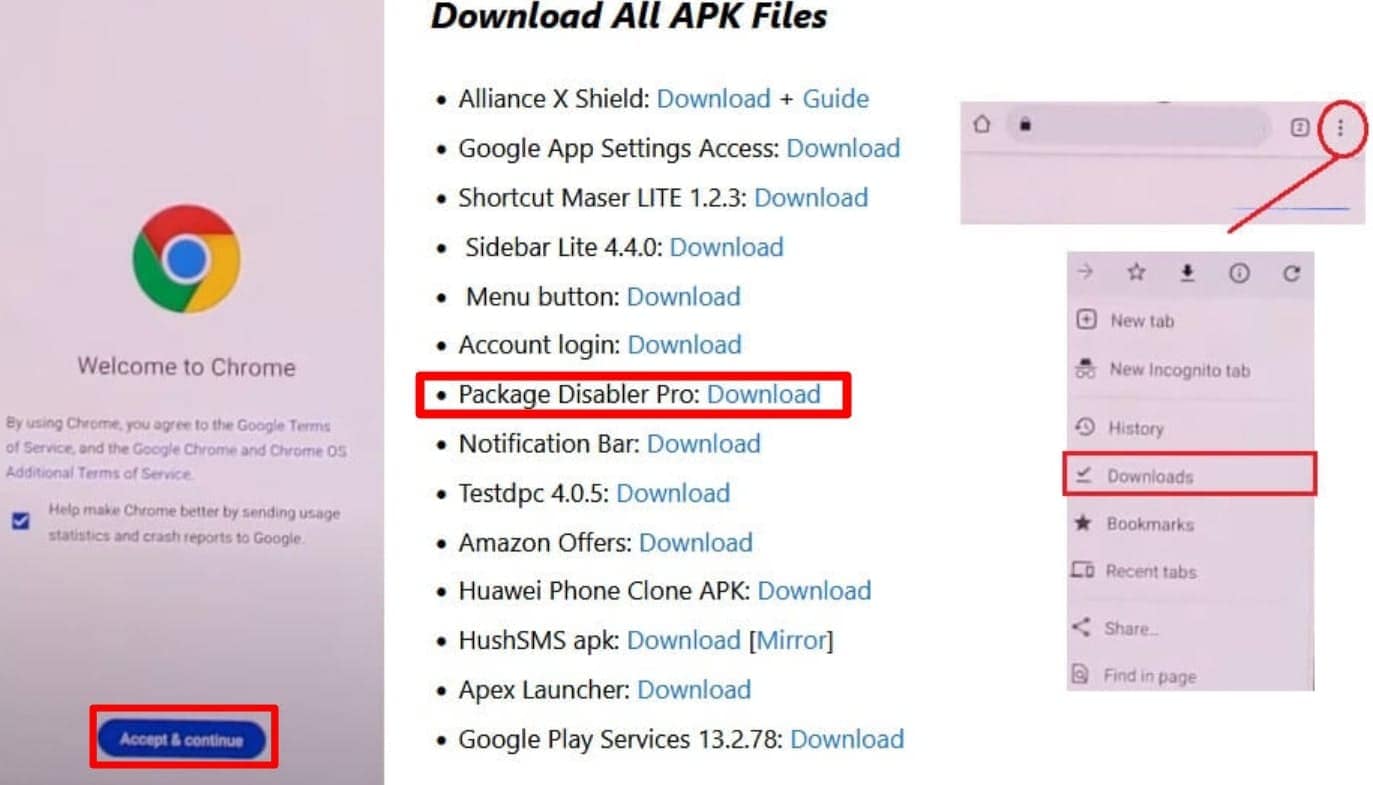
Step 5. Next, navigate to the "Tap To Open FRP APPS" area and tap "Galaxy Store > Open > Search Bar > Install Files Shortcut APK." Next, log in using your Samsung Account and wait as the "Files Shortcut APK" is being installed.
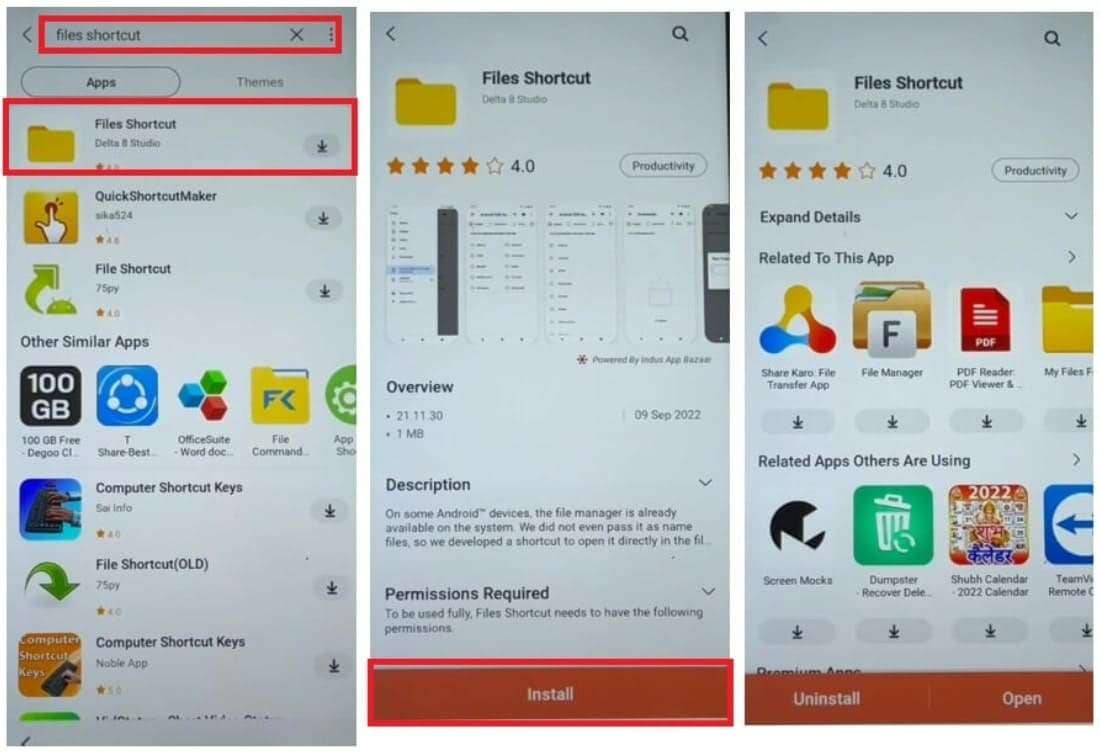
Step 6. Afterward, press "Horizontal Arrows > Choose Device Model > Download > Package Disabler Pro > Install > Open > Continue." Now, return to the "FRP APK/Tools" section and select "Settings Open > Open." Then, navigate to "Settings > Privacy > Permission Manager > Files and Media > Three Dots > Show System."
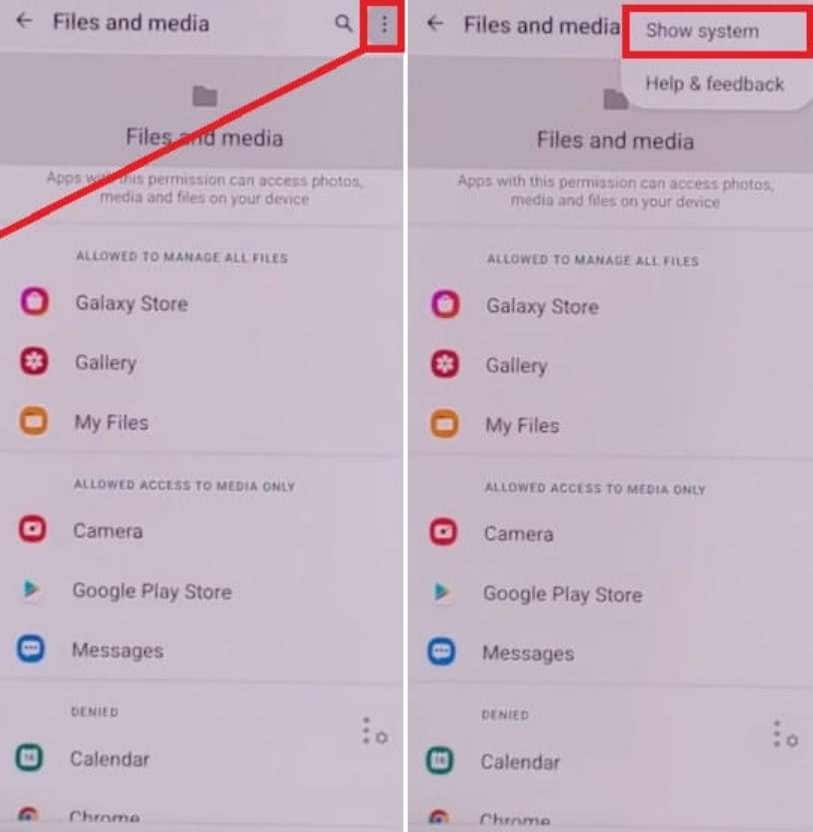
Step 7. Moving forward, tap "Package Disabler Pro > Enable Allow Management of All Files > Connections > Disable Wi-Fi > Re-enable Wi-Fi." Next, return to the "Tap To Open FRP APPS" section and tap "Direct Open Package Disabler Pro > Tick Agree & Enable Admin > Activate > Agree" and wait for some time. Now, the app will launch once Knox license verification is successfully finished.
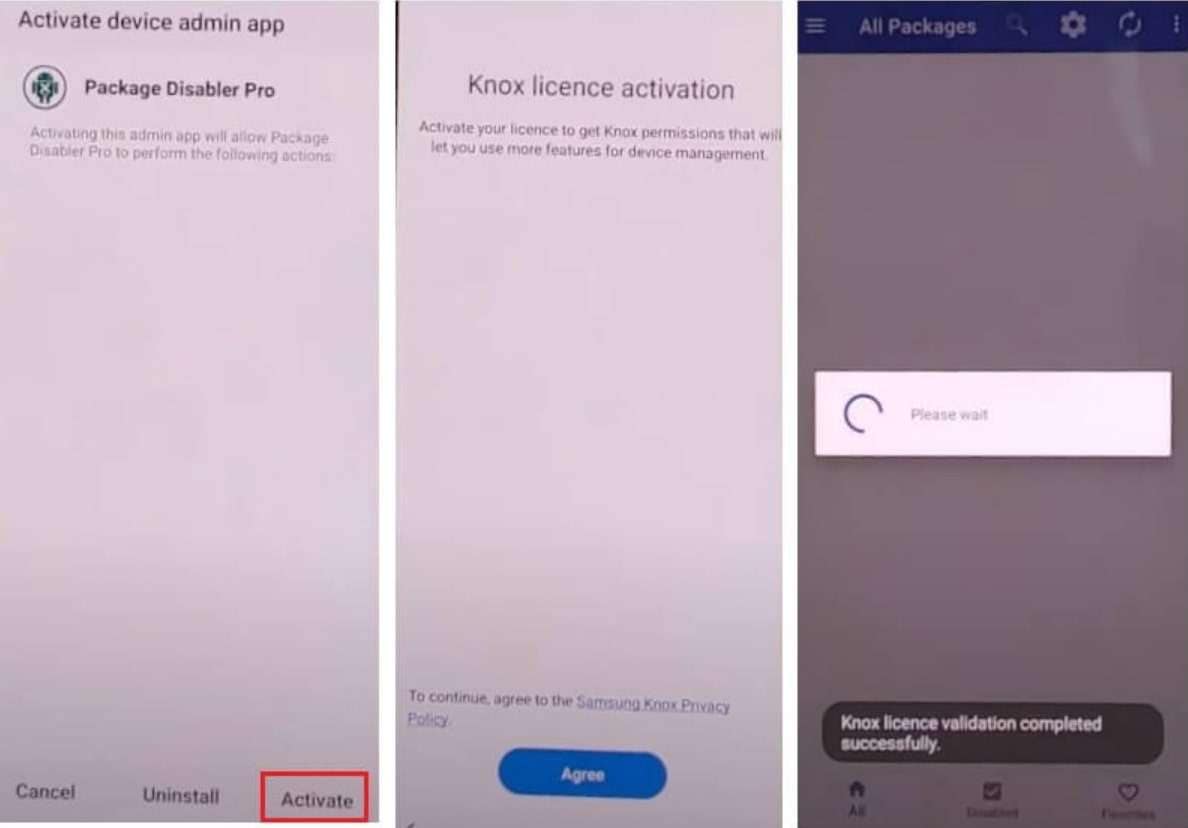
Step 8. Afterward, press "Search Icon > Android Setup (com.google.android.setupwizard) > Disable." Next, choose "Samsung Setup Wizard (com.google.android.SecSetupWizard) > Clear Data," and it takes a few minutes to do the process. After that, you have successfully bypassed FRP on the Samsung A51 device.
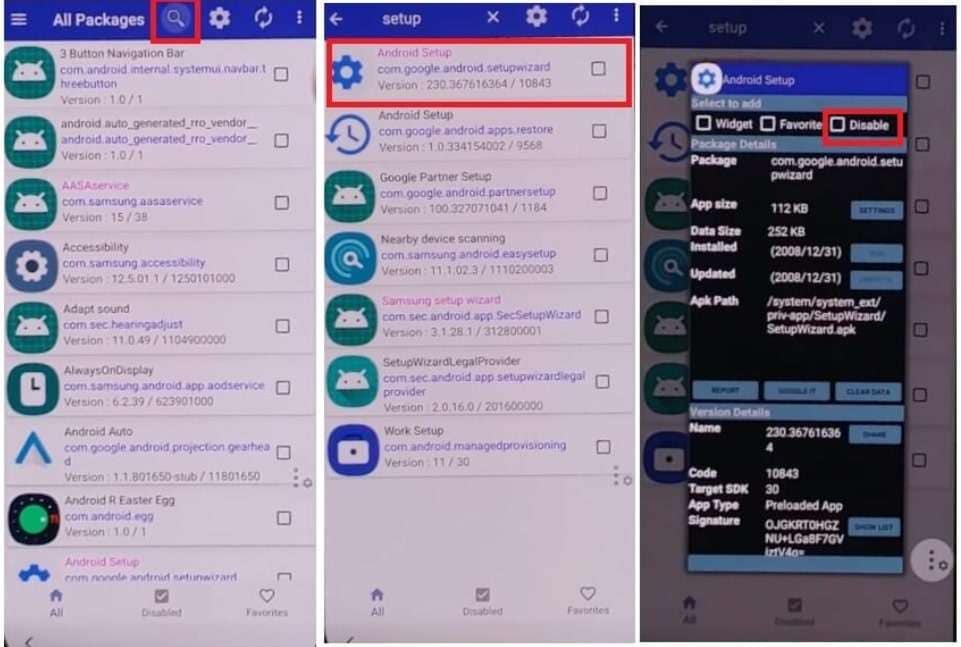
Conclusion
In summary, we’ve covered several methods to bypass the Factory Reset Protection (FRP) on Samsung devices. Understanding how FRP works and how to prevent it is essential before attempting any fixes. Selecting the right, reliable method ensures a smooth and successful FRP bypass experience.
For a fast and reliable solution to bypass the FRP lock on Samsung A51, using a dedicated A51 FRP unlock tool like Dr.Fone - Screen Unlock (Android) is highly recommended. This powerful software enables users to effortlessly remove all types of locks, including FRP, without depending on complicated or unreliable manual methods. With its user-friendly interface and broad device compatibility, Dr.Fone ensures a seamless and secure Samsung A51 FRP bypass experience.
4,624,541 people have downloaded it
FAQs
Samsung Unlock
- Samsung Code
- 1. Samsung Unlock Code List
- 2. Samsung Reset Code List
- 3. Samsung Secret Code List
- 4. Check Screen Using Secret Codes
- 5. Samsung Unlock Code Generators
- 6. Free Samsung Unlock Code
- 7. Free Samsung Unlock Code Generators
- 8. Samsung Galaxy S2 Unlock Code
- Samsung A Series FRP Bypass
- 1. Samsung A01 FRP Bypass
- 2. Samsung A01 Core FRP Bypass
- 3. Samsung A02/A02s FRP Bypass
- 4. Samsung A2 Core FRP Bypass
- 5. Samsung A10/A10s FRP Bypass
- 6. Samsung A11 FRP Bypass
- 7. Samsung A12 FRP Bypass
- 8. Samsung A20/A20S FRP Bypass
- 9. Samsung A14 FRP Bypass
- 10. Samsung A30/30s FRP Bypass
- 11. Samsung A50 FRP Bypass
- 12. Samsung A51 FRP Bypass
- Samsung J Series FRP Bypass
- 1. Samsung J2 FRP Bypass
- 2. Samsung J4 FRP Bypass
- 3. Samsung J5 Prime FRP Bypass
- 4. Samsung J6 FRP Bypass
- 5. Samsung J7 FRP Bypass
- 6. Samsung J7 Prime FRP Bypass
- 7. Samsung J250 FRP Bypass
- Samsung S Series FRP Bypass
- 1. Samsung S7 FRP Bypass
- 2. Samsung S22 FRP Bypass
- 3. Bypass Samsung S24 FRP Lock
- 4. Samsung S25 FRP Bypass
- Samsung FRP Bypass for Others
- 1. Samsung M01 FRP Bypass
- 2. Samsung M11 FRP Bypass
- 3. Samsung G532F FRP Bypass
- 4. Samsung G531F/G531H FRP Bypass
- 5. Samsung Google Verification Bypass
- 6. HushSMS APK FRP Unlock
- 7. Samsung Android 11 FRP Bypass
- 8. Samsung FRP Bypass Without PC
- Samsung Factory/Hard Reset
- 1. Reboot Samsung
- 2. Hard Reset Samsung
- 3. Reset Locked Samsung Phone
- 4. Reset Samsung Tablet
- 5. Reset Samsung Without Password
- 6. Reset Samsung Account Password
- 7. Reset Samsung Galaxy S3
- 8. Reset Samsung Galaxy S4
- 9. Reset Samsung Galaxy S5
- 10. Reset Samsung Galaxy S9/S10
- 11. Reset Samsung Galaxy J5/J7
- 12. Reset Samsung A12
- 13. Factory Reset Samsung Tablet
- Samsung S Series Screen Unlock
- 1. Samsung S2 Screen Unlock
- 2. Samsung S3 Screen Unlock
- 3. Samsung S4 Screen Unlock
- 4. Samsung S5 Screen Unlock
- 5. Samsung S6 Screen Unlock
- 6. Samsung S7/S8 Screen Unlock
- 7. Samsung S20 Screen Unlock
- 8. Samsung S22 Ultra Screen Unlock
- 9. Unlock Samsung S25
- Samsung Screen Unlock
- 1. Best Samsung Unlock Software
- 2. Forgot Samsung Galaxy Password
- 3. Bypass Samsung Lock Screen PIN
- 4. Unlock Samsung Galaxy Phones
- 5. Unlock Bootloader on Samsung
- 6. Unlock Home Screen Layout
- 7. Unlock Samsung Password
- 8. Remove Google Account
- 9. MDM Remove Tools
- 10. Remove Samsung MDM Lock
- 11. Samsung Reactivation Lock
- Samsung SIM Unlock
- ● Manage/transfer/recover data
- ● Unlock screen/activate/FRP lock
- ● Fix most iOS and Android issues
- Unlock Now Unlock Now Unlock Now



















James Davis
staff Editor