
How To Remove Lock on Samsung M11 [2025]
Oct 13, 2025 • Filed to: Screen Lock Removal • Proven solutions
Ever reset your Samsung M11 and found yourself stuck on the Google verification screen? That is the FRP (Factory Reset Protection). It is a form of security protection to stop people from being able to access the device without permission after a factory reset. It ensures that only the initial Google account user can unlock the device. Even though it is excellent in terms of preventing theft, it can become quite an issue when you do not remember your login details.
At this point, there is a screen in front of you that has locked you out; your next steps are completely hazy. If your smartphone is inaccessible to you, then it is basically useless. But don't worry—there's a way out. This guide will walk you through how to remove the FRP lock on Samsung M11 using different methods, with or without a PC, so that you can regain control of your device.
Part 1: Is Samsung M11 FRP Bypass Possible?
Indeed, the Samsung M11 FRP can be bypassed. The tools and methods utilised will influence how exactly this is accomplished. Once the device is reset, the original Google account will be needed to set up the device if the FRP interface is enabled.
This is problematic when the person does not remember their credentials. In any case, there is a way to bypass the FRP lock on Samsung devices, whether using a computer, an APK software, or built-in accessibility options such as Talkback. While some solutions require technical steps, following the right method ensures success.
Before starting, certain precautions are necessary to avoid errors or interruptions.
Part 2: Key Preparations Before Bypassing FRP on Samsung M11
To ensure a smooth Samsung M11 FRP bypass, follow these essential steps:
- Save Important Files: The stated procedure will wipe the device clean. If possible, use an appropriate backup tool to save crucial documents.
- Charge Your Device: Prior to carrying out the task, ensure that your phone is above 50% to prevent it from shutting down during the task.
- Connect to Stable Internet: Reliable Wi-Fi connectivity must be ensured to prevent disconnections.
Once these preparations are complete, you can use the most effective FRP bypass methods.
Tips: Having trouble getting past Google’s Factory Reset Protection on your Samsung device? Dr.Fone Online Unlock is here to help—completely online, no PC or software download required. In just three easy steps (and under 10 minutes!), you can bypass FRP on every Samsung model—from the latest Galaxy S25 series to tablets—and in any region worldwide.
- Zero risk: Device remains unharmed and fully functional.
- Super-fast: Unlock completes in as little as 10 minutes.
- Proven reliability: 99% success rate validated by real users.
- Satisfaction guaranteed: Full refund if unlocking fails.
Take back control of your Samsung device now—unlock FRP faster than ever!
Part 3: How to Unlock FRP Lock in Samsung
Getting past the FRP lock on your Samsung M11 requires the right method—one that actually works. Many people battle constant failed attempts, however, the correct method will unlock the phone in a few minutes. You are ready now; it is time for action. These are the best and safest methods to unlock FRP lock in Samsung M11 whether you have a PC or need a no-PC solution.
1. Best Samsung M11 FRP Unlock Tool With PC – Dr.Fone -Screen Unlock (Android 11/12/13/14/15)
If you don't remember your Google account details, Samsung M11 FRP bypass can feel impossible. But with the right tool, it's simple. A powerful Samsung M11 FRP unlock tool like Dr.Fone - Screen Unlock can remove the lock in minutes. This tool works on various Android devices, including Samsung M11, making it a reliable choice. Follow these steps to regain access quickly.
You can watch the video below to get your FRP bypassed with Wondershare Dr.Fone
Dr.Fone - Screen Unlock (Android)
A powerful tool for removing FRP on Samsung M11 devices
- Bypass Google Account on OnePlus without a PIN or Google account.
- Remove 5 screen lock types: pattern, PIN, password, ingerprints & Face ID.
- 100% success rate for FRP bypass on Samsung Snapdragon devices.

- Unlock mainstream Android brands like Samsung, Huawei, OnePlus, Xiaomi, etc.
- No tech knowledge required, Simple, click-through, process.
Steps to Remove FRP Lock on Samsung M11 Using Dr.Fone
Step 1: Download and Install Dr.Fone
If you're looking to bypass the Samsung M11 FRP (Factory Reset Protection) without ADB, you're in the right place. This method, using a secure EDL cable, offers a fast, stable, and easy way to bypass Google FRP lock—no technical expertise required. Here’s how to do it:
Install Dr.Fone - Screen Unlock on your PC. Open the tool and select "Screen Unlock." Choose "Android" and then "Remove Google FRP Lock."

Step 2: Select Your Device
Pick "Samsung" from the list. Click "Start" to proceed.

Step 3: Choose FRP Removal Method
After selecting Samsung, you will be prompted to choose your device’s OS version. For the Samsung M11, select Qualcomm (Snapdragon) as your device’s chipset to continue bypassing the FRP lock.
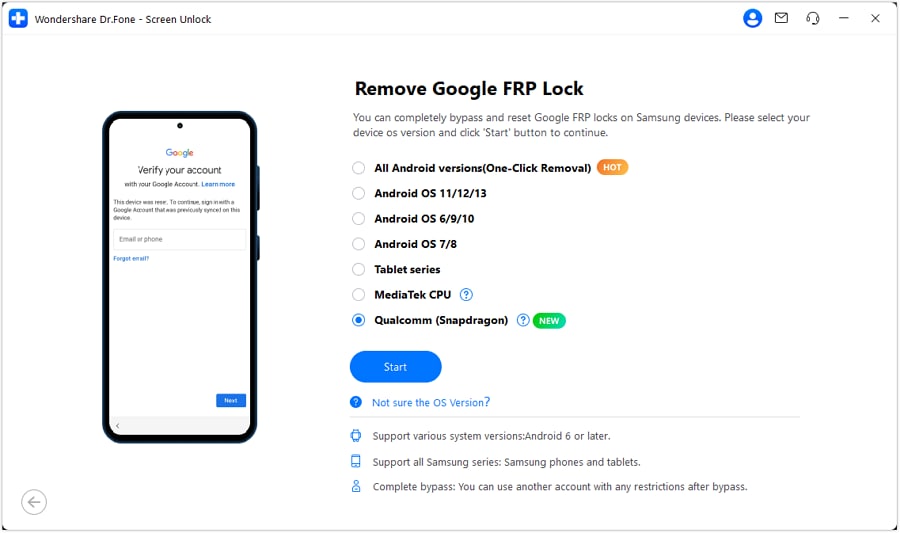
Step 4: Download the Required Firmware
Dr.Fone will automatically download the necessary firmware for your Samsung M11 model. This firmware is essential for the bypass process.
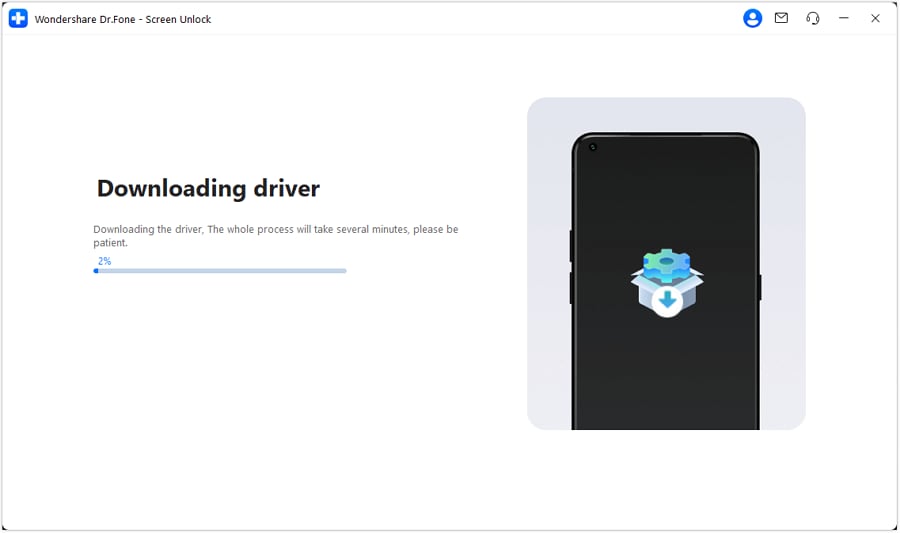
Step 5: Power Off and Connect Your Device Using the EDL Cable
Next, power off your Samsung M11 and follow the on-screen instructions to connect your device to the EDL cable. You will need to enter the EDL mode on your device, which is the Emergency Download Mode.
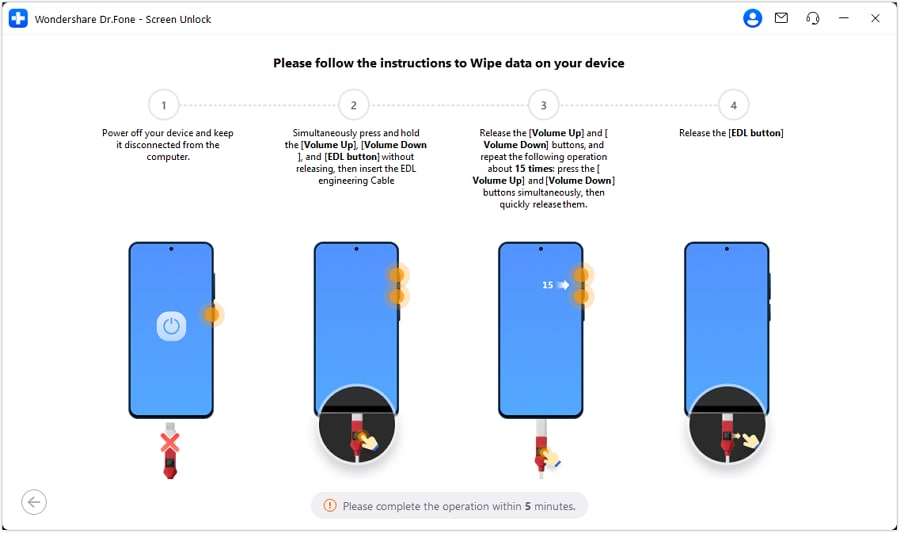
Step 6: Select Samsung Model and Apply the FRP Bypass
After connecting your Samsung M11 to the EDL cable, select your device model from the list in Dr.Fone. Click Next to allow Dr.Fone to detect your device and apply the FRP bypass.
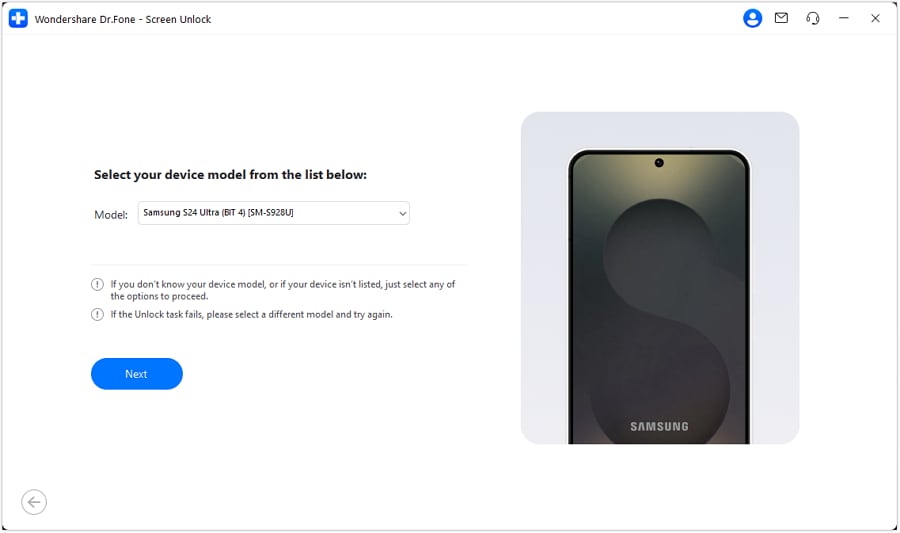
Step 7: Remove Samsung FRP Lock Successfully
Once done, restart your phone and proceed with the setup. No Google account verification will be required, meaning FRP has been successfully bypassed!
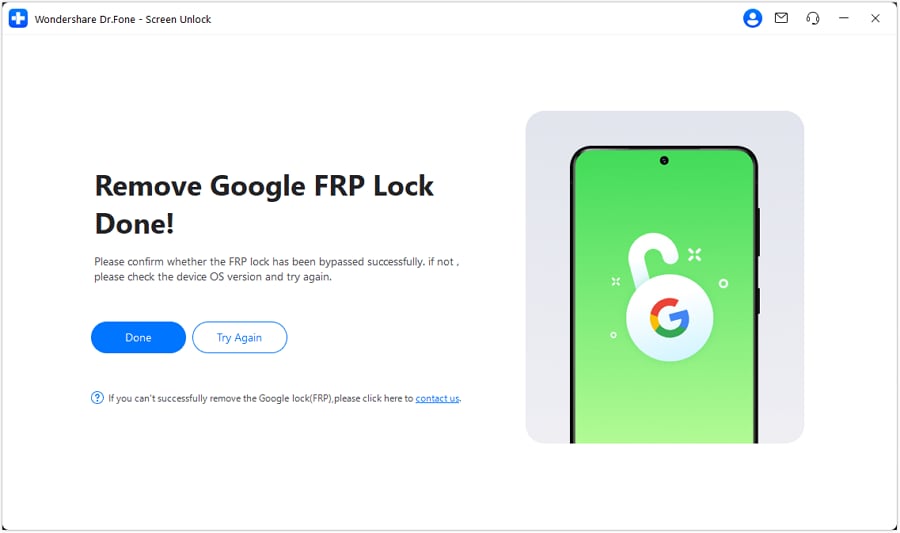
4,624,541 people have downloaded it
Why Dr.Fone is the Best Samsung M11 FRP Unlock Tool
Dr.Fone - Screen Unlock stands out from other methods due to its efficiency and ease of use. Here's why it is the best choice for Samsung M11 FRP bypass:
- With up to 100% success, Dr.Fone ensures a reliable solution to bypass FRP on Samsung M11 without failed attempts.
- It supports all kinds of Android models, including all Samsung versions, making it a versatile Samsung M11 FRP unlock tool.
- For older and latest Samsung models, Dr.Fone can unlock FRP lock in Samsung without erasing any data.
- No complicated steps. The tool provides an easy way to remove FRP lock on Samsung M11 in just a few clicks.
- Dr.Fone allows you to bypass Google verification without needing the original login credentials.
- Besides FRP removal, it also unlocks PIN, pattern, fingerprint, and password locks.
2. How To Bypass Samsung Frp Without PC (Using Talkback)
If you don't have access to a PC, you can still bypass FRP on Samsung M11 using the Talkback method. This method works by enabling accessibility features to navigate through system settings and install necessary bypass tools. Follow these steps carefully to remove FRP lock on Samsung M11.
Step-by-Step Guide to Samsung M11 FRP Bypass Using Talkback
Step 1. Turn on Your Samsung M11
- Power on your Samsung M11 and tap Start.
- Agree to the Terms & Conditions and tap Next.
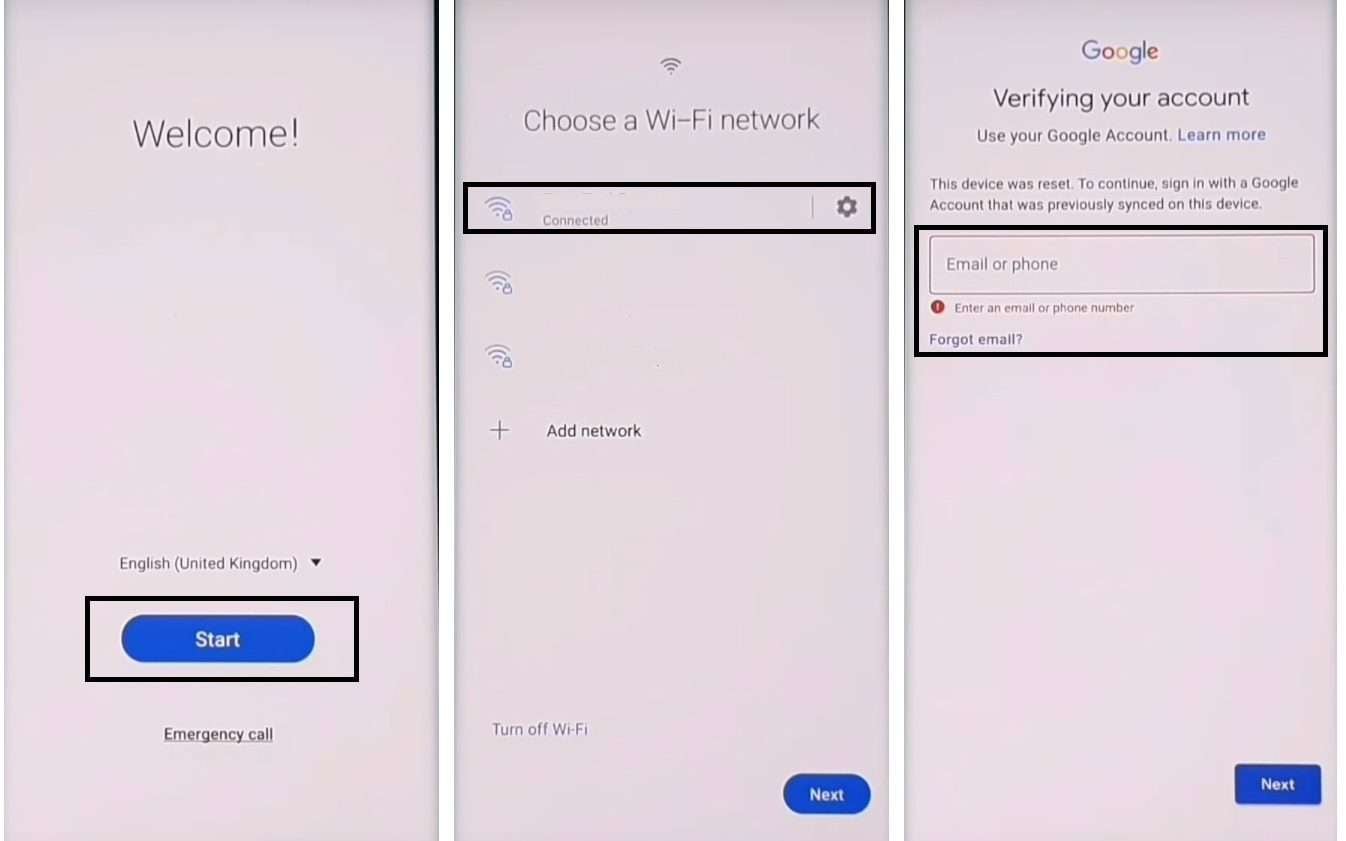
- Connect the phone to a Wi-Fi network.
Step 2. Enable Talkback Mode
- Press and hold the Volume Up + Power Key at the same time.
- Tap Use when prompted.
- Quickly press Volume Up + Power Key again to activate Talkback.
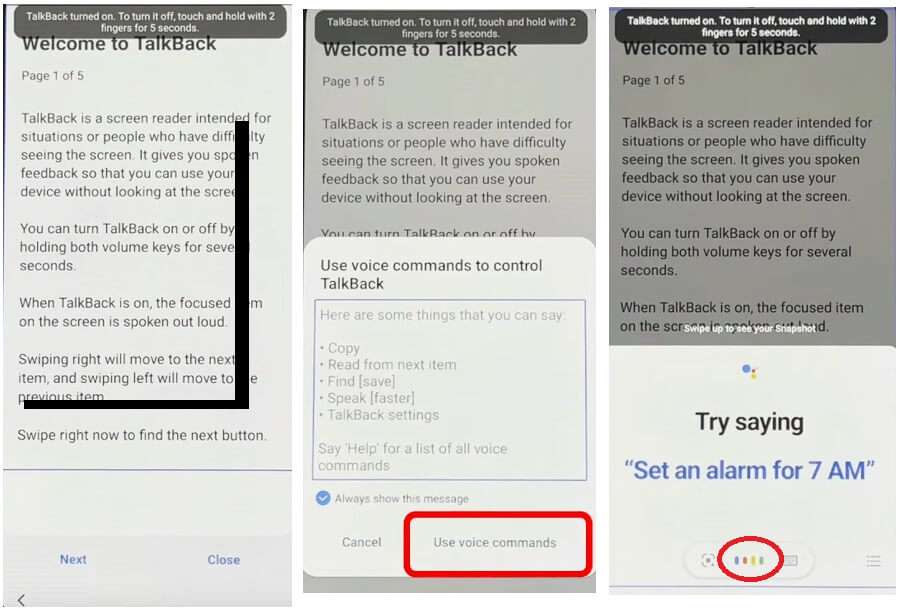
Step 3. Open Google Assistant
- Draw an "L" (reverse L shape) on the screen.
- Select Use Voice Command.
- Say ""Open Google Assistant.""
- Once it opens, disable Talkback by pressing Volume Up + Volume Down together.
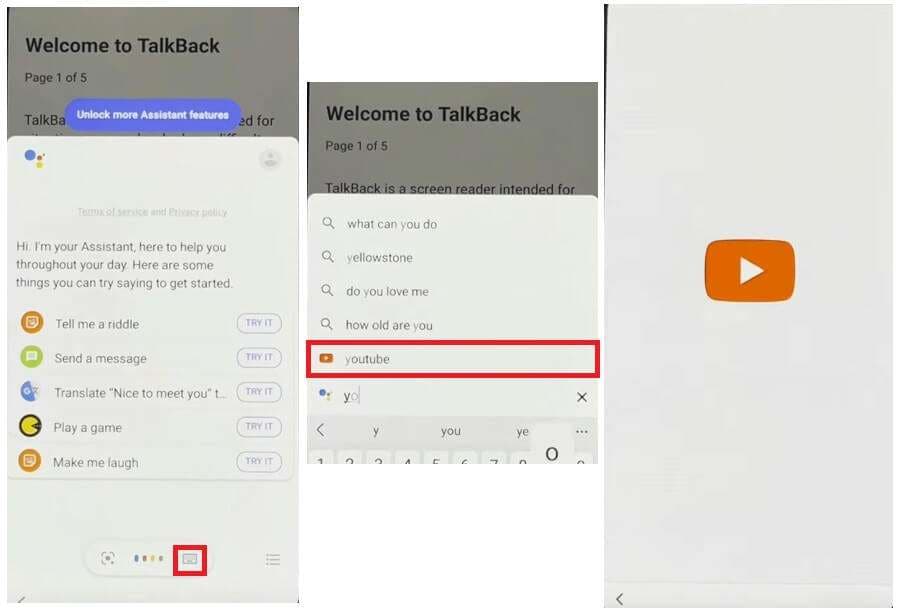
Step 4. Access Chrome via YouTube
- Select Keyboard and type YouTube.
- Open YouTube and tap the User icon.
- Go to Settings > About > YouTube Terms of Service.
- This will redirect you to Chrome Browser.
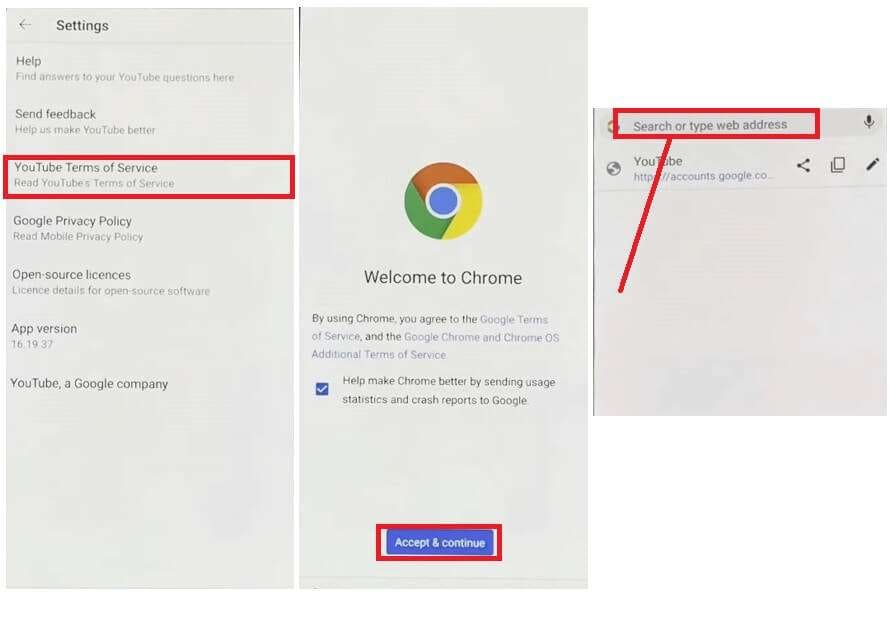
Step 5. Download FRP Bypass Tools
- In Chrome, type Samsung FRP tools and visit either: https://tiny.cc/frptools, or https://bit.ly/2NKxXYs
- Tap on FRP Bypass APK and select Galaxy Store Open.
- This will redirect you to the Galaxy Store.
Step 6. Install OS14 Launcher
- In Galaxy Store, search for OS14 Launcher.
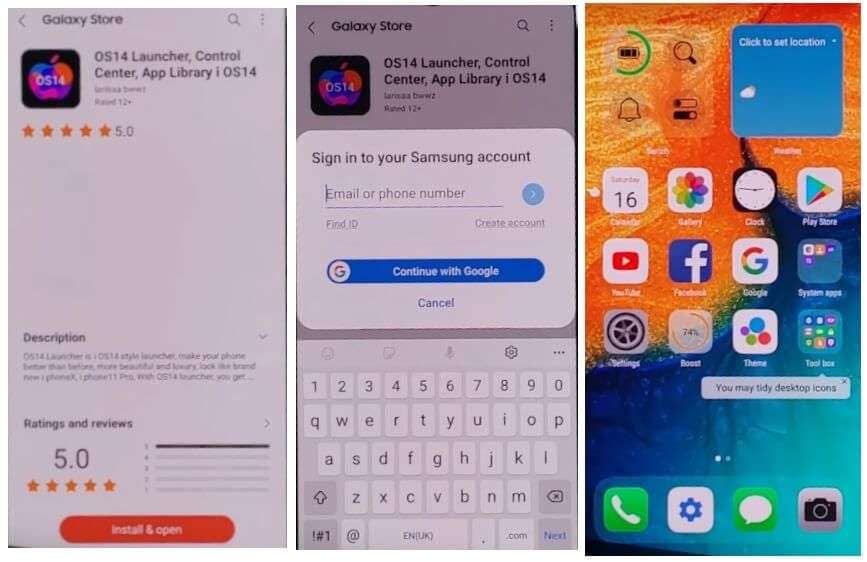
- Tap Install & Open.
- Sign in with a Samsung Account.
- Wait for installation to complete and open the launcher.
Step 7. Transfer Backup Data Using Another Android Device
- On another Android phone, go to Settings > Accounts & Backup.
- Add your Google & Samsung account.
- Open Samsung Internet or Chrome and visit the same FRP bypass tool links.
- Download and install: Notification Bar APK / Package Disabler Pro APK
Step 8. Create a Backup on the Second Android Device
- Go to Settings > Accounts & Backup > Backup & Restore.
- Tap Backup Data.
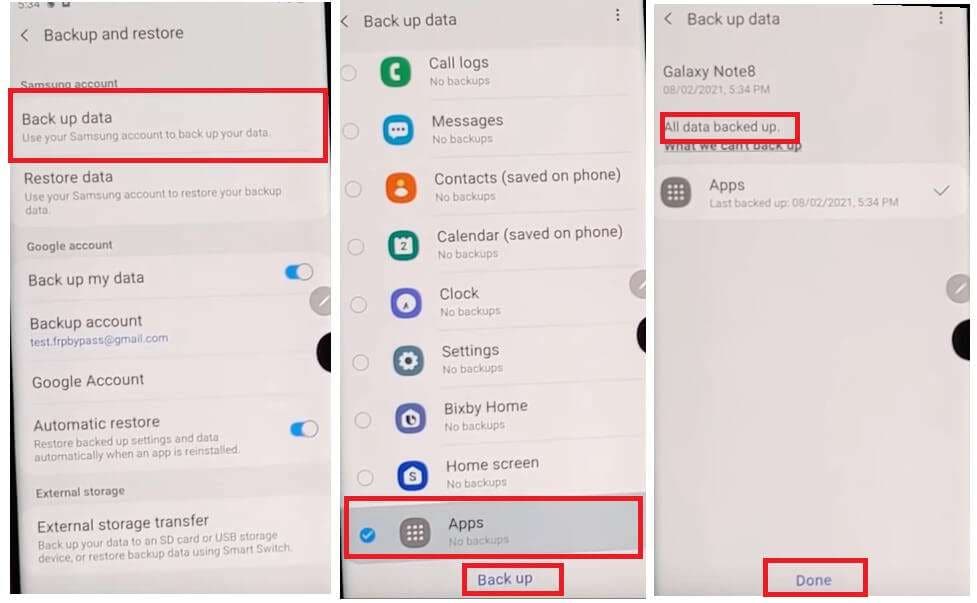
- Uncheck everything except Apps and tap Backup.
- Once the backup is completed, tap Done.
Step 9. Restore Backup on FRP-Locked Samsung M11
- On your locked device, go to Settings > Accessibility.
- Tap Interaction & Dexterity > Enable Assistant Menu.
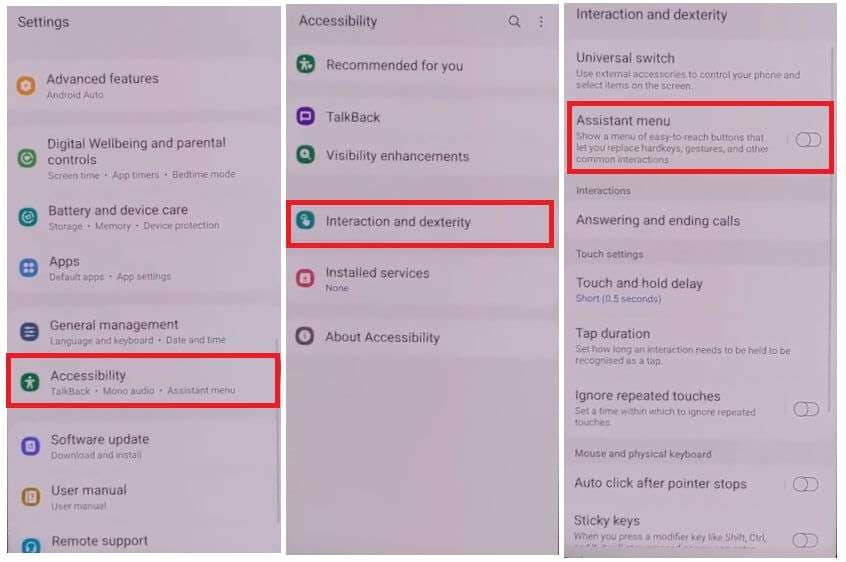
- Tap Select Assistant Menu Items and remove all items except Menu Settings.
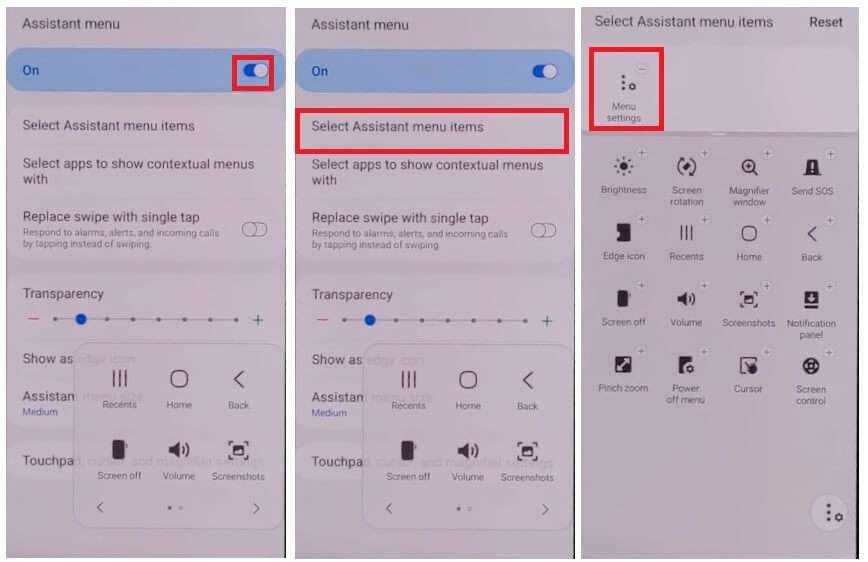
- Open Accounts & Backup > Restore Data (Do Not Update Samsung Cloud).
- Select Restore Data and quickly tap Assistant Menu to prevent Samsung Cloud from updating.
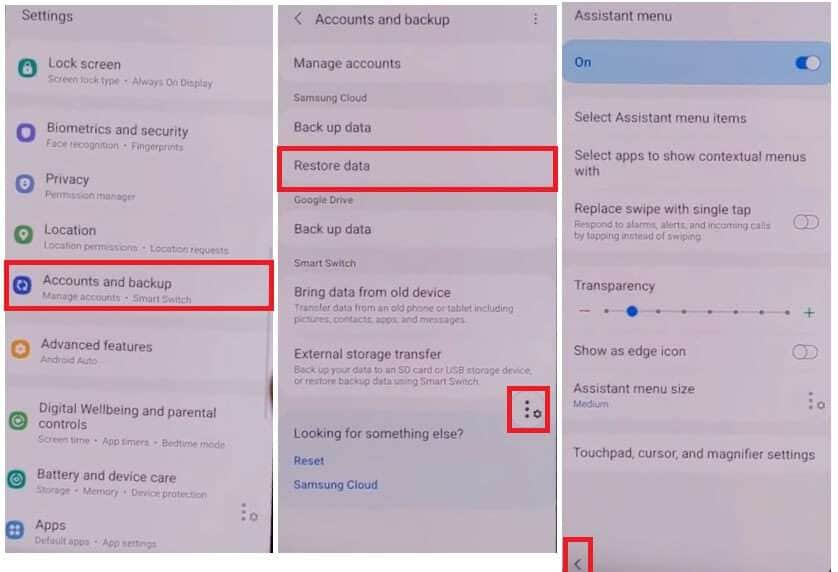
- Tap Back Key once.
- Restore Apps Only and tap Install.
- Wait for the restore process to complete and tap Done.
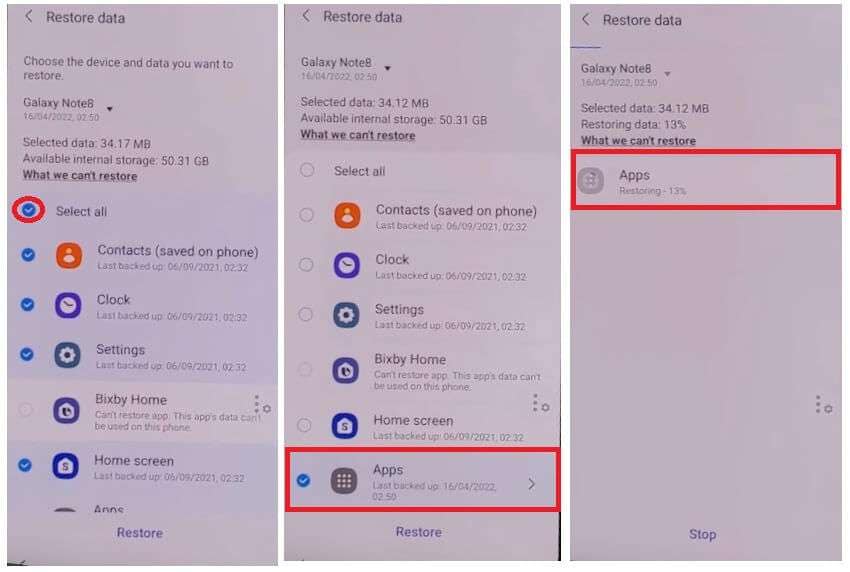
Step 10. Enable Notification Bar Access
- Go to Settings > Accessibility > Installed Services.
- Enable Notification Bar Access.
- Tap Allow when prompted.
- Open Notifications and Allow Notification Bar.
- Swipe down to check if the Notification Bar is working.
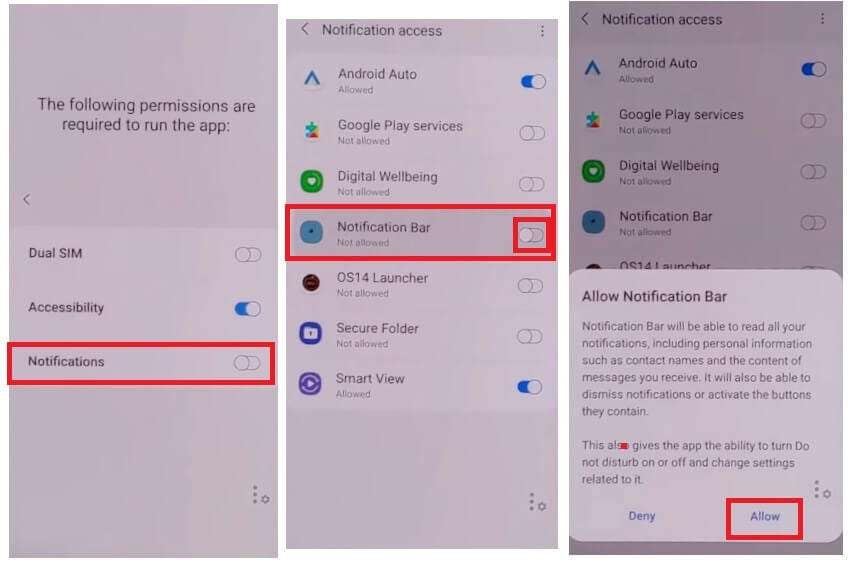
Step 11. Set Up Package Disabler Pro
- Go to Settings > Privacy > Permission Manager > Files & Media.
- Tap 3 dots > Show System Apps.
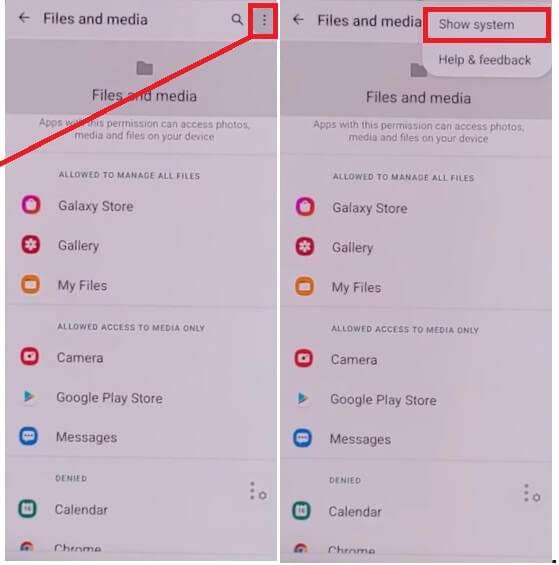
- Search for Package Disabler Pro and enable Allow Management of All Files.
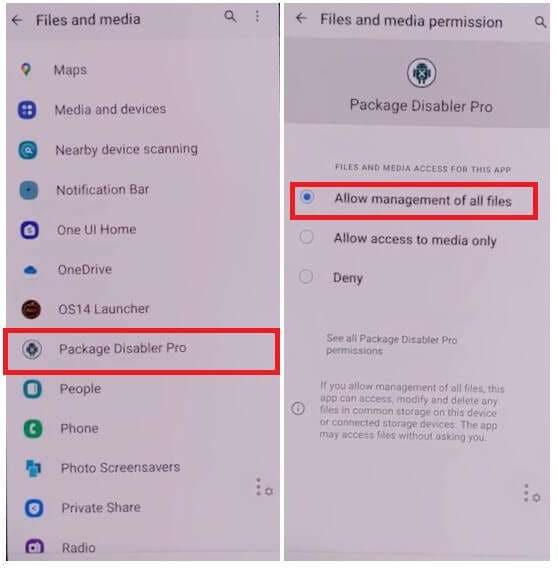
- Turn off Wi-Fi and Mobile Data.
- Open Package Disabler Pro App.
- Tap I Agree & Enable Admin > Activate.
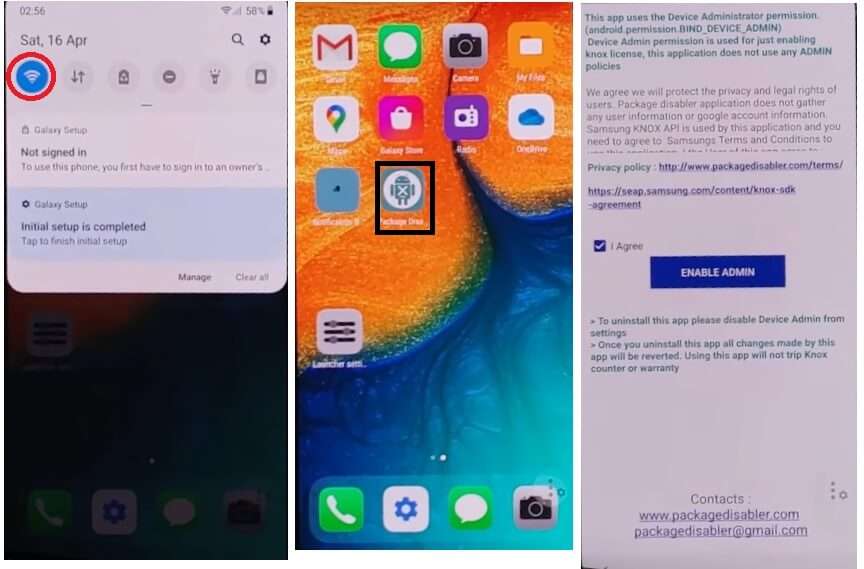
- When prompted with KLMS agent, turn on Wi-Fi and tap Agree.
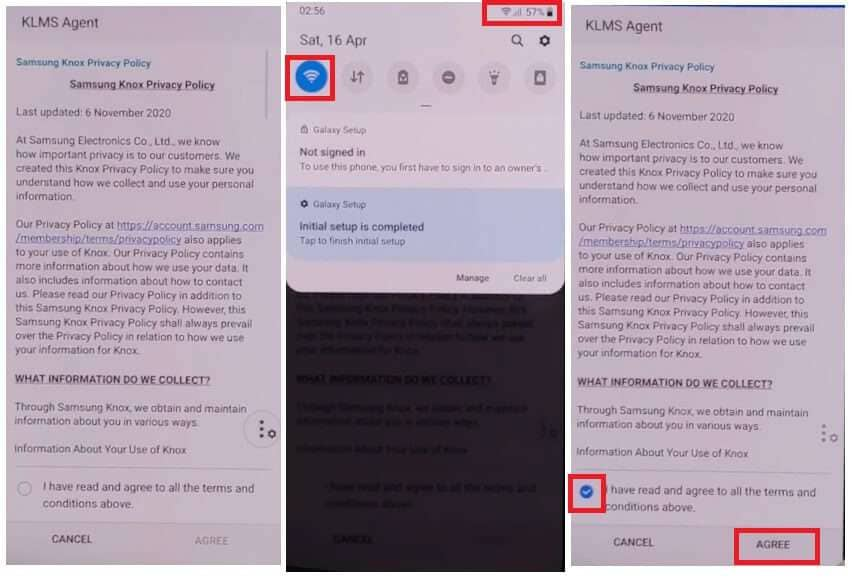
- Wait for Knox License Validation to complete.
Step 12. Disable Setup Wizard to Complete FRP Unlock
- Tap the Search icon and type Setup.
- Disable Android Setup (com.google.android.setupwizard).
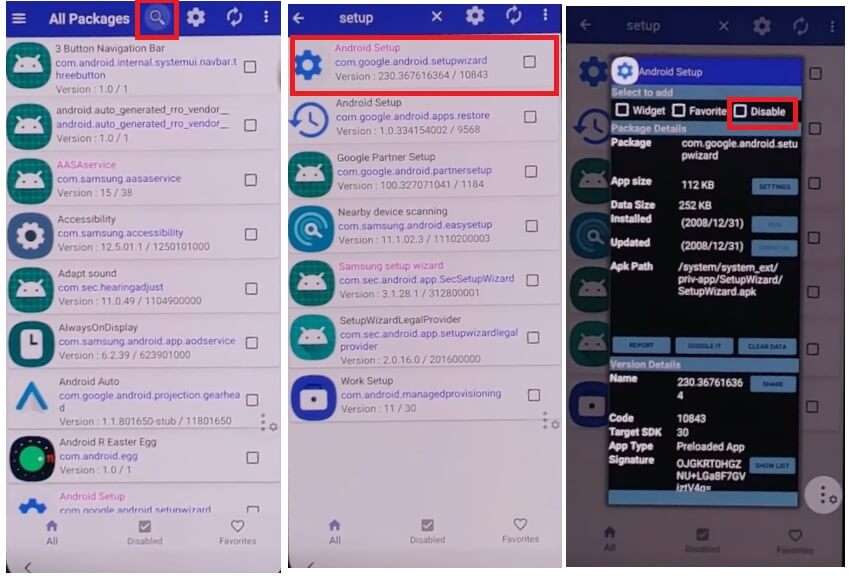
- Disable Samsung Setup Wizard (com.google.android.SecSetupWizard).
- If done correctly, the time will appear on the top-left corner.
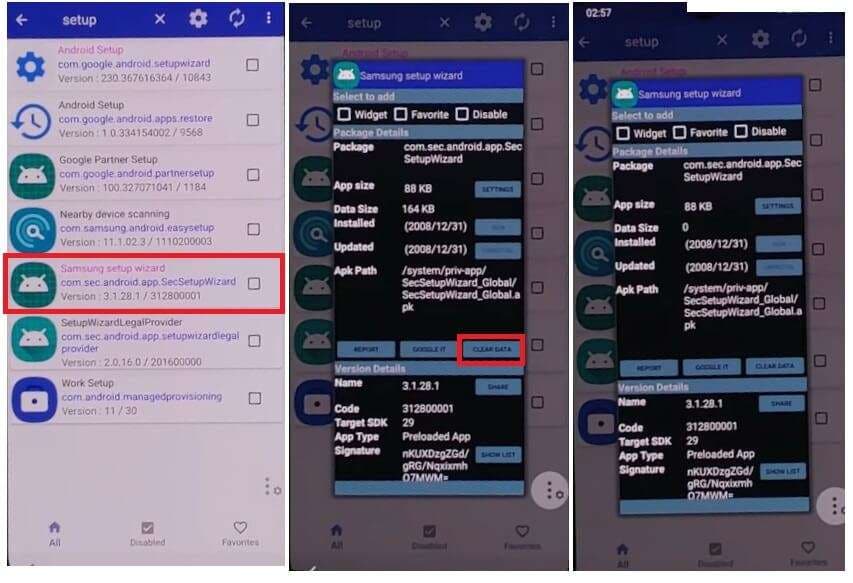
- Restart your phone and complete the initial setup.
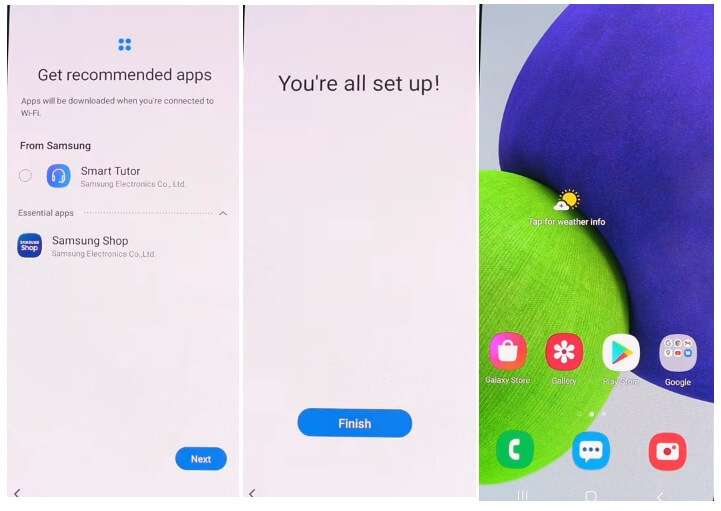
3. Samsung M11 FRP Bypass Using APK Tool
If you don't have a PC, another way to bypass FRP on Samsung M11 is by using an APK tool. These apps help remove the FRP lock without needing advanced technical knowledge. Follow these steps carefully to regain access to your device.
Steps to Perform Samsung M11 FRP Bypass Using an APK
Step 1: Download the FRP Bypass APK
Open Chrome on your Samsung M11. In the search bar, type https://tiny.cc/frptools and visit the site. Download the FRP Bypass APK file.
Step 2: Install the APK File
Open File Manager and locate the downloaded APK file. Tap the file and select Install.
Step 3: Modify System Settings
Go to Settings, then open System Settings. Select Backup and Reset.
Step 4: Reset System Settings Only
Tap on Reset System Settings Only. Confirm by selecting Reset Settings Only.
Step 5: Clear All Data and Reboot
Select Clear All Data to wipe the device. Your Samsung M11 will restart automatically.
Step 6: Complete the Setup
After the reset, the FRP lock will be removed. Set up your device with a new Google account.
Conclusion
Bypassing the FRP lock on Samsung M11 is possible using different methods. Whether you use a PC with Dr.Fone - Screen Unlock, or bypass it manually using Talkback or APK tools, there's a solution for everyone. Every method guarantees a safe technique for removing an FRP lock on Samsung devices.
Dr.Fone - Screen Unlock is highly recommended for Samsung M11 FRP bypass. This tool is indisputably the finest option when seeking safety and efficiency since the process involves minimal risks.
4,624,541 people have downloaded it
FAQs
Samsung Unlock
- Samsung Code
- 1. Samsung Unlock Code List
- 2. Samsung Reset Code List
- 3. Samsung Secret Code List
- 4. Check Screen Using Secret Codes
- 5. Samsung Unlock Code Generators
- 6. Free Samsung Unlock Code
- 7. Free Samsung Unlock Code Generators
- 8. Samsung Galaxy S2 Unlock Code
- Samsung A Series FRP Bypass
- 1. Samsung A01 FRP Bypass
- 2. Samsung A01 Core FRP Bypass
- 3. Samsung A02/A02s FRP Bypass
- 4. Samsung A2 Core FRP Bypass
- 5. Samsung A10/A10s FRP Bypass
- 6. Samsung A11 FRP Bypass
- 7. Samsung A12 FRP Bypass
- 8. Samsung A20/A20S FRP Bypass
- 9. Samsung A14 FRP Bypass
- 10. Samsung A30/30s FRP Bypass
- 11. Samsung A50 FRP Bypass
- 12. Samsung A51 FRP Bypass
- Samsung J Series FRP Bypass
- 1. Samsung J2 FRP Bypass
- 2. Samsung J4 FRP Bypass
- 3. Samsung J5 Prime FRP Bypass
- 4. Samsung J6 FRP Bypass
- 5. Samsung J7 FRP Bypass
- 6. Samsung J7 Prime FRP Bypass
- 7. Samsung J250 FRP Bypass
- Samsung S Series FRP Bypass
- 1. Samsung S7 FRP Bypass
- 2. Samsung S22 FRP Bypass
- 3. Bypass Samsung S24 FRP Lock
- 4. Samsung S25 FRP Bypass
- Samsung FRP Bypass for Others
- 1. Samsung M01 FRP Bypass
- 2. Samsung M11 FRP Bypass
- 3. Samsung G532F FRP Bypass
- 4. Samsung G531F/G531H FRP Bypass
- 5. Samsung Google Verification Bypass
- 6. HushSMS APK FRP Unlock
- 7. Samsung Android 11 FRP Bypass
- 8. Samsung FRP Bypass Without PC
- Samsung Factory/Hard Reset
- 1. Reboot Samsung
- 2. Hard Reset Samsung
- 3. Reset Locked Samsung Phone
- 4. Reset Samsung Tablet
- 5. Reset Samsung Without Password
- 6. Reset Samsung Account Password
- 7. Reset Samsung Galaxy S3
- 8. Reset Samsung Galaxy S4
- 9. Reset Samsung Galaxy S5
- 10. Reset Samsung Galaxy S9/S10
- 11. Reset Samsung Galaxy J5/J7
- 12. Reset Samsung A12
- 13. Factory Reset Samsung Tablet
- Samsung S Series Screen Unlock
- 1. Samsung S2 Screen Unlock
- 2. Samsung S3 Screen Unlock
- 3. Samsung S4 Screen Unlock
- 4. Samsung S5 Screen Unlock
- 5. Samsung S6 Screen Unlock
- 6. Samsung S7/S8 Screen Unlock
- 7. Samsung S20 Screen Unlock
- 8. Samsung S22 Ultra Screen Unlock
- 9. Unlock Samsung S25
- Samsung Screen Unlock Tools
- 1. Best Samsung Unlock Software
- 2. Forgot Samsung Galaxy Password
- 3. Bypass Samsung Lock Screen PIN
- 4. Unlock Samsung Galaxy Phones
- 5. Unlock Bootloader on Samsung
- 6. Unlock Home Screen Layout
- 7. Unlock Samsung Password
- 8. Remove Google Account
- 9. MDM Remove Tools
- 10. Find My Mobile Samsung.com
- 11. Samsung Reactivation Lock
- Samsung SIM Unlock
- ● Manage/transfer/recover data
- ● Unlock screen/activate/FRP lock
- ● Fix most iOS and Android issues
- Unlock Now Unlock Now Unlock Now




















James Davis
staff Editor