Full Guide to Delete Voicemail on iPhone Completely
Aug 27, 2025 • Filed to: Data Wipe Solutions • Proven solutions
Voicemail is an important feature to have on phone. This is a system to record incoming or outgoing calls with digital recording system. This system makes the phone technology much smarter to make communication between parties also when they are not available attend calls real time.
Some of the advantages of voicemails are –
- 1. The voicemails can be saved for future use.
- 2. There is also option for detailed messages.
- 3. You will never lose the messages on voicemail.
- 4. The messages are password protected.
- 5. Communication can be done at anytime, from anywhere.
- 6. Voicemail can be picked up any time regardless of the availability of the person.
- 7. You will leave large size/long message also on voicemail.
Apple, being one of the largest mobile manufacturer companies in world, offers voice mail for their user under their “Phone” tab. User can set this voice mail service with their own passwords. You all must be aware that just like phone memory, you can reach the memory limit of voicemail too. Now at this point, we would feel the need to know how to delete voicemail messages from iPhone, since the message box won't record any future messages which might be important for you.
So in this article today, we will learn how to delete voicemail on iPhone and also how to delete voicemail messages from iPhone completely.
Part 1: How to delete a voicemail on iPhone?
In this part, we will learn the step by step guide on how to delete the voicemail messages from iPhone.
Follow the steps mentioned below to delete your voicemails easily.
Step 1 - Tap the phone icon and then tap on “Voice mail” icon at the bottom right corner to go to the “Voice mail” menu..
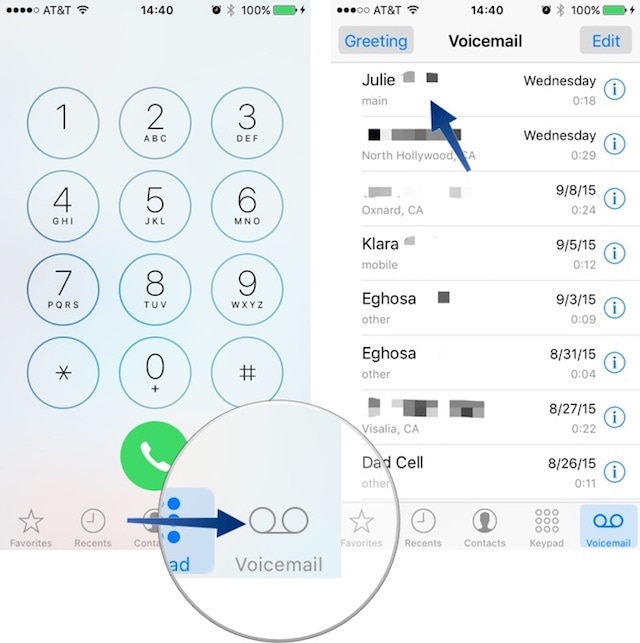
Step 2 - Now, find the voicemail you want to delete. Tap on that voice mail and you can find the option for delete. Alternatively, you can swipe right to left to access the “delete” option.

Step 3 - Now, tap on “delete” and your voice mail will be deleted successfully.
So this was an easy process of how to delete voicemail from iPhone. Although, this deletion is not permanent. It only deletes your voicemail from the voice mail list. To delete your voicemail completely, check the other parts of this article.
Part 2: How to delete multiple voicemail on iPhone?
It is definitely possible that you prefer to delete multiple voice mails in one click, right?, to save time. Sometimes you get bulk of voice mails that need to be deleted to clear your voice mail list. For those scenariOS, this process comes in handy and it also saves time a lot.
Follow the step by step guide below to know how to delete voicemail in bulk at one go.
Step 1 - Go to voice mail list by clicking “voice mail” under the “Phone” icon.
Step 2 - Now, Click on “Edit” at the top right corner of the window.

Step 3 - Now, tap on the voice mails you want to delete. On selection, the voice mails will be marked with blue tick and highlighted so that you can understand your selection .

Step 4 - Tap on the “delete” at the bottom right corner to delete all the selected voice mails in one click.

By using this process, all your voice mails or your selected voice mails can be deleted at once. So you don’t need to tap on the tap on the voice mail and delete option again and again. Multiple selection and delete gives the user the opportunity to save time and repetition of same step again and again.
Now, we will learn how we can clear the already deleted voice mails from iPhone.
Part 3: How to clear deleted voicemail on iPhone.
As discussed earlier, the deleted voicemails are not exactly deleted in iPhones. They are only hidden from the Inbox list, but stay at the backend until you clear them out completely.
These deleted voice mails are hidden under the “deleted messages” tab and should be cleared manually to permanently delete the voicemails. This works something like “recycle bin” or “trash” on your PC or Mac.
Check the below step by step guide on how to delete voicemail from your iPhone.
Step 1 - At first, go to the “Phone” icon and tap on it
Step 2 - Now go to “Voicemail” icon at the bottom right corner
Step 3 - Now, if you have already deleted your voice mails, you must find the “deleted messages” option and Tap on it.
Step 4 - Then Click on “Clear all” option to empty the “deleted message” folder.

This process will successfully clear all your already deleted voice mails in one go. Now, after this process, there will be no traces of your deleted voice mails in your iPhone.
In the next part, we will learn how to delete voicemail from your iPhone easily and permanently using a simple software Wondershare Safe Eraser for iPhone .
Part 4: How to clear deleted voicemail on iPhone permanently?
To delete all the files permanently from your iPhone we would recommend you to use Dr.Fone - Data Eraser (iOS) tool. This toolkit is very powerful and can delete all your data permanently. This easy to use tool is very famous for its user interface and high success rate. It helps to –
1. Clear all iOS data
2. Clean up the space for fast operations.
3. Erase all files permanently.

Dr.Fone - Data Eraser (iOS)
Permanently Erase Your Personal Information and Files
- Permanently Erase Your Android & iPhone
- Remove Deleted Files on iOS Devices
- Clear Private Data on iOS Devices
- Free Up Space and Speed Up iDevices
- Support iPhone(iOS 6.1.6 and higher) and Android devices(from Android 2.1 to Android 8.0).
Let’s have a look at the step-by-step guide to use this toolkit.
Step 1 - Download the Dr.Fone - Data Eraser (iOS) tool and install in on your PC or MAC.
After installation, open the app and connect your iPhone with your PC or MAC using a Data cable. It may prompt you to Trust this computer if you are connecting first time. Do confirm and continue to the next step.

Step 2 - Now, click on “Erase Deleted Files” on the app and let the tool scan your device for Deleted files. This process may take up to several minutes to scan completely.

Step 3 - Now, after finishing the scan, you can see all the deleted data of your iPhone including messages, call log, contacts, reminders, voice memo, calendar, photos, notes.
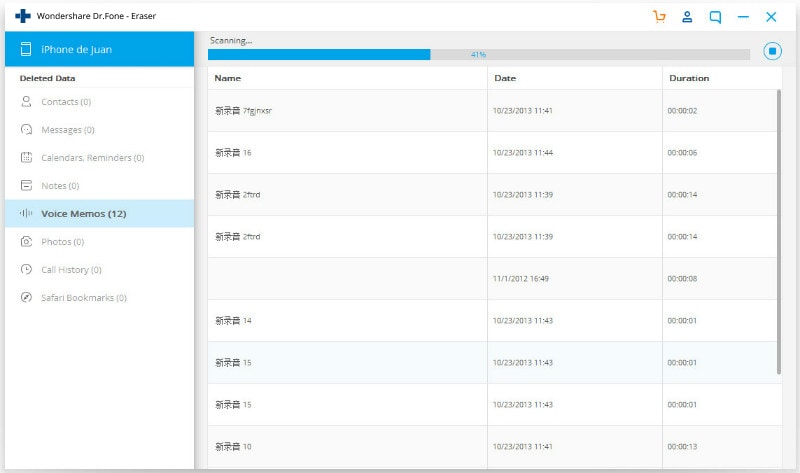
Step 4 - Click on “Voice memo” check box and click “Erase” option to successfully delete all the voice mails permanently from your iPhone.
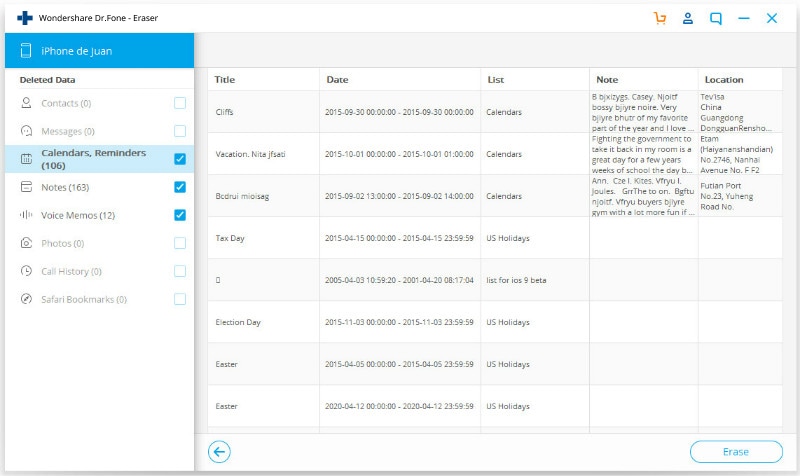
After a few minutes, all your voice mails will be deleted successfully and you won't have any traces of the same.
Note: The Dr.Fone - Data Eraser (iOS) only removes phone data. If you'd like to remove Apple account after you forgot the Apple ID password, it's recommended to use Dr.Fone - Screen Unlock (iOS). It will erase the iCloud account from your iPhone.
So, Dr.Fone - Data Eraser (iOS) is the perfect and most easy-to-use tool to delete all your iPhone data permanently and securely with a few clicks of your mouse. It’s easy to use interface and highest success rate makes it a huge success in industry. Use this tool to experience the difference from other available tools in the market. Hope this article helps you in finding the best solution to how to delete voicemail messages from iPhone.
iPhone Erase
- Clear iPhone
- Delete iPhone
- 1. Delete Albums on iPhone
- 2. Delete Apps from iPhone
- 3. Delete Calendar Event on iPhone
- 4. Delete Documents on iPhone
- 5. Delete Email Account on iPhone
- 6. Delete Visited Sites on iPhone
- 7. Delete Music from iPhone
- 8. Delete Snapchat Messages on iPhone
- 9. Delete Songs from iCloud
- 10. Delete Voicemail on iPhone
- 11. Delete WhatsApp Message for Everyone
- 12. Delete WhatsApp Message Permanently
- 13. Delete Downloads on iPhone
- 14. Delete Calendars from iPhone
- 15. Delete History on iPhone
- 16. Delete Snapchat Story/History
- 17. Delete Call History on iPhone
- 18. Delete Kik on iPhone
- 19. WhatsApp Delete Message Tips
- 20. Anti Spyware for iPhone
- 21. Get Rid of Virus on iPhone
- 22. Delete Other Data on iPhone/iPad
- 23. Remove Subscribed Calendar iPhone
- Erase iPhone
- 1. Erase an iPhone without Apple ID
- 2. iPhone Data Erase Softwares
- 3. Remove Cydia from iPhone/iPad
- 4. Erase All Content and Settings
- 5. Erase Old iPhone
- 6. Erase iPhone 13 Data
- 7. Erase Data Old Device
- 8. Erase iPhone without Apple ID
- 9. Empty Trash on iPhone
- 10. Sell My Old iPhone
- 11. Sell A Used Phone
- 12. Safely Sell Used Phones
- 13. Apple Trade in Program
- iPhone Storage Full
- 1. iPhone Cleaners to Clean iPhone
- 2. Clean Master for iPhone
- 3. Clean Up iPhone
- 4. Free Up Storage on iPhone
- 5. Make iPhone Faster
- 6. Speed Up iPhone/iPad
- Wipe iPhone
- Sell Old iPhone



















Alice MJ
staff Editor