A Comprehensive Guide on Factory Reset Before Selling or Trading Your iPhone 11
Aug 27, 2025 • Filed to: Data Wipe Solutions • Proven solutions
So a new iPhone has piqued your interest, and you want to upgrade to the latest model as soon as possible. But what are you going to do with your old device? There are several options available. You could give it away, trade it in with your service provider, sell it, or recycle it.
Your iPhone most likely contains sensitive private data that you need to delete. You want to keep your personal information private. Leaving personal information on an old device may risk your security and privacy.
So, how do you properly wipe an iPhone without risking leaving residual data? Is it sufficient to delete the files and hand the phone over to a new owner? This article will demonstrate how to securely erase your data from your iPhone before selling or trading it.
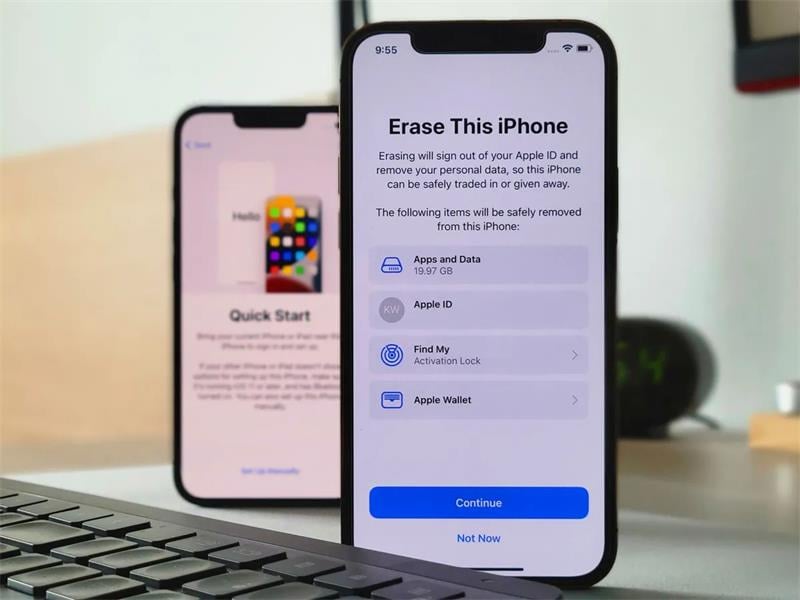
Part 1. What Happens When You Don't Wipe Your Old iPhone 11 Series?
Selling or trading in your iPhone is a great way to make money while also helping the environment. However, if you do not first remove personal data from your iPhone, you may become an easy target for hackers. Fortunately, Apple has made it simple to delete all content and settings on iPhones as part of its ongoing efforts to improve customer privacy protection. And, no, you don't need any special iPhone hacks or tricks to accomplish this—you can do it right from your phone.
Before trading in or selling your old iPhone, it is recommended to completely wipe off all personal information that may still be stored there. Better yet, just clear the data on your mobile phone entirely. When you sell or recycle your phone, you have yet to learn where it ends up. If you keep that personal information there, it will travel with the phone. Criminals can easily use that data, including financial account information, frequently visited locations, and even behavioral biometrics, for fraud, scams, and identity theft. That's just one cybersecurity secret hackers want you to keep hidden.
Part 2. Back up Your Old iPhone 11 Series before Erasing
It would be best to erase all your data before trading in your old iPhone for a discount on a new one, selling, giving it away, or recycling it. This ensures that no one has access to the goldmine of personal information we all keep on our phones. However, before you reset your iPhone, make a backup that you can use to set up your new iPhone and return to if you lose contacts or photos on your new phone. Here are three methods for backing up your iPhone.
Back up iPhone to iCloud.
Using iCloud to back up my iPhone is one of the simplest ways to learn how to back up my iPhone. You can back up your data to the cloud without connecting your phone to the system. Apple gives every user 5 GB of free storage space by default. After you've used up your free storage, you may need to buy more. The following are the steps for backing up your iPhone to iCloud:
Step 1. Navigate to Settings > iCloud and sign in with your Apple ID and password.
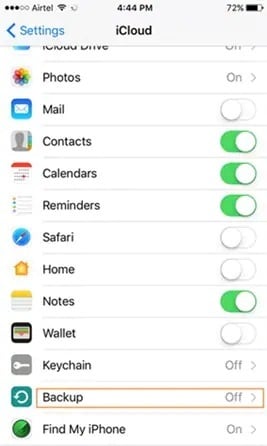
Step 2. Now, go to Settings > iCloud > Backup and enable the "iCloud Backup" option. You can also click "Back Up Now" to immediately back up your device.
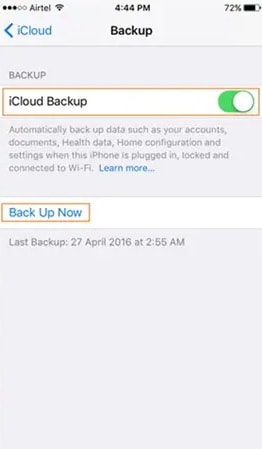
Step 3. You must wait for it to finish after clicking "Back Up Now." It may take several minutes at times.

Back up iPhone to iTunes.
Aside from iCloud, you can also learn how to back up your iPhone with iTunes. It is a free tool created by Apple that can be used to manage your device. You can back up your device by connecting it to the system or wirelessly.
By using a Data Cable
This is a quick and simple backup of your iOS device by connecting it to your system via a USB/lightning cable.
Step 1. Connect your iPhone to your Mac via USB.

Step 2. Start iTunes and choose your iPhone from the sidebar.
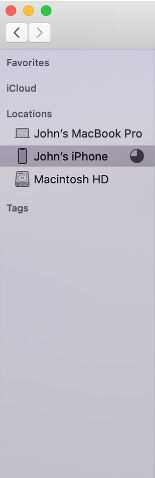
Step 3. From the left panel, select the "Summary" tab.
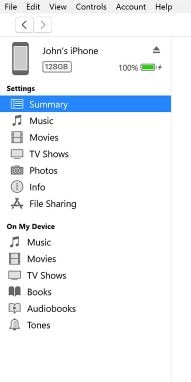
Step 4. Choose a backup to local storage under the "Backup" section and click the "Backup now" button. This will start the backup process and save your data to your local storage via iTunes.
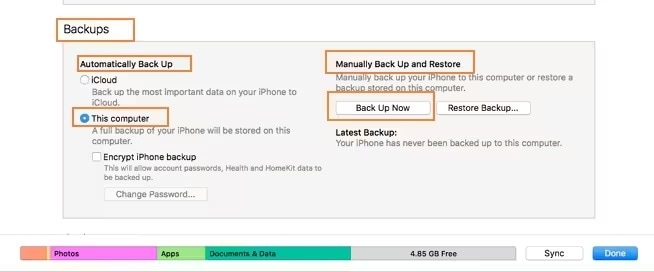
By Using Wireless Backup
You can easily learn how to back up iPhone 11 via iTunes with the help of WiFi sync. To make it work, your device must run iOS 5 or later and install iTunes 10.5 or later. Following that, follow these steps:
Step 1. Go to iTunes > Summary and check the box next to "Sync with this iPhone over WiFi." Save your changes and turn off your phone.
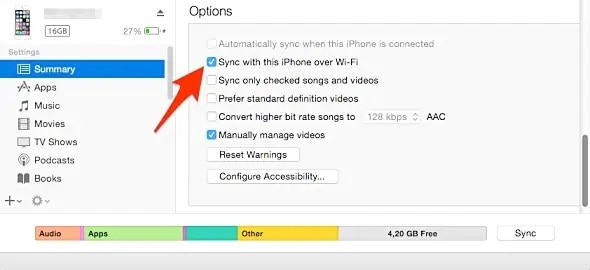
Step 2. To connect your device, go to Settings > General > iTunes WiFi Sync and manually tap the "Sync now" button.
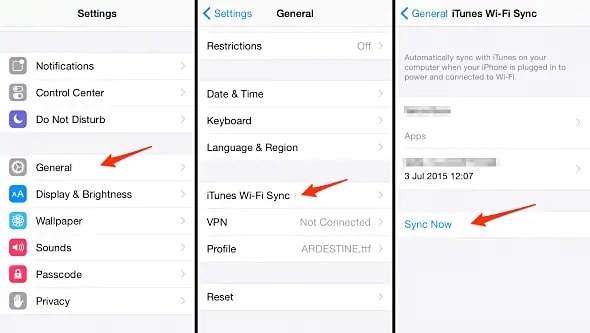
Back up iPhone using Dr.Fone - Phone Backup (iOS)
Wondershare Dr.Fone - Phone Backup (iOS) offers a safe and simple way to back up and restore your iOS device. It allows you to create a full or selective backup of your files, such as photos, contacts, videos, messages, audio, and more. Follow these steps to learn how to back up your iPhone with Dr.Fone.
Step 1. Connect your iOS device and open the app. To begin, select the "Phone Backup" option.

Step 2. You can either select items from your devices or back up everything. This allows you to back up data selectively. To begin the backup process, click the "Backup" button.

Step 3. Keep your device connected to the system, as the application will take some time to back up your data.

Step 4. Wait for the backup to complete. Preview your data before restoring it to any iOS device of your choice.

Part 3. What Is the Difference Between a Factory Reset, a Full Wipe, and using Dr.Fone?
iPhones typically have a built-in feature that allows you to reset the device via the Settings App. Resetting your iDevice is useful when troubleshooting the device, erasing all data before selling it, and for various other reasons. Under the Reset section, there are two options: Reset All Settings (Wipe) and Erase All Content and Settings (Factory Reset).
That may be there is also a third option to make sure that all sensitive material from your old iPhone is wiped clean before you sell it. That is by way of third-party applications, such as Wondershare's Dr.Fone - Data Eraser.
The table below explains the differences between the three reset options.
| Reset All Settings | Factory Reset | Dr.Fone |
| Restores all iPhone settings to factory defaults. | Everything on the iPhone is erased, restoring it to factory settings. | Ensures that all data on your iPhone is erased and unrecoverable, even with the use of professional recovery tools. |
| User data and media are not affected. | Erases your media files on your iDevice, including photos, videos, apps, email accounts, and everything else. | Erases everything on your iPhone depending on the security level you choose to run the program. |
| When encountering various problems due to changes in device settings and configurations. | When Reset All Settings does not resolve the issue. | The go-to program to ensure that no sensitive information would leak out of your old iPhone. Safeguards your data privacy. |
| Used to restore iPhone performance while preserving data. | When the iPhone randomly crashes, freezes, restarts, etc. | When you want to make sure that all files in your old iPhone are wiped clean. |
| The procedure is quick. In Settings, head to General > Reset>Reset All Settings. |
It takes time to complete. In Settings, head to General > Reset> Erase All Contents and Settings. |
The program does its job in just a matter of minutes. |
1. How to Factory Reset Your Old iPhone 11 Series?
Here's how to restore your old iPhone 11 Series to factory settings:
Step 1. Please make a backup of your data so that you can recover it after the factory reset.
Step 2. Navigate to Settings > General > Reset and select Erase All Contents and Settings.
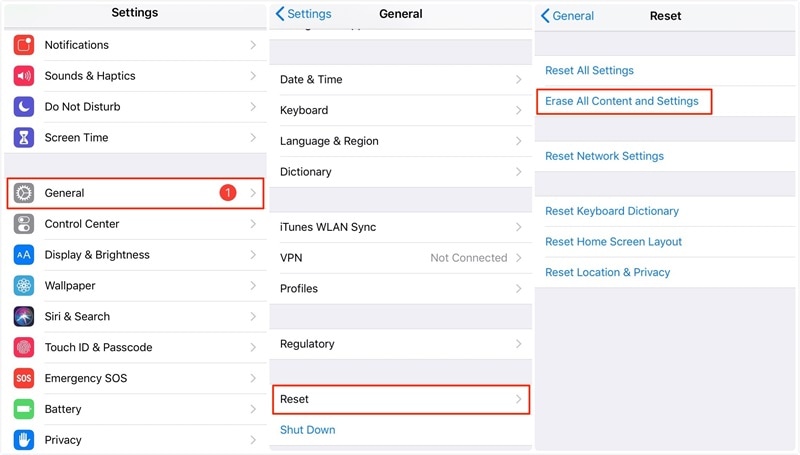
Step 3. You may be prompted to enter your Passcode. You'll also need to enter your Restriction Password if you've set one up.
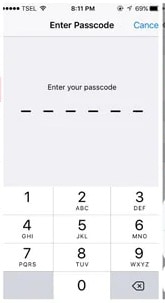
Step 4. You will be given the option to "Erase iPhone" or "Cancel." Choose the former. The factory reset will take only a few minutes, and you will have a brand-new iPhone in your hands!
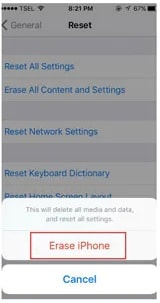
2. How to Wipe Your Old iPhone 11 Series Completely?
To make sure that you completely wipe off all important or personal data on your old iPhone 11 series, you should use a third-party data eraser application, such as the Dr.Fone - Data Eraser. Please note that resetting your iPhone using its general settings can sometimes leave file crumbs that the new owner or criminals can use to retrieve sensitive information about you through your old iPhone.
With that being said, here is how you wipe your old iPhone 11 Series completely using the Dr.Fone - Data Eraser:
Step 1. Download the Dr.Fone - Data Eraser. Launch the program on your computer, and click Data Eraser. Then connect your used iPhone 11.

Step 2. Wait for the program to detect your iPhone then select a security level. The higher the selected security level, the more intricate the data wiping is.

Step 3. Wait until the data erasure is complete. Keep your device connected during the whole process. Abruptly removing your device while the program does its job can lead to further complications.
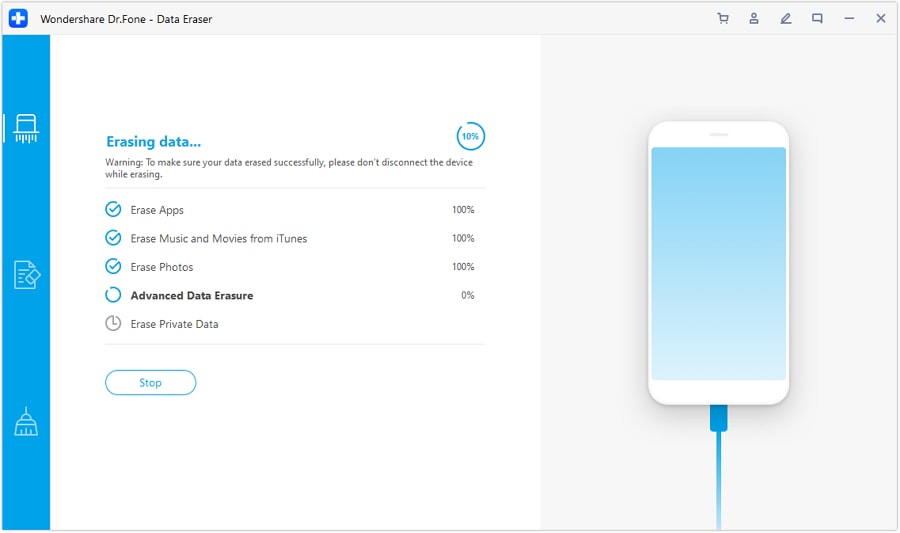
The best and most effective way to factory reset and wipe your iPhone 11 device is to use Dr.Fone - Data Eraser, a third-party software application (iOS). This software runs on your computer, and you can connect your phone and reset it with a button.
This is an excellent choice if you dislike Apple's iTunes service because it is slow and cumbersome or if you need help. This simplifies things for you, and there's a very slim chance that something will go wrong during the process due to your human error.
Part 4. FAQs about Sell iPhone 11 Series
1. How Much is Your Used iPhone 11 Series Worth?
How much your old iPhone 11 Series will sell significantly depends on where you sell it, its present condition, and when you ultimately want to let go of it. A used 128GB iPhone 11 in excellent condition can sell from $300 to $550, depending on the store you sell it on.
Take note also that the older your iPhone gets, the lesser its selling worth will be. With that said, it's best to look for a great place to sell your iPhone for a good price as soon as possible.
2. Does Factory Reset Completely Wipe Your iPhone?
No. While factory resetting, or hard resetting, aims to delete all data and settings stored in your iPhone, without using specifically-crafted third-party applications, such as the Dr.Fone, some deleted files may appear not erased at all. The system just removes the pointer and marks the sectors as available; the files you wish to delete through factory reset are still there.
Using Dr.Fone permanently erases the deleted files, ensuring that no one can ever recover them, even with professional data recovery tools and applications.
3. What Else Should You Consider Before Selling a Used iPhone 11?
Before selling, giving away, or trading in your device, you should transfer information to your new device and remove all personal information from your old device. It is recommended that you use a third-party application to make sure all your contacts, calendar reminders, documents, photos, or any other iCloud information while signing in to iCloud with your Apple ID will be deleted.
After getting rid of all the important files on your used iPhone, thoroughly clean your phone, gather all its original accessories, and select a good place to sell it.
Conclusion
As you can see, there are plenty of options for factory resetting your iPhone device, whether it's your iPhone 11 Series or not, and you're bound to find the one that's right for you! With that said, Dr.Fone - Data Eraser guarantees complete data deletion, which means that even the most sophisticated data recovery program cannot recover the deleted data.
iPhone Erase
- Clear iPhone
- Delete iPhone
- 1. Delete Albums on iPhone
- 2. Delete Apps from iPhone
- 3. Delete Calendar Event on iPhone
- 4. Delete Documents on iPhone
- 5. Delete Email Account on iPhone
- 6. Delete Visited Sites on iPhone
- 7. Delete Music from iPhone
- 8. Delete Snapchat Messages on iPhone
- 9. Delete Songs from iCloud
- 10. Delete Voicemail on iPhone
- 11. Delete WhatsApp Message for Everyone
- 12. Delete WhatsApp Message Permanently
- 13. Delete Downloads on iPhone
- 14. Delete Calendars from iPhone
- 15. Delete History on iPhone
- 16. Delete Snapchat Story/History
- 17. Delete Call History on iPhone
- 18. Delete Kik on iPhone
- 19. WhatsApp Delete Message Tips
- 20. Anti Spyware for iPhone
- 21. Get Rid of Virus on iPhone
- 22. Delete Other Data on iPhone/iPad
- 23. Remove Subscribed Calendar iPhone
- Erase iPhone
- 1. Erase an iPhone without Apple ID
- 2. iPhone Data Erase Softwares
- 3. Remove Cydia from iPhone/iPad
- 4. Erase All Content and Settings
- 5. Erase Old iPhone
- 6. Erase iPhone 13 Data
- 7. Erase Data Old Device
- 8. Erase iPhone without Apple ID
- 9. Empty Trash on iPhone
- 10. Sell My Old iPhone
- 11. Sell A Used Phone
- 12. Safely Sell Used Phones
- 13. Apple Trade in Program
- iPhone Storage Full
- 1. iPhone Cleaners to Clean iPhone
- 2. Clean Master for iPhone
- 3. Clean Up iPhone
- 4. Free Up Storage on iPhone
- 5. Make iPhone Faster
- 6. Speed Up iPhone/iPad
- Wipe iPhone
- Sell Old iPhone

















Daisy Raines
staff Editor