
How to Check the ESN? Delete a Bad ESN with Simple Steps
Aug 27, 2025 • Filed to: Data Wipe Solutions • Proven solutions

Ever thought about the special number that makes your phone unique? Well, it's called an ESN, and it's really important. In today's world, where our phones are almost part of us, knowing about this number can help you avoid big problems later.
Think about getting a used phone, only to learn it was stolen. Or imagine trying to change phone companies, but your phone won't let you. Knowing how to check the ESN can really help in these situations. In this article, we'll explain what ESNs and IMEIs are and show you how to use them to make things easier.
Whether you're new to tech or already know a lot about smartphones, by the end of this guide, you'll know how to keep your phone working well.
- Part 1: What is an ESN?
- Part 2: How to Check the ESN on iPhone? Delete a Bad ESN with Simple Steps
- Part 3: How to Check and Clean IMEI on iPhone?
- Part 4: Clear All iPhone Data with Dr.Fone Data Eraser Feature

Part 1: What is an ESN?
Have you ever thought about what makes your phone different from all the other phones out there? That's where the ESN, or Electronic Serial Number, comes in. Imagine it as your phone's special ID – a unique code that makes it different from every other phone in the world. This number isn't just random; it's very important because it helps your phone connect with the mobile network.
The ESN acts like a special signal between your phone and the mobile company. Whenever you make a call or send a message, this number lets the network know which device is using it and helps to send the call or message correctly. The ESN also tells the network if your phone is working, not working, or if it's been blocked.
That's why checking the ESN number is really important, especially when you're buying a used phone or changing to a new mobile company.
Part 2: How to Check the ESN on iPhone? Delete a Bad ESN with Simple Steps
Now that we understand what an ESN is, let's dive into how you can check it on your iPhone. Knowing how to perform an ESN check can save you from potential headaches, especially when buying a used device or troubleshooting network issues.
Step 1: Find Your ESN On an iPhone, the ESN is actually referred to as the IMEI (International Mobile Equipment Identity). To find it: Go to Settings > General > About.

Step 2: Scroll down until you see "IMEI". Alternatively, you can dial #06# on your iPhone's keypad, and the IMEI will be displayed.
Step 3: Several websites offer free IMEI checks. Here are a few reliable options:

Step 3: Simply enter your IMEI number on these sites to get a basic report on your device's status.
Also, for the most accurate and up-to-date information, contact your mobile carrier. They can tell you if the ESN is clean or if there are any issues associated with it.
What if You Find a Bad ESN?
If you discover that your iPhone has a bad ESN (also known as a blacklisted IMEI), don't panic. While it's a serious issue, there are steps you can take:
- Contact the Previous Owner: If you bought the phone second-hand, reach out to the seller. The ESN might be bad due to unpaid bills or a mistaken theft report.
- File a Police Report: If the phone was stolen from you, file a police report. This can help in getting the ESN cleared.
- Contact Your Carrier: Explain the situation to your carrier. They might be able to help resolve the issue, especially if it's due to unpaid bills.
- Consider IMEI Repair Services: Some third-party services claim to be able to clean a bad ESN. However, be cautious with these, as they may not always be legal or effective.
- Use the Phone on Wi-Fi Only: As a last resort, you can use the phone as a Wi-Fi-only device, though this severely limits its functionality.
Remember, selling or using a phone with a bad ESN is illegal in many jurisdictions. Always aim to resolve the issue legally and ethically.
Part 3: How to Check and Clean IMEI on iPhone?
When we talk about "cleaning" an IMEI, what we're really discussing is ensuring that the IMEI is not blacklisted or associated with any negative status.
Here's how you can check and potentially clean your iPhone's IMEI:
Checking Your IMEI:
- Use Official Carrier Websites: Many carriers offer IMEI check tools on their websites. This is a reliable way to check if your IMEI is clean.
- Third-Party IMEI Check Services: Websites like IMEI24.com or IMEICheck.com can provide detailed reports on your IMEI status.
- Global IMEI Database Check: The GSMA has a global IMEI database. While you can't access it directly, some services can check this database for you.
Cleaning Your IMEI:
If your IMEI check reveals issues, here are steps to clean it:
- Resolve Carrier Issues: If the IMEI is blacklisted due to unpaid bills, settling your account with the carrier can often clear the IMEI.
- Report Find My iPhone as Off: If you bought a second-hand iPhone, ensure the previous owner has turned off Find My iPhone and removed the device from their iCloud account.
- Factory Reset: While this doesn't technically "clean" the IMEI, it can resolve some software-related issues that might be affecting your phone's network connectivity.
- IMEI Repair Services: Some services claim to clean blacklisted IMEIs. However, be extremely cautious with these, as they may be illegal or ineffective.
- Legal Assistance: In cases of theft or fraud, you might need legal help to clear your IMEI. This could involve working with law enforcement and your carrier.
Remember, the goal of IMEI cleaning is to ensure your device is free from any restrictions or blacklists, allowing it to be used normally on cellular networks. Always approach this process legally and ethically.
Part 4: Clear All iPhone Data with Dr.Fone Data Eraser Feature
While clearing data doesn't directly affect your ESN or IMEI, it's an important step when selling or transferring ownership of your iPhone. Dr.Fone's Data Eraser feature is a popular tool for this purpose.

Dr.Fone - Data Eraser
One-click tool to erase iPhone permanently
- It can delete all data and information on Apple devices permanently.
- It can remove all types of data files. Plus it works equally efficiently on all Apple devices. iPads, iPod touch, iPhone, and Mac.
- It helps enhance system performance since the toolkit from Dr.Fone deletes all junk files completely.
- It provides you with improved privacy. Dr.Fone - Data Eraser (iOS) with its exclusive features will enhance your security on the Internet.
- Apart from data files, Dr.Fone - Data Eraser (iOS) can permanently get rid of third-party apps.
Here's how to use it:
Step 1: Visit the official Dr.Fone website and install the tool on your PC. Use a USB cable to connect your iPhone to your computer. From the main menu, choose the ""Data Eraser" " option.

Step 2: Switch to the “Erase all data” tab from the left menu pane. Hit the “Start” button to begin.

Step 3: Dr.Fone offers different security levels of data erasure (High, Medium, and Low). For most users, the default option is sufficient. Pick your option. This may take some time depending on how much data is on your device.

Step 4: Once complete, Dr.Fone will confirm that all data has been erased.
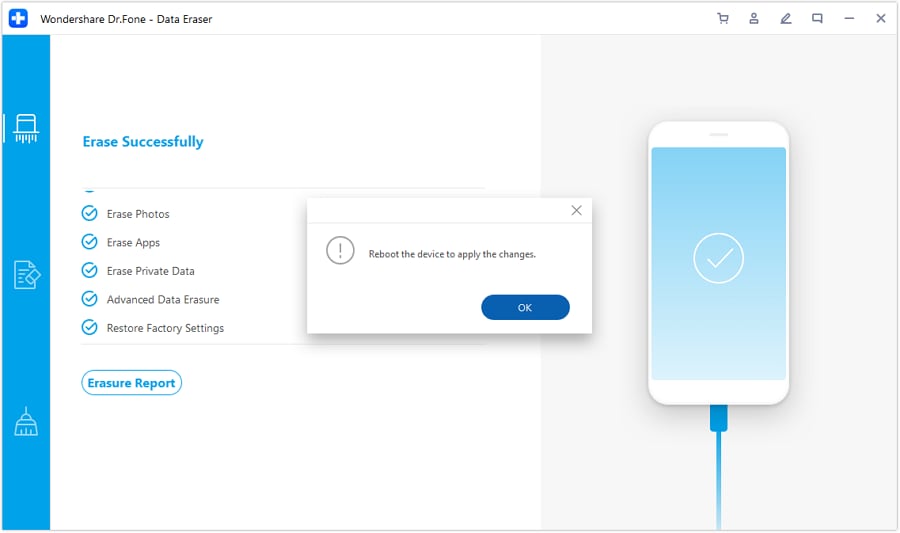
Why Use Dr.Fone?
- Thorough Erasure: It ensures all personal data is completely removed, beyond simple recovery methods.
- User-Friendly: The interface is straightforward, making it easy even for non-tech-savvy users.
- Multiple Erase Levels: You can choose how thoroughly you want to erase your data.
Remember, while this process clears your personal data, it doesn't affect your device's ESN or IMEI. These remain unchanged as they are hard-coded into the phone's hardware.
Conclusion
In the complex world of mobile technology, understanding concepts like ESN and IMEI might seem daunting at first. But as we've explored in this article, these unique identifiers play a crucial role in keeping our mobile communications secure and organized. Whether you're buying a used phone, switching carriers, or just curious about the inner workings of your device, knowing how to check the ESN and perform an IMEI clean can save you time, money, and headaches.
A clean ESN or IMEI is your ticket to smooth sailing in the mobile world. It ensures that your phone can connect to networks without issues and isn't associated with any red flags like unpaid bills or theft reports. By following the steps we've outlined – from checking your ESN to cleaning your IMEI and securely erasing your data with Wondershare Dr.Fone Data Eraser – you're taking control of your mobile destiny. Stay informed, stay secure, and enjoy the full potential of your smartphone!
FAQs
iPhone Erase
- Clear iPhone
- Delete iPhone
- 1. Delete Albums on iPhone
- 2. Delete Apps from iPhone
- 3. Delete Calendar Event on iPhone
- 4. Delete Documents on iPhone
- 5. Delete Email Account on iPhone
- 6. Delete Visited Sites on iPhone
- 7. Delete Music from iPhone
- 8. Delete Snapchat Messages on iPhone
- 9. Delete Songs from iCloud
- 10. Delete Voicemail on iPhone
- 11. Delete WhatsApp Message for Everyone
- 12. Delete WhatsApp Message Permanently
- 13. Delete Downloads on iPhone
- 14. Delete Calendars from iPhone
- 15. Delete History on iPhone
- 16. Delete Snapchat Story/History
- 17. Delete Call History on iPhone
- 18. Delete Kik on iPhone
- 19. WhatsApp Delete Message Tips
- 20. Anti Spyware for iPhone
- 21. Get Rid of Virus on iPhone
- 22. Delete Other Data on iPhone/iPad
- 23. Remove Subscribed Calendar iPhone
- Erase iPhone
- 1. Erase an iPhone without Apple ID
- 2. iPhone Data Erase Softwares
- 3. Remove Cydia from iPhone/iPad
- 4. Erase All Content and Settings
- 5. Erase Old iPhone
- 6. Erase iPhone 13 Data
- 7. Erase Data Old Device
- 8. Erase iPhone without Apple ID
- 9. Empty Trash on iPhone
- 10. Sell My Old iPhone
- 11. Sell A Used Phone
- 12. Safely Sell Used Phones
- 13. Apple Trade in Program
- iPhone Storage Full
- 1. iPhone Cleaners to Clean iPhone
- 2. Clean Master for iPhone
- 3. Clean Up iPhone
- 4. Free Up Storage on iPhone
- 5. Make iPhone Faster
- 6. Speed Up iPhone/iPad
- Wipe iPhone
- Sell Old iPhone

















Julia Becker
staff Editor