How To Recover WhatsApp Business Data From Android Device?
In today’s digital business world, WhatsApp Business is a vital platform for managing customer communication, order processing, and service updates. However, unexpected data loss—due to device changes, accidental deletions, or system issues—can disrupt operations and damage customer trust.
To prevent such setbacks, it’s essential to use a reliable recovery tool. Dr.Fone - Data Recovery (Android) is designed to recover lost WhatsApp Business data from Android devices without requiring root access. It enables businesses to restore critical chats, media, and documents quickly and securely, ensuring continuity and peace of mind.
Why Choose Dr.Fone to Restore Whatsapp Business Data?
When facing unexpected data loss on WhatsApp Business, choosing a professional, reliable, and high-success-rate data recovery tool is crucial.
Key Features:
- No Root Required: You can safely recover data even if your device is not rooted.
- High Success Rate: Utilizes advanced scanning technology to ensure a high recovery success rate.
- Multiple Recovery Modes: Supports recovery from internal storage, broken devices, system crashes, and Google Drive backups.
- Wide Device Compatibility: Dr.Fone supports recovery on 6000+ Android devices, ensuring users across nearly all major brands and models can restore WhatsApp data with ease.
- Comprehensive WhatsApp Data Recovery: Supports 14+ WhatsApp data types, including: Individual chats, Group chats, Broadcast messages, Contacts, Call history, Photos, Videos, Voice messages, Audio files, Documents, Links, Stickers, Status, and Starred messages.
Manage Your Phone Wherever You Go
Recover WhatsApp Business Data from Android Devices
Open Wondershare Dr.Fone on your computer, then go to Toolbox > Data Recovery to launch the specific tool.

* Dr.Fone Mac version does not support WhatsApp Business data recovery yet. We will update it as soon as possible.
In the next window, choose Android as the target device to begin.

Next, click on Recover WhatsApp Business Data to restore both existing and deleted content.
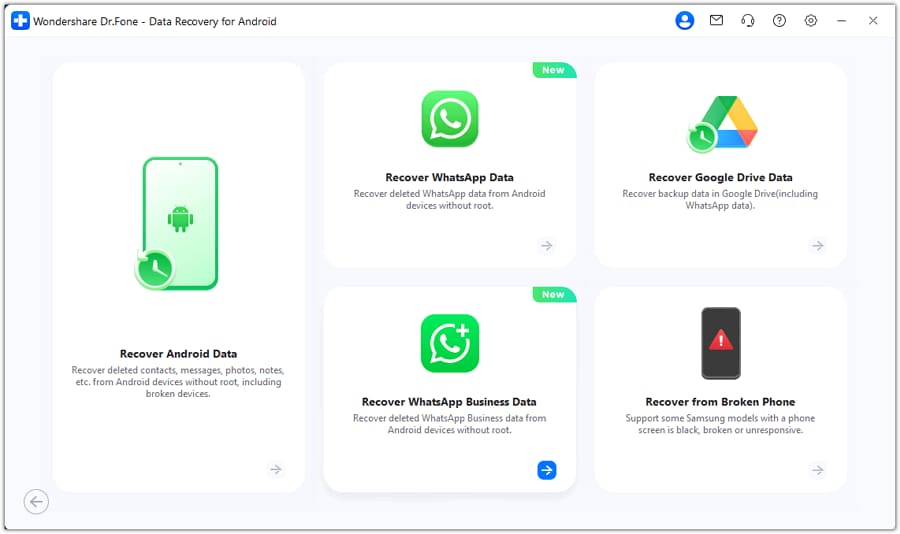
Once your Android device is connected successfully, click Next to begin the WhatsApp Business data recovery process.
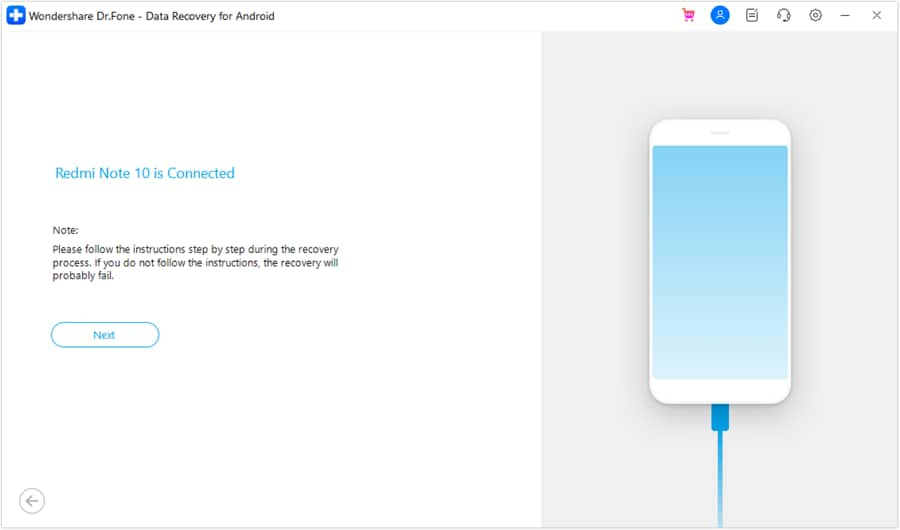
On the next screen, you'll see the backup progress, allowing you to track each stage of it.

To complete the WhatsApp Business data recovery, follow the on-screen steps to back up your data.
On your Android device, open WhatsApp Business, tap the three-dot menu, and go to Settings > Chats > Chat backup. Disable auto backup to Google Drive, then tap Backup to create a local backup. After the backup finishes, click Next to proceed.
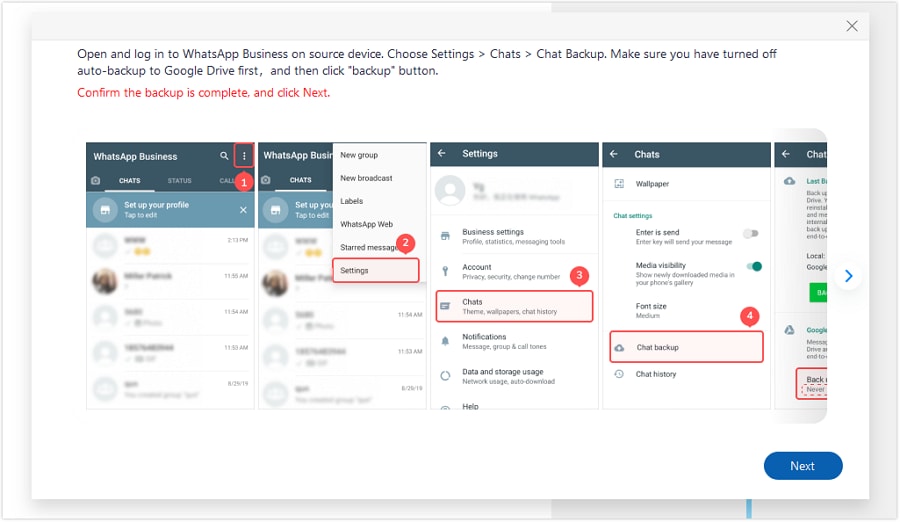
On your Android device, enable storage access before proceeding. Go to Settings > Apps > WhatsApp Business > App Permissions > Storage > Allow.
Make sure not to log into your WhatsApp Business account yet. Once done, click Next to continue with data recovery.
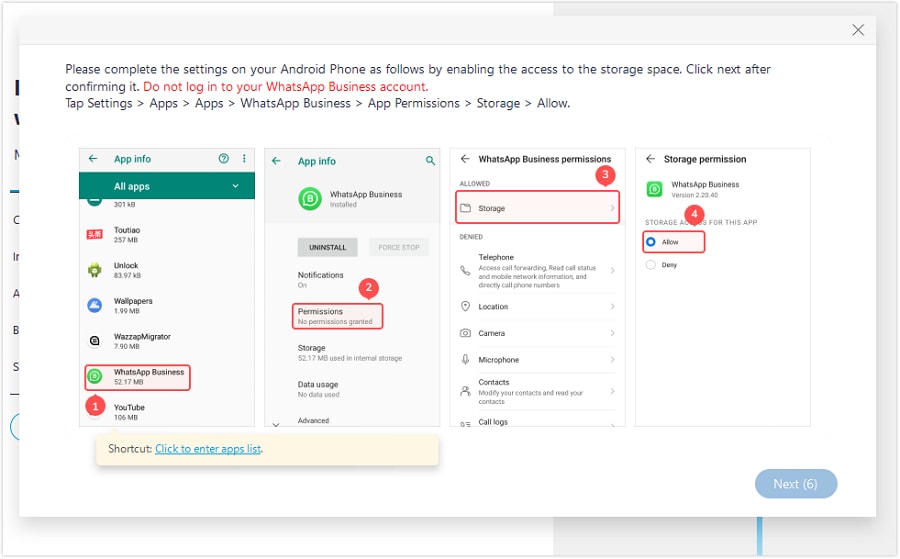
Activate WhatsApp Business with your registered phone number, verify the account, and the system will auto-detect the backup. Tap Restore when prompted, then click Next on your Android. Once WhatsApp Business is set up, click Next on your computer to continue the data recovery.
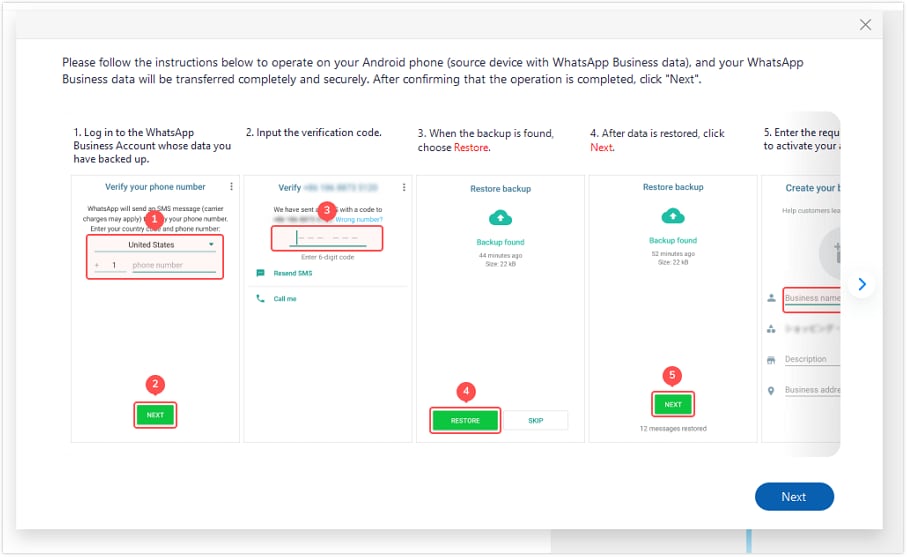
Dr.Fone will scan and recover all WhatsApp Business data from your Android device, displaying it by category in the preview window.

Choose the WhatsApp Business data you wish to recover, click Recover, then set the export location in the pop-up window and confirm with Export.
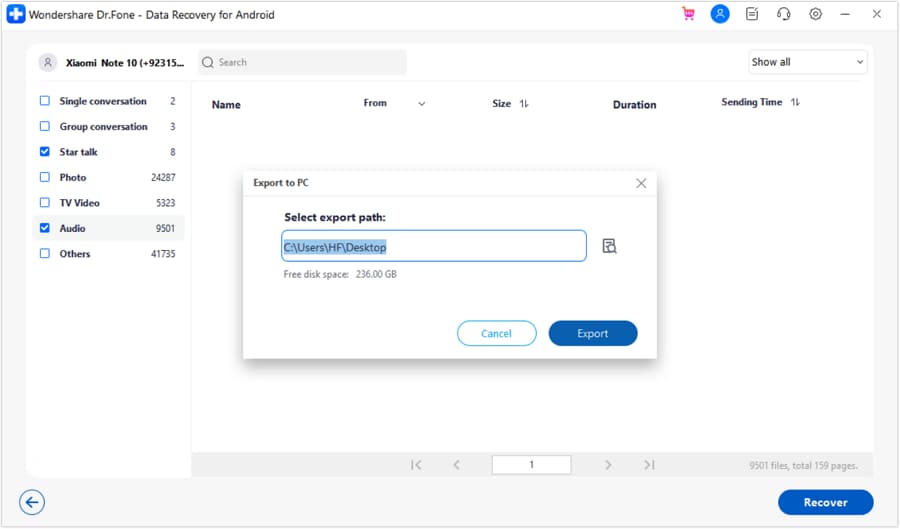
WHAT YOU'LL NEED

Dr.Fone provides a complete set of tools for solving all iOS/Android phone problems.
Need help?
You might find the answer to your question in the FAQ or additional information below:










