How to Recover WhatsApp View Once Messages on Android / iOS?
Have you ever opened a “View Once” message on WhatsApp, only to realize you need it later but can’t access it anymore? Whether it’s an important photo, video, voice note, or text, WhatsApp’s disappearing messages feature can be frustrating when valuable information vanishes instantly.
With Wondershare Dr.Fone - Data Recovery, you no longer need to worry. The newly introduced View Once Messages Recovery feature helps you recover and export all types of disappearing messages — including images, videos, audio files, and texts — on both Android and iOS devices. No matter which platform you use, Dr.Fone ensures you can regain access to your once-lost WhatsApp content easily and securely.
This guide will walk you through simple, step-by-step instructions to recover and save your View Once messages effortlessly.
Manage Your Phone Wherever You Go
Part 1: Recover WhatsApp View Once Messages on Android
Launch Wondershare Dr.Fone on your computer, then go to Toolbox > Data Recovery to open the recovery module.

* Dr.Fone Mac version does not support WhatsApp View Once Messages recovery yet. We will update it as soon as possible.
On the next screen, select Android as your target device to begin the WhatsApp data recovery process.

In the recovery options panel, choose Recover WhatsApp View Once Data. This feature is specifically designed to scan your WhatsApp data and identify all disappearing messages — including photos, videos, voice notes, and text.
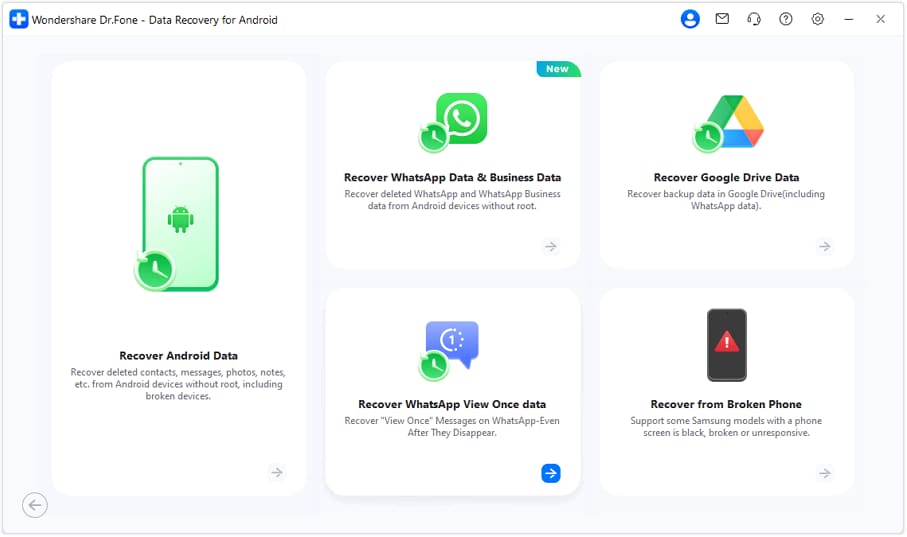
Click the Start Recovery button on the interface to begin scanning your connected device.
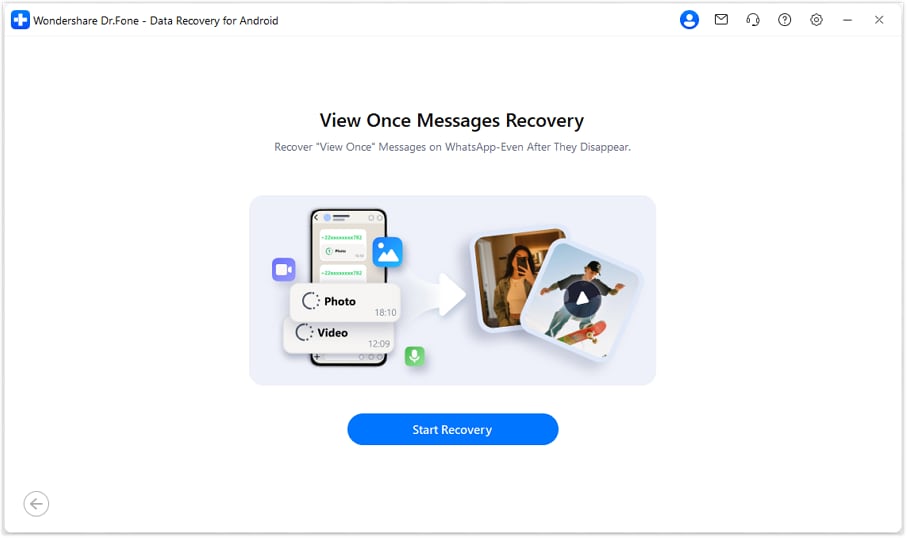
On your Android device, open WhatsApp, then open the menu in the upper right corner > tap Link a Device. Use your phone to Scan the QR Code displayed on Dr.Fone’s interface to complete the linking process.
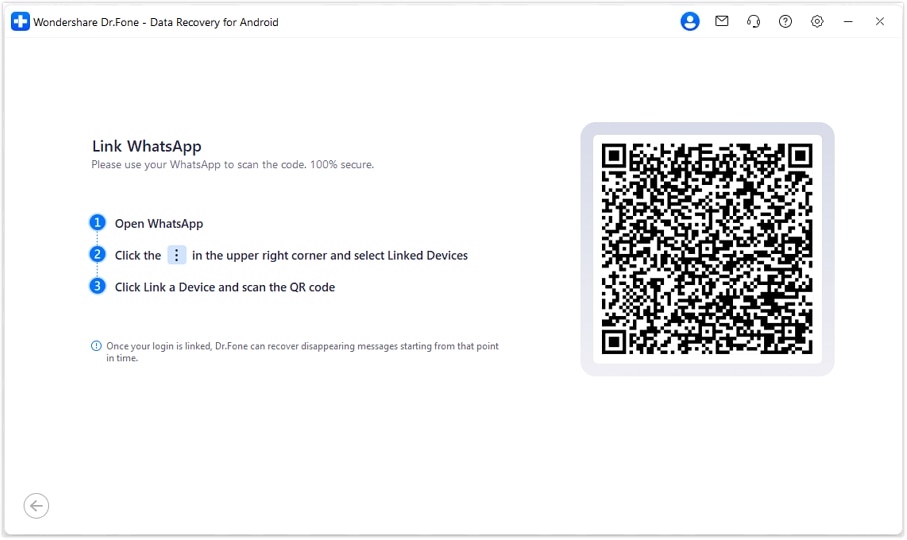
After synchronization, Dr.Fone will display all your WhatsApp chats on the left panel, and the recovered View Once messages — including photos, videos, audio, and texts — on the right. Simply Select the Messages you want to recover and click Export to save them to your computer.
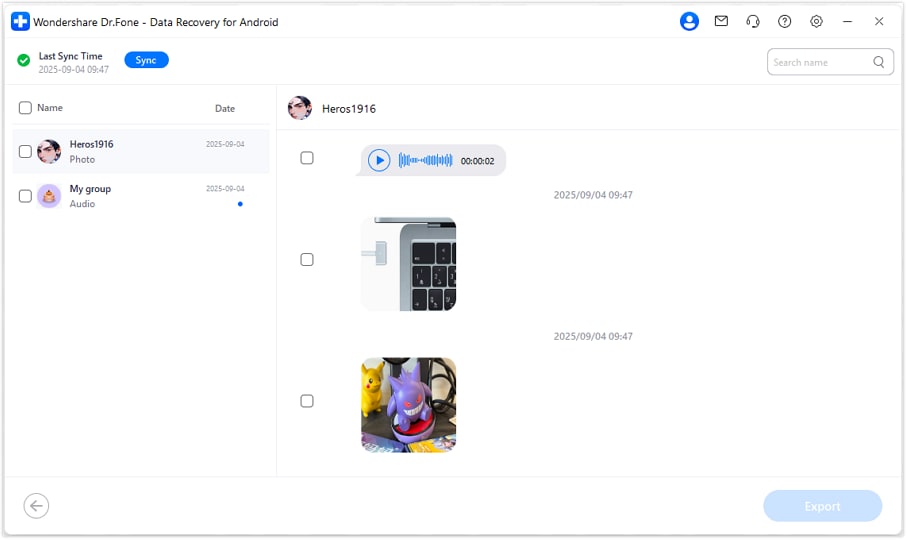
Part 2: Recover WhatsApp View Once Messages on iOS
Launch Wondershare Dr.Fone on your computer, then then go to Toolbox > Data Recovery. On the next screen, select iOS as your target device to start the WhatsApp data recovery process.

In the recovery options panel, choose Recover WhatsApp View Once Data.
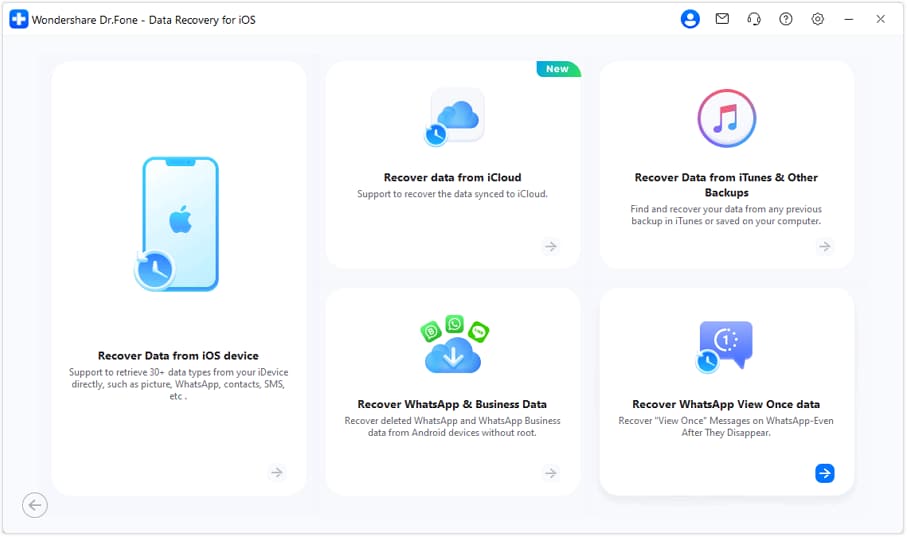
Click Start Recovery to initiate the scanning process on your connected iPhone.
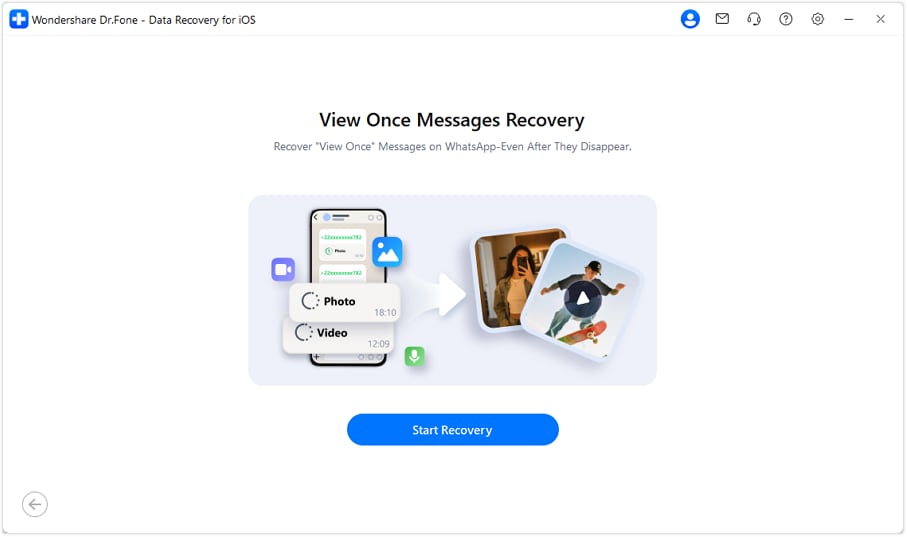
On your iPhone, open WhatsApp, go to Settings > Linked Devices, and tap Link a Device. Then, Scan the QR Code displayed on Dr.Fone’s interface to securely connect your account.
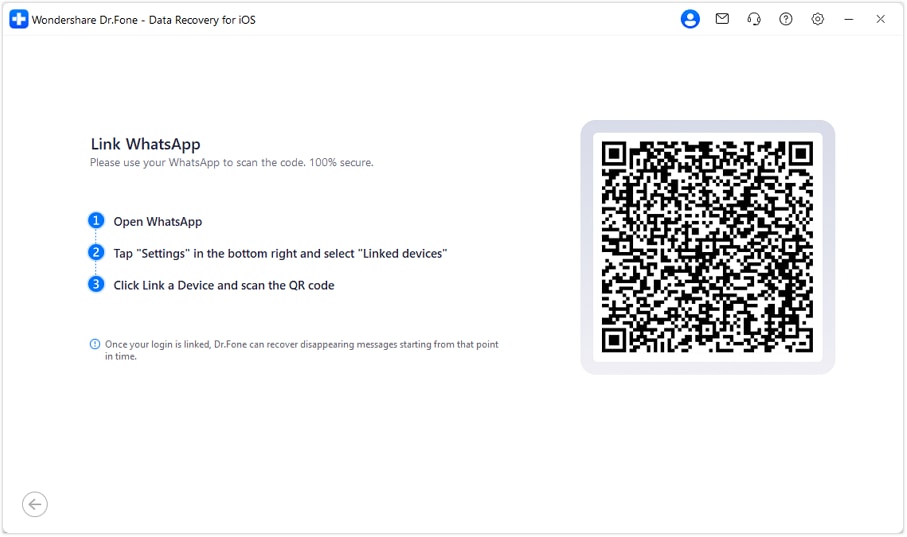
Once synchronization is complete, Dr.Fone will display all your WhatsApp chats in the left panel, with the recovered View Once messages — including images, videos, audio, and texts — on the right. Simply Select the Messages you wish to recover and click Export to save them to your computer.
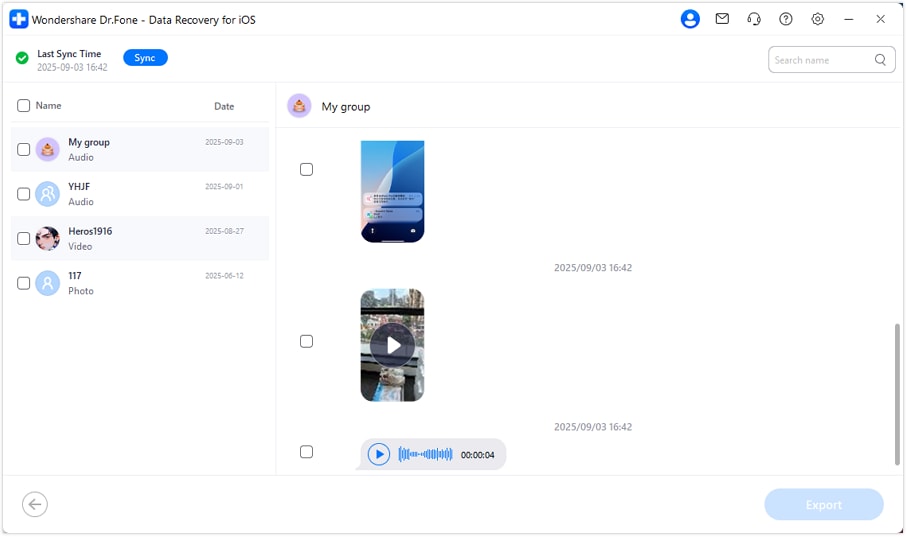
WHAT YOU'LL NEED

Dr.Fone provides a complete set of tools for solving all iOS/Android phone problems.
Need help?
You might find the answer to your question in the FAQ or additional information below:










