Recover WhatsApp (Business) Data from iCloud on iPhone
WhatsApp has become an essential tool of communication for iPhone users. However, when you accidentally delete your chats or switch to a new device, you may need to recover deleted WhatsApp messages iPhone or restore WhatsApp backup iPhone. With Wondershare Dr.Fone - Data Recovery (iOS), you can easily perform WhatsApp data recovery iPhone, even for WhatsApp Business data, by securely restoring from iCloud backup.
The following guide explains in detail how to use Dr.Fone to recover WhatsApp (and WhatsApp Business) data from iCloud on iPhone.
- Wide Device Compatibility: Supports all iPhone and iPad models, as well as every iOS version including the latest release.
- Comprehensive WhatsApp Data Recovery: Supports 14+ WhatsApp data types, including: Individual chats, Group chats, Broadcast messages, Contacts, Call history, Photos, Videos, Voice messages, Audio files, Documents, Links, Stickers, Status, and Starred messages.
Manage Your Phone Wherever You Go
Recover WhatsApp (Business) Data from iCloud on iPhone
Start by launching Wondershare Dr.Fone on your computer. Then navigate to Toolbox > Data Recovery to open the dedicated data recovery module.

* Dr.Fone Mac version still has the old interface, but it does not affect the use of Dr.Fone function. We will update it as soon as possible.
In the new window, select iOS as the device type to proceed with data recovery for your iPhone.

Continue by choosing Recover WhatsApp Data from the available options to enter the WhatsApp and WhatsApp Business recovery mode.
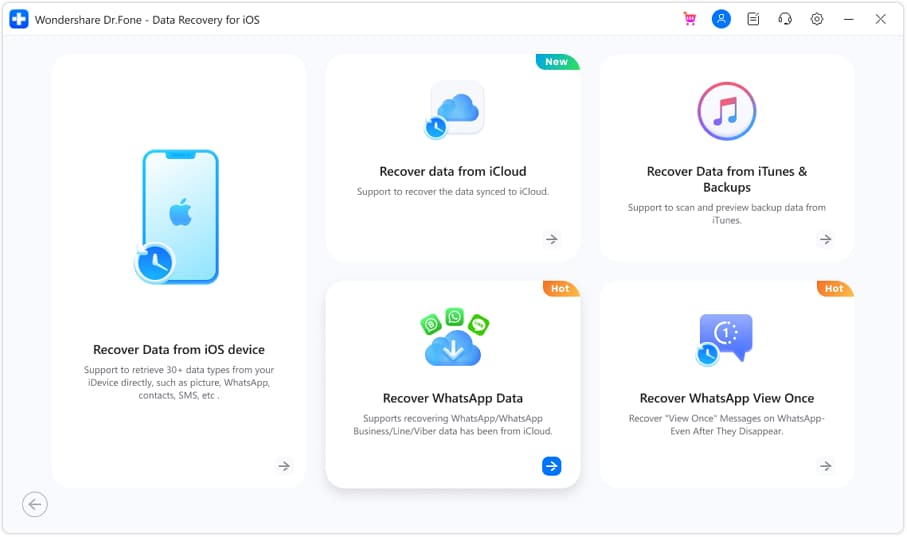
The program will prompt you to obtain iCloud Drive information so that it can scan and restore your WhatsApp backup stored in the cloud.
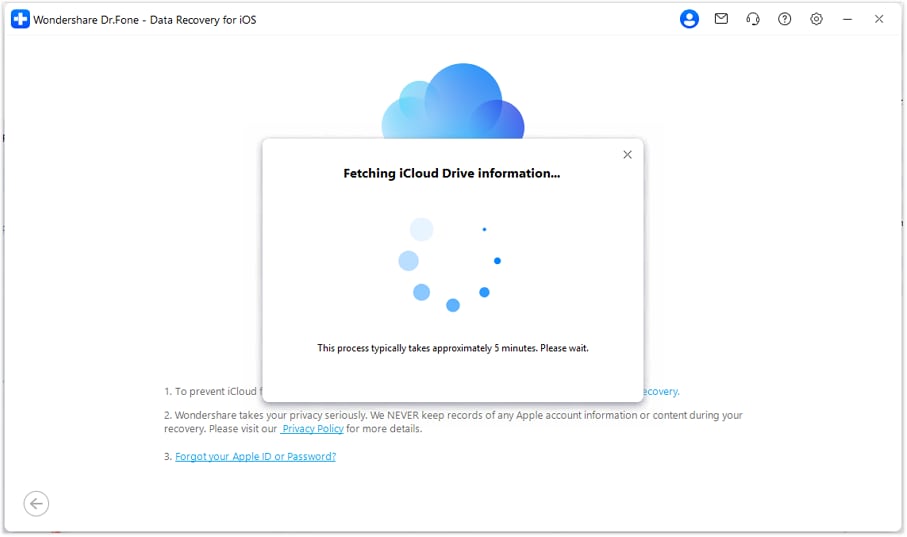
Enter your iCloud account credentials (Apple ID and password) to log in.
* Note: At this step, you do not need to connect your iPhone to the computer.
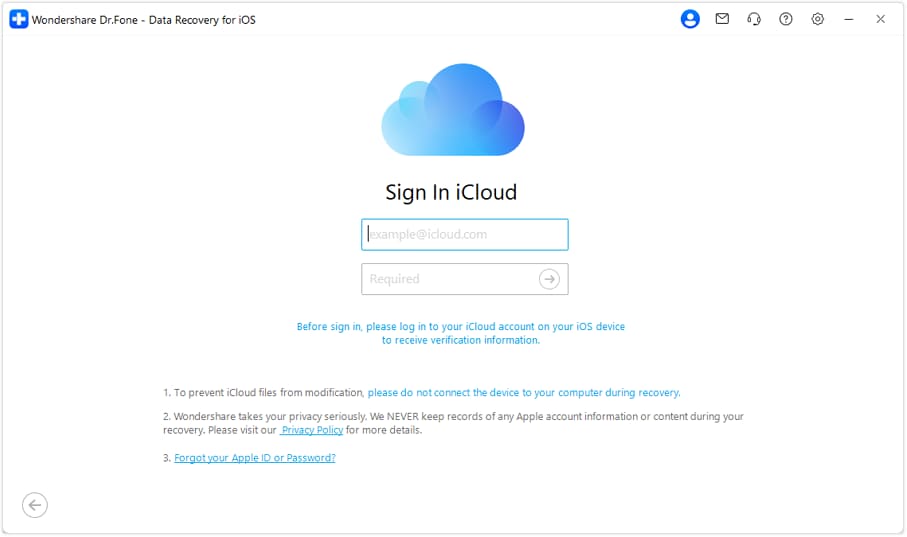
After signing in, Apple will request two-factor authentication. Enter the verification code sent to your trusted Apple device to confirm your identity.
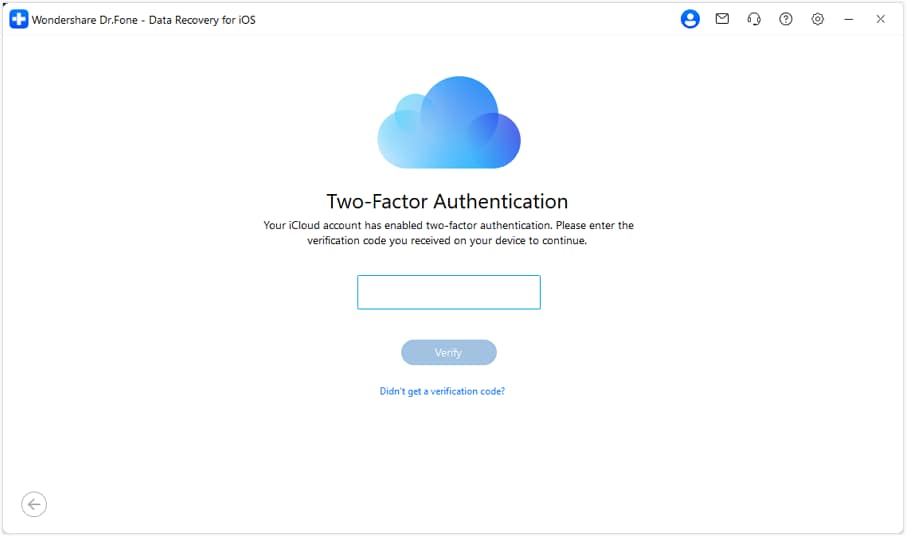
On the next screen, you can select the file types you wish to restore. Simply click WhatsApp or WhatsApp Business chat data, then click Next to proceed.
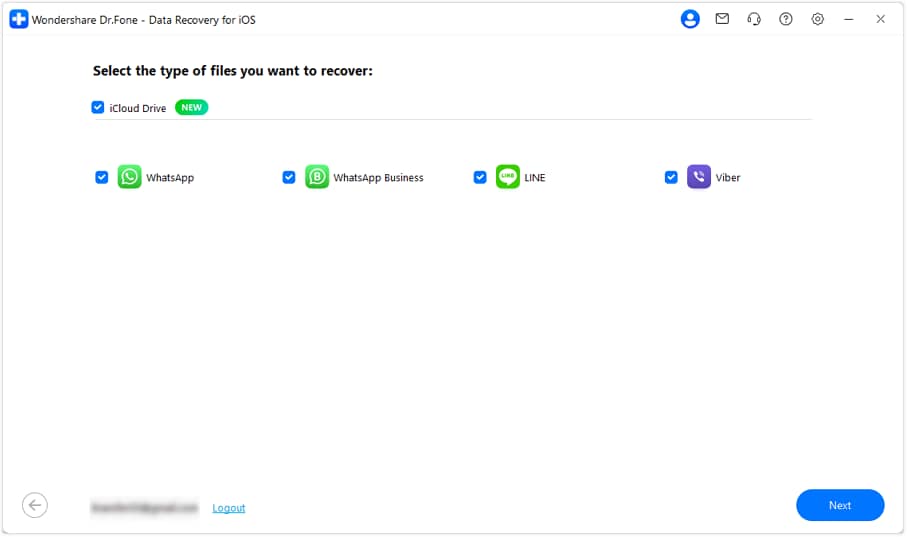
The software will download the backup files from iCloud. Depending on the file size, this process may take a few minutes. Please be patient while it completes automatically.
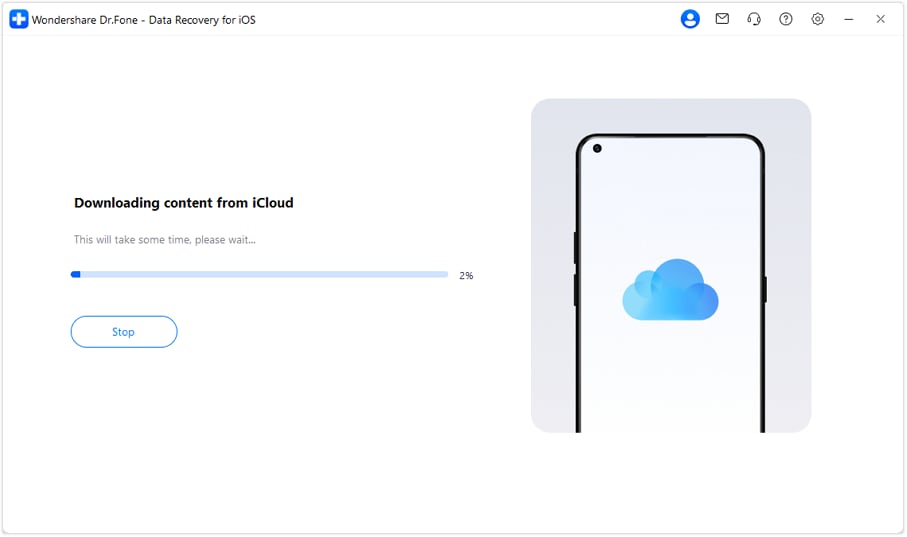
Once files are parsed, you’ll see a list of WhatsApp backups linked to different phone numbers. Choose the backup associated with your target phone number and click Download to continue.
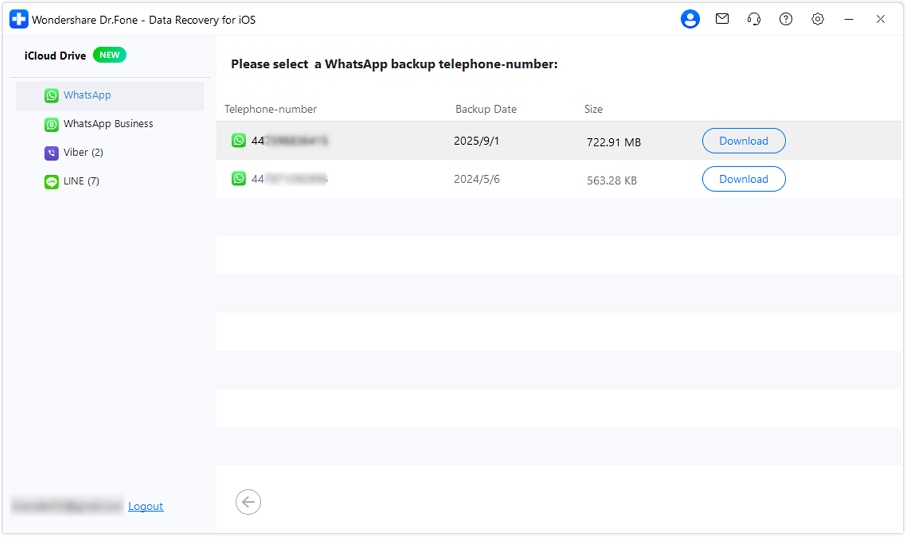
Enter the country code and phone number of the WhatsApp account you want to restore. Then click Verify to proceed with account verification.
* The verification process is the same for both WhatsApp and WhatsApp Business accounts. Here, we use WhatsApp Business verification as an example.
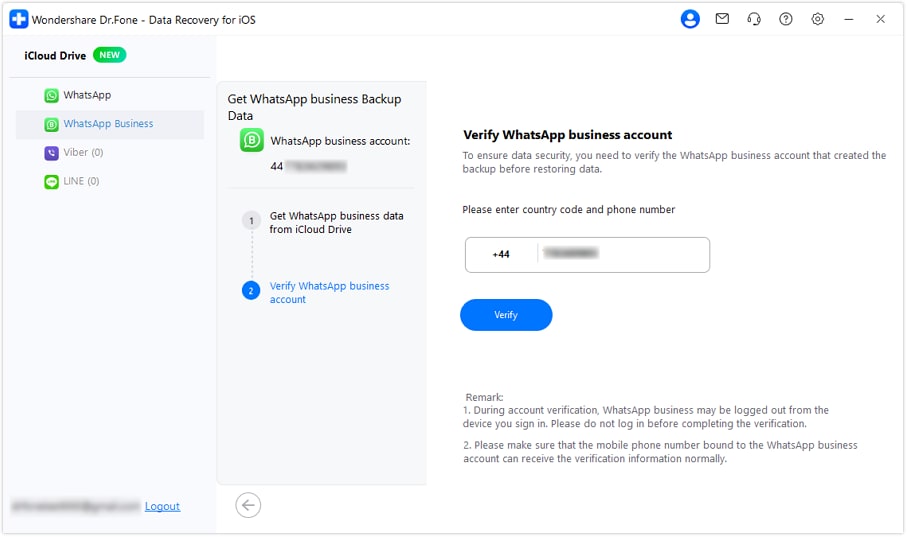
A verification code will be sent to the registered phone number. Enter the code on the screen to confirm. If you don’t receive the code, you can select Resend SMS or Call Me. Ensure that your WhatsApp-linked phone number is able to receive SMS or calls normally.
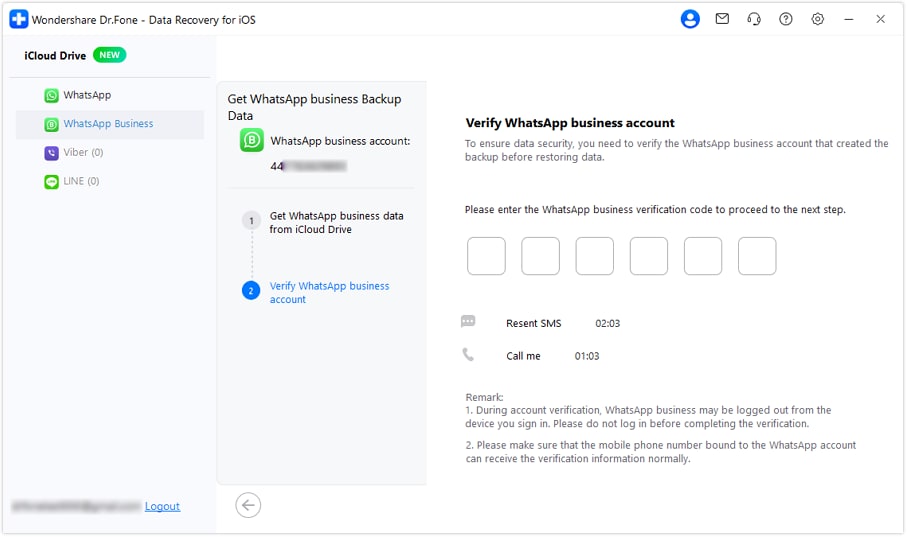
Once the verification is successful, all WhatsApp account chats will be displayed on the interface, including recoverable deleted messages. At this point, you can choose between:
- Restore to Device: Restore chats directly back to your iPhone.
- Recover to Computer: Export and save the chats on your computer for backup or future use.
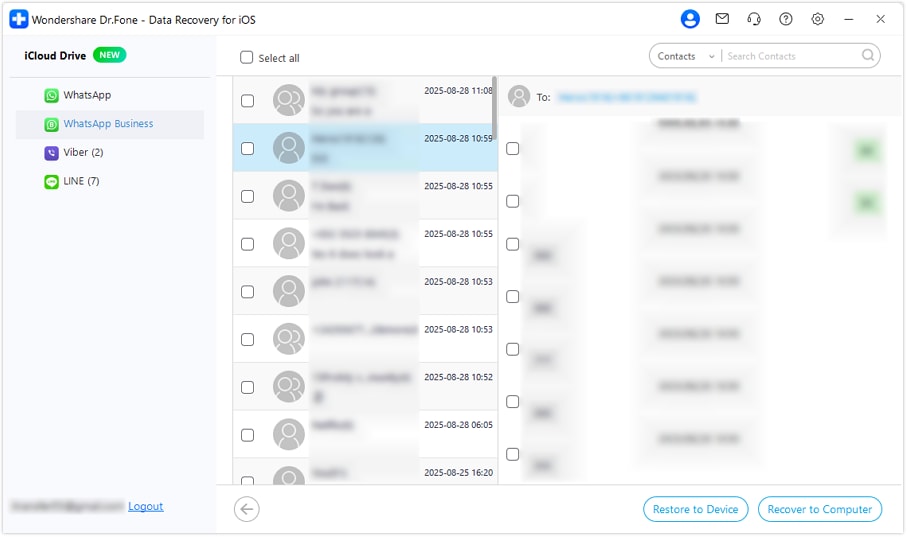
WHAT YOU'LL NEED

Dr.Fone provides a complete set of tools for solving all iOS/Android phone problems.
Need help?
You might find the answer to your question in the FAQ or additional information below:










