
How to Restore Data from WhatsApp FAST (With & Without Backup)
Oct 20, 2025 • Filed to: Data Recovery Solutions • Proven solutions
The fear of losing your important chats can compel you to try different approaches to get them in a secure position. Since WhatsApp is the most used platform for connecting to people, making sure its data is safe matters a lot. As for where the loss of your conversations and other media files can happen, the common examples range from accidental deletion to device switch.
Before you completely give up hope, it's crucial to know that a lot of ways to learn how to restore data from WhatsApp exist. When unsure how to proceed or need guidance, this deep dive will walk you through different solutions. Time is of the essence, so act quickly to recover your valuable information.
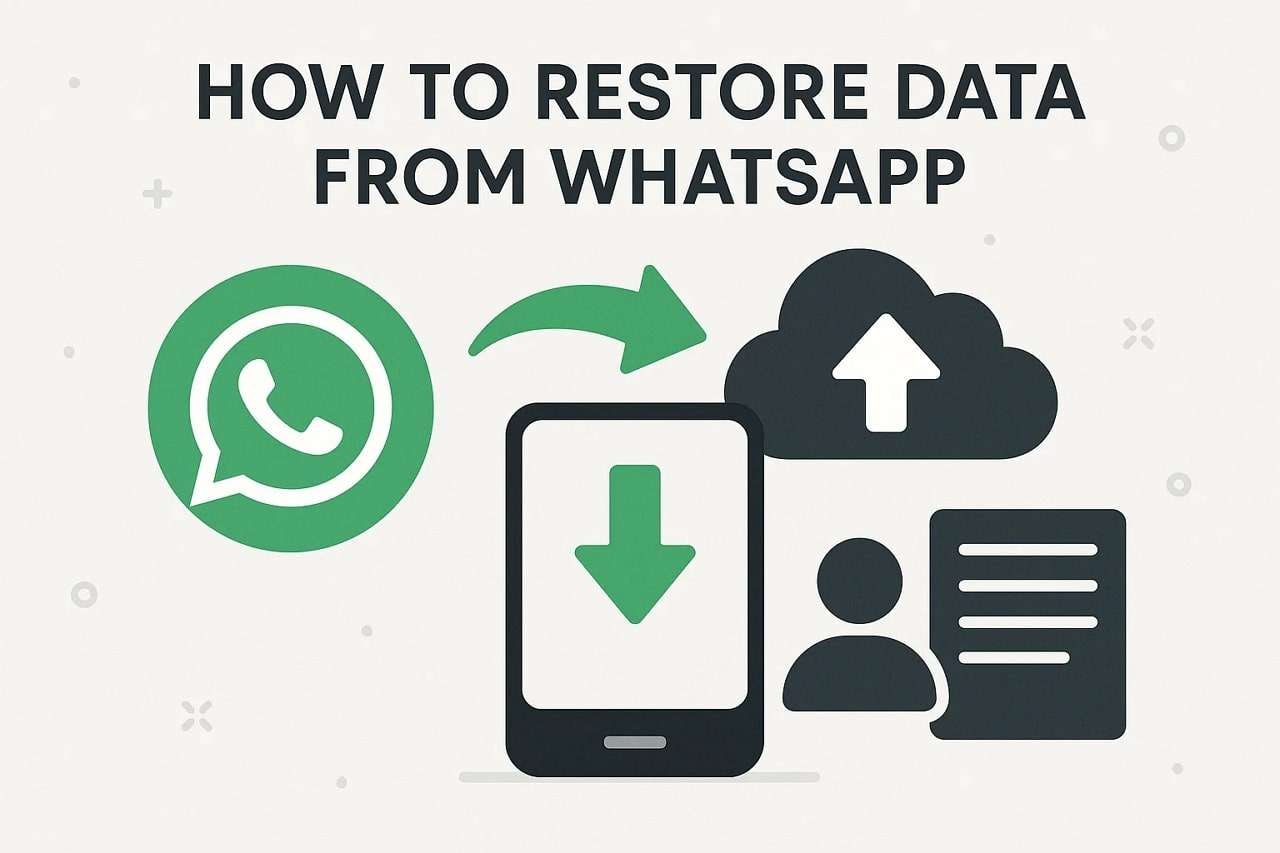
Part 1. Can I Restore WhatsApp Data Without Backup?
Whenever some content is lost on your mobile, backups have been the traditional and trusted way to get it back. Similarly, the cloud or local backups are the official way to reclaim the deleted WhatsApp data. Yet many wonder if there's any way to restore it without a backup. Although the best approach is always regular backups, not everyone has established this ahead of time.
Fortunately, you still have the probability to retrieve your data even without having a backup. However, this approach mostly falls within the realm of dedicated external data retrieval software. These are designed to scan your phone for any recoverable files, including deleted chats and media.
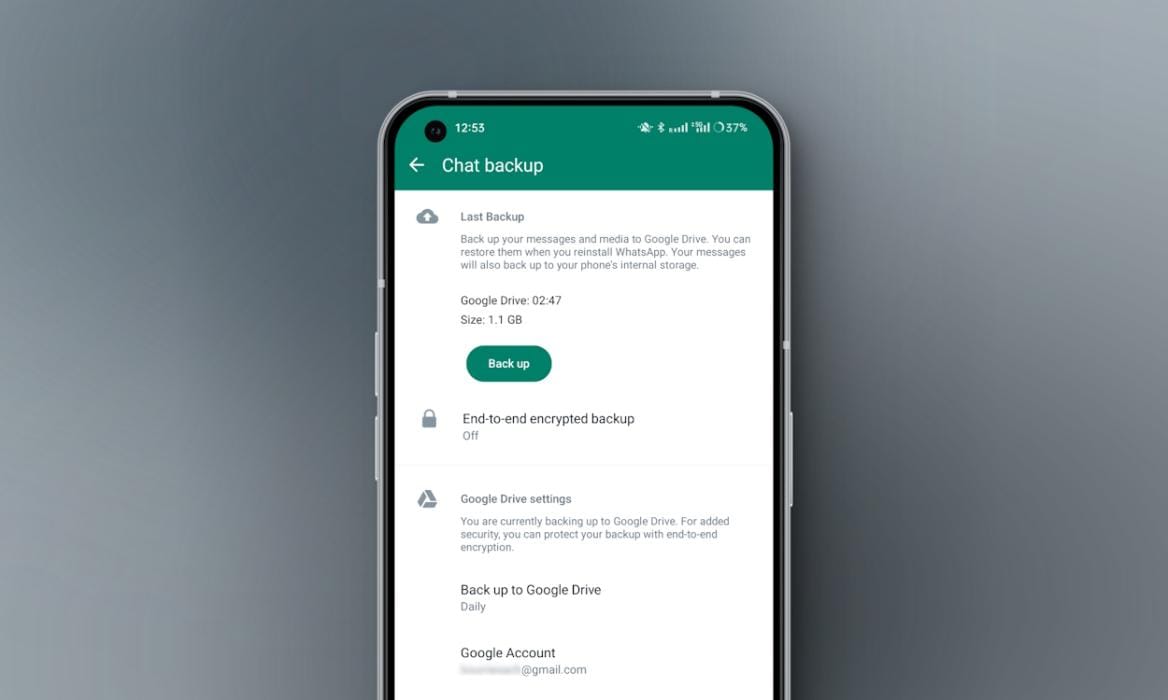
While these recovery methods can be effective in answering questions about how to restore data in WhatsApp, they often come with limitations. The major one is that they can only recover data that's still stored on your device. Therefore, using such software can help in certain situations, but it's not guaranteed to recover everything.
Part 2. How to Restore Data from WhatsApp Without Backup
Since the recovery of your chat is possible without needing a backup, you might be feeling uncertain about the best approach. Luckily, a lot of solutions can help retrieve your valuable information. One of the most effective options available is using specialized data recovery software, Dr.Fone - Data Recovery (Android). It can assist you in answering how to retrieve data from WhatsApp if you don't have a backup.
Designed to recover various types of lost data from Android devices, the program has a perfect track record of restoring your WhatsApp messages and media. It works by scanning your mobile's internal storage and SD card for traces of erased files. Even without a backup, Dr.Fone can recover your precious chats as long as new information has not been overwritten.
What Makes Dr.Fone - Data Recovery (Android) the Best Choice
- It allows you to preview and choose specific cases or files you want to recover rather than restore everything.
- Uses advanced algorithms to maximize the chances of recovering lost or deleted data effectively.
- Ensures that no content is leaked or overwritten during the operation, protecting privacy at every step.

Dr.Fone - Data Recovery (Android)
Recover whatsapp/contacts/messages/call history saved in Google Drive to your computer.
- Recover Android data by scanning your Android phone & tablet directly.
- Preview and selectively recover what you want from your Android phone & tablet.
- Supports various file types, including WhatsApp, Messages & Contacts & Photos & Videos & Audio & Document.
- Supports 6000+ Android Device Models & Various Android OS.
Detailed Tutorial on How To Restore Data From WhatsApp Without Backup
For Android users, it supports recovery from both the phone's internal memory and external memory cards. Adhere to the following detailed instructions to learn how to retrieve data from WhatsApp:
Step 1. Using Recovery Menu, Click Recover WhatsApp Data
Run Dr.Fone – Data Recovery (Android) on your desktop and opt for "Data Recovery" from the "Toolbox" tab to proceed. Following that, select "Android" as the mobile platform and hit "Recover WhatsApp Data" from the menu.

Step 2. Follow the Provided Guide to Create a WhatsApp Backup
At this point, link your mobile and click the "Next" button to let the program perform the device scan. You will now be asked to create a backup of your WhatsApp data on your phone using the provided instructions and tap "Next."
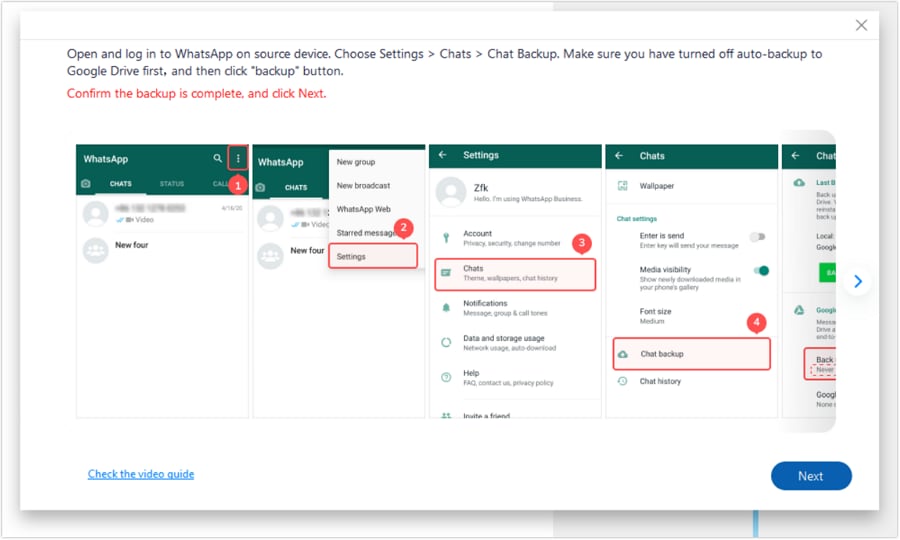
Step 3. Log in to Your Account & Restore the Created Backup
When done, the WhatsApp app will automatically be removed from your mobile device and reinstalled. Once that happens, hit "Next," log in to your account again, and restore the backup you created to proceed.

Step 4. Choose the Required Content and Store It
Then, tap "Next" to access the screen with all data listed from your lost chats and media files. Opt for the ones you wish to retrieve and hit "Recover" to select the desired location for storing the chosen content.
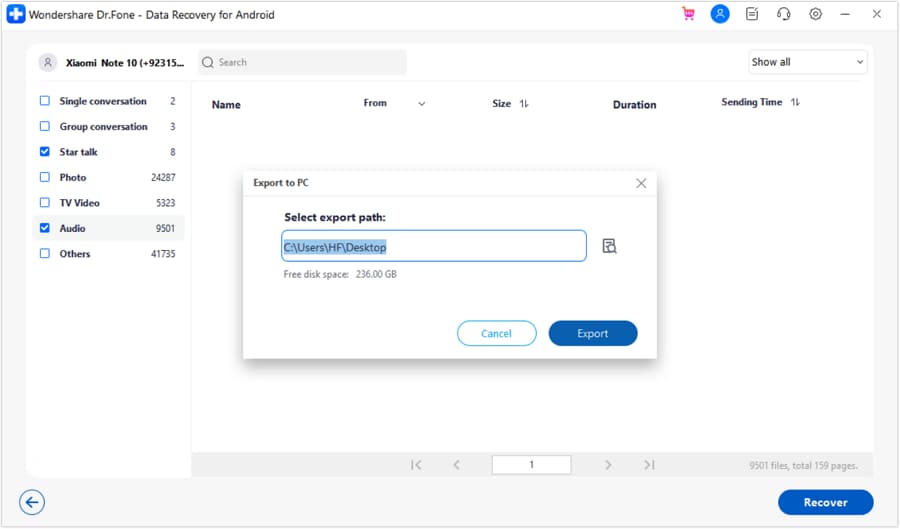
Part 3. How To Restore Data From WhatsApp on Android
When it comes to recovering lost chats or media, there's no need to feel overwhelmed. To make the process easier, we'll explore 2 effective approaches that you can rely on. Both ways are simple once you understand the basic steps, and they give you a great chance at answering how to recover deleted WhatsApp data:
Way 1. Utilize the Local Backup Feature
For those lacking a connection to cloud services, there's still hope through your phone's internal storage. Local backups are automatically created by WhatsApp every night, making it possible to restore your data. Opting for this native function lets you retrieve your lost messages and other attachments. The following tutorial is how to recover deleted data from WhatsApp via this approach in minutes:
Step 1. Get to the File Manager app on your Android and make your way to the "Android" folder. Here, opt for "Media" and move to the "com.whatsapp" directory to access "WhatsApp."
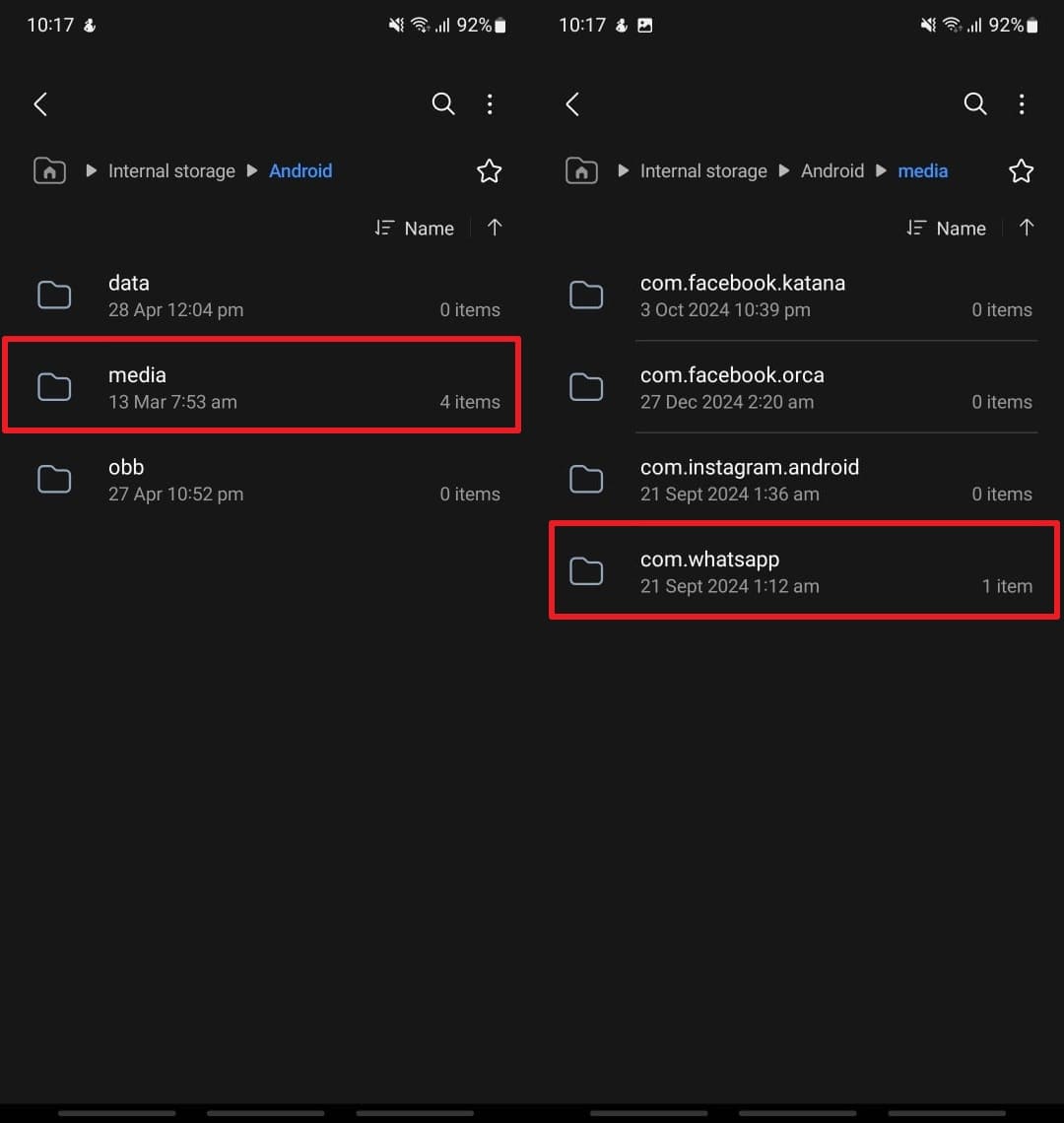
Step 2. Make your way inside the "WhatsApp" folder to open the"Databases" directory to move forward. At this point, look for the backup Image named something like "msgstore-YYYY-MM-DD.1.db.crypt15."
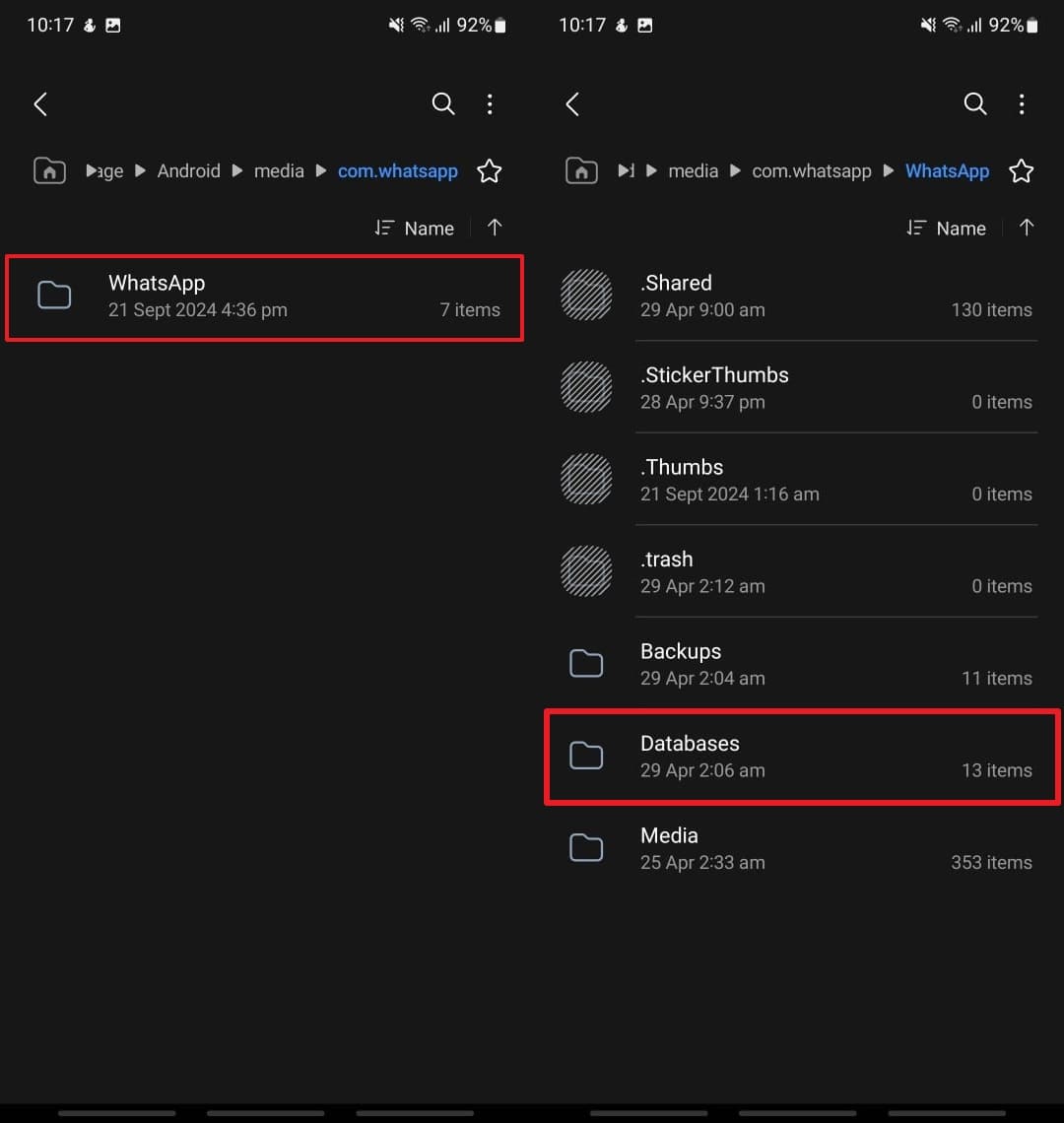
Step 3. Here, tap and hold the file you want to use and opt for the "Rename" button from the menu. Following that, change its name to "msgstore.db.crypt15" by removing the date section to proceed.
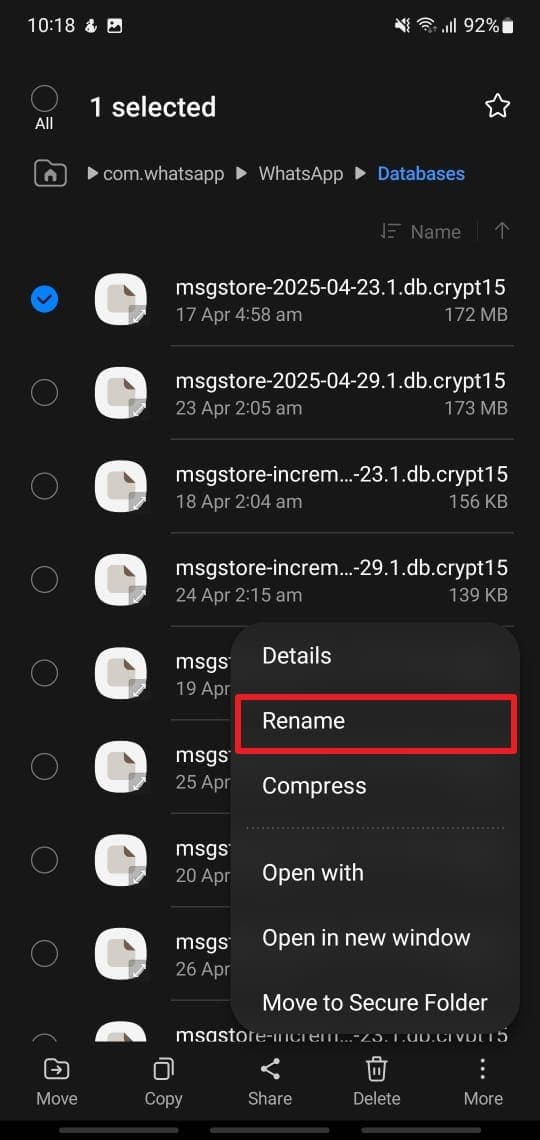
Step 4. Moving forward, approach and long-press the "WhatsApp" app icon and opt for "Uninstall" from the upcoming menu. Proceed to delete the app from your mobile by tapping "OK" when prompted.
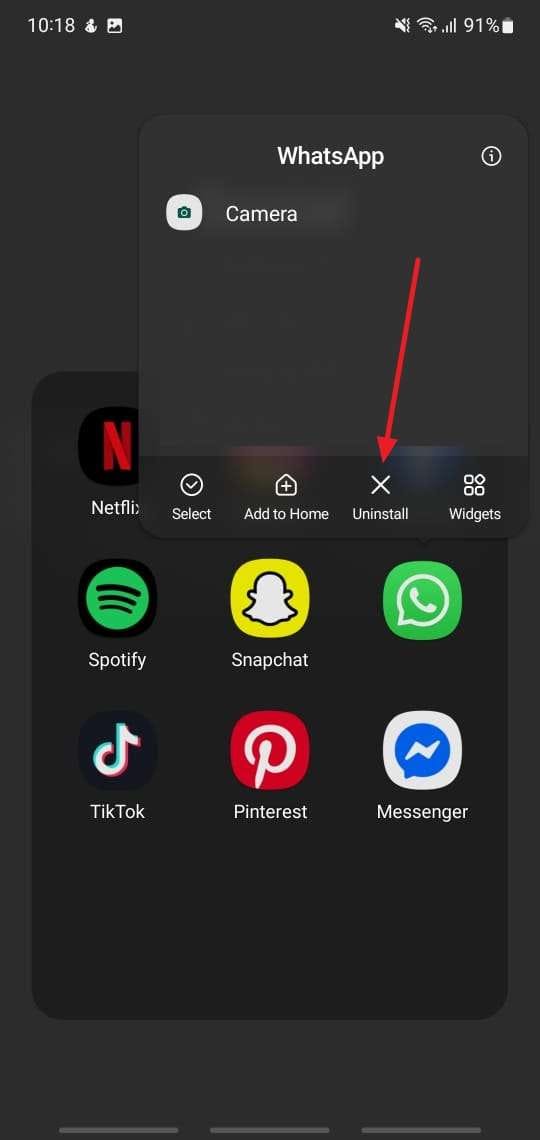
Step 5. As you reinstall it from the Play Store, run it to tap "Agree and Continue" and enter your mobile number. Moving forward, hit "Next" and verify your number via the SMS verification code.
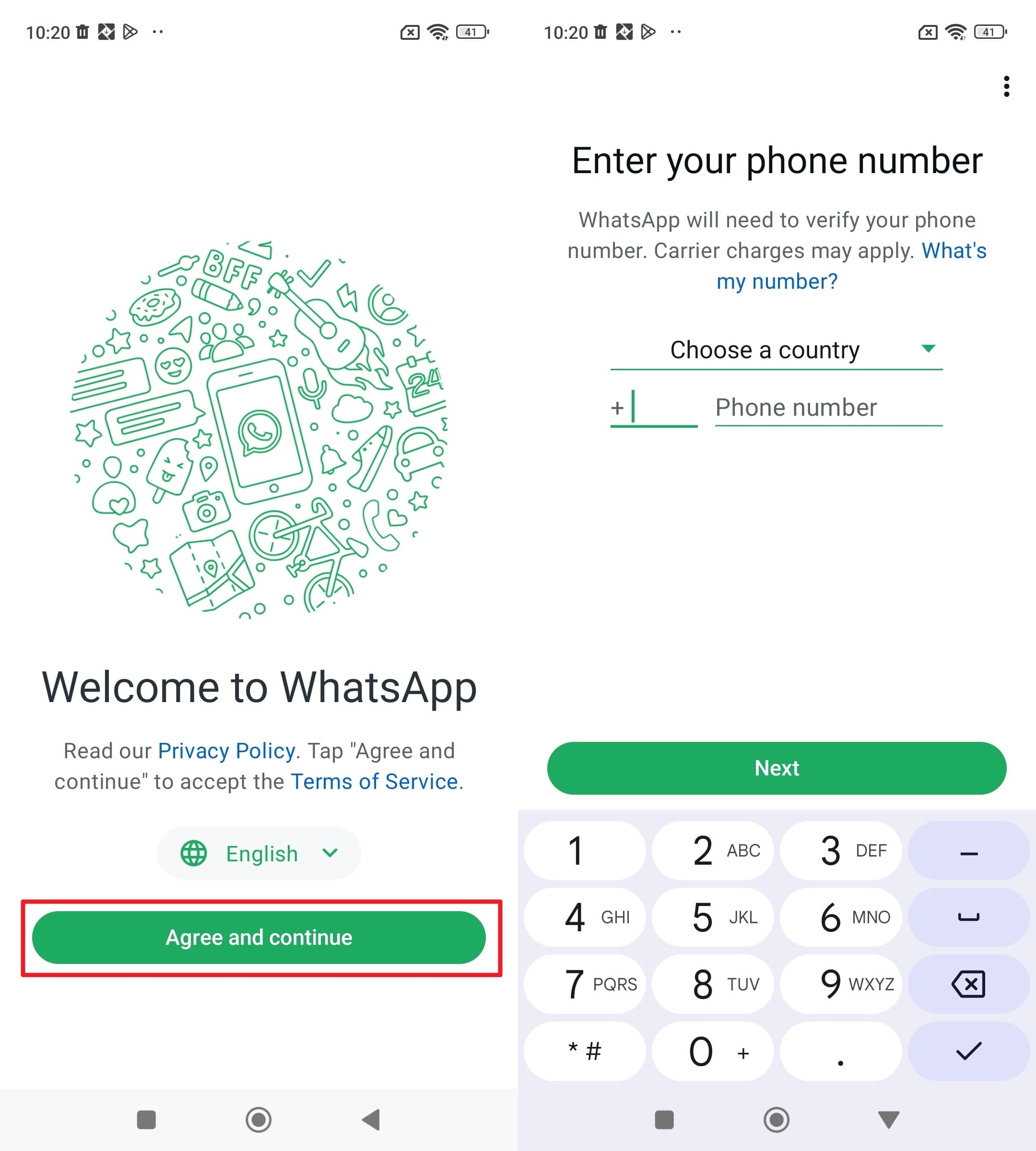
Step 6. When verified, a message saying "Backup Found" will declare that the local backup file is detected. Finally, tap the "Restore" button to begin the restoration process and let it complete to conclude the task.
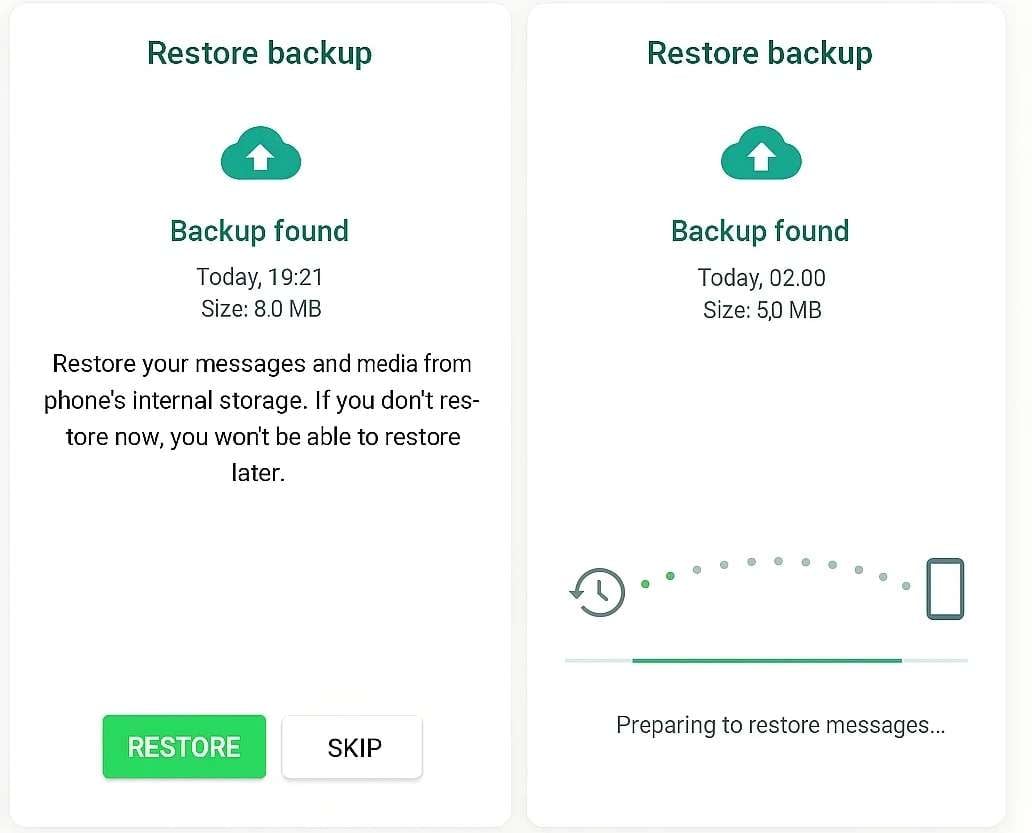
Way 2. Restore the Google Drive Backup
The official approach to recover your chats and other app data is to utilize the cloud backup. For Android mobiles, the native service where WhatsApp backups can be stored is Google Drive. You have the option to either manually create these backups or let them happen automatically. When you have this feature enabled, adhere to the following guide to discover how to recover deleted data in WhatsApp:
Step 1. After making sure that the Google Drive backup was enabled and a desired backup does exist, delete the "WhatsApp" from your mobile. You can do that by holding down the app icon and using the "Uninstall" option or icon.
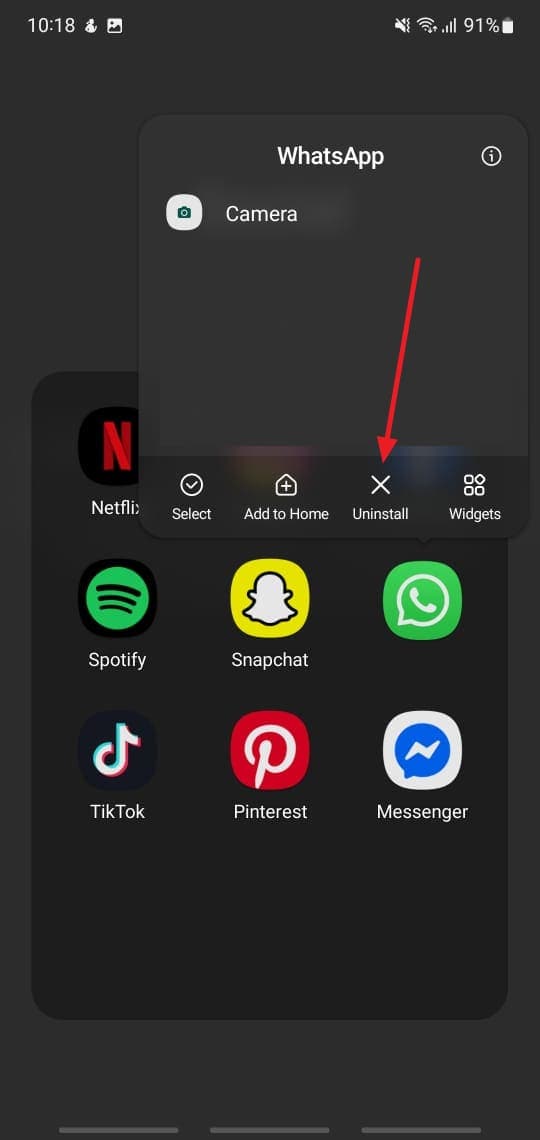
Step 2. Following that, install it from the Play Store again to launch it and agree to its terms and conditions. After granting the required permissions, verify your mobile phone number via the received code to log in.
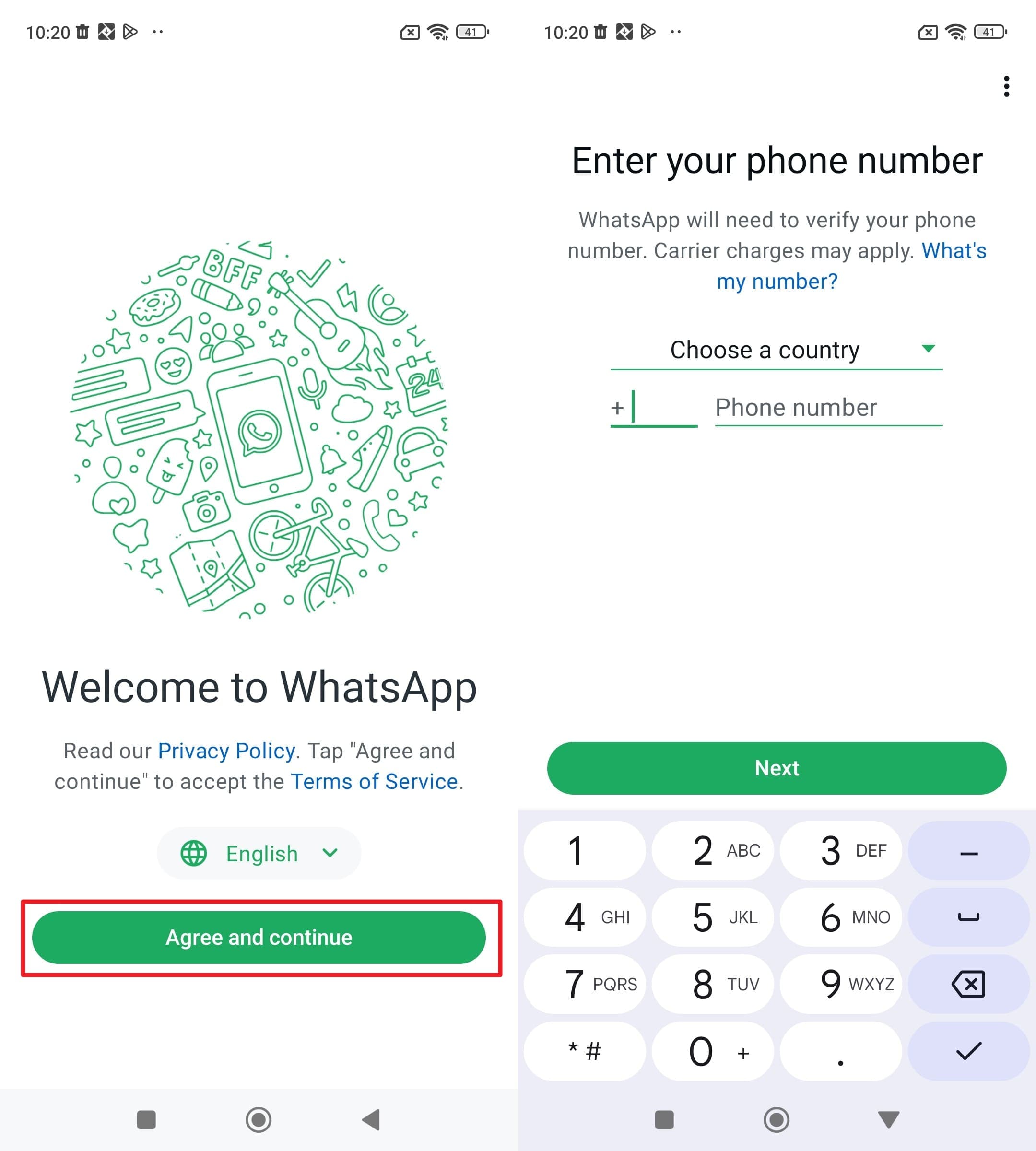
Step 3. Once verified, the platform will automatically start looking for a backup link to your Google account. On the "Backup Found" screen, you will see the Google Drive backup details, like size and date.
Step 4. Moving forward, tap the "Restore" button to begin downloading your chats and media from Google Drive. Allow some time for the restoration process, depending on the size of your backup and your internet speed. Do not exit the app or turn off your internet during this process.
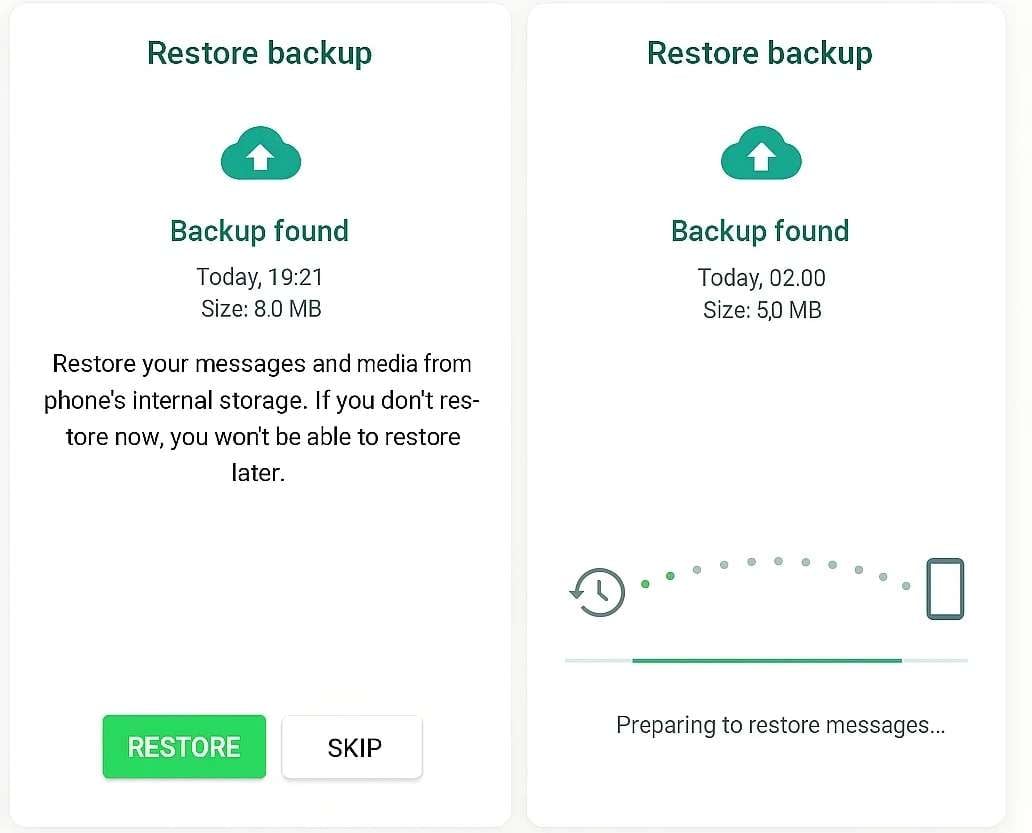
Way 3. Check Messages in the Notification History
Even without a backup, sometimes there's a clever trick that can help you view recently deleted WhatsApp messages. For it to work, you have to be quick enough with the right settings enabled. Then, your phone's notification history can reveal parts of conversations that would otherwise be lost.
This method doesn't truly "restore" data, but it allows you to read deleted messages. Here's how to recover lost WhatsApp data via this technique:
Step 1. Approach the Settings app on your mobile device to launch it and go to the "Notifications" section. Next, continue by choosing "Advanced Settings" from the list that appears on your screen.
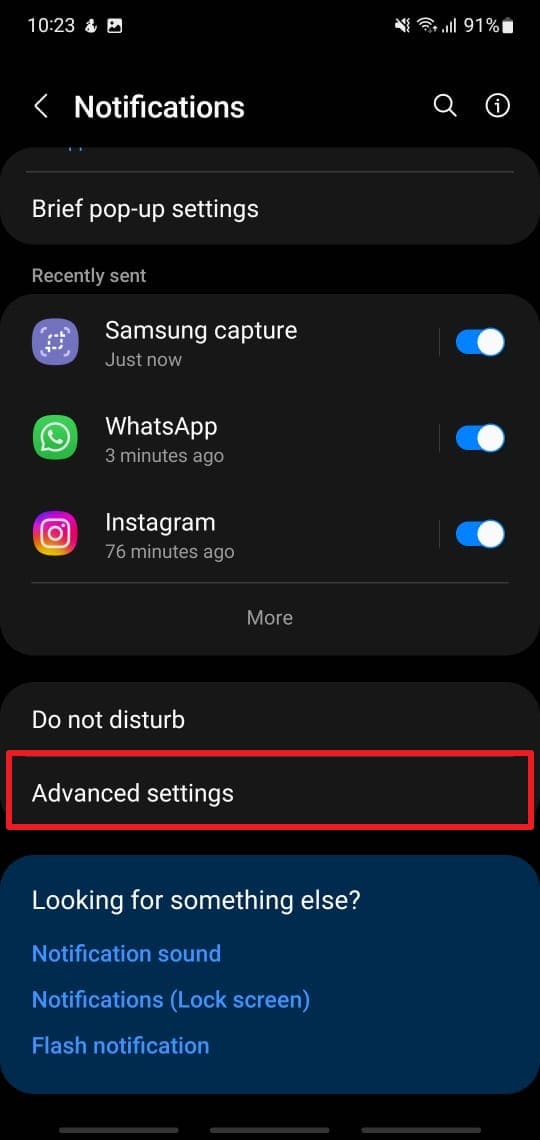
Step 2. Then, scroll through the options until you locate "Notification History" and tap on it to proceed. Afterward, you will see a list of recent notifications where you can check and read the WhatsApp message you accidentally deleted.
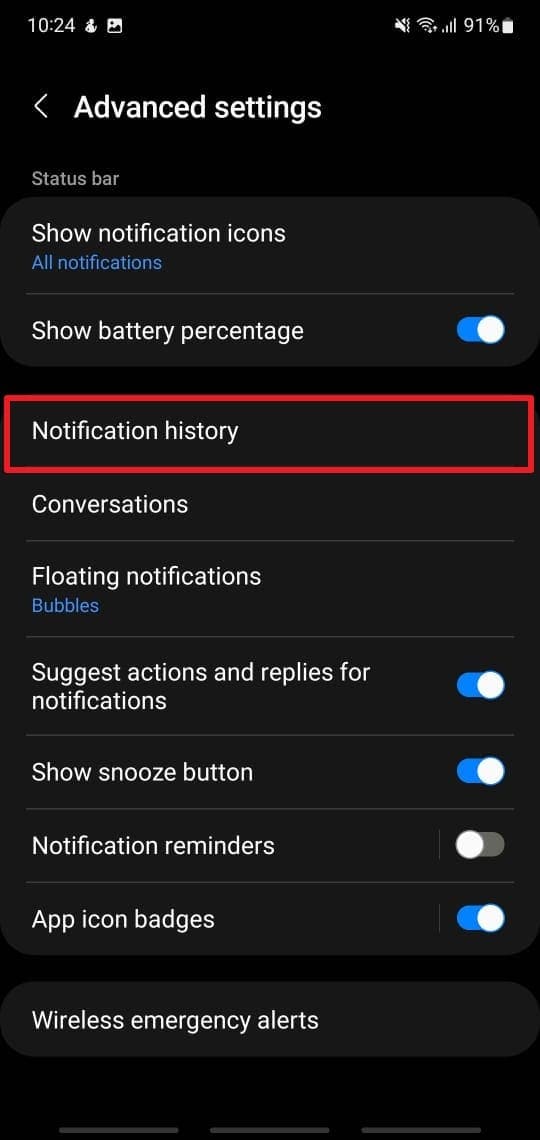
Part 4. How To Restore Data in WhatsApp on iPhone via iCloud Backup
Switching over to iOS users, the art of getting back your chats brings a different set of tools into play. Thankfully, Apple's iCloud service makes the process a lot smoother. However, that's only the case if you had enabled WhatsApp backups beforehand. As for backup restoration, it's entirely possible without too much hassle. Get to know how to recover WhatsApp data utilizing the following quick steps:
Step 1. Commence the task with a tap "Settings" from your home screen and pressing your Apple ID name. Here, opt for the "iCloud" option to make sure that the "iCloud" switch is turned ON.
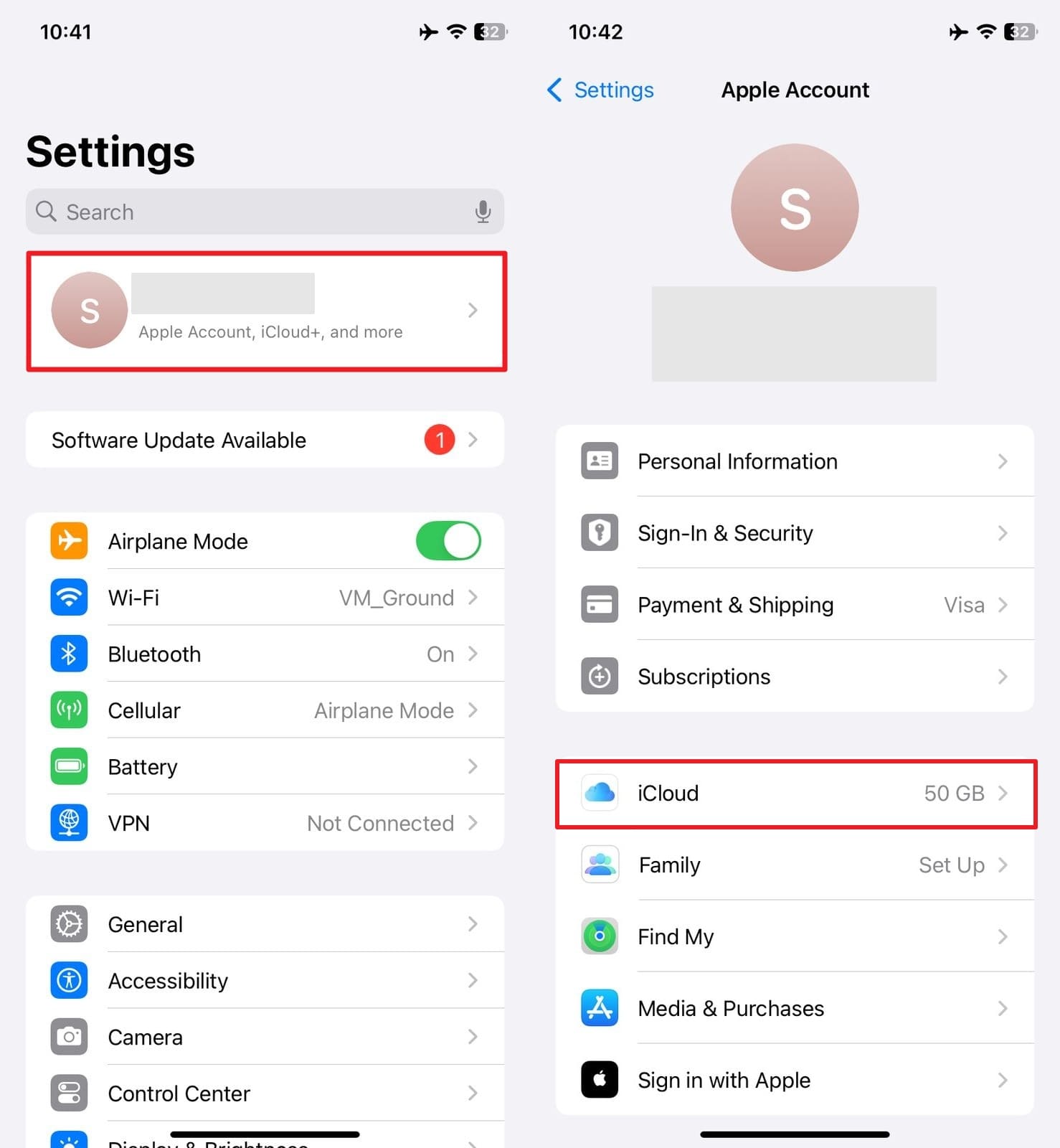
Step 2. Along with that, confirm the "WhatsApp" toggle under "Apps Using iCloud" is enabled. Following that, check the date of the latest backup within the "WhatsApp" app using its "Chat" configurations.
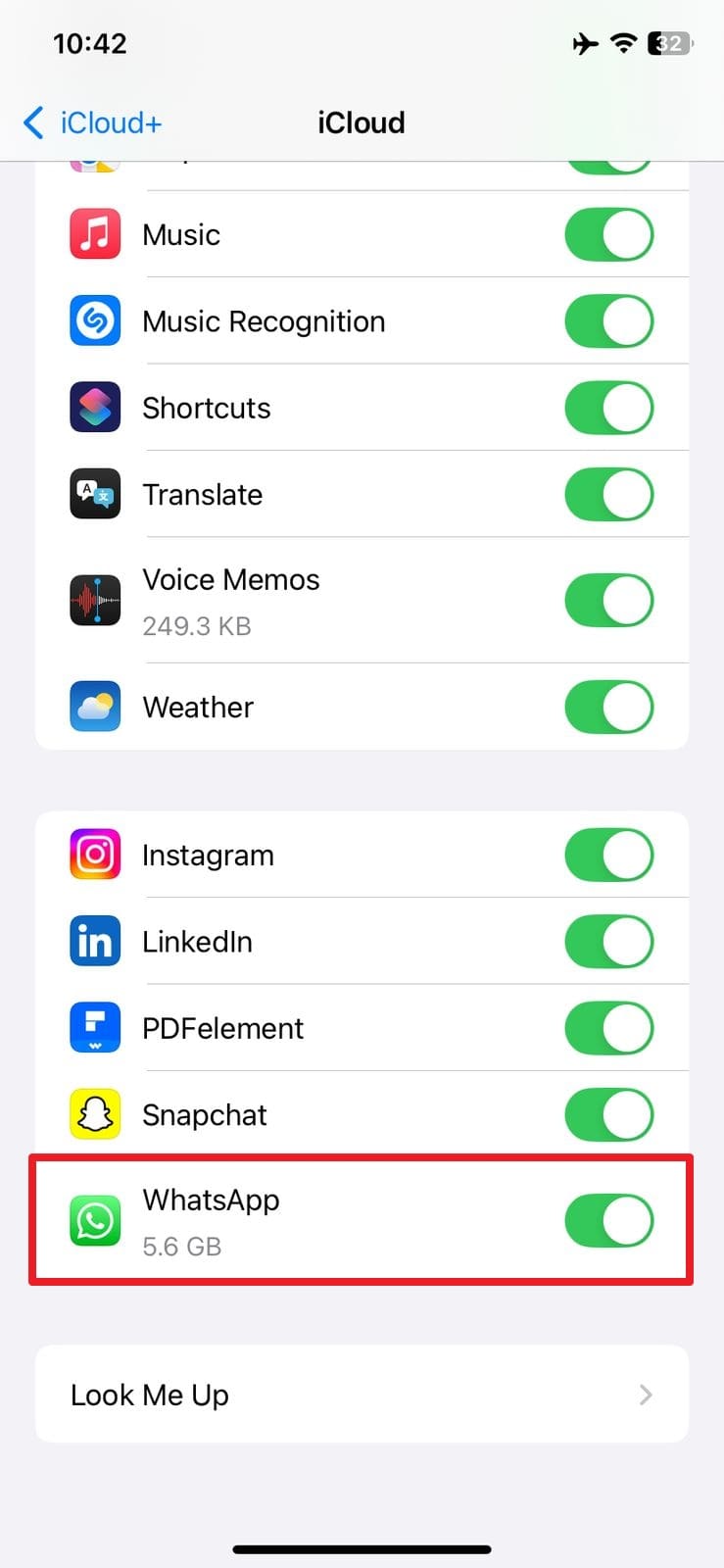
Step 3. Once you confirm the backup, go back to your home screen to hold down the "WhatsApp" app icon to tap "Remove App." After that, select "Delete App" and confirm by tapping "Delete."
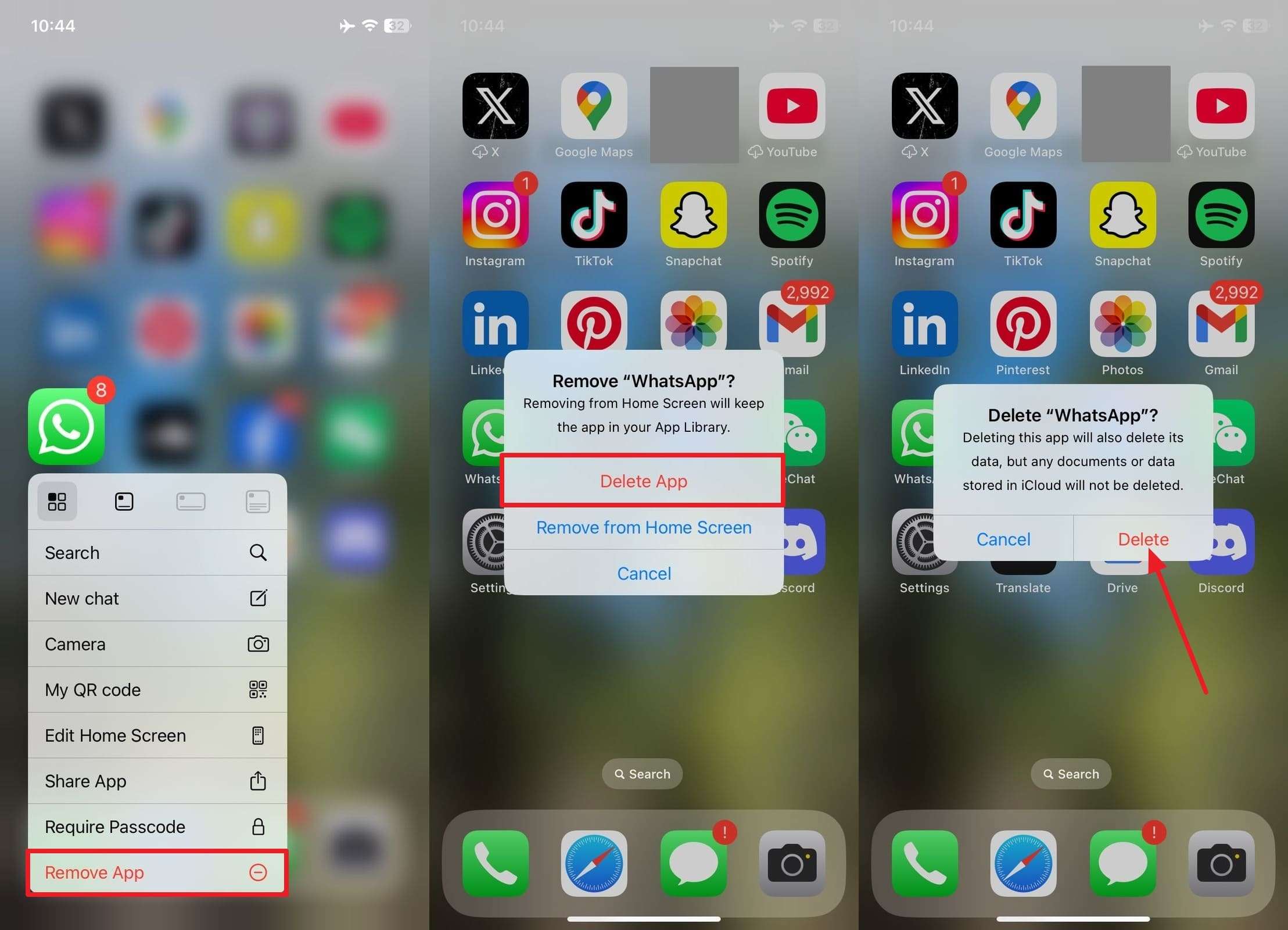
Step 4. When done, utilize "Get" in the App Store to reinstall WhatsApp Messenger onto your phone. Now, proceed to launch it by selecting "Agree & Continue" and granting all required permissions.
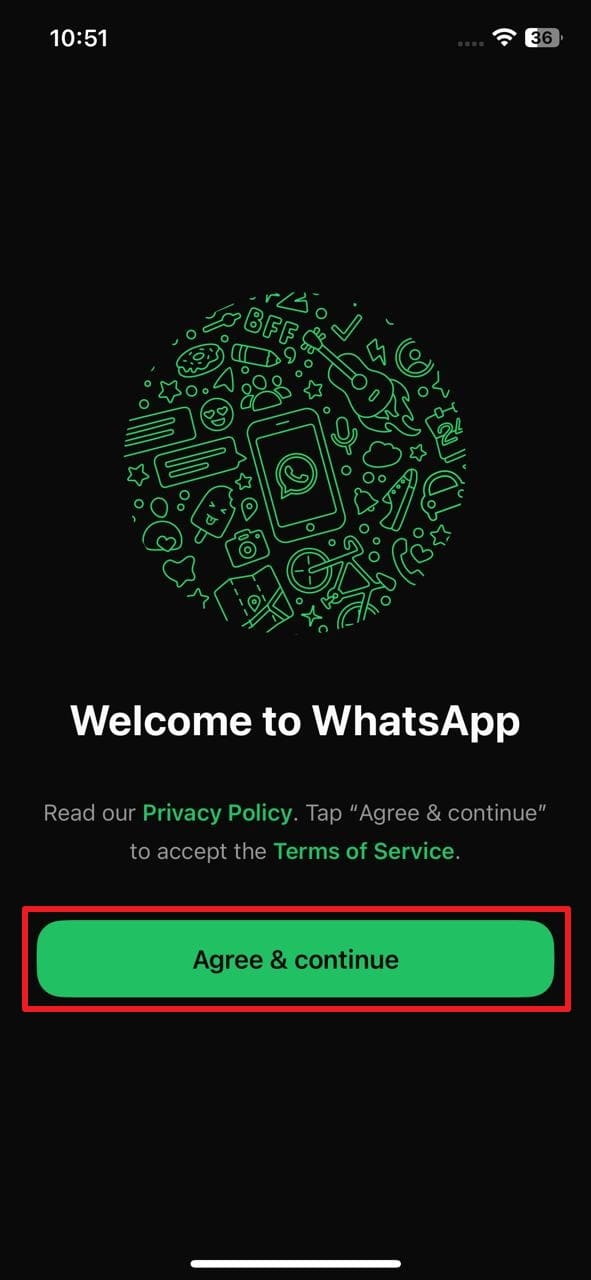
Step 5. Following that, enter your phone number exactly as it was when the backup was made and verify it. Afterward, the app will detect an existing iCloud backup linked to your account.
Step 6. Lastly, tap "Restore Chat History" when prompted and wait while your messages and media are downloaded. Once the restoration is complete, tap "Next" to continue using the app to restore normal workflow.
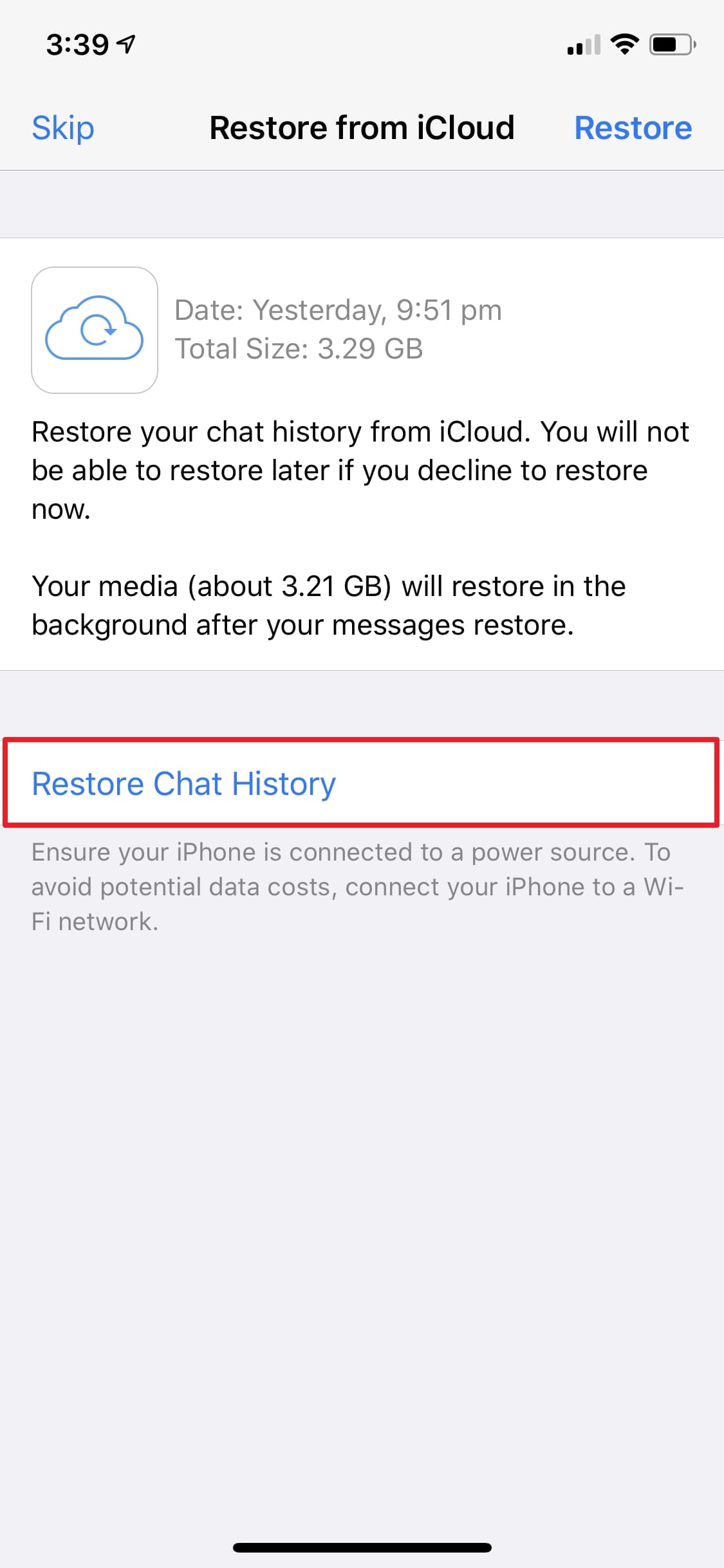
Conclusion
In summary, losing important WhatsApp data can feel overwhelming. However, there are still many ways to bring your conversations and memories back. From local backups to notification history, having a recovery plan can make all the difference. Each method offers a helpful solution depending on your situation and device.
However, using a professional tool like Dr.Fone - Data Recovery (Android) can be a real lifesaver for how to restore data from WhatsApp. It provides an easy and reliable way to restore your chats, even when no backup is available. With the right steps and the right tools, you can stay in control of your memories.
WhatsApp Manage
- WhatsApp Transfer
- 1. Save Whatsapp Audio
- 2. Transfer WhatsApp Photos to PC
- 3. WhatsApp from iOS to iOS
- 4. WhatsApp from iOS to PC
- 5. WhatsApp from Android to iOS
- 6. WhatsApp from iOS to Android
- 7. Whatsapp Communities Messages
- 8. Switch Between WhatsApp and GBWhatsApp
- 9. Recover Deleted WhatsApp Call History
- 10. Delete Call History on WhatsApp
- 11. Starred Messages in WhatsApp
- 12. Send Bulk SMS on WhatsApp
- 13. Download Whatsapp Audio Notes
- 14. Saving Videos from WhatsApp
- WhatsApp Backup
- 1. Access WhatsApp Backup
- 2. WhatsApp Backup Extractor
- 3. Backup WhatsApp Messages
- 4. Backup WhatsApp Photos/Videos
- 5. Backup WhatsApp to PC
- 6. Backup WhatsApp to Mac
- 7. WhatsApp Backup Stuck
- 8. Restore WhatsApp Backup from Google Drive to iCloud
- 9. Find the Best WhatsApp Clone App
- WhatsApp Restore
- 1. Top Free WhatsApp Recovery Tools
- 2. Best WhatsApp Recovery Apps
- 3. Recover WhatsApp Messages Online
- 4. Recover Deleted WhatsApp Messages
- 5. Restore Deleted WhatsApp Messages
- 6. Retrieve Deleted WhatsApp Messages
- 7. Recover Deleted WhatsApp Images
- 8. WhatsApp Restoring Media Stuck
- 9. Restore Old WhatsApp Backup
- 10. See Deleted WhatsApp Messages
- WhatsApp Tips
- 1. Best WhatsApp Status
- 2. Best WhatsApp Messages
- 3. Most Popular WhatsApp Ringtones
- 4. Best WhatsApp Mod Apps
- 5. What is Blue WhatsApp
- 6. 234 Country Code WhatsApp
- 7. Delete WhatsApp Account
- 8. Hide WhatsApp Ticks
- 9. Hack WhatsApp Account
- 10. Verify WhatsApp without SIM
- 11. Blue Ticks on WhatsApp
- 12. WhatsApp Plus Download
- 13. Grey Tick on WhatsApp
- 14. Does WhatsApp Notify Screenshots
- WhatsApp Problems
- 1. WhatsApp Common Problems
- 2. WhatsApp Calls Not Working
- 3. Whatsapp Not Working on iPhone
- 4. WhatsApp Backup Stuck
- 5. WhatsApp Not Connecting
- 6. WhatsApp Not Downloading Images
- 7. WhatsApp Not Sending Messages
- 8. Couldn‘t Restore Chat History
- 9. WhatsApp Not Showing Contact Names
- WhatsApp Business Manage
- 1. WhatsApp Business for PC
- 2. WhatsApp Business Web
- 3. WhatsApp Business for iOS
- 4. Add WhatsApp Business Contacts
- 5. Backup & Restore WhatsApp Business
- 6. Convert a WhatsApp Account to a Business Account
- 7. Change A WhatsApp Business Account to Normal
- 8. WhatsApp Notifications Are Not Working
- Other Social Apps Manage
- ● Manage/transfer/recover data
- ● Unlock screen/activate/FRP lock
- ● Fix most iOS and Android issues
- Manage Now Manage Now



















Julia Becker
chief Editor