
Fix iPhone 17 Running Slow: 8 Quick Solutions to Regain Speed Fast
Sep 24, 2025 • Filed to: Phone Repair Solutions • Proven solutions
Have you recently acquired a new iPhone 17, and it is running slowly? A lot of users have observed that their gadget slows down with time, be it due to heavy applications, clogged storage, or background processes. It is annoying to have a laggy iPhone, and the necessity to find fast solutions to the problem of iPhone 17 running slow at the moment is justified.
Therefore, this guide provides you with both basic and advanced solutions to restore its lightning-fast performance. You'll also learn how to maintain its smooth performance in the future, ensuring your iPhone 17 stays fast and efficient.
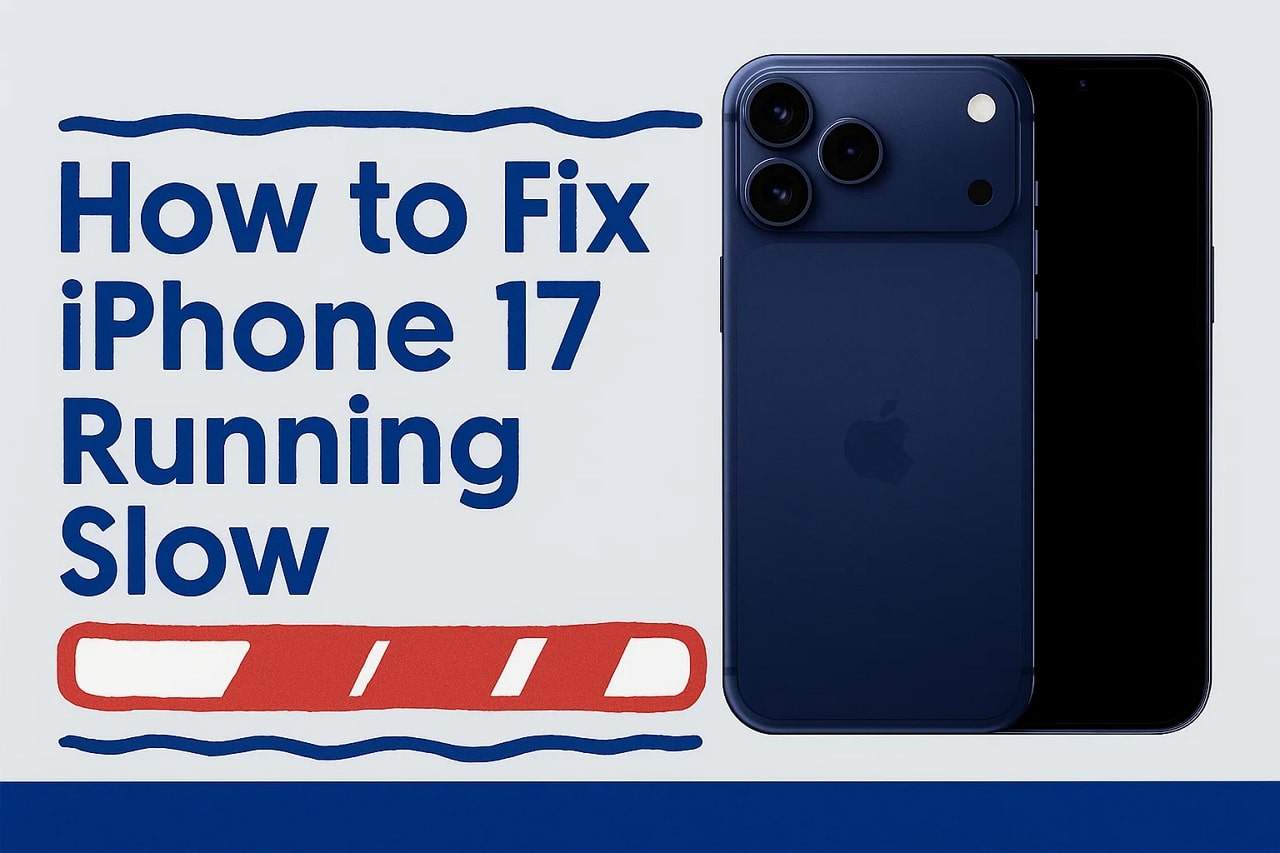
Part 1. Why Your iPhone 17 Running Slow Could Happen
Before you resolve the iPhone 17 lagging issue, adhere to the listed reasons that are causing it in the first place:

- iOS 26 Bugs: There is a chance that the installed iOS 26 firmware has bugs or system-level errors. These issues can cause sluggish animations, slow keyboard response, and overall lag.
- Compatibility Issues with Apps or Features: Many applications may not be fully updated or optimized for iOS 26. This is why they may crash, freeze, or feel glitchy, while newly introduced iOS features can also cause temporary compatibility issues.
- Background Apps and Heavy Usage: If you are running too many applications at once, it can use up RAM and processing power. Not just that, if features like Background App Refresh are enabled for many apps, it can also slow down the performance of the iPhone 17.
- Network and Connectivity Problems: Internet-dependent applications may also slow down the pace of the app and the phone because of unreliable Wi-Fi and mobile connections. When your iPhone 17 cannot reconnect to networks, it consumes additional resources, which further decreases performance.
- Heating and Throttling: When your iPhone 17 overheats, it deliberately slows down the processor to prevent damage. This can happen during long gaming sessions, continuous video streaming, or using heavy apps.
Part 2. Quick Fixes to Speed Up Your iPhone 17 Running Slow Without Losing Any Data
To resolve the iPhone 17 lagging issue, here are some of the basic and innovative fixes that you can consider:
Fix 1. Close Background Apps
Try to close all the background applications, as this makes iPhone 17 run faster by force-closing the frozen, glitchy, and battery-draining apps. Additionally, closing heavy apps like games and video editors can free up some RAM and briefly improve responsiveness. Doing so via illustrated steps can reduce unnecessary background refresh, saving data, battery, and system resources when apps constantly sync content:
Instructions. Swipe up from the bottom of your iPhone 17 screen and swipe up the app that you seek to close.
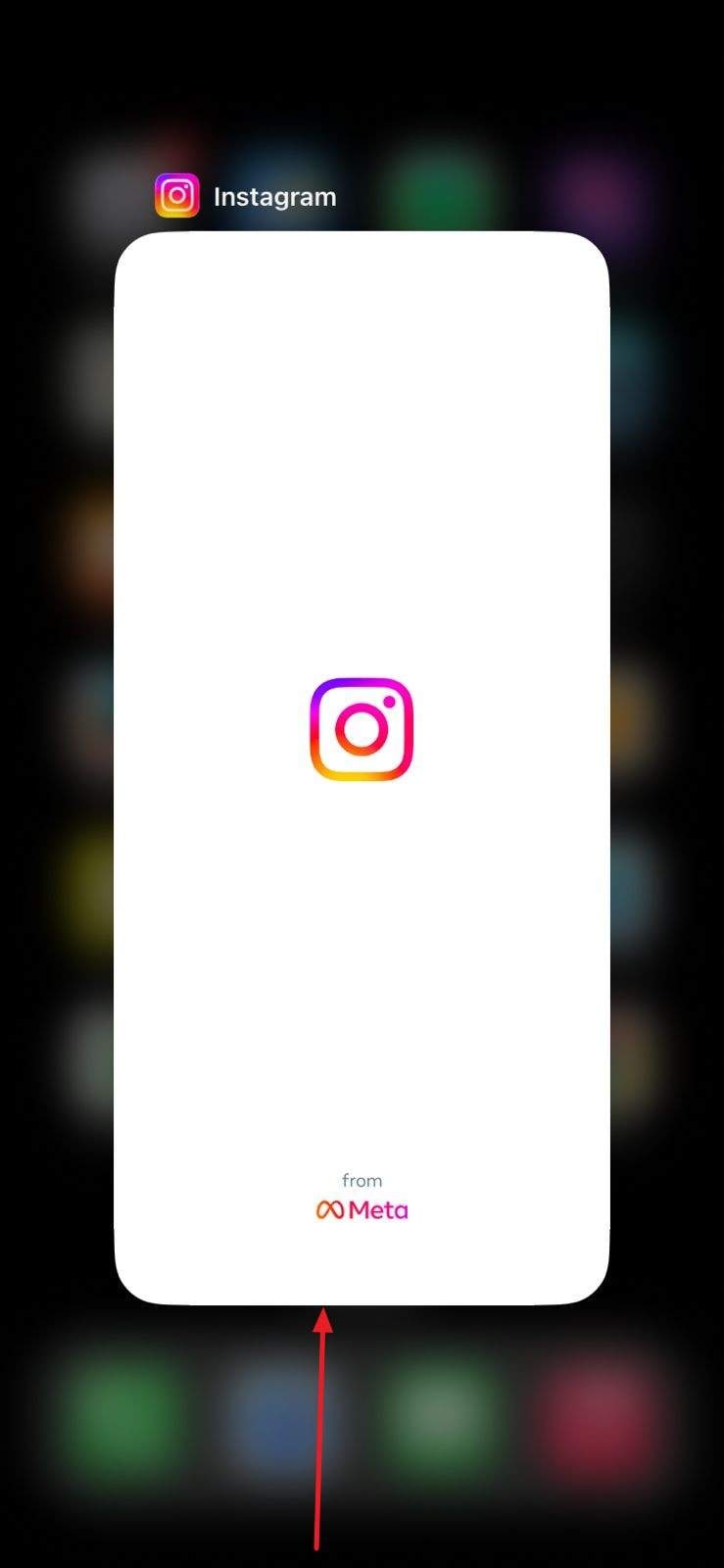
Fix 2. Restart or Force Restart iPhone 17
For users wondering why is my iPhone 17 so slow, it's advised to restart or force restart the iPhone 17 via the given guide, as this will fix performance issues. A restart will clear temporary bugs, reset system caches, and free up memory to help iPhone 17 run smoothly without losing data. Whereas, a force restart is helpful if the device is frozen, apps stop responding, or glitches block everyday use.
Step 1. Press and hold the "Side" button and "Volume" button at the same time until you see the "Slide to Power Off" screen.
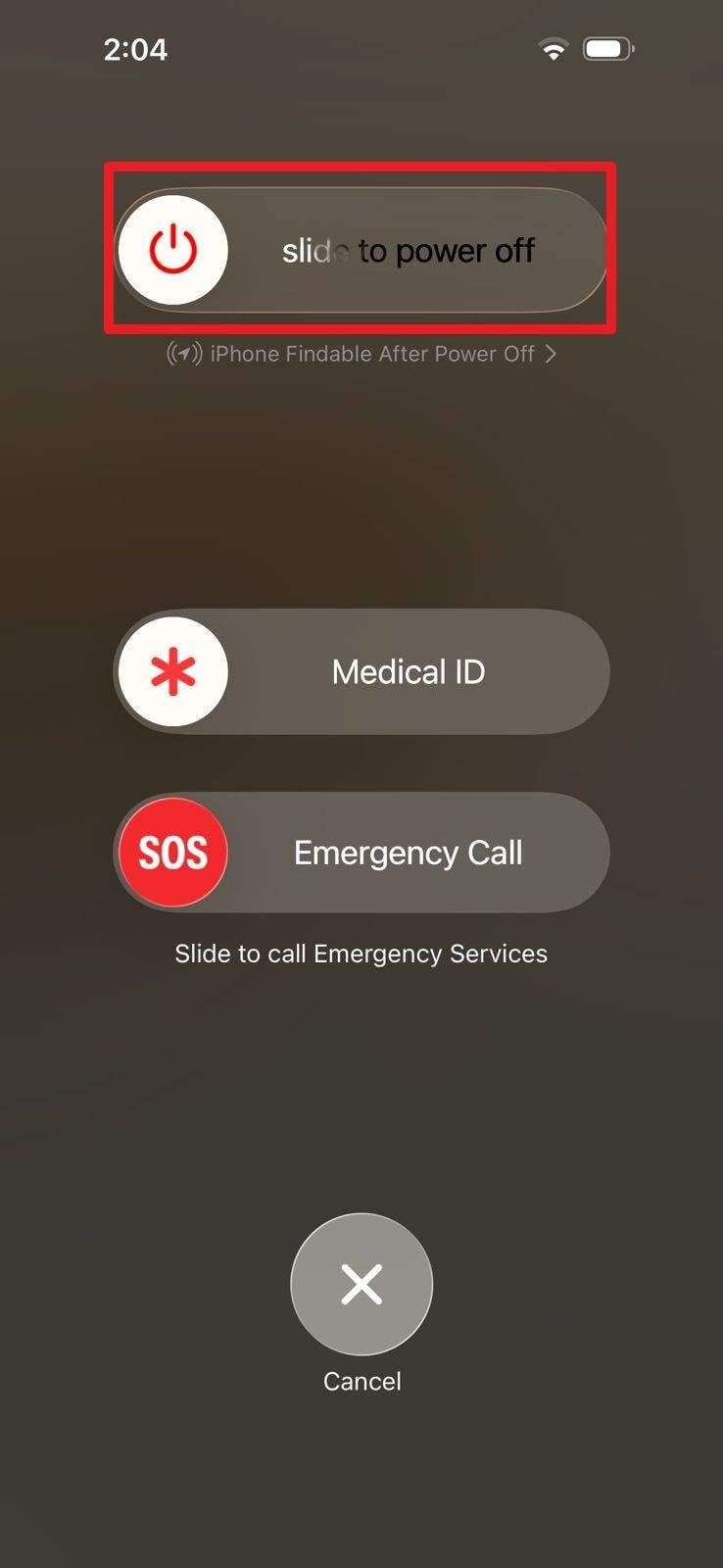
Step 2. Slide the slider, wait for the device to power down completely, and wait until the screen goes black. Press the "Side" button until you see the Apple logo and release the button to restart the iPhone 17.
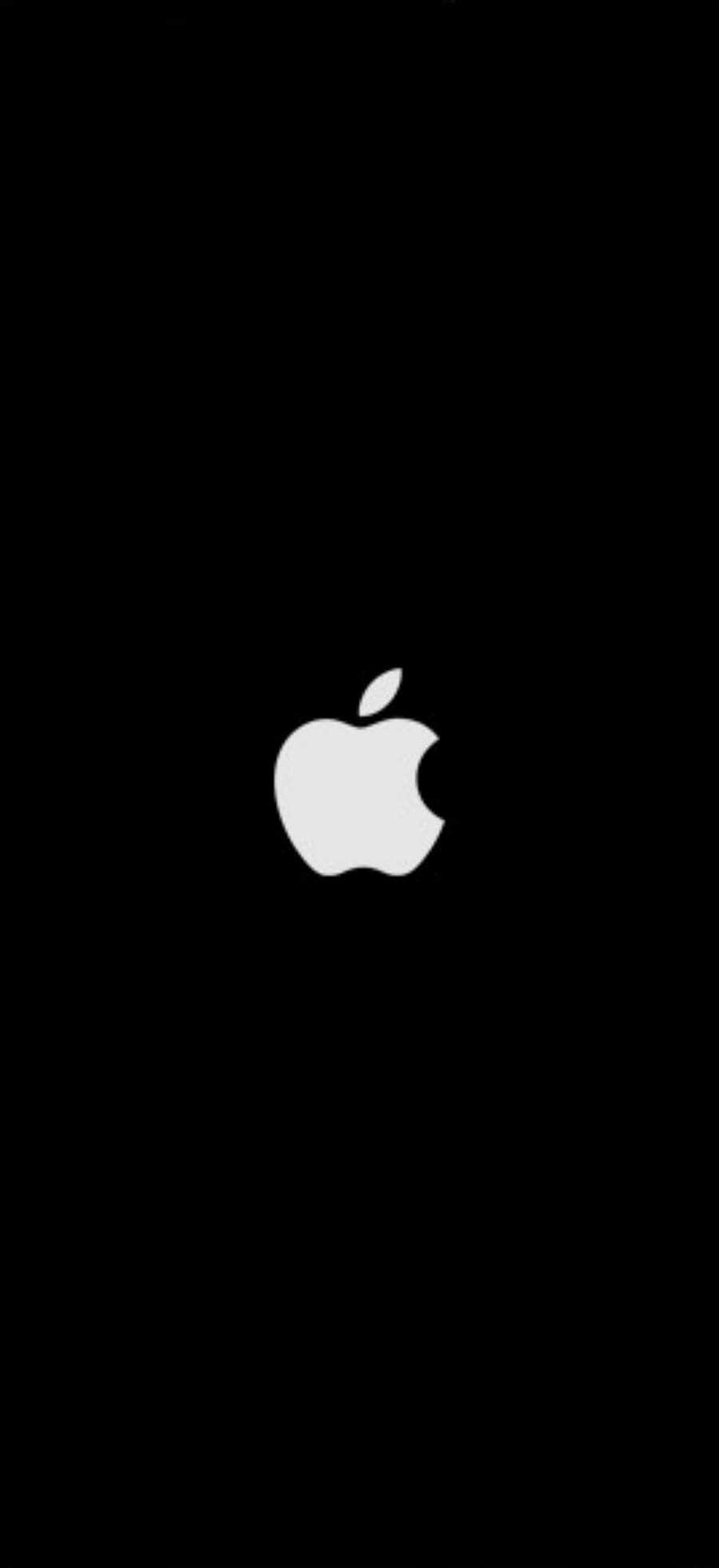
Fix 3. Turn Off/Limit Background App Refresh
Switching off the background app refresh feature on iPhone 17= will increase speed and battery life. The iPhone 17 will save memory and processing power, lessen energy consumption, and lower the use of mobile data by not allowing apps to update continuously in the background. Doing so via the given guide will also reduce surprise notifications since apps only refresh when opened:
Step 1. Go to the settings, select the "General" settings, and select the "Background App Refresh" feature.
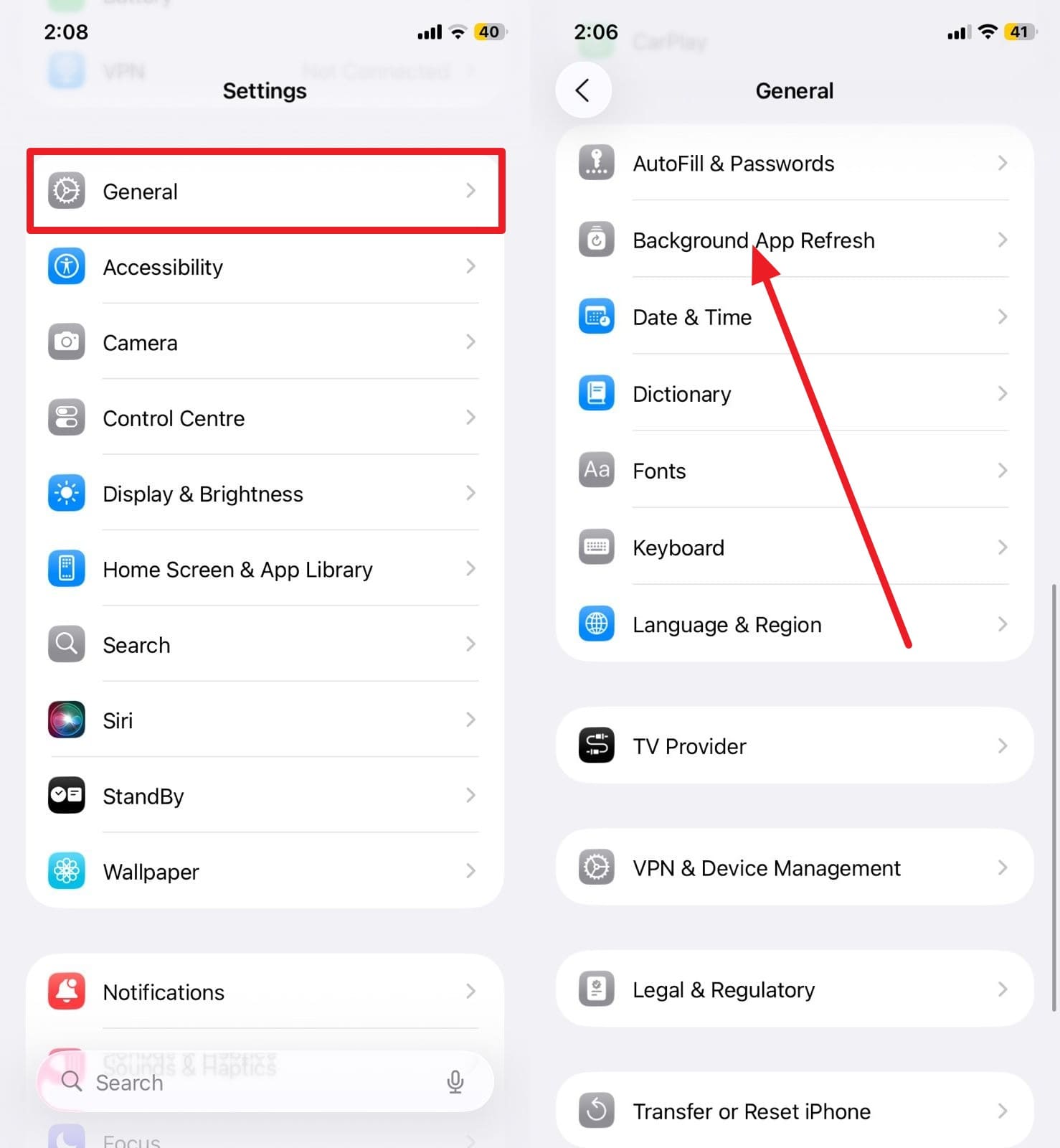
Step 2. Then, at the top, select "Background App Refresh" and choose the "Off" option.
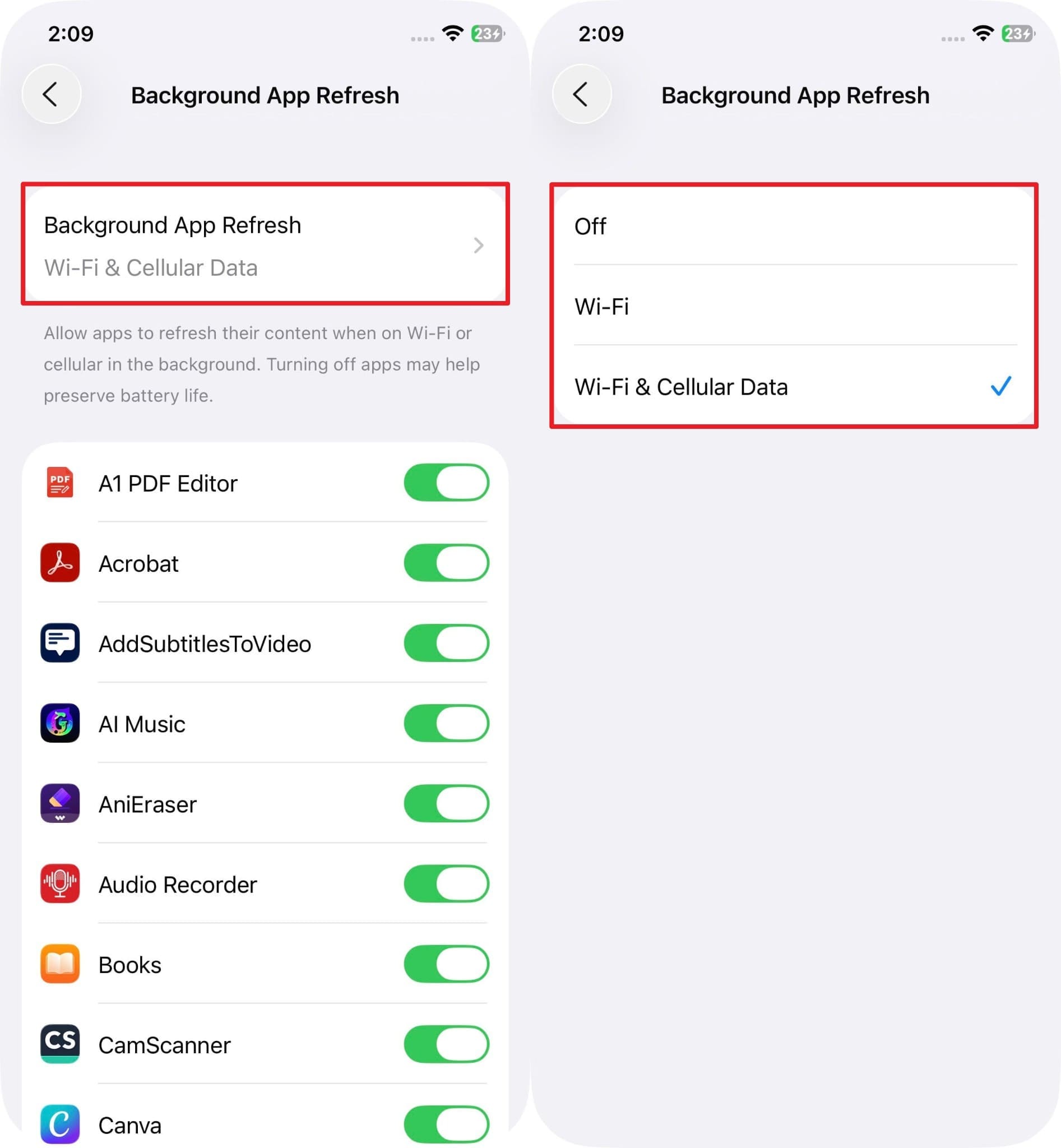
Fix 4. Disable Low Power Mode
Are you still questioning why is my iPhone 17 lagging? Try to turn off the low power mode and see if it works. This will restore full processing power, smoother visuals, and better app functionality since background syncing and downloads resume normally. Besides, it ensures maximum speed, responsiveness, and a better overall experience when performance matters more. To do that, review the given steps and see if the issue persists:
Instructions. Pick the "Battery" option from iPhone 17 settings and scroll down to turn off the "Low Power Mode" option.
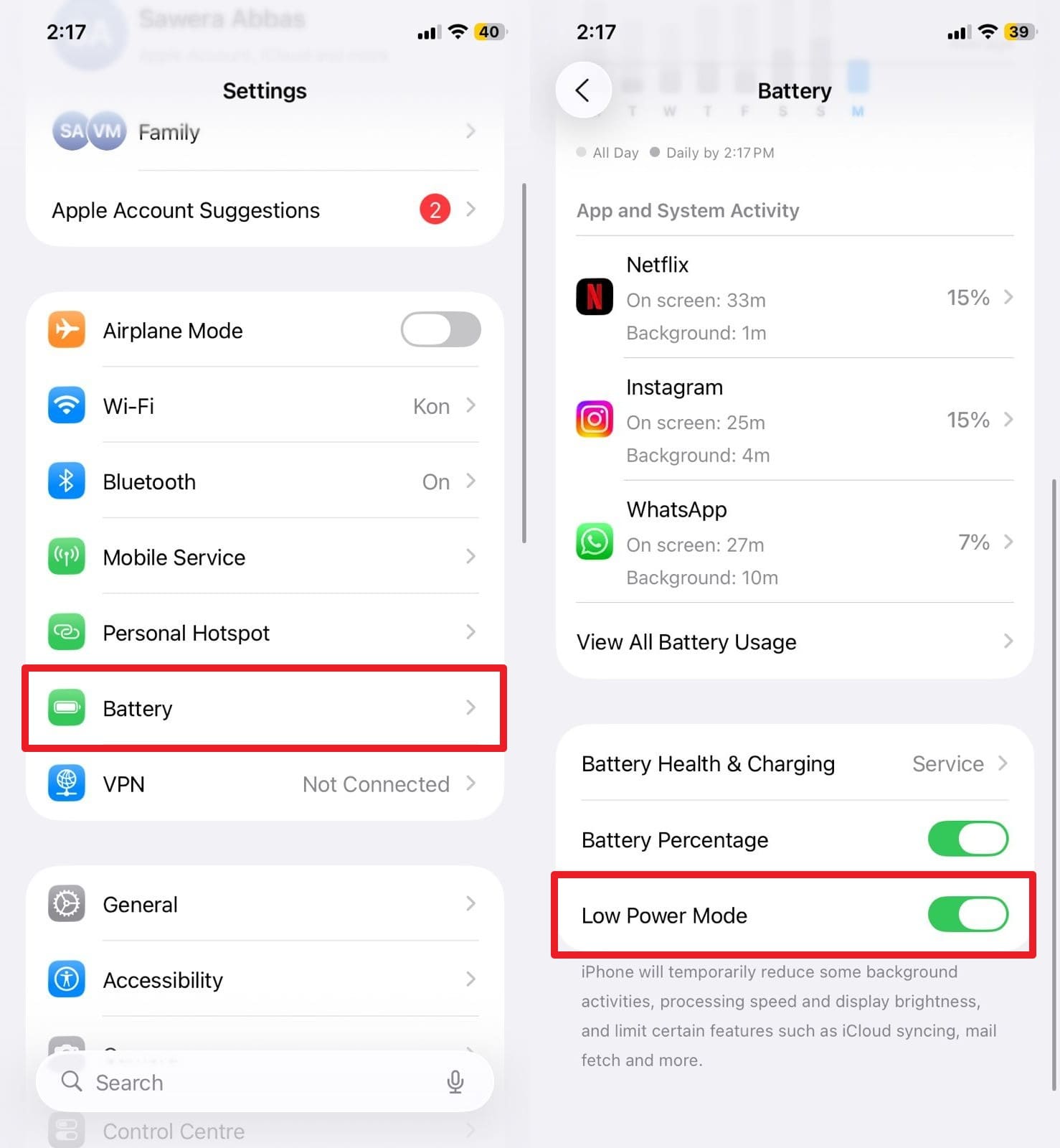
Fix 5. Free Up iPhone 17 Storage
Another way to make iPhone 17 faster and more responsive is to attempt to clear its storage, which is the most important thing. You can also free up space on the device by deleting unnecessary applications, large files, and unnecessary data. It will also lead to faster application deployment, less multitasking, more reliable updates, and reliable backups. Hence, try to keep it at least 10–20% storage free by following the given steps:
Step 1. Head to the settings, choose the "General" settings, and pick the "iPhone Storage" option.
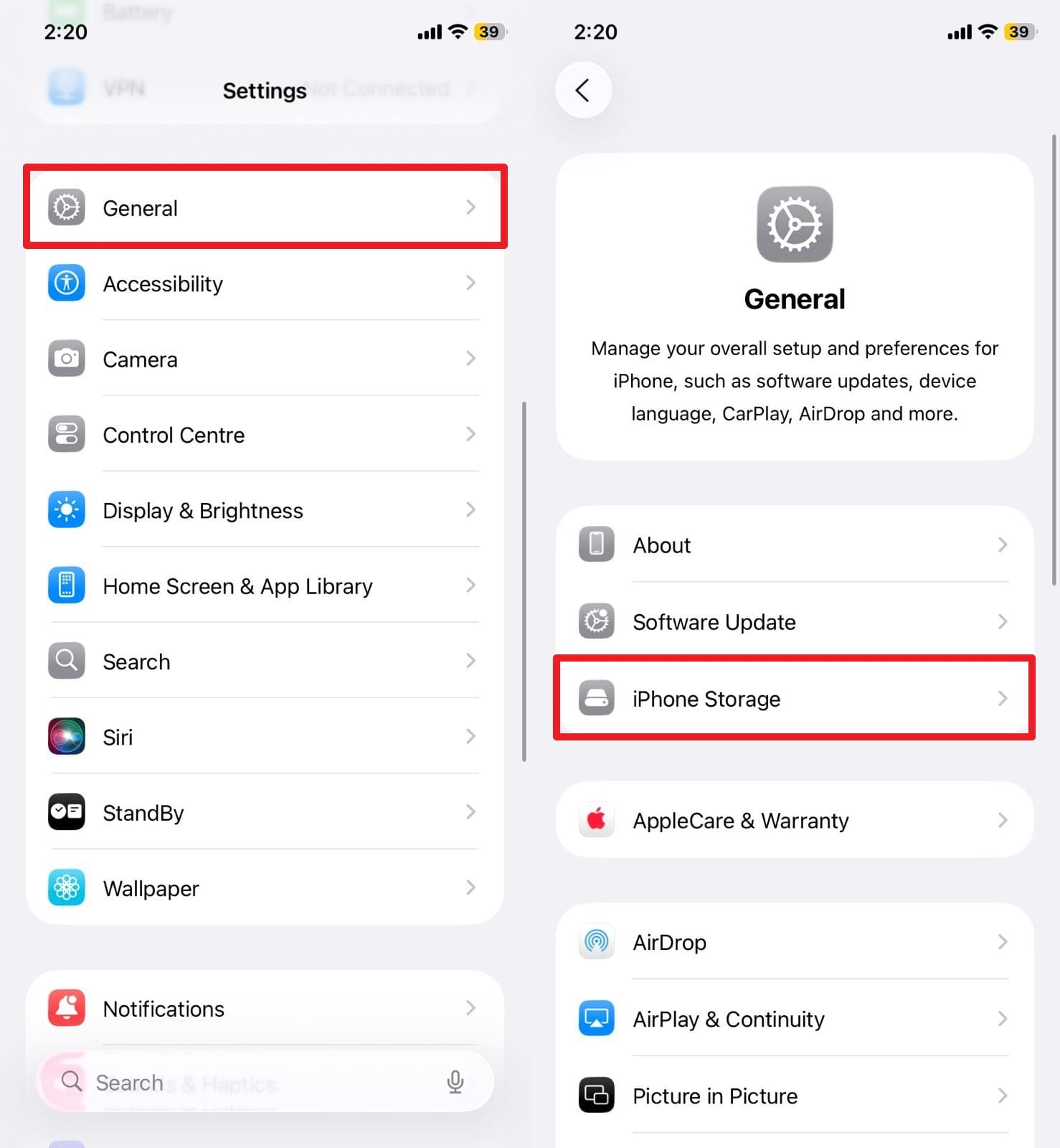
Step 2. After that, pick the app from the list you wish to delete and hit the "Delete App" or "Offload App" buttons.
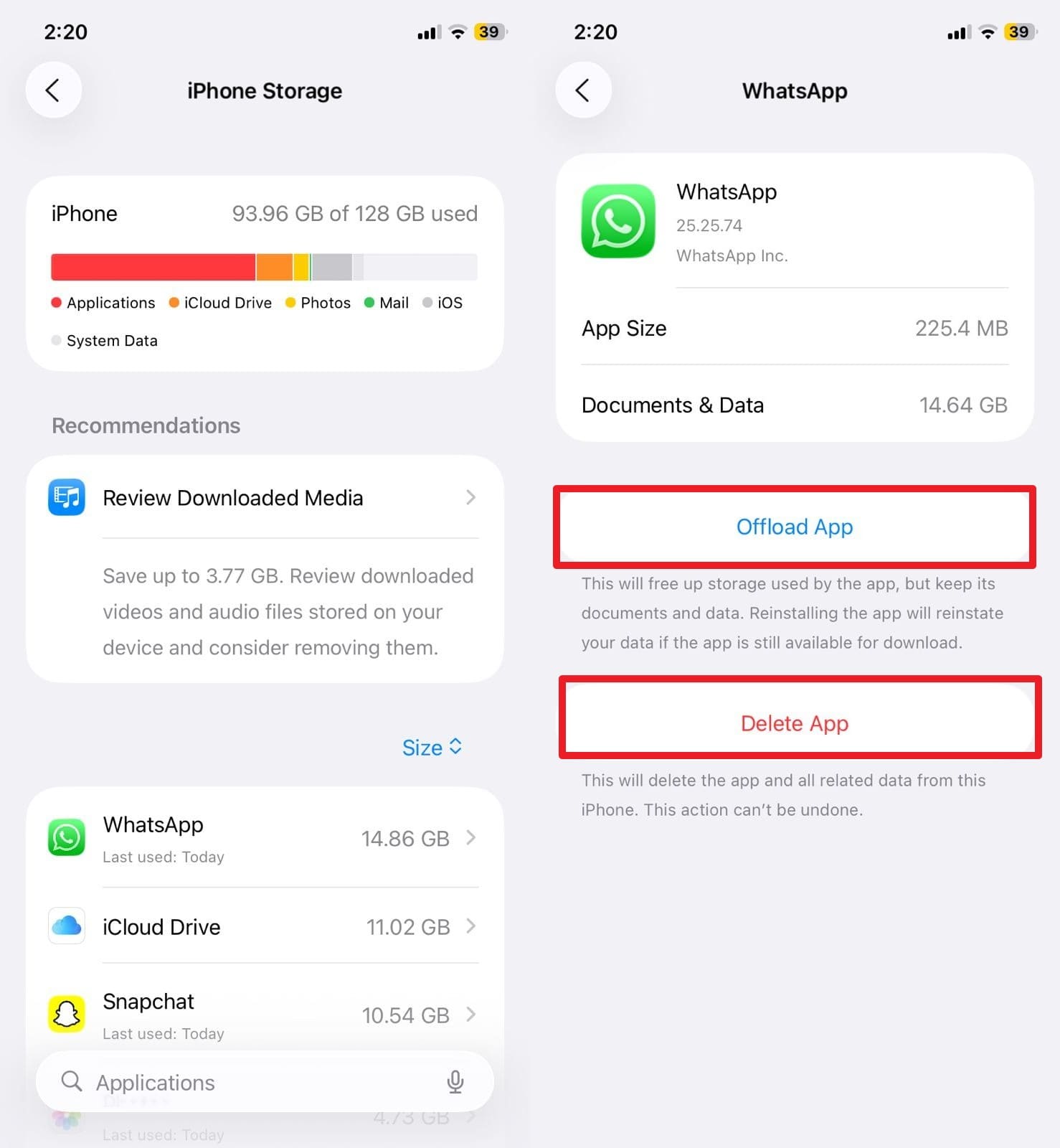
Fix 6. Update Apps and iOS Firmware
In the case of the iPhone 17 running slow, updating the apps and iOS firmware is also recommended, since updates address bugs and security concerns. Updates also streamline performance, enhance memory management, and keep apps up to date with the latest system capabilities. They even enhance security, personal information protection, and create new capabilities that keep the device updated and effective as follows:
Update Apps
Instructions. Search for the app in the App Store by pressing the "Search" icon and hitting the "Update" button next to the application.
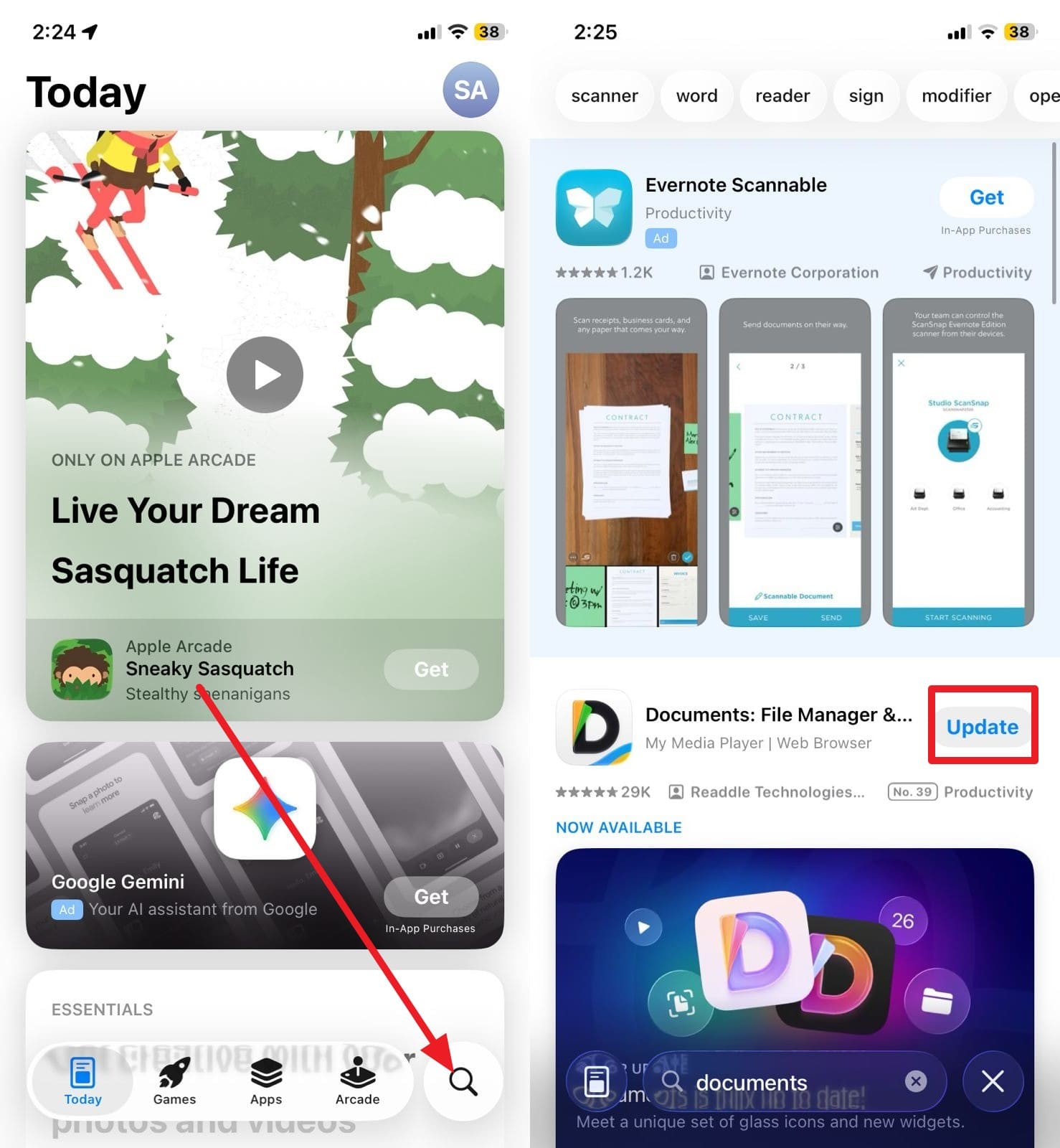
Update iOS Firmware
Step 1. From the iPhone 17 settings, select the "General" option, then choose the "Software Update" option.
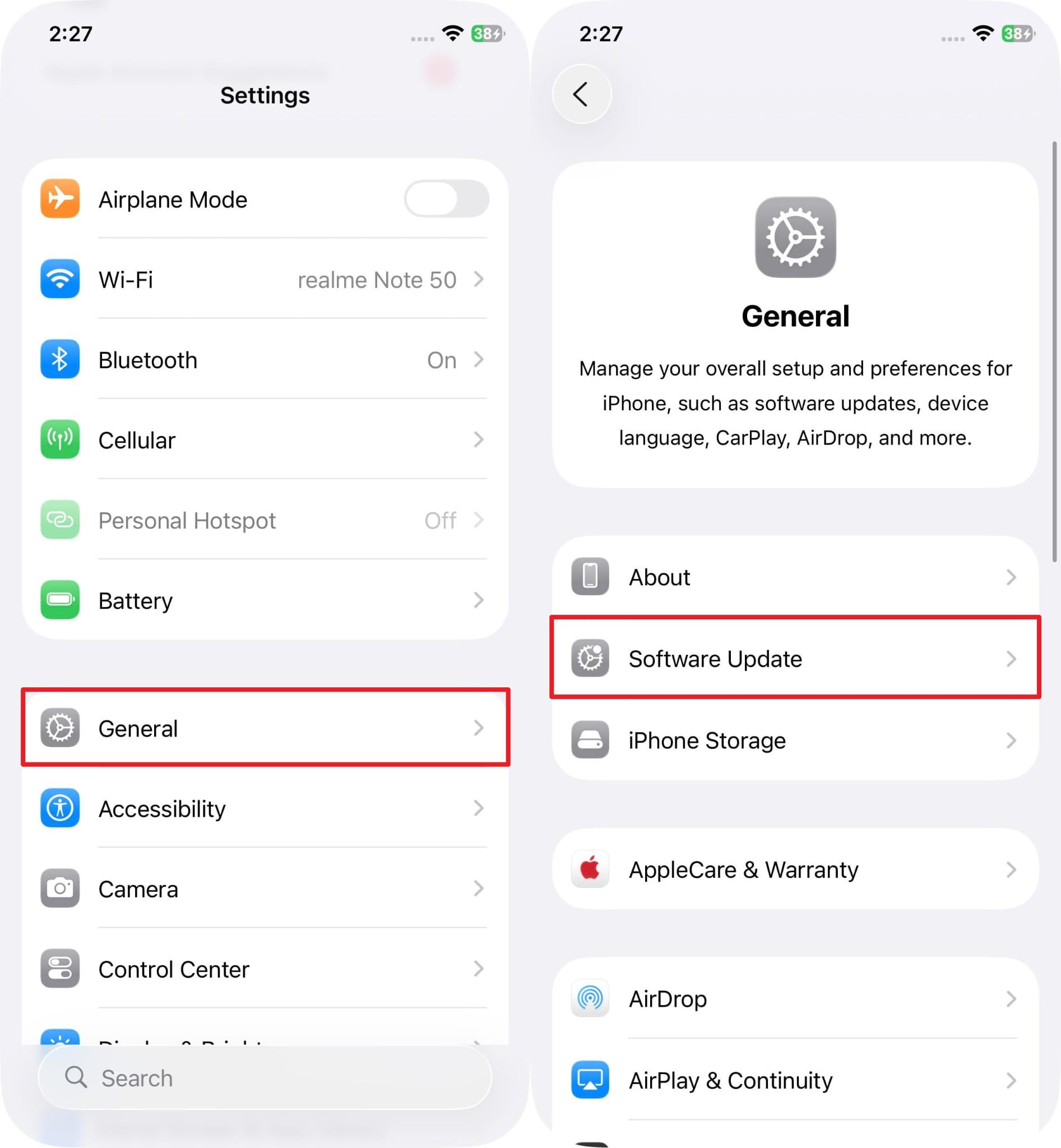
Step 2. If the update is available, press the "Update Now" option and install the latest iOS 26 firmware.
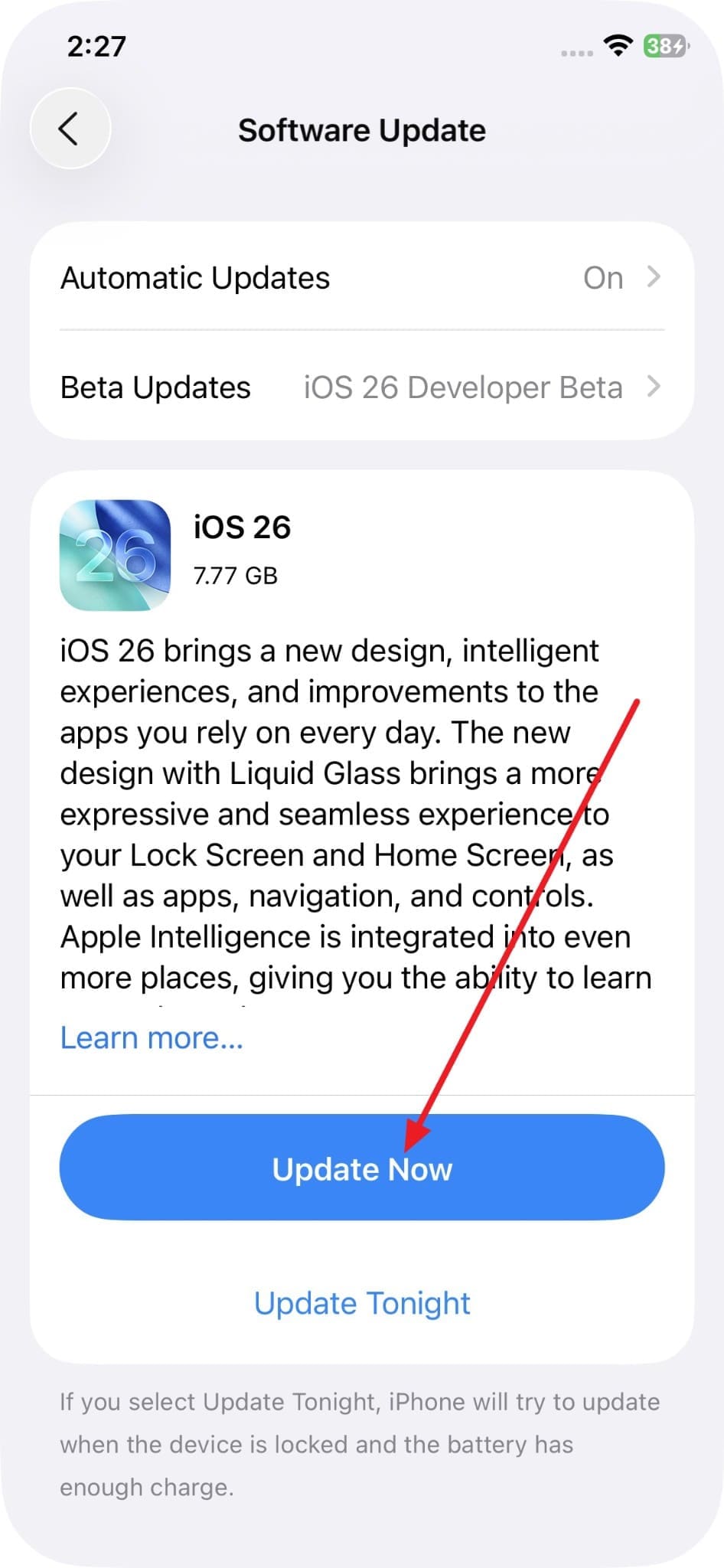
Fix 7. Reset iPhone 17 Settings
If you reset the iPhone 17 settings, it will fix slow performance without losing personal data. This will reset all to factory defaults, clearing concealed bugs and other conflicts, allowing the phone to run optimally again. It can repair slow startup of applications, freezes, crashes, and even network or syncing problems. So, if you want to know how to reset iPhone 17 settings, review the guided steps in detail:
Step 1. Within the "General" settings, choose the "Transfer or Reset iPhone" option and pick the "Reset" option.
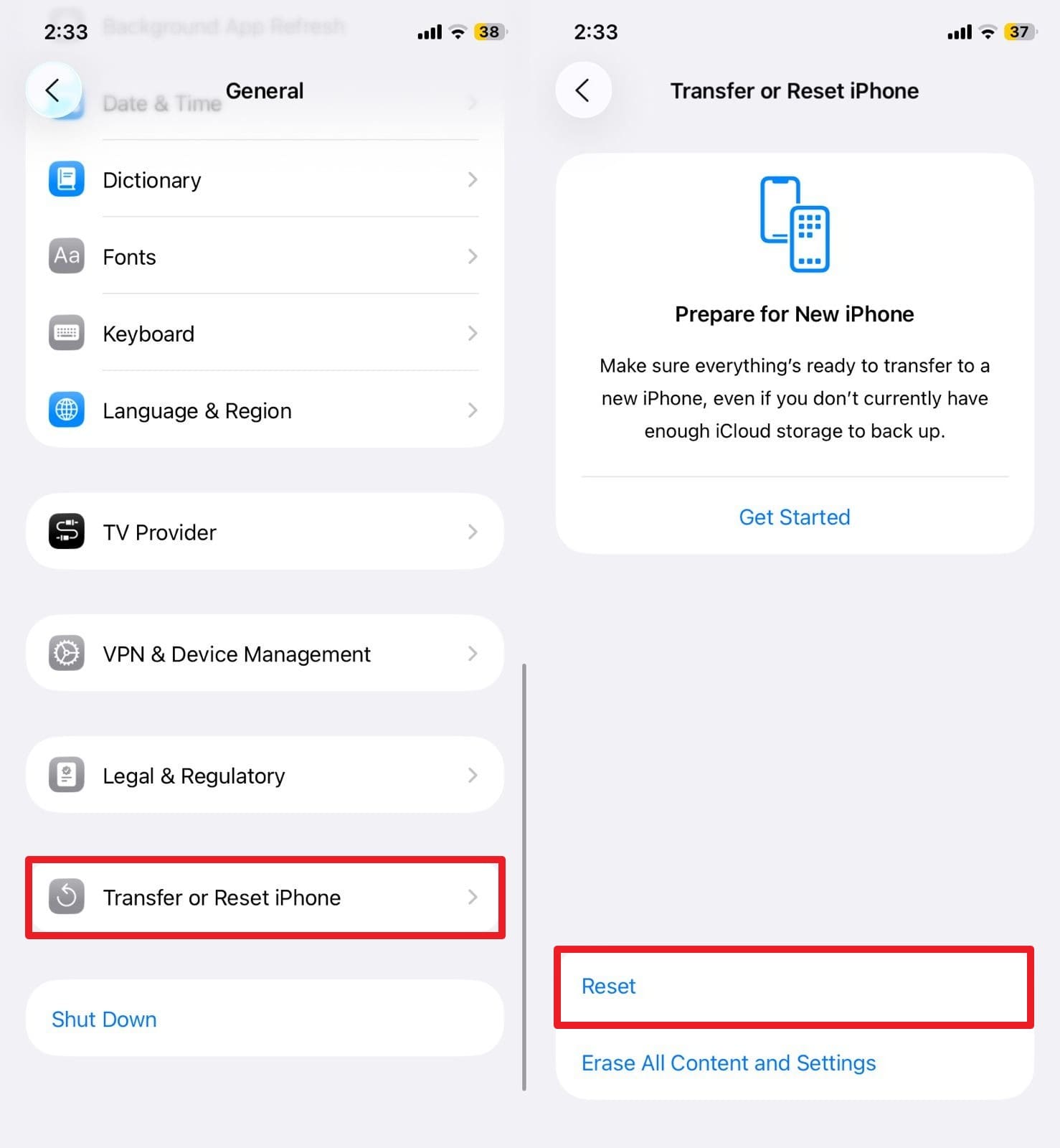
Step 2. Choose the "Reset All Settings" option on the pop-up, enter the passcode, and follow the on-screen instructions.
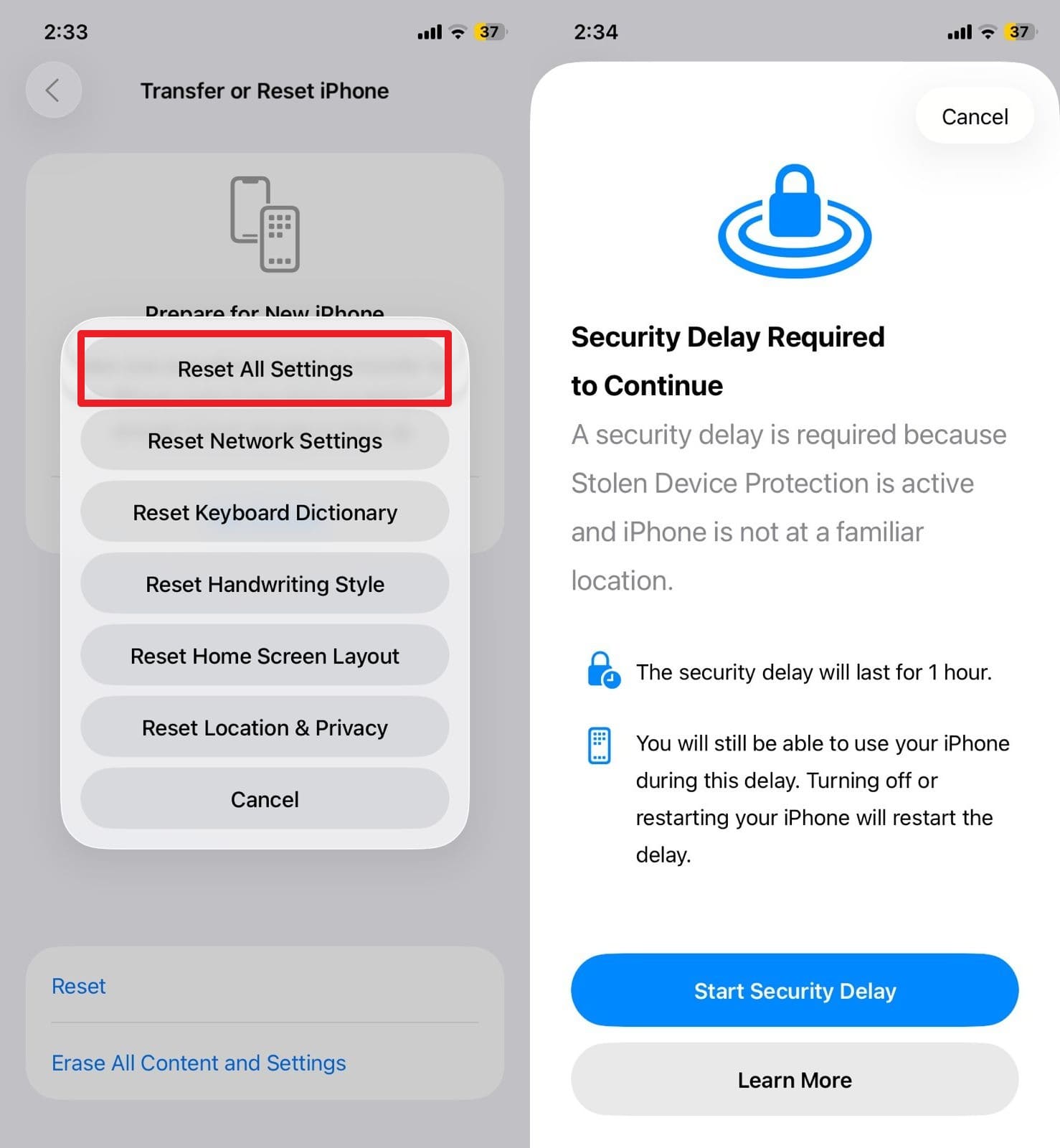
Fix 8. Seek Professional Support: Dr.Fone – System Repair (iOS)
When basic solutions fail to resolve the iPhone 17 lagging issue, Dr.Fone - System Repair proves to be the innovative and effective solution. This application can fix your iOS or iPadOS system without any technical knowledge. With this tool, one will be able to repair more than 150 system problems in iOS, such as the Apple logo, boot loop, 1110 error, and others.
You can also use this tool to factory reset the iPhone 17 without a password or iTunes. Furthermore, it allows you to enter Recovery Mode and Exit DFU Mode without incurring additional costs. Unlike other solutions, it also enables you to try out new iPhone 17 features before the official release by installing the latest iOS 26 Beta in just one click.

Dr.Fone - System Repair (iOS)
Repair iOS System Errors Without data loss.
- Only fix your iOS to normal, no data loss at all.
- Fix various iOS system issues stuck in recovery mode, white Apple logo, black screen, looping on start, etc.
- Upgrade and Downgrade iOS without iTunes at all.
- Work for all iPhone/iPad/iPod Touch, running on all iOS versions
Fix iPhone 17 Running Slow with Dr.Fone - System Repair | Detailed Guide
If you want to resolve the iPhone 17 slow issue, adhere to the given steps and learn how this innovative solution proves to be effective:
Step 1. Connect the iPhone 17 and Pick the iOS System Repair Tool
Connect your slow iPhone, locate the "System Repair" tool in the toolbox, and select the "iOS Repair" option after identifying the iPhone as the faulty device.

Step 2. Enter the Recovery Mode on iPhone 17
Now, choose the "Standard Repair" mode to avoid any data loss and enter the "Recovery Mode" by following the given instructions, or press the "Guide" button.

Step 3. Download the iOS Firmware and Repair iPhone 17 Now
This will enable the tool to detect the iOS firmware for installation that you can initiate by clicking the "Download" button. Once installed, tap the "Repair Now" button, then click "Done" when the repair process is complete.

4,624,541 people have downloaded it
Part 3. Tips to Maintain Performance and Prevent Your iPhone 17 from Running Slow in the Future
Now that you know "why is my iPhone 17 so slow" and how you can resolve it, review the listed tips to prevent this issue in the future:
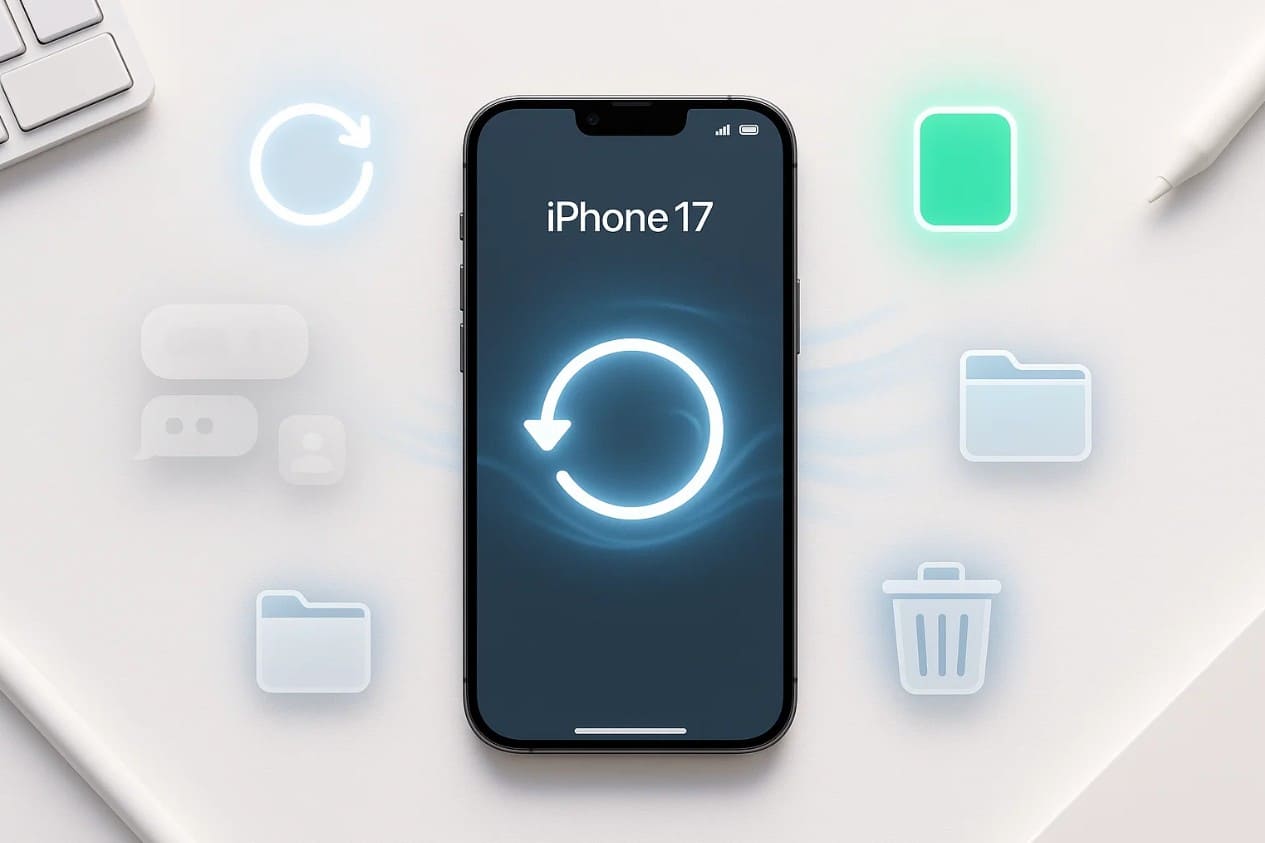
- Keep iOS and Apps Updated: It is also essential to update the iOS version and apps, as they often include performance improvements, bug fixes, and security patches. Moreover, your system is more efficient with the new software available, and the applications are also faster than usual.
- Use Battery Wisely: Check your battery health regularly, use optimized charging, and avoid draining the battery. A good battery will ensure that your iPhone 17 can work consistently and not shut down unexpectedly.
- Limit Background App Refresh and Notifications: Disable background app refresh for apps that do not require it and minimize push notifications. This conserves energy, liberates system resources, and avoids lag caused by background processes.
- Clear Up Storage Space: Always ensure that you have at least 10-20 percent of your storage space free, instead of having to store irrelevant information in your iPhone 17. Moreover, delete unutilized apps, old media, and unwanted files to have some space in your iPhone to update and maintain a responsive phone.
- Avoid Overheating: It is better to avoid prolonged gaming, streaming, and charging without a break, and not leave the iPhone 17 in a hot place. Be aware that overheating causes the processor to slow down until it cools and can also impact the battery life.
Conclusion
Summing up, this guide has provided answers to why is your iPhone 17 running slow, offering both basic and advanced solutions along with detailed manuals. Among all, you should use Dr.Fone - System Repair since the tool is designed to repair iOS issues, without affecting the data.
With its user-friendly interface and ability to fix multiple system errors beyond just slow performance, Dr.Fone stands out as a complete solution to keep your iPhone 17 running smoothly.
4,624,541 people have downloaded it
FAQs
iPhone 17 Series
- iPhone 17 Backup
- iPhone 17 Erase
- iPhone 17 Problems
- iPhone 17 Recover
- iPhone 17 Reset
- iPhone 17 Tips
- iPhone 17 Transfer
- iPhone 17 Unlock
- ● Manage/transfer/recover data
- ● Unlock screen/activate/FRP lock
- ● Fix most iOS and Android issues
- Try for Free Try for Free Try for Free



















Daisy Raines
staff Editor
Generally rated4.5(105participated)