Smartphones play an important role in our daily lives, yet many users are unaware that their device is network locked. It's worse than it seems and can cost you money, time, and frustration. Network locks restrict your phone to one carrier unless you unlock it. If your phone is locked to Carrier A, you can't use Carrier B's SIM card. A blacklist is more serious. Blacklisted phones are barred from all networks for being lost, stolen, or fraudulent. While locked phones can be unlocked, blacklisted ones are usually inoperable.
Why check for network lock on your phone? When switching carriers, make sure your gadget works with the new operator. You don't want to buy a used phone and find it locked. Third, unlocked phones let you use local SIM cards abroad and avoid roaming fees. This article shows you how to check if phone is locked to network with simple, step-by-step instructions.
In this article
Part 1. Understanding Network Lock and Related Terminology
What Does "Network Locked" Mean?
A phone is "network locked" if it only works with one carrier. A SIM card from another company won't connect the phone. This carrier-placed lock persists until unlocked.
Many people look for ways to detect if a phone is network locked before buying used. It's crucial to unlock the phone before using it with another SIM.
Why Phones Are Locked
Carriers lock phones for several reasons:
- Carrier subsidies—If the carrier offers you a phone discount, they lock it to keep you.
- Contract agreements - Some plans mandate network use until the contract ends.
- Fraud prevention – Locking phones prevents fraud and rapid sales.
Simply use a SIM card from another carrier to check if your phone is network-locked. If it fails, the phone locks.
Impact of Locked Phone
A locked phone restricts you. SIM cards and carriers are difficult to switch while traveling. Many people want to know if a phone is network-locked before buying.
Key Lock Terminology & Solutions
| Term | Meaning | Solution |
|---|---|---|
| Carrier Lock | Phone tied to one specific carrier | Contact carrier for official unlock |
| SIM Lock | Same as carrier lock | Enter unlock code or use unlock service |
| iCloud Lock | Apple's activation lock on iPhones | Tools like Dr.Fone – Screen Unlock |
| Blacklist | Device banned from all networks | Rarely reversible, often cannot be used |
Part 2. Why Checking Network Lock Matters
Knowing whether a phone is locked or unlocked is crucial when purchasing or using one. Before making a purchase, a lot of individuals want to know how to check if a phone is network locked. You can avoid a lot of issues later by taking this little step.
You must first learn how to determine whether a phone is locked to a network before purchasing a used phone. Only one carrier will be able to use a locked phone. It won't connect if you insert a SIM card from a another company. This implies that you are unable to use your device freely.
When you intend to switch carriers is another reason to look. Suppose you discover a more affordable plan, but your phone is locked and you are unable to use it. This is the reason why individuals look for how to check if phone is locked to a network or not.
This problem also affects travelers. A locked phone will not function if you travel overseas and use a local SIM card. You can prevent expensive roaming fees by knowing how to check if your phone is locked to network.
To put it briefly, verifying the lock state ensures that your phone is compatible everywhere, protects your money, and gives you flexibility. Prior to purchasing, selling, or switching networks, always make sure.
Part 3. Methods to Check if a Phone is Network Locked
Checking for network lock is crucial when buying a new or used phone. A locked phone only works with its carrier, while an unlocked phone operates with any SIM card. Before switching carriers or selling your phone, check the lock state. Luckily, this is easy to determine.
This section covers four simple ways to check if a phone is network locked. Despite your lack of IT skills, these strategies are easy to follow.
Method 1: Dr.Fone Online Unlock (Free IMEI Network Lock Check)
The easiest and most reliable way to check if a phone is network-locked is with Dr.Fone Online Unlock. This free IMEI checker provides complete phone information. The good news is that no app or program is needed. Everything may be done online in minutes.
Dr.Fone Online Unlock - IMEI Check
Check any device's IMEI for a free, in-depth 20+ point report—no ads, global support, and optimized for mobile.
- First free check with no login needed.
- Guaranteed ad-free experience.
- Comprehensive reports with 20+ different data points.
- Global coverage, supporting devices from all regions worldwide.
- Fully compatible and optimized for mobile devices.
Follow the steps below:
Step 1. Visit Dr.Fone's IMEI Check. Choose your check type from the alternatives. You can check carrier lock, blacklist, warranty, and activation lock. Dr.Fone gives over 20 checks for varied needs.
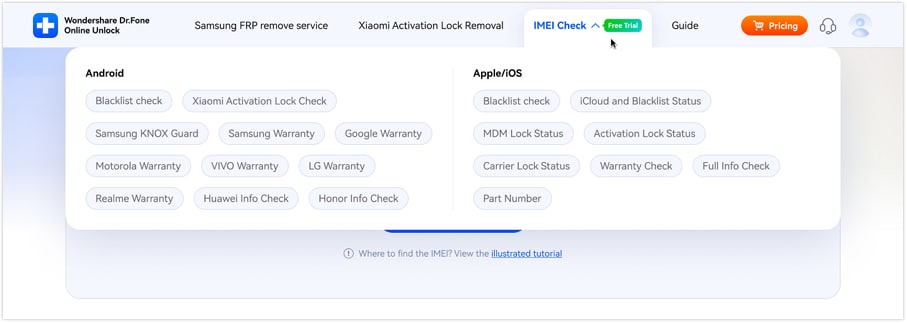
Step 2. Search for your iPhone or Android phone's IMEI number and select "Check Now." Dr.Fone has detailed tips to finding your IMEI on iOS, Android, and even feature phones.
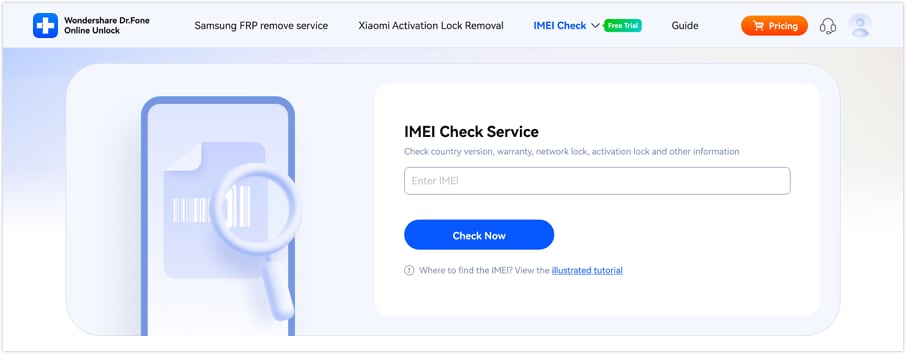
Step 3. A full IMEI report is available in seconds. This contains carrier lock, warranty, and blacklist status of your handset. To preserve results, click "Save Report." Sharing the confirmed report while selling or buying a phone is helpful.
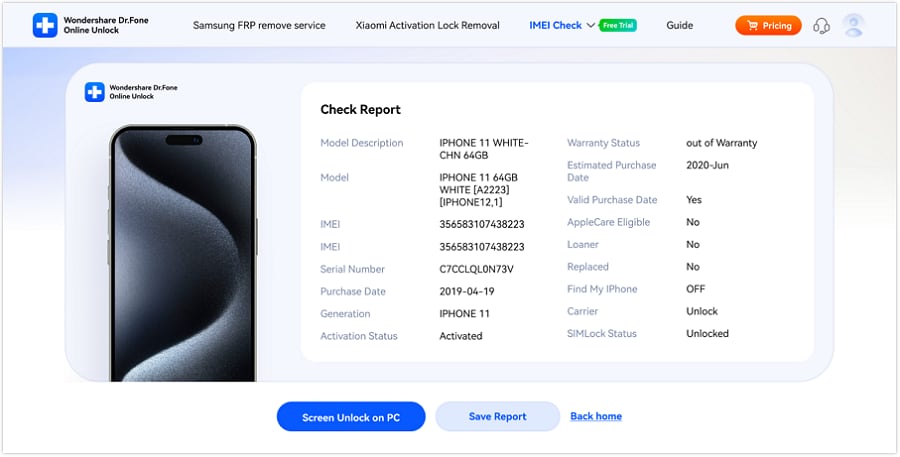
Method 2: Check Phone Settings
Another fast way to know if a phone is network locked is in its settings. The settings menu on iPhones and Android phones indicates lock status.
For iPhone User:
Step 1. Go to "Settings > General > About."
Step 2. Scroll down to Carrier Lock.
Step 3. Phones with "No SIM restrictions" are unlocked.
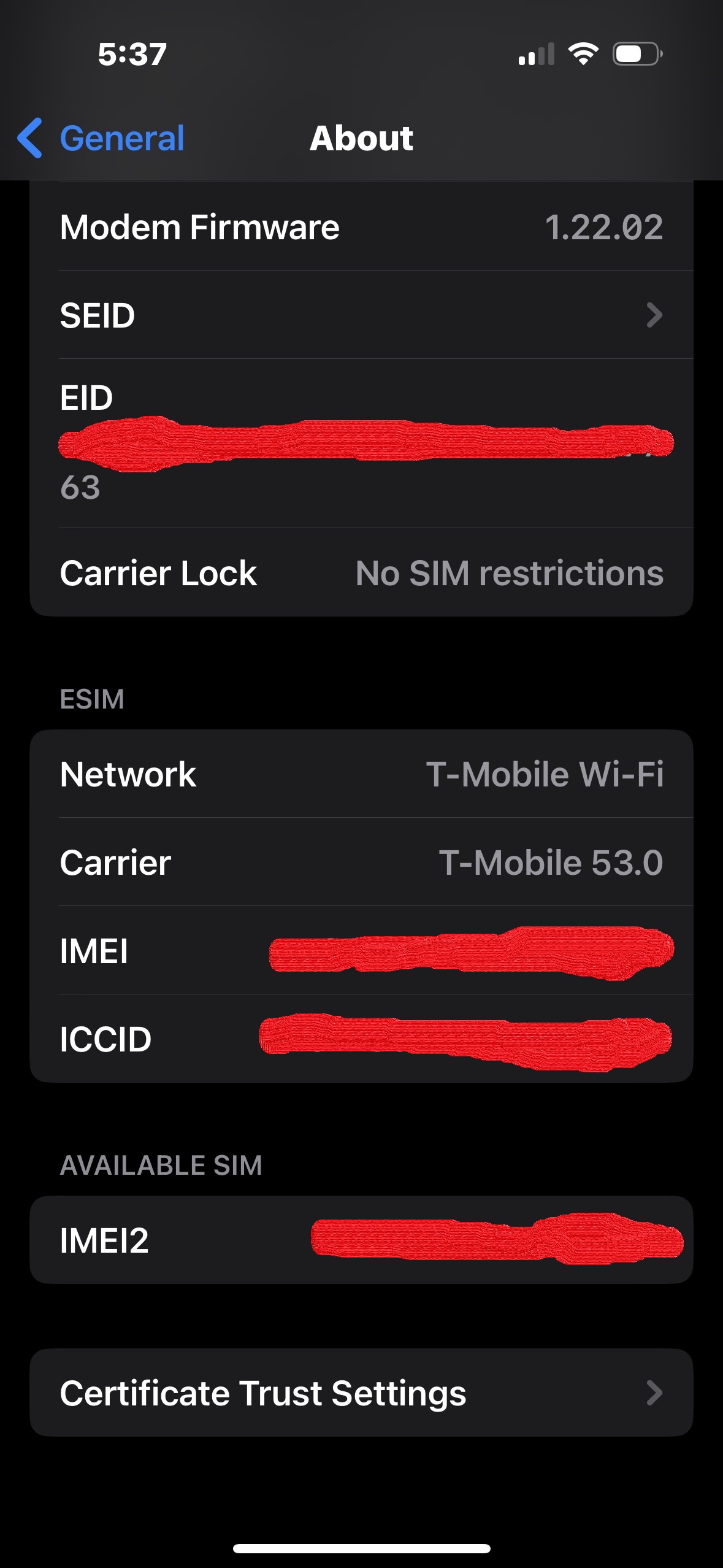
Step 4. Phones with carrier names are locked to that network.
For Android Users:
Step 1. Go to "Settings > Connections or Mobile Networks."
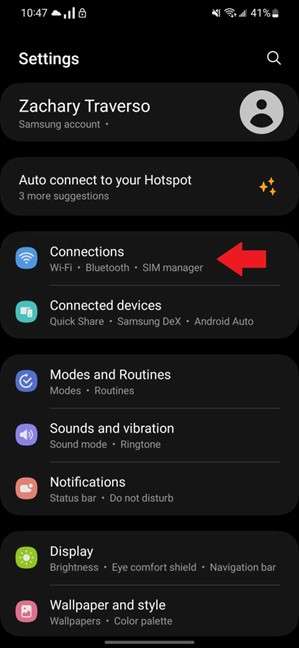
Step 2. Tap Network Operators and then turn off Select automatically. If your phone is unlocked, carriers will appear.
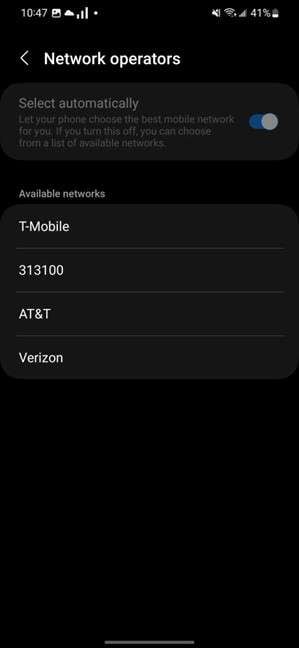
Step 3. The current carrier will appear on a locked phone.
This method is easy and internet-free. Results may not always be accurate. Even a simple check gives you a good notion.
Method 3: Try Another SIM Card
For a direct test, try another SIM card. The most practical approach to verify if phone is locked to network is with this method.
What to do:
Step 1: Turn off your phone to avoid any damage while removing or inserting the SIM card.
Step 2: Use a SIM ejector tool or a small pin to open the SIM tray and carefully remove your current SIM card.
Step 3: Insert a SIM card from another network provider into the tray, making sure it fits properly.
Step 4: Restart your phone and check if calls, texts, or mobile data work with the new SIM to confirm compatibility.
What Next?
- If you can make calls on the new network, your phone is unlocked.
- The phone is locked if it says "SIM not supported" or requires an unlock code.
Limitation:
This procedure requires a spare SIM card from another carrier. Without one, you may not test it. However, borrowing a SIM from a friend or family member is a fast way to check.
Method 4: Contact Your Carrier
Ask your carrier if you don't want to complete technical steps. This is the official way to check if a phone is network-locked. Let's see how:
Step 1. Contact your carrier's customer support or visit their office.
Step 2. Dial "*#06#" to find your phone's IMEI.
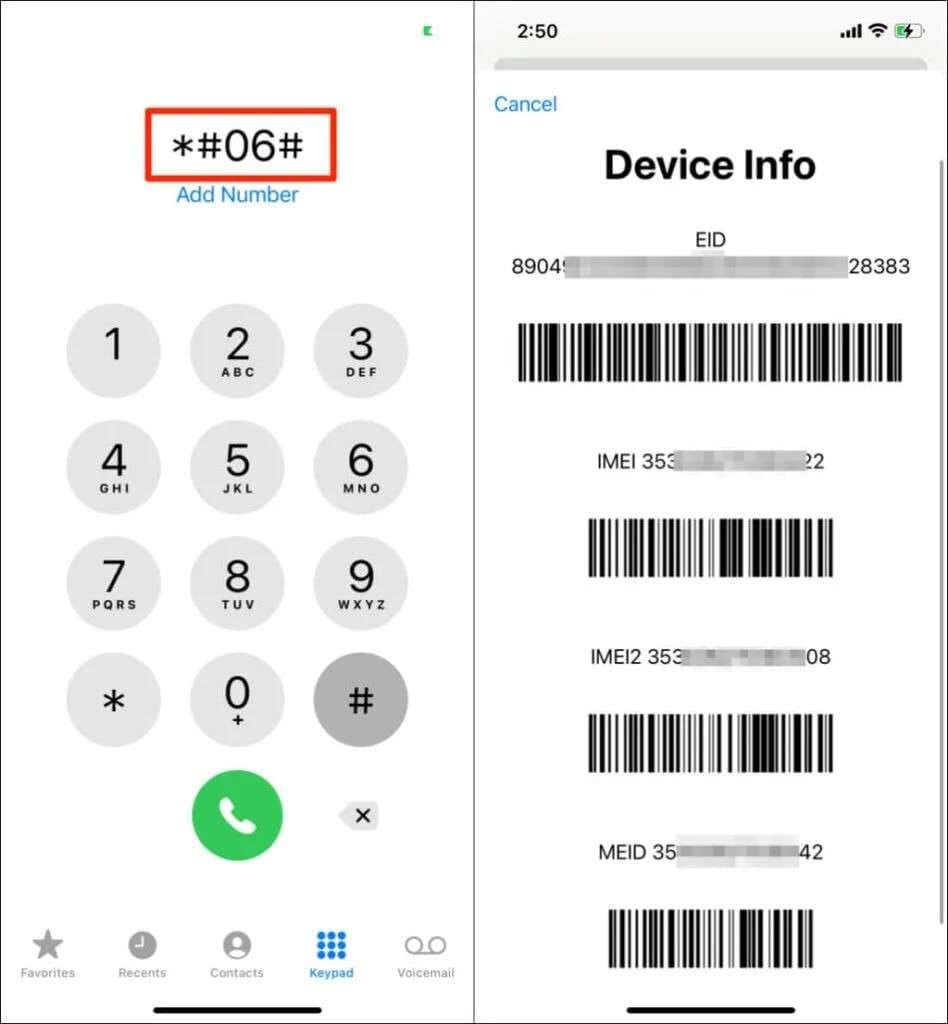
Step 3. Support checks your phone in their system.
Step 4. If the phone is locked, they will tell you if it can be unlocked.
Benefit:
This method is most accurate because the carrier can verify lock state. If your contract has expired or you've paid in full, they may unlock the phone immediately.
Part 4. What to Do if Your Phone is Locked to a Network
People buy secondhand phones and discover they're carrier-locked. Learn how to check a phone's network lock before proceeding. Inserting another SIM card is simple. If "SIM not supported," the phone is locked. This shows how to know if a phone is network-locked before buying a plan.
First, call your carrier if your phone is locked. If bills are paid, they can unlock it. However, the carrier may refuse if you owe. In such instances, use reliable online unlocking services.
Another iPhone issue is Activation Lock. Dr.Fone's iCloud Activation Unlocker works well for this. It works without Apple ID or password. Follow the steps below:
Step 1. First, install Dr.Fone on your PC. Remove by opening and clicking "Start to remove."

Step 2. USB-connect your iPhone. Select Bypass iCloud Activation Lock.

Step 3. Finish the jailbreak process to proceed.

Step 4. Dr.Fone bypasses the lock. A success message will indicate completion.

Your iPhone is now free to use in any country or on any network.
Conclusion
Before buying or transferring carriers, check if a phone is network locked. Learn how to check if a phone is network locked to avoid future issues. Ask your carrier to unlock your phone. In case they reject, try safe online solutions. Dr.Fone's iCloud Activation Unlocker unlocks iPhones with Activation Lock easily. Follow these steps to make your phone unlimited on any network.
FAQs
-
Q: How can I check if my phone is network locked?
A: You can check if your phone is network locked by using a free IMEI checker like Dr.Fone Online Unlock, inserting a SIM card from a different carrier to see if it works, or checking your phone's settings under "About" or "Network" options for carrier lock status.
-
Q: What's the difference between network locked and blacklisted?
A: A network locked phone is restricted to a specific carrier but can usually be unlocked. A blacklisted phone has been reported as lost or stolen and is banned from all networks, making it much more difficult to use.
-
Q: Can I unlock my phone myself if it's network locked?
A: Yes, you can often unlock your phone yourself by contacting your carrier (if you meet their requirements) or using third-party unlocking services. For iPhones with Activation Lock, tools like Dr.Fone - iCloud Activation Unlocker can help bypass the lock.
-
Q: Will unlocking my phone void its warranty?
A: Unlocking your phone through official carrier methods typically does not void the warranty. However, using third-party unlocking services or jailbreaking may void your warranty, so it's important to check your carrier's policies first.
-
Q: How long does it take to unlock a phone?
A: The time to unlock a phone varies. Carrier unlocks can take from a few hours to several days, depending on the provider and your account status. Third-party unlocking services may work faster, sometimes within 24 hours.












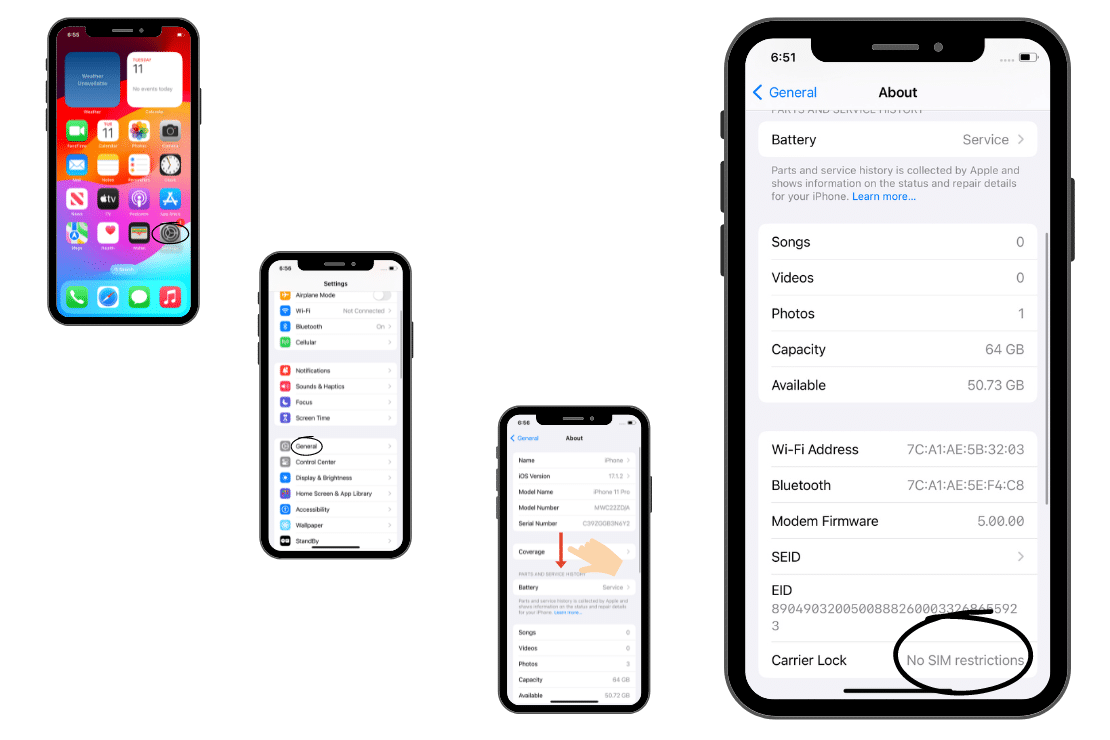


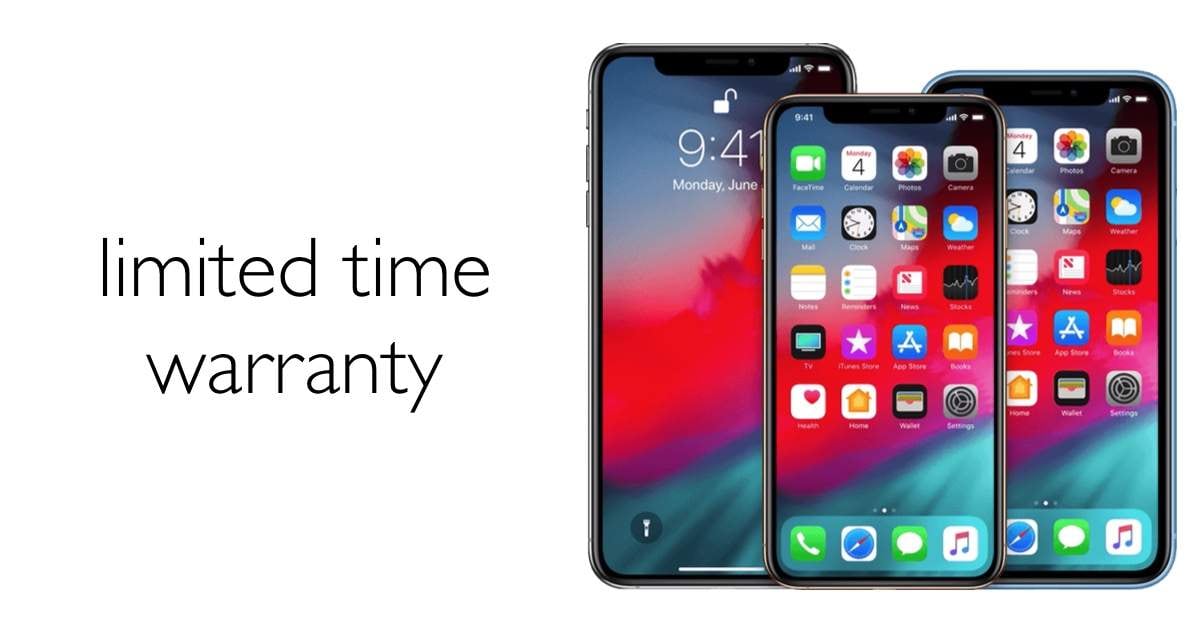
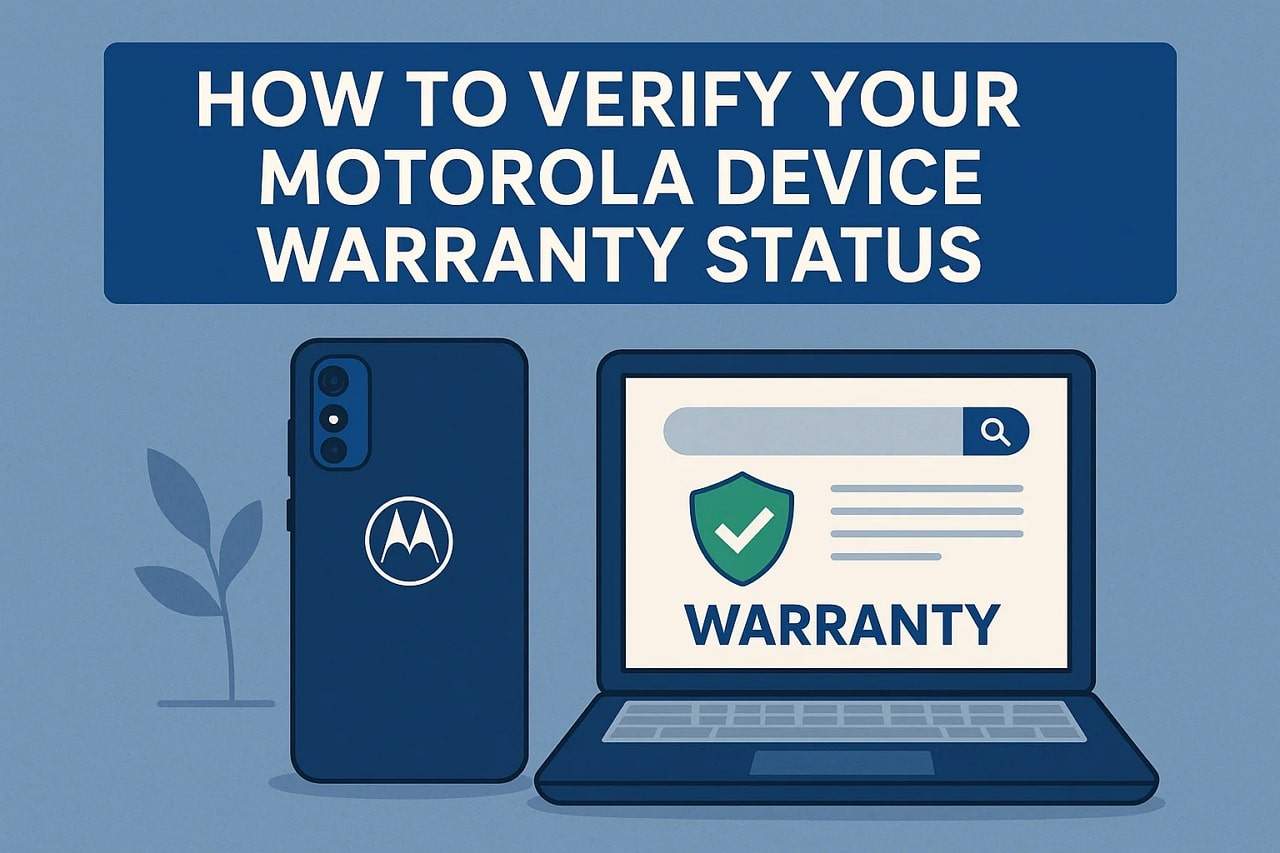
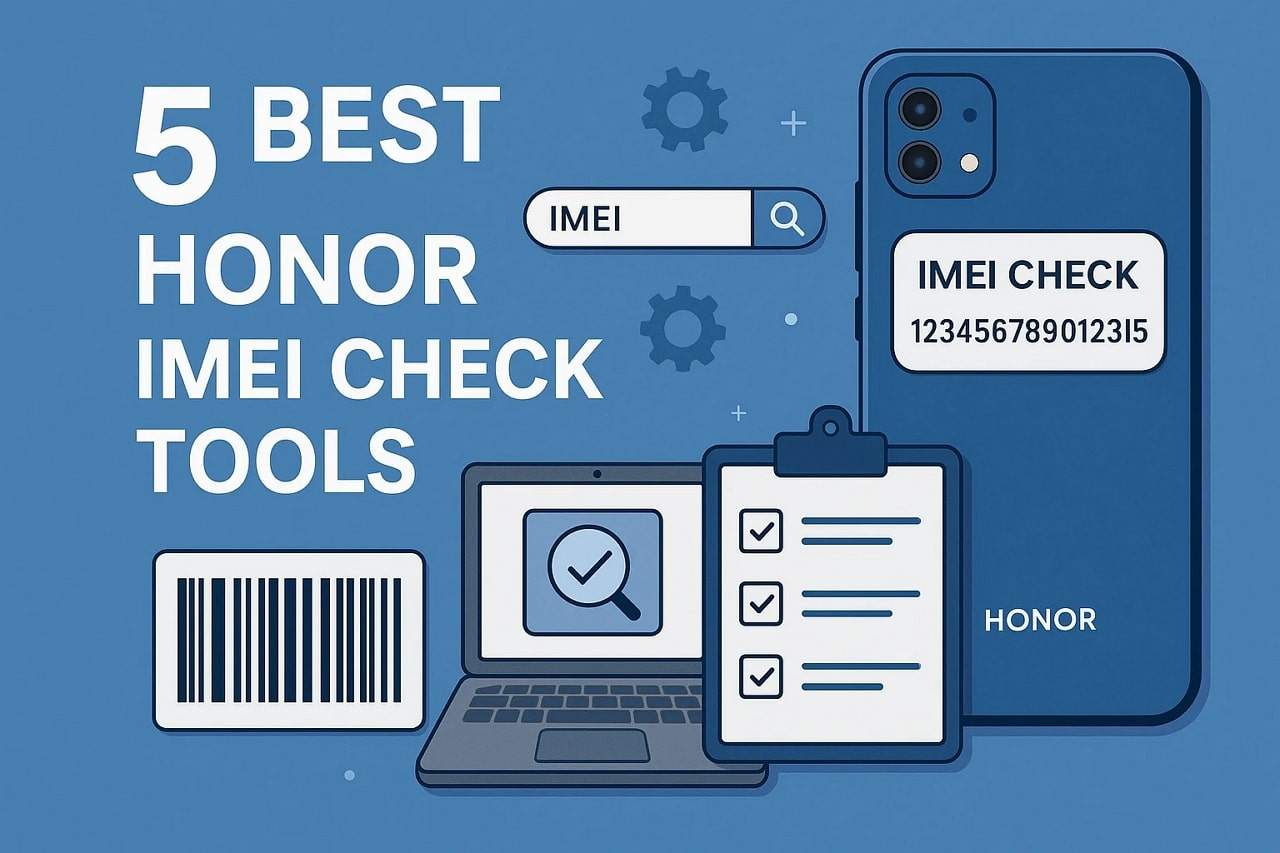
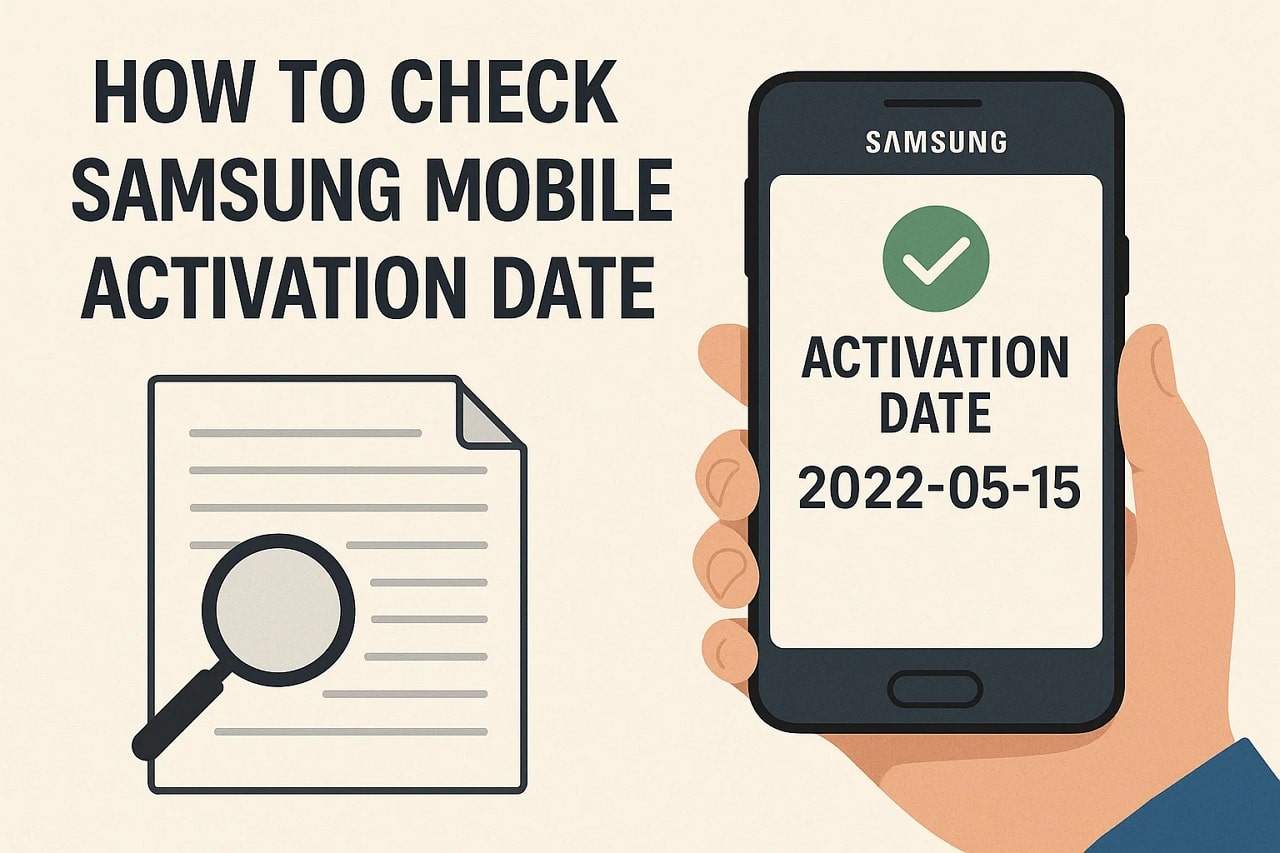



James Davis
staff Editor
Generally rated4.5(105participated)