
Ultimate Guide: Top 10 Fixes To Resolve iPhone 16 Overheating Problems
Oct 13, 2025 • Filed to: Phone Repair Solutions • Proven solutions
You are not alone if you've noticed your iOS device getting unusually warm during regular use. That has been a reported issue even with the iPhone 16, the latest model in the Apple smartphone series. Overheating can result from various factors that range from intensive app usage to external conditions. Neglecting temperature spikes may cause your phone to malfunction or break down.
The good news is that most of the causes behind iPhone overheating are easily fixable through solutions discussed in this guide. You will be further introduced to Wondershare Dr.Fone, an advanced software that fixes all iOS software issues without data loss.

Part 1. Why Is My iPhone 16 Overheating?
It can be frustrating, primarily when it affects your mobile's performance and battery life. Before diving into the solutions, it’s essential to understand why this happens on your iPhone 16. Several factors that stem from either software or hardware usage patterns can cause your device to warm up. Summarized below are a few causes to help you pinpoint the problem if your iPhone is overheating:
- Intensive App Usage: Running resource-heavy apps or playing graphic-intensive games for extended periods can cause the device to heat up.
- Background Processes: Apps running in the background can continuously consume resources, leading to overheating.
- Poor Ventilation: Using the phone in hot environments or covering it with thick cases may prevent heat from escaping.
- Outdated Software: Running an older iOS version can introduce bugs that contribute to overheating.
- Charging Issues: Charging your phone with non-certified chargers or using it while charging can also elevate temperatures.
Dr.Fone Unlock Online - Free IMEI Check
iPhone 17 Is Here. Is Your Old Phone Ready to Sell?
Quickly check your iPhone or Android device status for free: Verify Blacklist, iCloud, Carrier Lock, and Warranty Status in Seconds. Ad-free, and globally.
Part 2. 10 Best Solutions To Get Rid of iPhone 16 Overheating Problem
As we’ve identified the common reasons behind the issue, it’s time to explore effective ways to tackle it. For iPhone 16 users, many straightforward solutions are available that you can implement easily. Moreover, a specialized tool designed to help optimize your device's performance will also be introduced. The aim is to ensure that the iPhone getting hot dilemma is solved to avoid any hardware damage.
Common Solutions To Resolve iPhone 16 Is Overheating Problem
To help alleviate the issue as quickly as possible, we’ve compiled a list of general fixes you can try. These solutions address common causes to help restore your iPhone 16’s performance. It’s essential to remember that while these strategies can be effective, they might not work. Outlined below are the top 9 ways to get rid of causes if your iPhone becomes hot.
Solution 1. Avoid Using iPhone 16 Directly in Sunlight
Trying to use your mobile in broad daylight when the weather is hot can easily cause your iOS device to overheat. Excessive exposure to heat can significantly raise your iPhone 16's temperature to create performance issues.
When you’re outside on a sunny day, seek shade or cover your phone with a cloth or case to cool down your iPhone. Furthermore, avoid using resource-heavy apps and take breaks when under such conditions.

Solution 2. Check Your iPhone 16 Charger
Using an incompatible or faulty accessory to recharge your iOS device can lead to excessive heat generation. Doing this constantly may contribute to your mobile’s temperature issues. Thus, a correct charger is crucial for maintaining your iPhone 16's health and preventing overheating.
Always opt for chargers certified by Apple and use them in a well-ventilated area. Additionally, let it charge undisturbed if your iPhone gets very hot when charging.

Solution 3. Use a Good iPhone 16 Cover
Choosing the right phone case can make a big difference in managing your mobile’s temperature. While phone covers are designed to protect your device from physical damage, some materials can trap heat. This can lead to your iPhone 16 becoming heated when charging or using outside.
Choose cases made from breathable, heat-dissipating materials like silicone. Try temporarily removing the case if the iPhone gets warm when charging.

Solution 4. Force Restart Your iPhone 16
Your mobile can also overheat due to software-related issues like forced background activity. In such a scenario, a force reboot is a useful solution for your iPhone 16 to cool down. You can close down unresponsive apps and reset the device's system by forcing a restart. The following guide doesn't delete any data but can clear temporary bugs to resolve iPhone overheating when charging:
Instructions. Begin by executing a double press and hold sequence on the “Volume Up” and “Volume Down” buttons in order. Finally, press and sustain a hold on the “Side” button until the iconic Apple emblem appears.
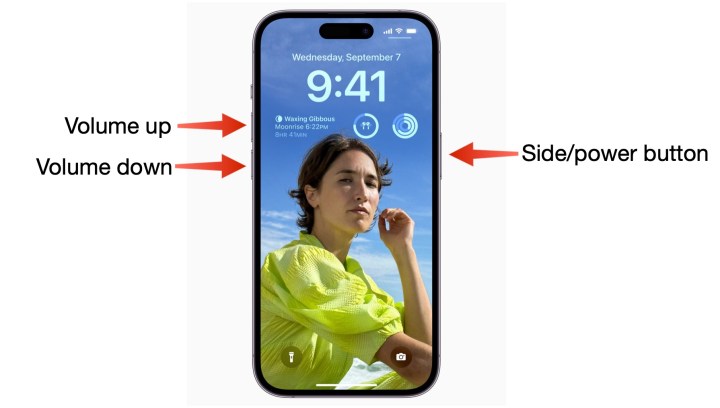
Solution 5. Activate Auto-Brightness Feature
Manually controlling your phone's brightness level can force the processor to work harder, increasing heat. An effective way to prevent your iPhone 16 from overheating is by enabling the auto-brightness feature. Furthermore, keeping the display light at a high level can drain the battery faster. By allowing your phone to adjust the brightness using these steps automatically, you cool down your iPhone:
Instructions. Within your iOS phone’s settings, access the “Accessibility” tab to choose the “Display & Text Size” option. On the subsequent screen, move to the very end and toggle on the “Auto-Brightness” feature.
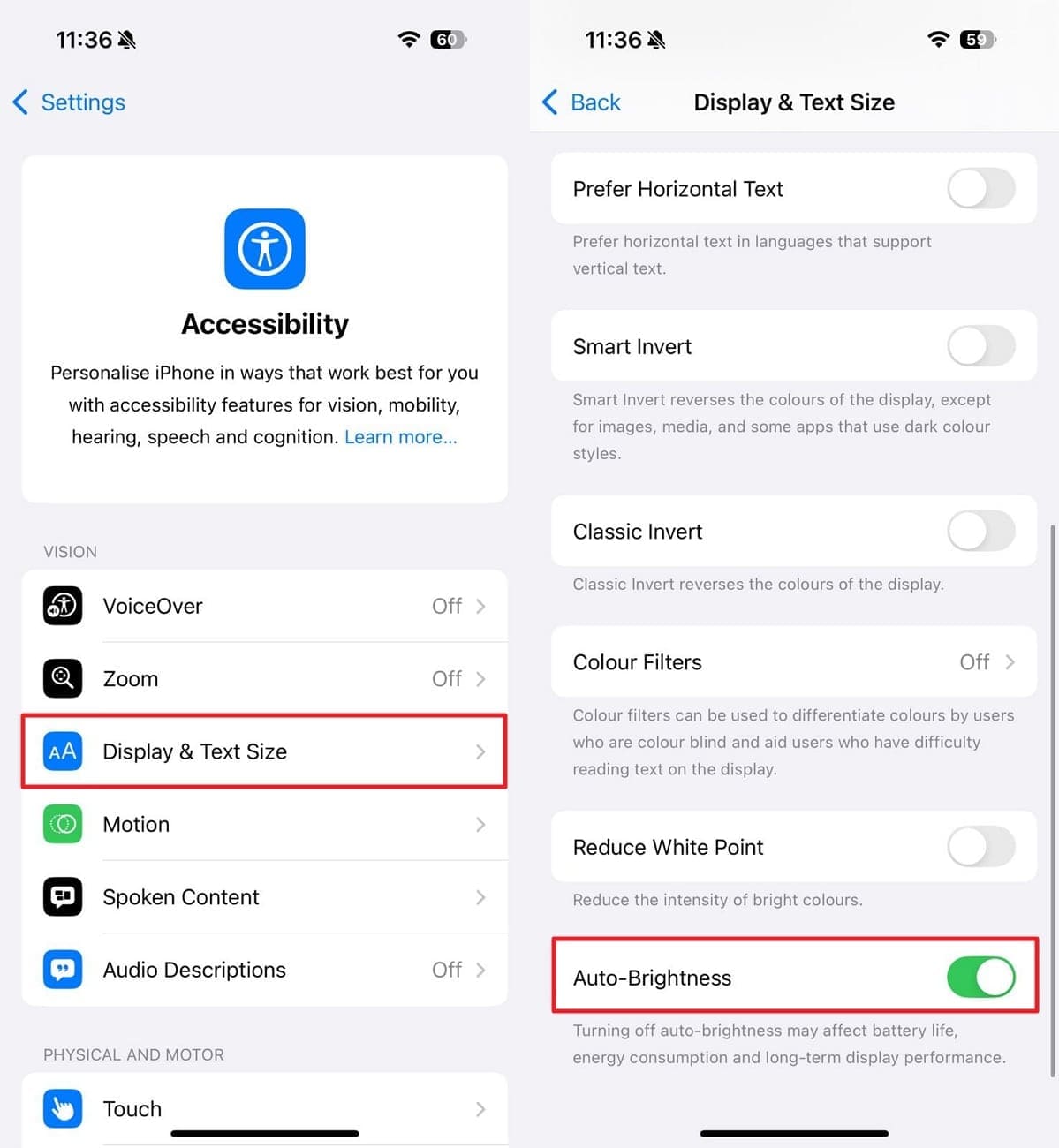
Solution 6. Force Quit Unnecessary Apps
Running multiple apps in the background can significantly contribute to your iPhone 16 overheating. Each app consumes processing power and memory, keeping the temperature up. Force quitting unnecessary apps helps reduce the load on your device, allowing it to cool down more efficiently. The following guide is especially important if you've been using resource-intensive apps and your iPhone is running hot:
Instructions. Go back to the main screen of your iOS mobile and swipe up from the bottom to pause in the middle. Once you have access to the running apps, swipe up on the targeted app to force-close it.
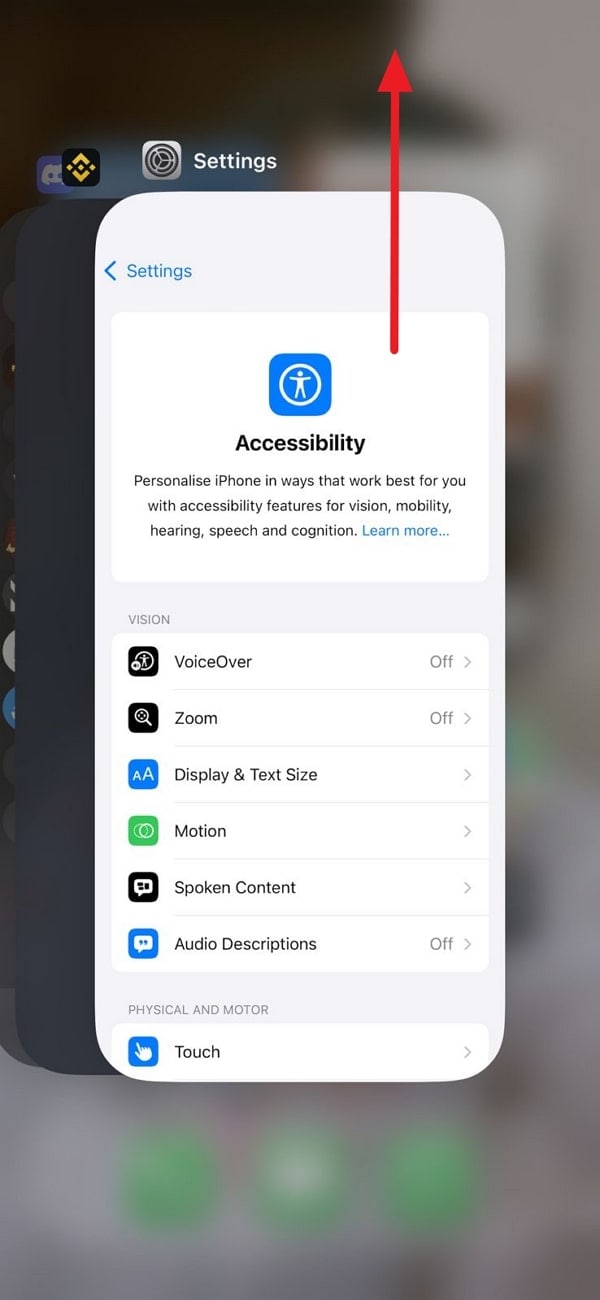
Solution 7. Disable Background App Refresh Feature
To avoid putting an extensive load on your iPhone 16’s resources, you can stop the apps’ ability to stay updated when running. Background App Refresh is a feature that lets apps update their content while not in use.
This can strain your device’s processor unnecessarily and lead to overheating. By disabling this feature via these instructions, you can minimize the amount of processing power to avoid iPhone getting hot:
Instructions. After launching the iPhone’s Settings app, move to the “General” settings to press the “Background App Refresh” option. On the following screen, tap “Background App Refresh” and select “Off” to disable this utility.
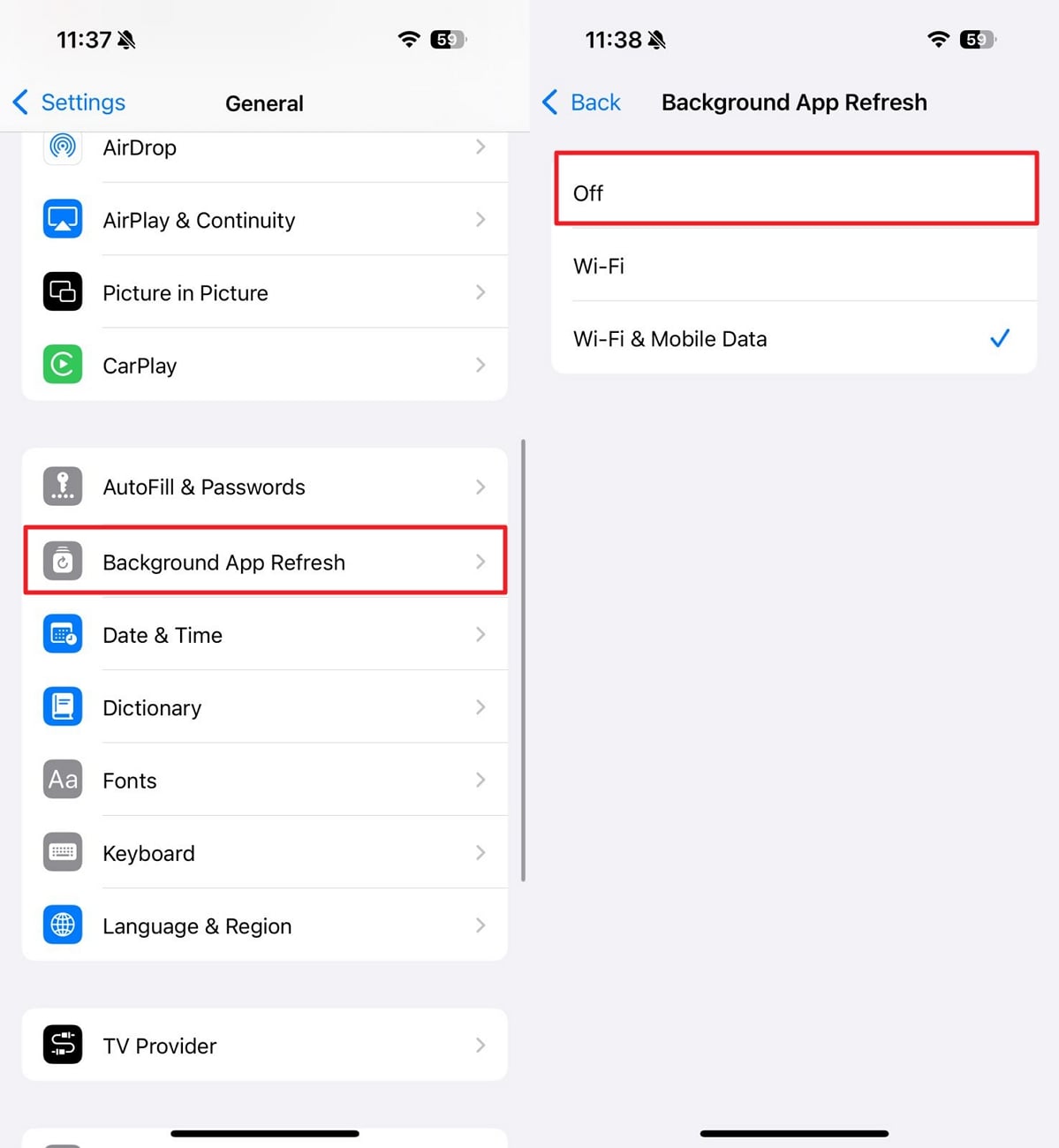
Solution 8. Update Your iOS 18 Firmware
The latest device from Apple also comes with the newly released operating system with many features. However, the new iOS 18 or its beta version can be the reason behind the overheating issue on your iPhone 16.
Hence, you should upgrade your mobile to the latest available iteration of this firmware. Using this guide to update the iOS version will bring optimizations that can directly address the iPhone get warmissue:
Instructions. You can start by approaching the “General” tab of Settings on your phone to select the “Software Update” option. When a new iOS 18 update has been discovered on the following screen, utilize “Update Now” to commence the operation.
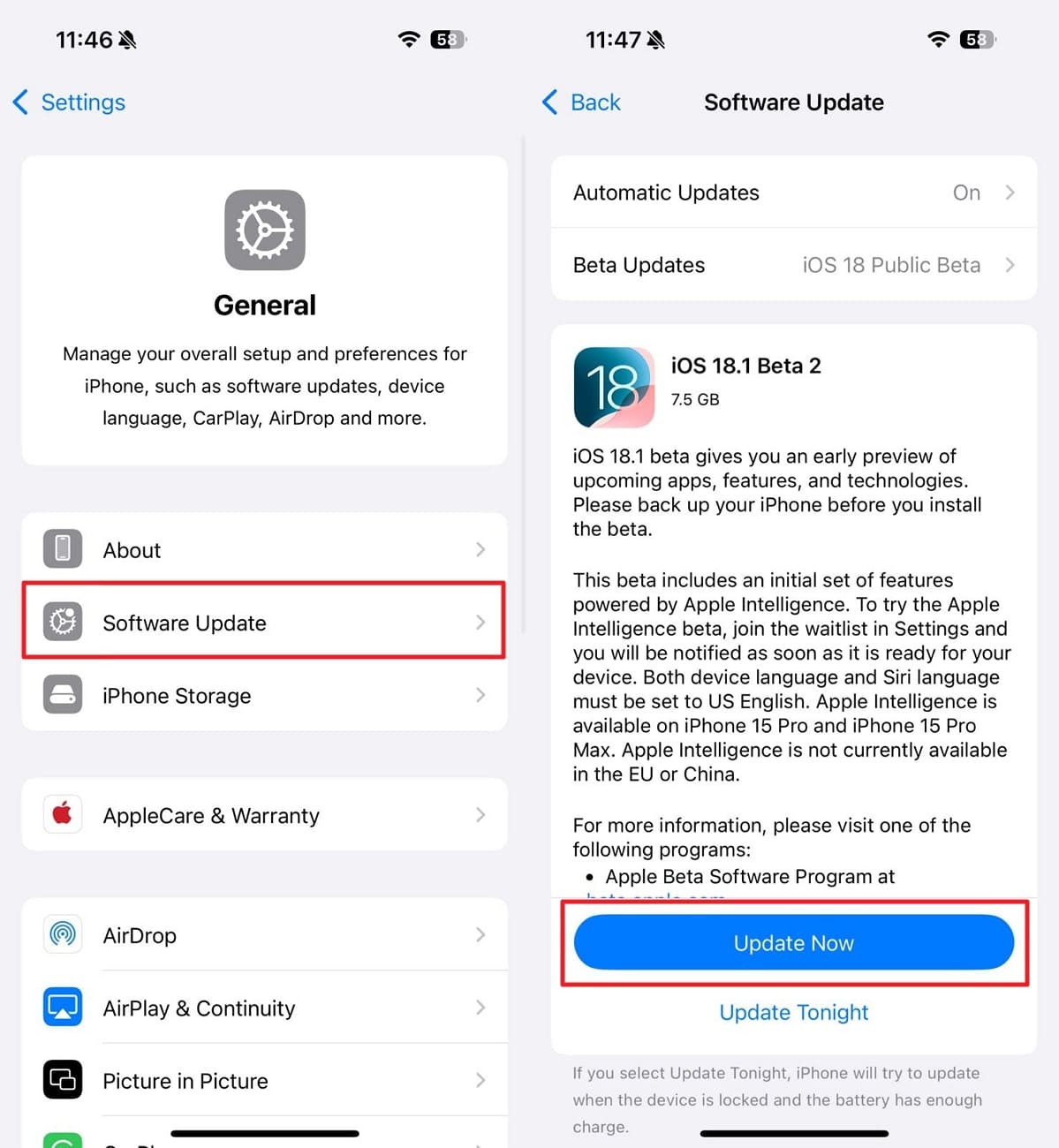
Solution 9. Reset All iPhone 16 Settings
There is a chance that you unintentionally change your device’s configurations in a way that is causing the overheating issue. Since manually fixing such conflicts in settings on iPhone 16 can be hard, you can restore all settings to their default.
Doing this will not delete personal data and can fix hidden configuration issues. Utilize the following steps to fix the iPhone become hot issue via this method:
Step 1. Once you have launched the Settings app on your iOS device to access the “General” tab, scroll to the last options. Here, press the “Transfer or Reset iPhone” and follow it by tapping “Reset” on the next screen.
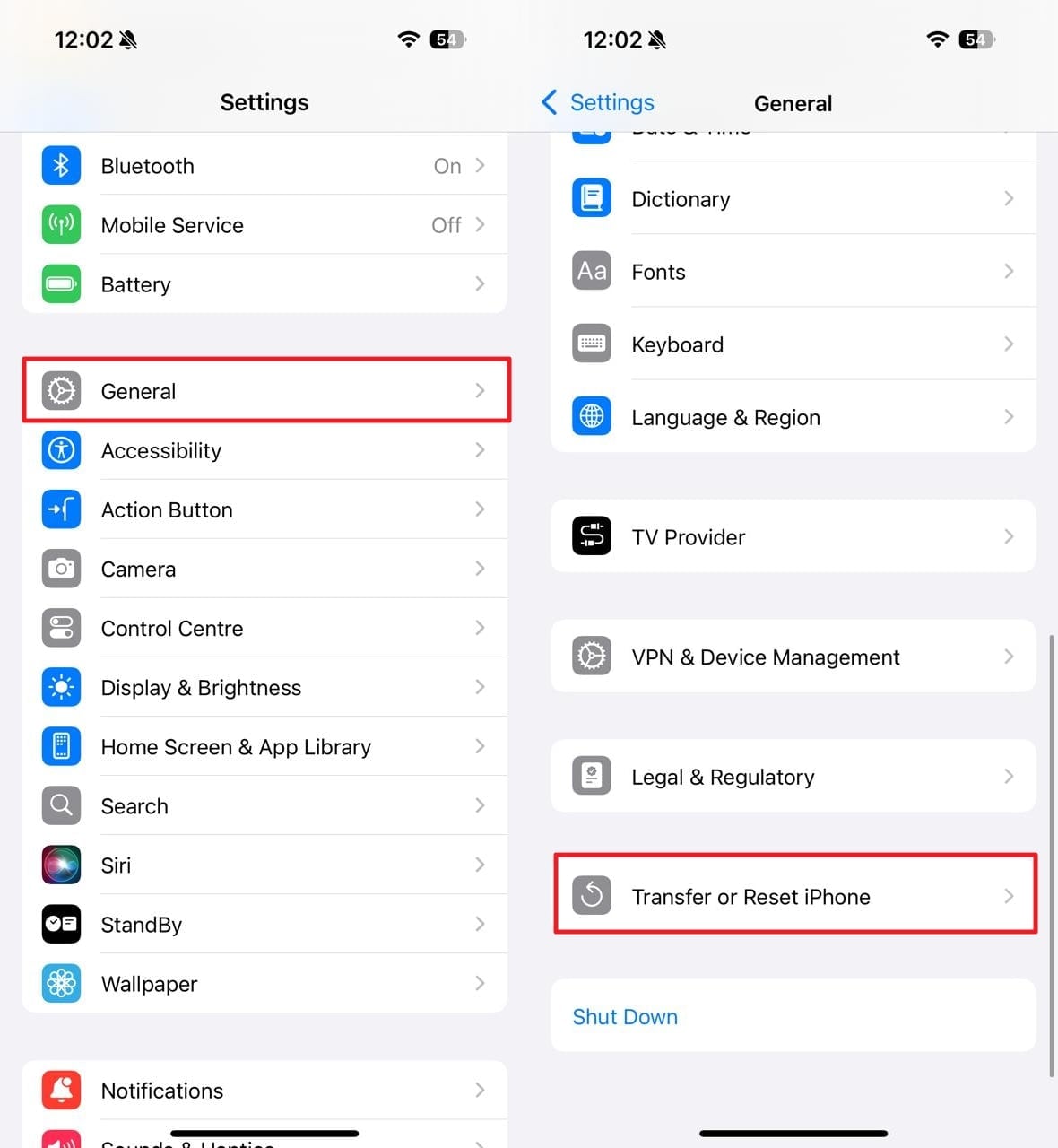
Step 2. Now, opt for “Reset All Settings” from the top of the option list and enter the phone passcode. Afterward, hit the red–texted “Reset All Settings” option to restore all your phone configurations to their default.
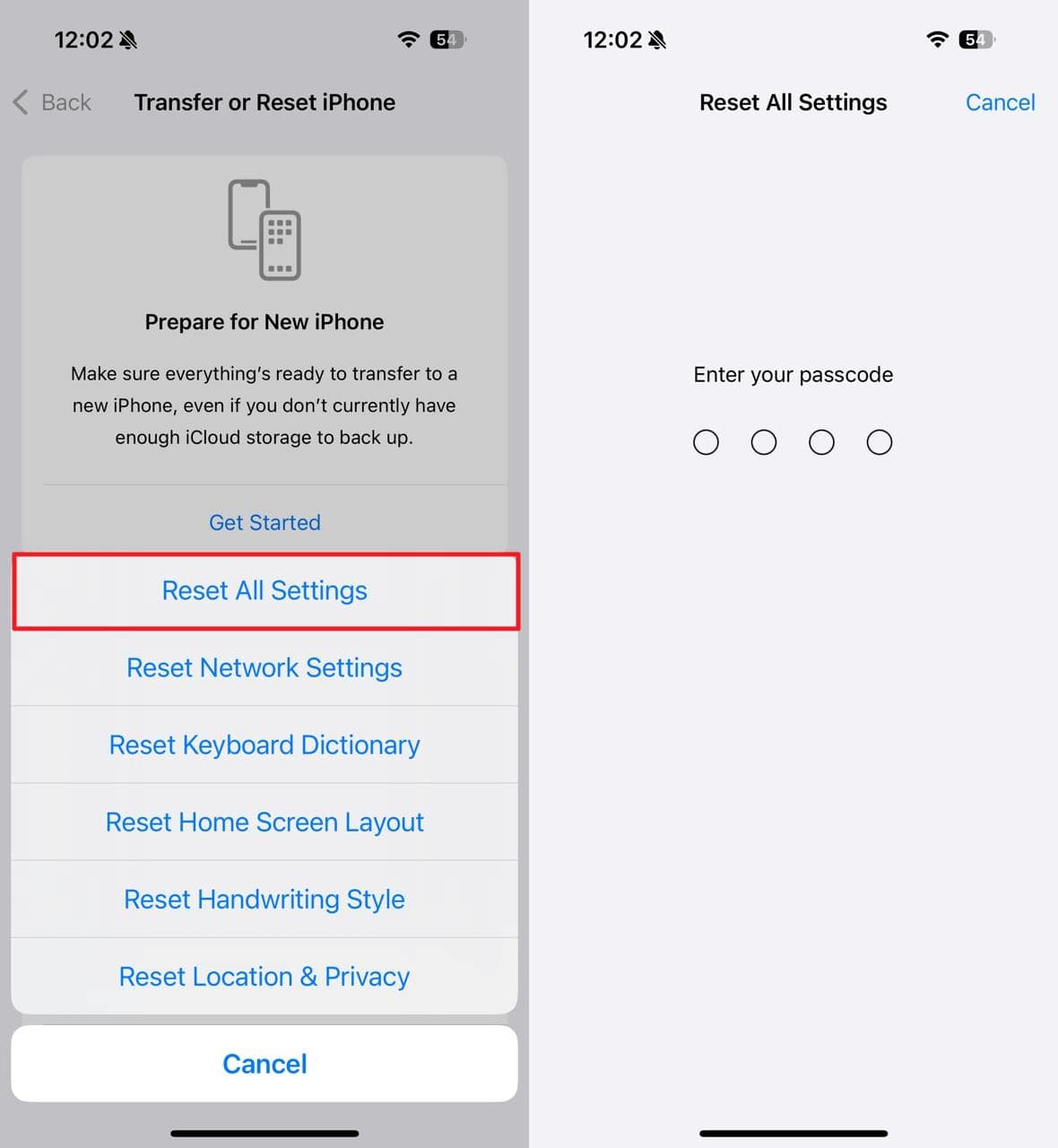
While the general methods discussed can often help alleviate the issue, they may not always address the root cause. This is especially true when the reason is related to deeper software or system errors. To help you fix such complex causes of iPhone overheating, a dedicated iOS system repair tool is introduced below.
Solution 10. Try Wondershare Dr.Fone To Resolve iPhone 16 Overheating in One-Click
You need a software that supports your latest iOS device to resolve this vexing problem without affecting your data. The best tool for this is Dr.Fone - System Repair (iOS), known for tackling deeper software issues with a single click. It is a powerful toolkit designed to repair many iOS system problems, including overheating. By targeting the root causes of system instability, this software provides a more comprehensive fix than general methods.
Its System Repair tool utilizes a user-centric approach and doesn’t require technical expertise on your part. With just one click, it can fix all issues causing the iPhone overheat when charging. These include faulty updates, background process errors, or other unseen factors. Furthermore, you can upgrade or downgrade your iPhone 16’s firmware without the need to jailbreak it.
Key Aspects
- With this tool, you can freely enter and exit Recovery Mode or DFU Mode when trying to fix iOS issues.
- It allows you to resolve even the most complex firmware error by employing its Advanced Repair mode.
- This iOS repair tool is compatible with all known and currently under-use iOS versions and iDevices.
In-Depth Tutorial on How To Fix the iPhone 16 Overheating Issue Without Data Loss
The procedure to fix all your iOS firmware-related problems for cooling down your iPhone 16 using this advanced program can be performed via these steps:
Step 1. Navigate to System Repair to Choose iOS Repair
After installing Wondershare Dr.Fone from the official source, launch it and access the “System Repair” feature from the “Toolbox” tab. Next, choose “iPhone” to indicate that you are using the repair tool to fix issues with the iPhone 16. Afterward, select “iOS Repair” from the wide range of options regarding iOS problems.
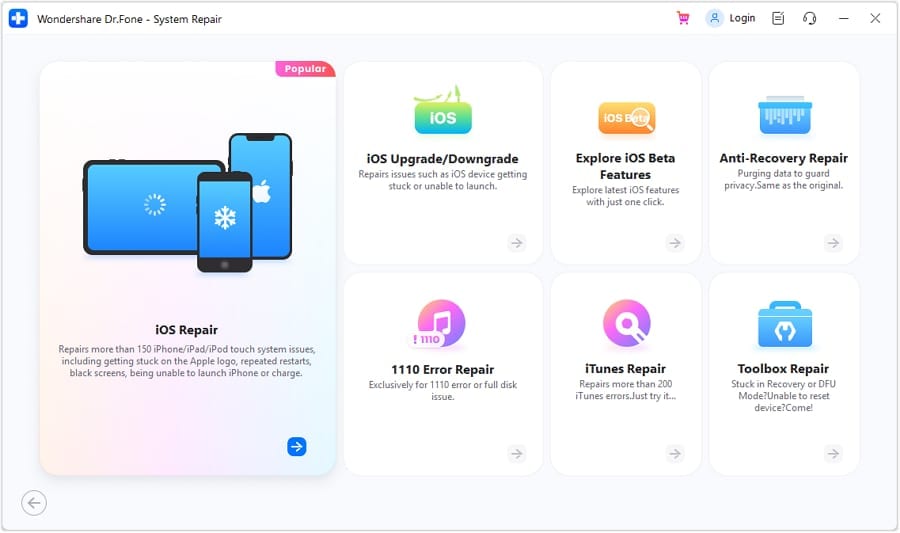
Step 2. Utilize Standard Repair and Enable Recovery Mode
To proceed further with repairing the overheating issue, you will need to choose a repair mode. The recommended option is “Standard Repair,” as it ensures your mobile content remains safe. Next, carefully follow the provided guide to put your iOS phone into Recovery Mode.
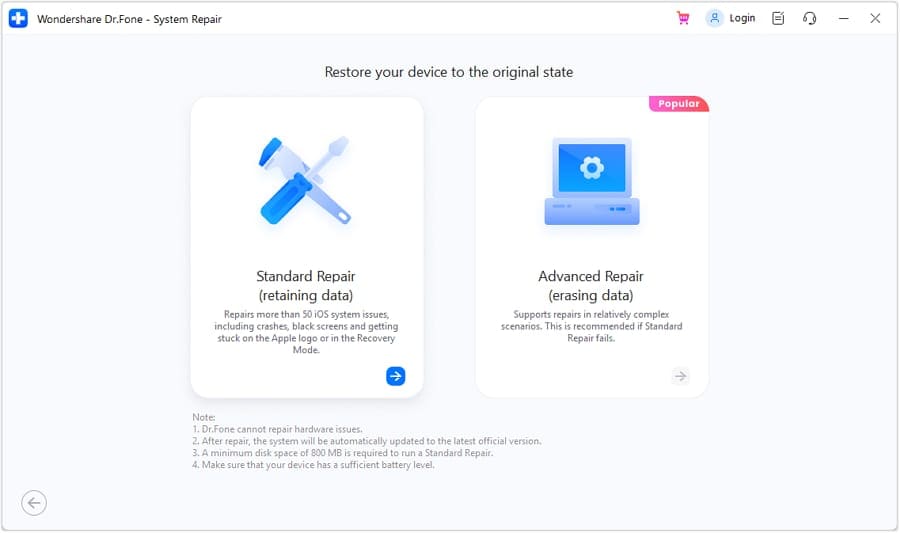
Step 3. Employ Repair Now to Fix Overheating Dilemma
Once in the required mode, Wondershare Dr.Fone will perform a search to find the suitable firmware on your iDevice. The iOS version can be downloaded by employing the "Download" button. After it is downloaded and verified, utilize "Repair Now" to fix the overheating and other issues.
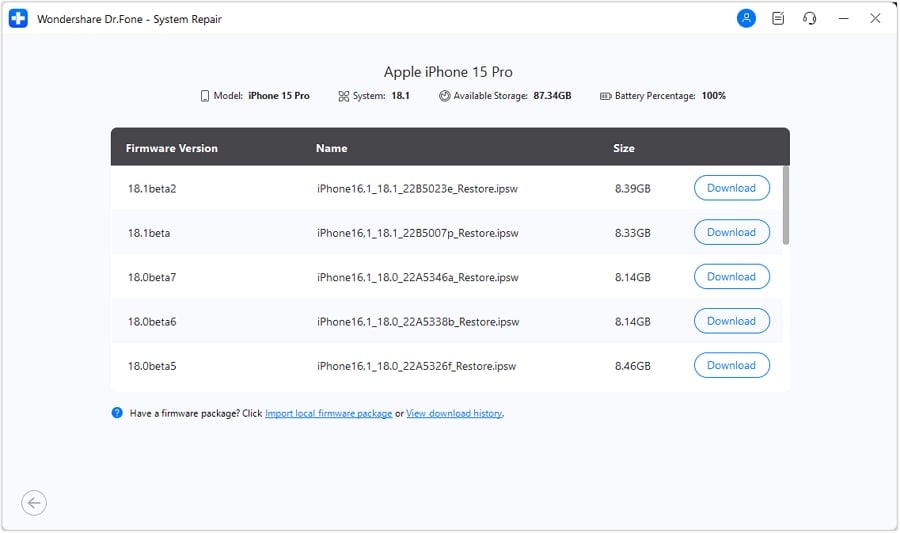
Conclusion
In summary, knowing how to cool down the iPhone 16 after it keeps getting hot is essential. While there can be many reasons for this issue, a long list of potential fixes is also available. These solutions range from avoiding direct sunlight and rebooting the device to resetting all phone settings.
Wondershare Dr.Fone emerges as the trusted choice for users who continue to face this issue despite all general fixes. It has the ability to resolve 150+ complex iOS errors without affecting device content. Furthermore, this tool can be utilized to upgrade or downgrade your mobile device to the most recent iOS 18 firmware releases.
iPhone Issues
- iPhone Storage Full
- 1. Stuck on Apple Logo Storage Full
- 2. Erase Content Settings not Working
- 3. iPhone Lagging
- 4. iPhone Running Slow
- iPhone Update Problems
- 1. Stuck on Updating iCloud Settings
- 2. iPhone Frozen During iOS Update
- 3. iPhone Checking for Update Stuck
- 4. iPhone Cellular Update Failed
- 5. iPhone Software Update Failed
- 6. iPhone Stuck on Update Requested
- 7. iPhone Update Error 1110
- 8. iPhone Stuck On Verifying Update
- 9. iPhone Won't Update
- 10. Update Server Couldn't Be Contacted
- 8. iPhone & iPad Security Updates
- 9. Update iPhone with/without iTunes
- 10. Can't Download or Update Apps
- iPhone Media Problems
- 1. Apple Music Song Not Available
- 2. iPhone Not Ringing
- 3. iPhone Echo Problem
- 4. iPhone Ringer Problems
- 5. iPhone Plays Music by Itself
- 6. Ringer Volume Changes by Itself
- 7. Music Won't Play on iPhone
- 8. Blurry Photos & Videos on iPhone
- 9. iPhone Volume Problems
- iPhone Sound Problems
- 1. YouTube no Sound
- 2. iPhone Microphone Problem
- 3. Test iPhone Microphone
- 4. Headphones No Sound from iPhone
- 5. No Sound on iPhone Game
- 6. iPhone Sound Not Working
- 7. iPhone Screen Recording no Sound
- iPhone Calling Problems
- 1. iPhone No Sound on Calls
- 2. Screen Goes Black During Call
- 3. iPhone Recent Calls Not Showing
- 4. iPhone Dropping Calls Issue
- 5. iPhone Calling Problem
- iPhone Camera Problems
- 1. iPhone Camera Black
- 2. iPhone Camera Blurry
- 3. iPhone Camera Not Working
- 4. iPhone Front Camera Not Working
- 5. TrueDepth Camera Not Working
- 6.Out-of-Focus Photos on iPhone 15
- iPhone Network Problems
- 1. Airpods Won't Connect to iPhone
- 2. iPhone Disabled Connect to iTunes
- 3. iPhone Not Syncing Problems
- 4. iPhone Internet Not Working
- 5. iPhone Keep Disconnecting from Wifi
- 6. iPhone WIFI Not Working
- 7. PC Not Recognizing iPhone
- 8. iPhone Stuck on Connect to iTunes
- 9. iPhone Not Showing up in iTunes
- 10. iTunes Not Detecting Your iPhone
- 11. iPhone Bluetooth Disconnect
- 12.Apple CarPlay Keeps Disconnecting
- iPhone Screen Problems
- Other iPhone Problems

















James Davis
staff Editor
Generally rated4.5(105participated)