Top 5 Best & Free Desktop Recording Software for Windows
Jul 12, 2024 • Filed to: Mirror Phone Solutions • Proven solutions
Desktop screen recording is no doubt the latest trend in the technological market. Whether you want to record your desktop screen for fun or for business purposes, the high number of desktop recording software available, will no doubt leave you spoilt for choice.
If you are looking for the best desktop recording software for your Windows PC, you have just landed at the right place. I have with me five (5) different desktop recording softwares that will surely work wonders on your PC and you in general. Please also keep in mind that these softwares are only compatible with the Windows operating system.
- Top 1 Desktop Recording Software: Wondershare Dr.Fone
- Top 2 Desktop Recording Software: Icecream Screen Recorder
- Top 3 Desktop Recording Software: Screenpresso
- Top 4 Desktop Recording Software: Ezvid Video Maker
- Top 5 Desktop Recording Software: ActivePresenter
Top 1 Desktop Recording Software: Wondershare Dr.Fone
Wondershare Dr.Fone is your one-stop shop for all your screen recording purposes. This state of the art program lets you record your desktop screen for free, share your screen with a friend as well as export high definition videos to your PC.

Wondershare Dr.Fone
One click to capture video on PC for iOS devices.
- Easily record your games, videos and more with system audio.
- Only need to press a single recording button, and you are ready to go.
- Images captured are of HD quality.
- Guarantees you high-quality images and videos.
- Supports both jailbroken and non-jailbroken devices.
- Supports iPhone XS (Max) / iPhone XR / iPhone X / 8 (Plus)/ iPhone 7(Plus)/ iPhone6s(Plus), iPhone SE, iPad and iPod touch that runs iOS 7.1 to iOS 12
 .
. - Contains both Windows and iOS versions.
How To Record Screen Using Wondershare Dr.Fone
Step 1: Get Wondershare Dr.Fone
Download, run and install Wondershare Dr.Fone in your laptop. Then launch the program.
Step 2: Activate Screen Recorder
Connect your device and your computer to an active Wifi.

Step 3: Mirror Your Device
Mirror your device by swiping up on your screen to open the control center. Tap on the “AirPlay” icon and choose “Dr.Fone”. Slide the “Mirroring” icon to activate the screen recording process.
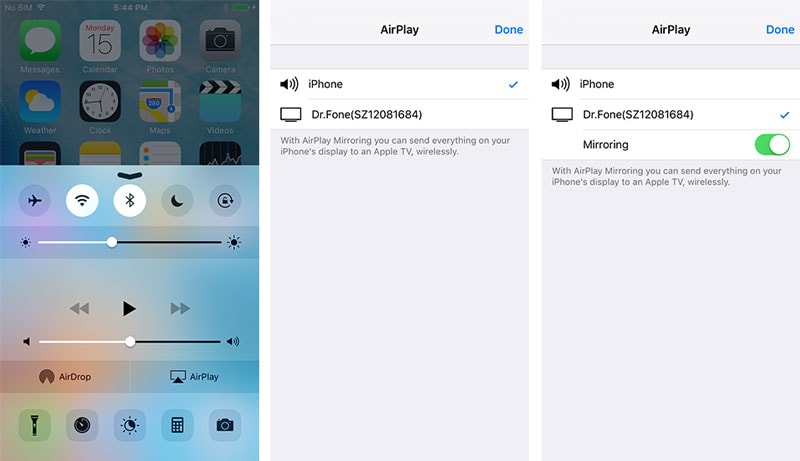
Step 4: Initiate Recording Process
On your screen, tap on the red button to begin the screen recording process.
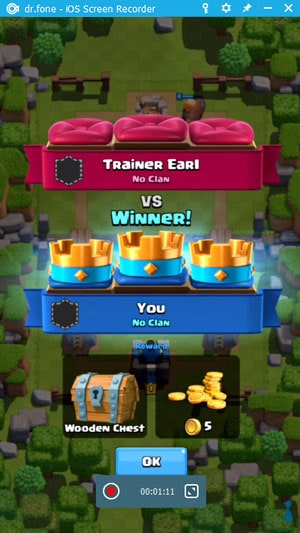
Top 2 Desktop Recording Software: Icecream Screen Recorder
The Icecream Screen Recorder software gives you the opportunity to record your entire screen or just a portion of your screen. With this free desktop recorder software, you can record video calls, shoot webinars or record game plays and business conferences.

Features
-This program comes with an area selection feature that gives you the opportunity to record certain parts of your monitor while leaving behind other areas of your screen untouched.
-Unlike other screen recording programs, the Icecream program comes with a drawing panel that gives you the opportunity to draw different patterns on your screen as well as take screenshots.
-This program comes with an “Add Watermark” feature that gives you the chance to add your own signature watermark, on your recorded videos or pictures.
-It comes with a zoom in and zoom out feature.
-This program comes with a “Hotkey” feature that gives you the freedom to place all your most used keypads in one place.
Pros
-With this program, you can record videos in different formats such as MP4, WebM, and MKV.
-Apart from screen recording, you can also record videos using your webcam.
-You can choose to either save your recorded videos as JPG or PNG.
-You can concurrently record audio files and video files.
Cons
-The free version offers limited functionalities.
-You only get 10 minutes of video capturing when using the free version.
-If you plan to use the recording for commercial purposes, you will have to upgrade to the full version.
Top 3 Desktop Recording Software: Screenpresso
The Screenpresso desktop screen recorder lets you capture your desktop screen as well as create high definition videos from the screenshots captured. Depending on your taste, you can record a section of your screen or choose to record the entire screen.

Features
-It comes with multiple online sharing options such as Facebook, Dropbox, Email and Google Drive.
-It comes with an interactive and personalized setting feature that allows you to label, edit and sort different videos and images.
-Its recording feature allows you to record audio and video files using the webcam option.
Pros
-You can share your captured images and videos on multiple social media sites.
-You can label and edit your videos easily.
-You can add your preferred watermark on your videos.
-You can change the recording format from MP4 to WMV, OGG or WebM and vice-versa.
Cons
-It only offers you a maximum of 3 recording minutes.
-Some editing features are not available in the free version.
-You can’t remove added watermarks from your videos or images.
Top 4 Desktop Recording Software: Ezvid Video Maker
With the Ezvid Video Maker software, you can record your PC screen, edit the captured videos, as well create your desired pattern on your desktop screen.

Features
-The Ezvid Video Maker comes with an inbuilt integrated video editing feature that gives you the freedom to edit your captured screens.
-Ezvid comes with a speech synthetic feature that allows you to minimize the background noise when recording.
-This software comes with an in-built YouTube feature that lets you upload and share your recorded videos and images.
Pros
-With this software, you can automatically save your videos while still recording.
-It’s easy to synthesize and edit your voice and video setting to fit your preferences.
- You can record and capture images via webcam.
-You can create slideshows using the captured images.
Cons
-This program only shares your captured videos via YouTube only, hence blocking you out of other video sharing sites such Vimeo or Vevo.
-You can’t record your videos for more than 45 minutes.
Top 5 Desktop Recording Software: ActivePresenter
If you love to record multiple videos for presentation or promotional purposes, then the ActivePresenter screen recording software is your ultimate choice.

Features
-This software comes with a tool editing feature that gives you the freedom to add different elements such as graphics, voiceovers, and annotations.
-It comes with the SCORM management learning system.
-It comes with an export feature that allows you to export your recorded files to your phone.
Pros
-You can edit and beautify your screen videos and images thanks to the inbuilt editing feature.
-Apart from live video editing, this software also gives you the opportunity to edit your videos and pictures post recording.
-You can create transitional photo slides as well as annotations from the captured videos and images.
-It supports a broad range of formats files such as WMV, MP4, MKV, WebM, and FLV.
-With the SCORM Management System, you can use this free desktop recorder for mass education purposes.
Cons
-You can’t add your preferred watermarks on your recorded videos or photos.
-Unlike other screen recording programs, this software doesn’t support direct online sharing on video platforms such as YouTube or Vimeo.
-The free version comes with limited features, unlike the full version.
From the free desktop recording software mentioned above, it’s easy to see that each and every recorder comes with its features, advantages, and disadvantages. For instance, the ActivePresenter desktop recorder comes with a SCORM Management system that can be used to broadcast educative contents. The same can’t be said of the other recorders.
Some recorders have online sharing platforms while others don’t. For example, you can share your captured videos on Facebook using Screenpresso, but you can’t do the same using Ezvid.
Adding watermarks can be a great thing especially if you want to own the copyright of a particular image or video. Some desktop recorders such as Icecream support watermark addition while others such as Ezvid don’t support the same feature.
A screen recorder program such as Wondershare Dr.Fone allows you to record different devices over a WiFi connection, something that is not available in the other programs. With an excellent program such as Wondershare Dr.Fone, you can capture high-quality images and videos by a single click of a button.
All in all, if you are looking for an excellent screen recorder, go for the one that is easy to use and understand.
Screen Recorder
- 1. Android Screen Recorder
- Best Screen Recorder for Mobile
- Samsung Screen Recorder
- Screen Record on Samsung S10
- Screen Record on Samsung S9
- Screen Record on Samsung S8
- Screen Record on Samsung A50
- Screen Record on LG
- Android Phone Recorder
- Android Screen Recording Apps
- Record Screen with Audio
- Record Screen with Root
- Call Recorder for Android Phone
- Record with Android SDK/ADB
- 10 Best Game Recorder
- Android Mp3 Recorder
- Free Android Voice Recorder
- Android Record Screen with Root
- 2 iPhone Screen Recorder
- How to Turn on Screen Record on iPhone
- Screen Recorder for Phone
- Screen Record on iOS 14
- Best iPhone Screen Recorder
- Screen Record on iPhone 11
- Screen Record on iPhone XR
- Screen Record on iPhone X
- Screen Record on iPhone 8
- Screen Record on iPhone 6
- Record iPhone without Jailbreak
- Screen Record on iPod
- iPhone Screen Video Capture
- Free Screen Recorder iOS 10
- Emulators for iOS
- Free Screen Recorder for iPad
- Free Desktop Recording Software
- Record Gameplay on PC
- How to Record Clash Royale
- How to Record Pokemon GO
- Geometry Dash Recorder
- How to Record Minecraft
- Record YouTube Videos on iPhone
- 3 Screen Record on Computer







Alice MJ
staff Editor