How to Use Call Recorder for Android Phone
Jul 12, 2024 • Filed to: Mirror Phone Solutions • Proven solutions
- Why and When you need a Call Recorder for Android Phone
- How to Record a Phone Call on Your Android Phone?
- Notes of to Use a Call Recorder
Part 1:Why and When you need a Call Recorder for Android Phone
Have you ever wished you could record a call? Maybe you're getting trained over the phone and you need to listen to the things that are being said over and over. Also an interview on the phone might need to get recorded because you want to review it later. A call recorder might come in handy sometimes. So having a call recorder for android installed on your phone is necessary nowadays.
There are some ways to record a call on your Android. We will be using Automatic Call Recorder in this article to show you how the application works and how is the recording process done. We're using this specific app because some other apps fail to record a phone call properly, either because they don't record anything, or they just record one side of the call so the user needs to turn on the loudspeaker mode which obviously will affect the quality.
Part 2: How to Record a Phone Call on Your Android Phone?
Automatic Call Recorder is one of the top applications in Google Play that let's you to record any incoming or outgoing call. It will automatically start working once the application is installed. It's easy to work with and has a very high rating in Google Play. That's why we're using Automatic Call Recorded in this tutorial and it's recommended by us.
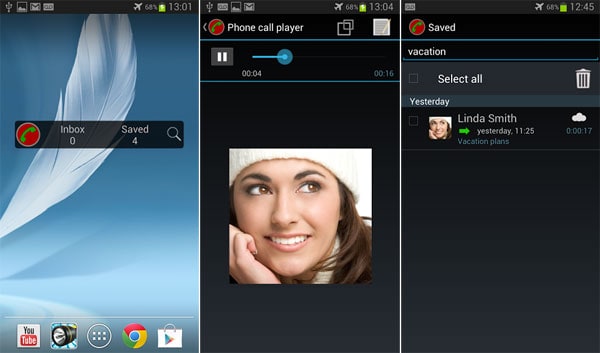
Download and install a trial version of a call recorder for android from Google Play. The mentioned application above is not the only option. There are a thousand applications you can use. To better understand the mentioned steps, set up a simulated call with two phones.
Step 1:As the name of the application suggests, it will automatically start recording your calls once the app is installed. So, we suggest that you set up a simulated call between your android (The one you have your call recorder for android installed on) and another smartphone or a landline. While doing so, put the other phone on the other side of the house and start the call. Remember to speak quietly on your android as you don't want your voice to reach the other side.
Step 2: Disconnect the call and play the voice. It's very likely you hear nothing. Or you're hearing only one part of the conversation. We cannot assume the application is bad and doesn't work the way it should. So, check the features and available options as shown below.
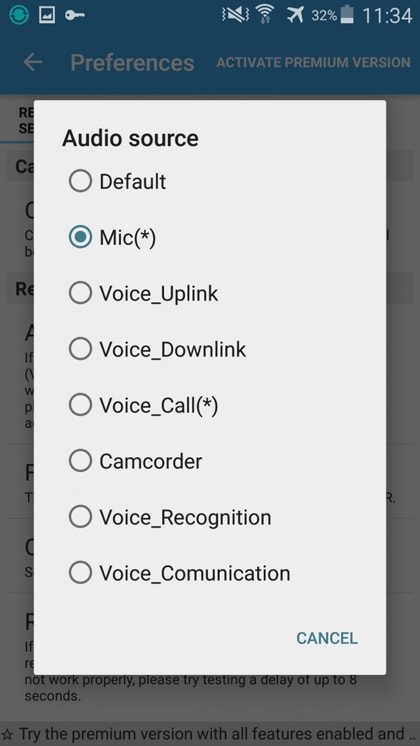
Of course, the box shown above will be different in different apps. But the useful applications usually do have the available options. We recommend you to check the settings of each application which you've installed. Please note that each and every good application won't suggest any less than 8 recording formats and settings. So we also suggest you to take a look at the settings of the app you're using before uninstalling it.
The default settings was set on: Mic(*).But as soon as we've changed the settings to Voice-call, everything started to change and the app started to work perfectly.
An application may be extremely useful to a user while it's completely useless to another. And unfortunately the only way to find the perfect app is by testing out each and every top app.
Part 3: Notes of to Use a Call Recorder
So many apps use 3GP and AMR formats to record a phone call which is annoying sometimes since those formats are not used that much. But the good apps that usually function well, offer more formats such as mp3. To be sure, take a look at Recording Settings, especially File Format as shown below.
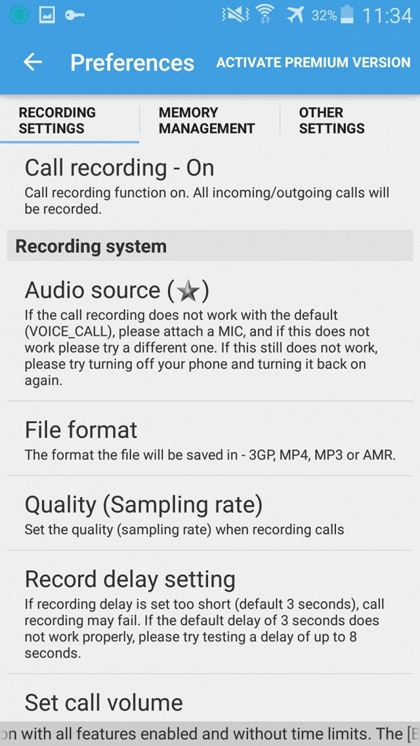
You should be aware that having a call recorder for android installed on your phone requires lots of space since they usually record and store any call that's made. So, managing your free space is one of the most important things to remember especially if either your phone doesn't have that much storage or you have a lot of applications, photos, videos and audios on your device. The best way to prevent your phone from getting full of audio files is by using one of cloud services like Dropbox and removing the files as soon as the storing process is done. You're surely aware of what Dropbox does. The other third-party application you can use is DropSync. It's a powerful app that does the same thing as Dropbox and has some more features we don't see in Dropbox. Again, this application is recommended by us. But it doesn't necessary mean have to use this one. There are a thousand applications like this one out there but this we've tested this.
After installing the application, you can choose your preferred location to save the files. Set the location to the same location the call recorder for android uses to store the files because working with the application will be a lot easier. Then, choose the folder to store the recordings in Dropbox. Please remember to upload then delete your files as you don't want your phone to be filled with recordings!
There are still some things you should be aware of. For instance, recording a phone call is not allowed in some countries/areas. We are not responsible for any uses in such countries. Although in some areas, letting know the person that you're recording the call is enough. In others, it's still against the law.
The next problem is, even if you do have the permission to record a voice call, it might be hard to find the right application and you need to search and search until you find the right application.
All the mentioned steps will take your time. But it's definitely worth it once you need the call recorder for android! Not only it's worth it, but it will be available whenever you want it to. Because the recordings will be stored on Dropbox and therefore you can access them anytime you want, even on your PC and other devices.
MirrorGo Android Recorder
Mirror your android device to your computer!
- Play Android Mobile Games on your Computer with your Keyboard and Mouse for better control.
- Send and receive messages using your computer`s keyboard including SMS, WhatsApp, Facebook etc.
- View multiple notifications simultaneously without picking up your phone.
- Use android apps on your PC for full screen experience.
- Record your classic gameplay.
- Screen Capture at crucial points.
- Share secret moves and teach next level play.
Android Mirror
- Access Android from PC
- 1. Access Android Phone from Mac
- 2. Access Android Files From PC
- 3. Access Android from PC over WiFi
- 4. Access Android from PC
- 5. Remote Access Android from PC
- Android Control
- 1. Control PowerPoint from Android
- 2. Control Android from iPhone
- 3. Control Android from a PC
- 4. Control Android with Broken Screen
- 5. Control PC on Android Devices
- 6. Remote Control iPhone from Android
- 7. Control Mac from Android with Apps
- Mirror Android
- 1. Mirror Your Android to PC/Mac
- 2. Mirror PC to Android with Apps
- 3. Mirror Android Screen to PC
- 4. Mirror Your Android to Android
- 5. Play Android Games on PC/Mac
- 6. Stream Anything to Apple TV
- 7. Use iOS Emulator for Android
- 8. Share Screen to PC with TeamViewer
- 9. Mirror Android to Roku
- 10. Cast Android Screen to PC
- 11.Mirror Android Screen on PC
- 12.Mirror Android to Mac
- Android Recorder
- 1. Game Screen Recorders for Android
- 2. Best Free Android Voice Recorder
- 3. Download MP3 Voice Recorder
- 4. Android Screen Recording App
- 5. Use Screen Recorder With Audio
- 6. Record Screen on Android with Root
- 7. Use Call Recorder for Android
- 8. Record Screen With the Android SDK
- 9. Android Screen Recorder
- 10. Android Screen Recorder with Root
- Mirror Apps







James Davis
staff Editor