3 ways to record Pokémon GO (No jailbreak + Video Strategy)
Jul 12, 2024 • Filed to: Virtual Location Solutions • Proven solutions
Pokemon has been a household name for several decades now, a joy for many generations past and present. Whereas its gameplay was once limited to trading cards, now we can catch them over augmented reality on our cell phones. Niantic came up with Pokemon GO, making use of GPS and Augmented Reality technologies, and it was probably the biggest craze of the year. Millions of people around the world could be found walking miles and miles in hopes of catching a new Pokemon on their screens.
However, as thrilling as the gameplay may be, it can also get quite isolating to the real world as there isn't much scope to interact with other people in it. But that can be rectified if you just record Pokemon GO so you can later share your experience with friends. However, there is no internal system by which to record Pokemon GO. So we've taken it upon ourselves to give you a choice of several means by which to record Pokemon GO, be it on your computer screens, Android device or iPhone!
- Part 1: How to record Pokémon GO on computer (no jailbreak)
- Part 2. How to record Pokémon GO on iPhone with Apowersoft iPhone/iPad Recorder
- Part 3: How to record Pokémon GO on Android with Mobizen
- Part 4: 5 best Pokémon GO tips and tricks guide (with video)
Part 1: How to record Pokémon GO on computer (no jailbreak)
Pokemon GO is meant to be played on your handheld, that is understood. However, this might get frustrating for some who prefer to have their gameplay experience on a larger screen. If you are one of those people then Wondershare Dr.Fone is a great option for you. This is because it gives you the option to mirror your devices onto your computer screen and then record your iPhone screen with absolutely no lag. As such this is undoubtedly one of the best Pokemon GO screen recorders out there. Read on to find out how to record Pokemon GO on your computers.

Wondershare Dr.Fone
Record Pokémon GO Turns Simple and Flexible.
- Simple, intuitive, process.
- Record apps, games, and other content from your iPhone.
- Export HD videos to your computer.
- Supports both jailbroken and non-jailbroken devices.
- Support iPhone,iPad and iPod touch that runs iOS 7.1 to iOS 12.
- Offer both Windows and iOS programs (the iOS program is unavailable for iOS 11-12).
How to Record Pokemon GO on computer with Wondershare Dr.Fone
Note: If you want to record Pokémon GO on your device, then you can download the iOS recorder app on your iPhone. You can follow this guide to finish the installation.
Step 1: After you download and access the application. Now you can find that the following screen shows up.

Step 2: Set up WiFi on your computer (if it doesn't already have one) and then connect both your computer and your device to the same network.
Step 3: Now you need to Mirror your device on your computer.
For iOS 7, iOS 8, or iOS 9, this can be done by pulling up the control center, clicking on "AirPlay" followed by "Dr.Fone." Now simply enable "Mirroring."
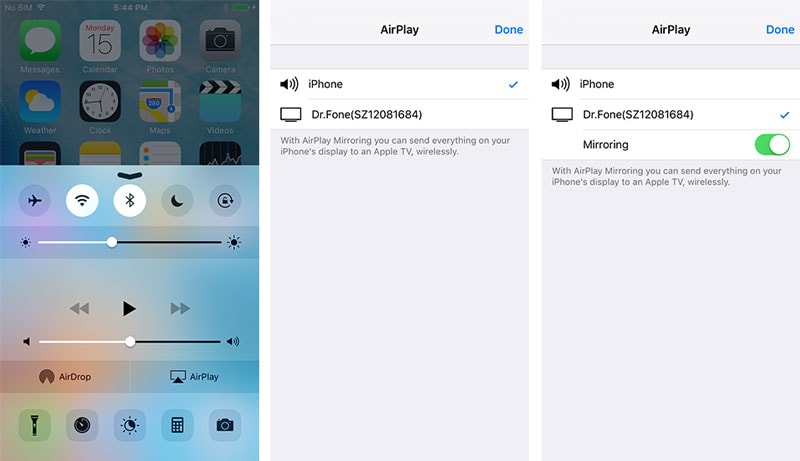
For iOS 10 to iOS 12, simply pull up the control centre, then enable "AirPlay Mirroring" or "Screen Mirroring" for "Dr.Fone."
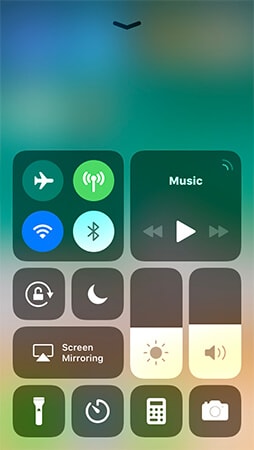
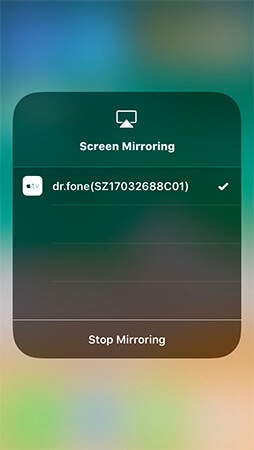
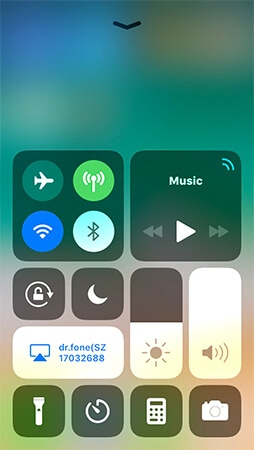
With this you can now access Pokemon GO on your computer screen!
Step 4: Finally, start recording by pressing the red 'record' button. Once you stop recording you'll be taken to the output folder, wherein you can view, edit or share the video!
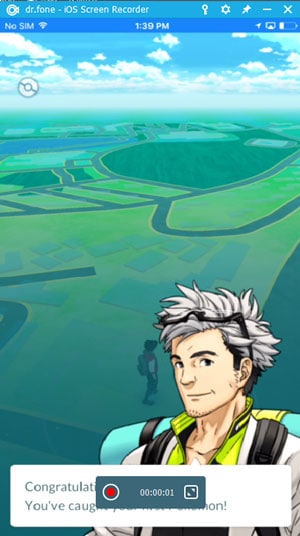
Part 2: How to record Pokémon GO on iPhone with Apowersoft iPhone/iPad Recorder
It's quite difficult to record things on the iPhone. This is because Apple is quite strict about screen recording softwares in general. However, you can still find a good Pokemon GO screen recorder in the form of Apowersoft iPhone/iPad Recorder, which finds a neat loophole to that. With this application you can take videos or screenshots of your gameplay, and even overlay your own narrative voice over the gameplay. This can be done with the help of an external microphone. As such it is great for those who want to upload commentaries on YouTube.
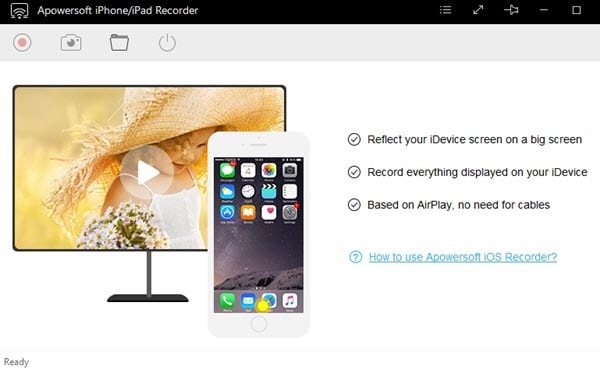
How to record Pokémon GO on iPhone with Apowersoft iPhone/iPad Recorder
Step 1:Download and launch the app.
Step 2:Set up the output folder for the recordings.
Step 3: Connect your computer and your iOS device to the same WiFi network.
Step 4:Pull up the control centre on your iPhone and enable "Airplay Mirroring" for "Dr.Fone."
Step 5: Now you can simply access the game on your computer and by tapping the red 'record' button, you can record the gameplay! Once done, you'll be taken to the output folder where you can view or edit or upload your Videos anywhere you like!
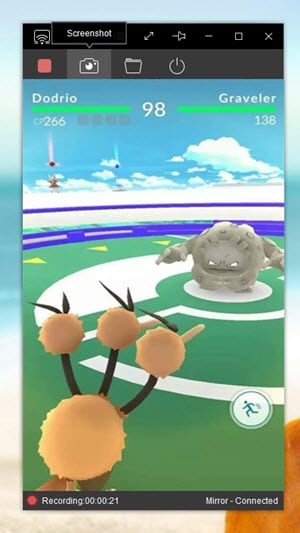
Part 3: How to record Pokémon GO on Android with Mobizen
A great and convenient Pokemon GO screen recorder for Android is Mobizen, which can be easily downloaded for free from the Play Store. This app is great for recording your Pokemon GO gameplay as it has great record quality, anything from 240p to 1080p. And you can also enable recording with the front facing camera to capture yourself as you play the game, this can prove really fun and interesting if you intend to upload your video online.
How to record Pokémon GO on Android with Mobizen
Step 1: Download Mobizen APK from the Play Store.
Step 2:Enable the "unknown sources" option so you can continue with your installation process.
Step 3: Once you launch the app, simply access the game and hit the 'record' button to start recording, or click on the 'camera' button to take a screenshot.
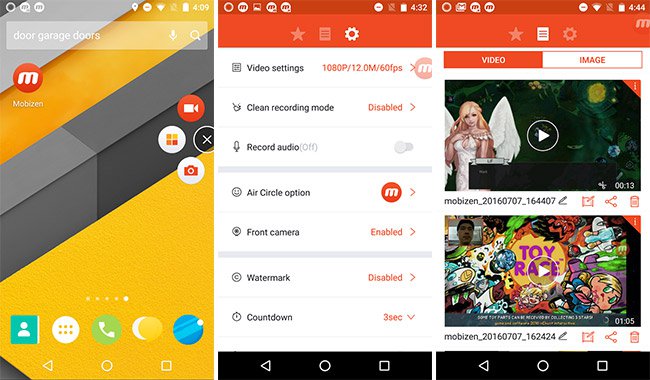
Part 4: 5 best Pokémon GO tips and tricks guide (with video)
Pokemon GO is chock-full of hidden treasures and little delightful wonders. There's so much that you could go on discovering as you play along. And I understand that you might be a little impatient to find out all you can do with with this expansive gameplay. While we can't reveal all the hidden secrets of the game, we can offer a few tips and tricks to help enhance your gameplay experience.
Hear 'em Squeal!
This is a fun little addition to the Pokemon Universe, you can now actually hear the unique sounds your Pokemon make! All you have to do is select a Pokemon from the submenu and when they appear on the screen simply tap them anywhere on their body and you can hear them squeal!
Get Pikachu as your First Pokemon
When you start the game, you are initially asked by the Professor to capture your first Pokemon, which is usually Squirtle, Charmander or Bulbasaur. However, you cans imply choose to not engage with them and walk away. You'll be prompted about 5 times to capture one of them, ignore each of them. Finally, Pikachu would appear before you and you can capture it.
Curveballs
Sometimes when you capture a Pokemon you get an XP Bonus, saying "Curveball." This is quite simple to do. When you get to the capture screen, hold down on the ball and then spin it around several times before hurling it at the Pokemon. If your ball starts glimmering and sparkling, means you've got it right.
Lull them into False Security
This can be done with the help of Razz Berries, which can be bought or you can even get them from visiting PokeStops. When you're up against a formidable opponent and throwing pokeballs isn't working, try throwing them a Razz Berry, they'll be lulled into a false sense of security and you can capture them with your ball.
Record player cheat
Generally, to get an incubating egg to hatch you need to walk certain distances. And you have to walk or take other means of slow transportation. Simply hopping aboard a car won't do. While eggs of common Pokemon can be hatched by walking 2kms, in order to have the rare ones hatch you need to walk a distance of 10kms! However, there is a cool hack by which you can bypass that. Simply place your phone on a record player or any other object which spins in a slow axis. You would have covered those 10kms in no time!
You can explore a couple of other cool tips and tricks to enhance your gameplay with this video:
Armed with these Pokemon GO screen recorders, and valuable Tips & Tricks, you're all set to go out there and catch 'em all! Just remember to capture the video with Dr.Fone (if you're an iOS user) so you can share your experiences with friends and upload them over on YouTube!
Screen Recorder
- 1. Android Screen Recorder
- Best Screen Recorder for Mobile
- Samsung Screen Recorder
- Screen Record on Samsung S10
- Screen Record on Samsung S9
- Screen Record on Samsung S8
- Screen Record on Samsung A50
- Screen Record on LG
- Android Phone Recorder
- Android Screen Recording Apps
- Record Screen with Audio
- Record Screen with Root
- Call Recorder for Android Phone
- Record with Android SDK/ADB
- 10 Best Game Recorder
- Android Mp3 Recorder
- Free Android Voice Recorder
- Android Record Screen with Root
- 2 iPhone Screen Recorder
- How to Turn on Screen Record on iPhone
- Screen Recorder for Phone
- Screen Record on iOS 14
- Best iPhone Screen Recorder
- Screen Record on iPhone 11
- Screen Record on iPhone XR
- Screen Record on iPhone X
- Screen Record on iPhone 8
- Screen Record on iPhone 6
- Record iPhone without Jailbreak
- Screen Record on iPod
- iPhone Screen Video Capture
- Free Screen Recorder iOS 10
- Emulators for iOS
- Free Screen Recorder for iPad
- Free Desktop Recording Software
- Record Gameplay on PC
- How to Record Clash Royale
- How to Record Pokemon GO
- Geometry Dash Recorder
- How to Record Minecraft
- Record YouTube Videos on iPhone
- 3 Screen Record on Computer






Alice MJ
staff Editor