Motorola Screen Stuck on Boot: Solutions To The Issue
Mobile phone usage and craze continue to rise in today's society. Its applications extend beyond mere communication into entertainment, gaming, education, etc. In relation, Motorola has returned to the market and plans to make a big splash this time. Motorola released the Moto X after the Moto G cheap smartphone was popular in developing countries.
In addition to the standard Android functionality, Motorola phones also come with a few unique enhancements. Motorola's Moto app store is a one-stop shop for various essential software. Using Moto Voice, customers can control their phones by speaking to them.
There are several typical problems that Motorola phone owners may encounter. The main issue is that the Motorola phone is stuck on the startup screen. Learn to recognize and resolve specific issues experienced by Motorola users with the help of this manual.
What Causes Motorola Screen to be Stuck on Boot?
Motorola phones may become stuck on the "starting up" screen for several reasons. A hardware problem, such as a defective CPU or a poor battery connection, might be at the root of the problem. A software problem, such as a damaged app or system file, is also possible. Please don't worry if you can't pinpoint the issue's root; we're here to assist.
Cause 1: The updating process has been disrupted
When a Motorola phone is updated, it often becomes unresponsive at starting, displaying just the manufacturer logo. This message will appear when an update fails to finish in the usual manner. If the update is interrupted before it is fully installed, it could be due to some factors, including a slow internet connection, a frozen or turned-off computer, etc.
Cause 2: Possibility that there are viruses or bugs in the software
Motorola's operating system becomes infected with malware. In other cases, this may prevent the machine from turning on. Typically, the gadget will switch off unexpectedly since the user cannot control it. Malicious code can infect an Android smartphone via incoming files or the internet.
Cause 3: Malfunctioning applications downloaded from third party sources
There's a potential that a newly installed app won't work with the rest of the applications on the Android version of your Motorola. This usually happens when an app is installed from third party sources.
6 Solutions to Solve Motorola Screen Stuck on Boot
It's unusual for a Motorola phone to become stuck on the boot screen. The issue often arises when a user applies a new update or installs a program from an untrusted source. While it may appear like you have no choice but to repeat the boot process, it is feasible to solve the problem.
A stuck-on-boot Android phone may be unfrozen with the help of the six solutions provided below. Well, so let's begin. The solutions are as follows:
Solution 1: It is time to do a force restart
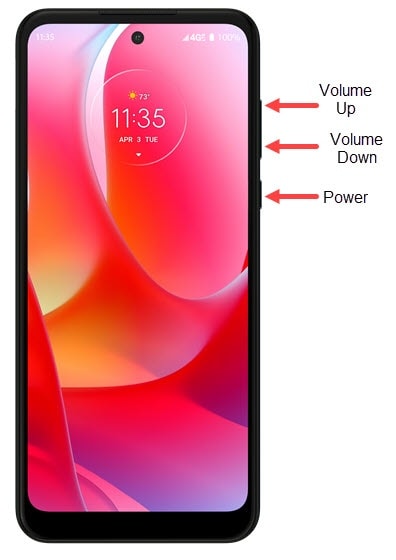
When your Motorola phone becomes stuck on the boot screen, you should do a force restart or reboot it immediately. This involves holding a precise combination of phone buttons.
All it takes is pressing and holding the power button for 20 to 30 seconds. You'll have to keep maintaining it for what seems like forever until the gadget turns off.
Solution 2: Manually reset using Factory settings

A factory reset may be your last choice if the preceding solutions are unsuccessful. If you do this, all your phone information will be deleted.
4 Easy Steps in Doing a Factory Reset
Step 1: Press the power button until the phone shuts down.
Step 2: When your phone shuts down, simultaneously press and hold the power and Volume down buttons until the Android logo is displayed on the screen.
Step 3: Recovery Menu will appear on your screen, press volume down button until Factory reset is highlighted.
Step 4: Press the power button in selecting the Factory reset option and your phone should restart automatically.
Solution 3: Try flashing your software
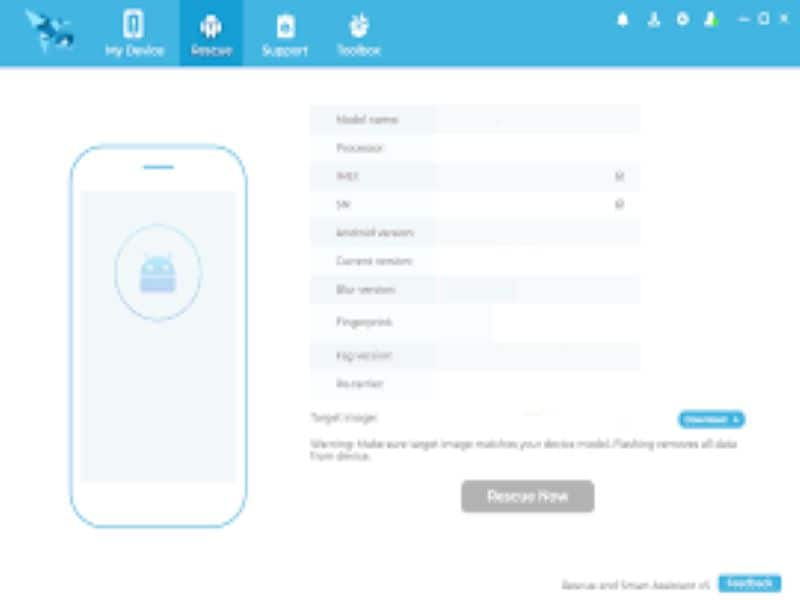
The trouble with your gadget can be the result of corrupted software. You could reflash the software before sending your device in for repair. Listed below are the easy steps to flash your phone.
Step 1: Install Rescue and Smart Assistant (LMSA) on your computer. It is a software tool developed for Lenovo and Motorola mobile phones.
Step 2: Start Rescue and Smart Assistant.
Step 3: Choose Rescue >> Sign in or Sign up.
Step 4: Sign up for an account, use your Lenovo ID information, and click Next.
Step 5: Choose Rescue Now.
Step 6: Turn off your Motorola device.
Step 7: Press and hold the volume down button on the side of the Motorola device.
Step 8: Connect the USB cable to the PC.
Step 9: Release the volume down button once the green Android figure appears on display.
Step 10: Proceed with your PC and choose download; the target image will be downloaded. Make sure that the target image matches your phone.
Step 11: Choose the cross symbol, the Rescue Now button will be highlighted after the image is downloaded completely.
Step 12: Choose Rescue Now.
Step 14: Choose Proceed >> Proceed >>OK >> Finish.
The rescue is completed.
The Motorola device will automatically reboot.
Solution 4: Try charging your phone
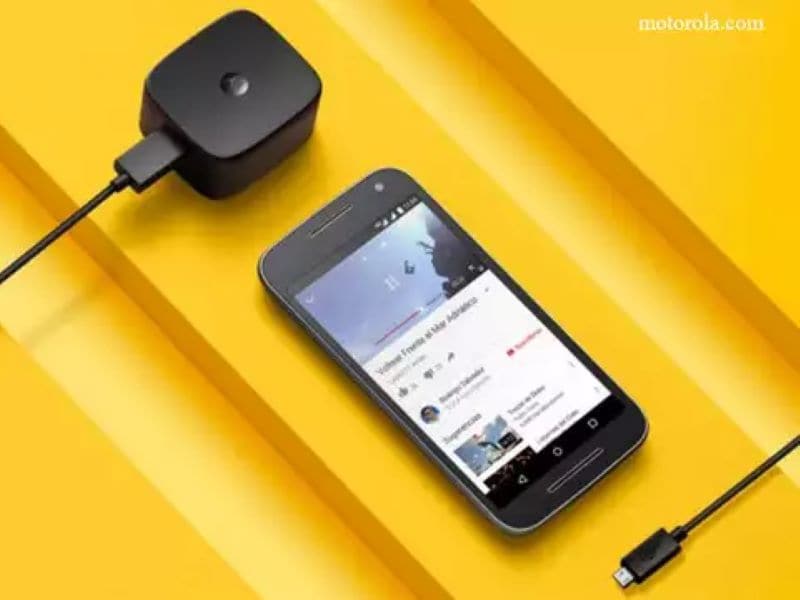
Examine the power source, charging port, and housing for issues.
Step 1: Insert the charging cable that came with your phone into
the charging port.
Step 2: Plug the other end into a power receptacle.
Note: Use of other chargers is not recommended.
A low battery might be another cause of your phone's inability to get beyond the start screen. Thus, you might attempt the above-mentioned solutions of putting your phone into a power outlet and doing a force reboot.
Solution 5: Boot Motorola phone in safe mode
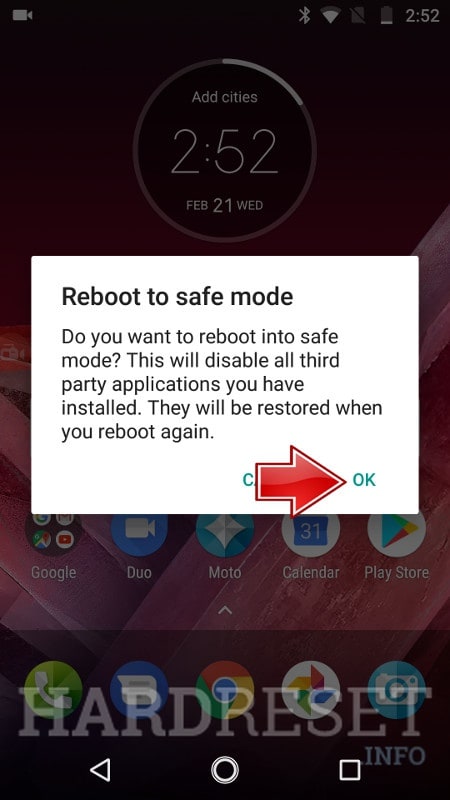
Motorola’s Safe Mode is a useful feature for doing initial troubleshooting and determining the root cause of your device's abnormal behavior. This mode may also be used to solve the issue of a Motorola device being stuck during the boot process.
Steps on how to boot your Motorola in safe mode
Step 1: Power off your device by holding the Power button for 30 seconds or pulling out the battery.
Step 2: Wait for your device to turn off completely.
Step 3: Hold the Power button and wait for the logo to appear.
Step 4: Press and hold the Volume Down button once the logo appears, and your phone should boot into Safe Mode.
If your phone starts up properly in Safe Mode, then the problem is not caused by your operating system but by a third-party program. To get out of Safe Mode, consider erasing any recently installed programs and then restarting your phone.
Solution 6: Use Dr. Fone Android Repair Feature

If you find your Motorola phone stuck-on-boot I recommend using Dr. Fone. It can help you fix your phone without worrying about lost data. Dr. Fone has different features that will help your phone recover to its original shape in no time.
How to avoid Motorola Screen stuck on Boot?
If the user takes good care of their equipment, they won't have any issues.
Updates to devices must never be halted since doing so might cause severe damage to the system. There is always a suitable time and place to get apps and updates. Although other sources or programs may operate, doing so is not advised due to the risk of malware infection.
You shouldn't change your device's Android operating system until absolutely required. Installing a fresh ROM (original software image) on a device should only be done under extreme circumstances.
Refrain yourself from installing any applications from third party sources. This may harm your device and introduce viruses that cause your phone to boot. This can also lead to the loss of data including documents, pictures, etc.
Also, Dr. Fone may be used to access your smartphone or back up your data. Repairing your Motorola phone will be manageable for the next time it malfunctions.
Conclusion
Android phones sometimes get stuck loading. When new apps or software modifications don't work smoothly, this happens. Unresponsive devices may result from incomplete software updates or bootloader issues. All Android difficulties may be fixed. Powering down, resetting, and allowing additional time to load will do the trick. Devices may reboot after hours in a boot loop.
The user may need to learn more about specific troubleshooting methods while following the instructions. Typically, Dr.Fone Repair can also fix this condition. It's good news that Dr. Fone can always work on his setup of unresponsive displays. Black screens and startup loops are no match for this handy program. As a result, it's a necessary component of every modern PC.
Other Popular Articles From Wondershare
Android Issues
- Android Boot Issues
- Android Stuck on Boot Screen
- Phone Keep Turning Off
- Flash Dead Android Phone
- Android Black Screen of Death
- Fix Soft Bricked Android
- Boot Loop Android
- Android Blue Screen of Death
- Tablet White Screen
- Reboot Android
- Fix Bricked Android Phones
- LG G5 Won't Turn On
- LG G4 Won't Turn On
- LG G3 Won't Turn On















James Davis
staff Editor
Generally rated4.5(105participated)