How To Bypass FRP on HONOR Phones?
"I performed a factory reset on my HONOR phone because it was freezing and running slow. But after restarting, it suddenly asked me to verify my Google account. The problem is—I forgot my login credentials. Now I’m completely locked out of my own phone!"
Many HONOR users encounter this exact situation. When you reset your phone without first removing your Google account, the Factory Reset Protection (FRP) feature automatically activates to protect your data from unauthorized access. However, this also means that even the legitimate owner may be unable to access the device without the correct Google account.
If you’ve forgotten your credentials or can’t get past the verification screen, Dr.Fone – Screen Unlock (Android) provides a simple, step-by-step solution to bypass FRP lock on HONOR phones. With this tool, you can safely and quickly regain control of your device and start using it again without any restrictions.
This guide will walk you through all the necessary steps to easily unlock your HONOR phone and regain full control — no PIN or old Google account needed.
Supported HONOR Models:
- HONOR 8 Series: HONOR 8A / 8A Pro / 8A Prime / Play 8A
- HONOR 9 Series: HONOR 9A
- HONOR 90 Series: HONOR 90 Lite / 90 Smart
- HONOR 200 Series: HONOR 200 Lite
- HONOR X Series: X40i / X50i / X50i Plus / X6 / X6a / X6b / X7a / X5 Plus / X5b / X5b Plus
- HONOR Play Series: Play 7T / Play 8T / Play 40 Plus / Play 50 Plus
Manage Your Phone Wherever You Go
Step-by-Step Guide to Bypass FRP on HONOR Phones
Launch Wondershare Dr.Fone on your computer. Connect your HONOR smartphone to the computer using a USB cable. Next, go to Toolbox > Screen Unlock to open the unlocking toolkit in a new window.

On the interface, select Android to continue.

Then, choose Remove Google FRP Lock from the options. This selection starts the process for Google account verification removal.

From the brand list, select HONOR, and click Start to proceed with the FRP bypass setup.

Dr.Fone will automatically detect your phone model and begin downloading the appropriate USB driver for your HONOR device.
Please wait patiently — once the download is complete, the software will proceed directly to the FRP bypass process.
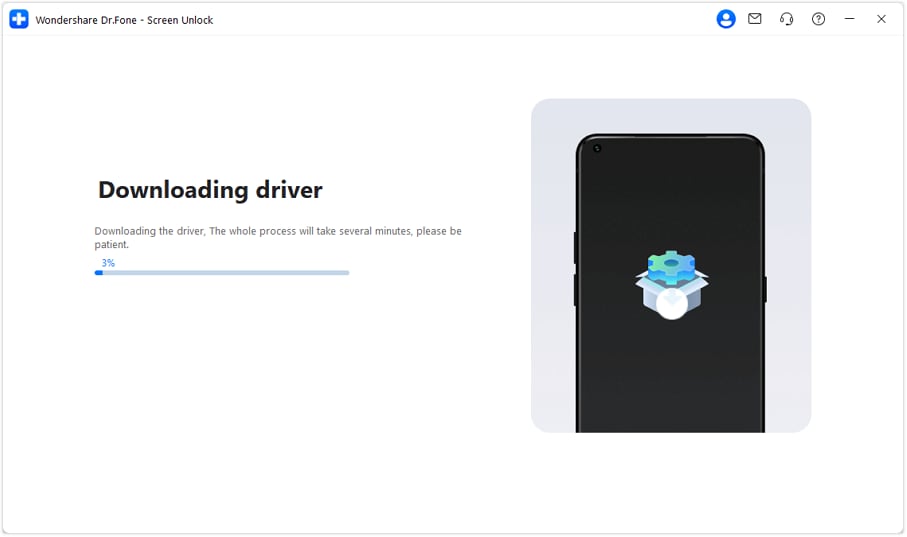
Follow the on-screen instructions carefully. You will be asked to turn off your HONOR phone and disconnect it from the computer.
Note: Ensure the phone is unplugged while turning off, and when you reconnect, only the device being unlocked should remain connected to the computer.
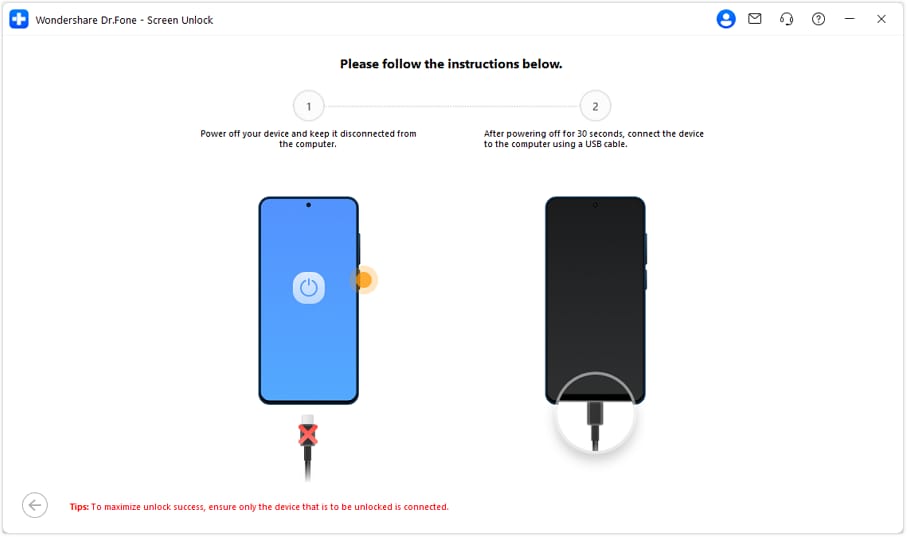
When you reconnect the HONOR phone, Dr.Fone will automatically detect it and begin removing the FRP lock.
Wait for the software to complete the operation – do not disconnect the phone during this step.

Once the process is complete, you’ll see a confirmation message on the screen. Now, when you turn on your HONOR phone, it will boot directly to the home screen — no Google verification required.
Congratulations! The FRP lock has been successfully removed from your device.

Need help?
You might find the answer to your question in the FAQ or additional information below:










