How to Get into iCloud on Any Device: A Complete Guide
Dec 31, 2025 • Filed to: Device Data Management • Proven solutions
Dr.Fone Basic:
Better Control for Your Phone
Manage, transfer, back up, restore, and mirror your device
Are you having trouble accessing your iCloud account? Maybe you want to manage your backup files or retrieve important information. Either way, you might wonder, “How do I access my Apple iCloud?”
iCloud works seamlessly across all Apple devices. It keeps your data safe and within easy reach if anything gets deleted. But figuring out how to access this data isn’t always obvious.
But don’t worry! This post will provide a complete guide on how to get into iCloud on any device. We’ll also explain how to access the same iCloud account without the old phone number on a new device.
Ready for it? Let’s go!
- Part 1. How do I Get to My Apple iCloud on Any Trusted Device?
- 1-1. How to Access iCloud on an iPhone/iPad
- 1-2. How to Access iCloud on Your Mac
- 1-3. How to Access My iCloud from a PC

- Part 2. Access Your iCloud in Just Clicks with Dr.Fone - iCloud Manager (iOS)
- Part 3. How do I Get to My Apple iCloud Without a Trusted Phone Number?
- Part 4. Bonus Tip: How to Restore Data from iCloud to iPhone/iPad
Part 1. How do I Get to My Apple iCloud on Any Trusted Device?
How do I get into my iCloud on my iPhone, iPad, or PC? Is this you? Don’t worry! We have put together a complete guide on accessing iCloud on any device. Keep reading to learn about it.
1-1. How to Access iCloud on an iPhone/iPad
You can access using your phone’s settings. Then, you view the apps and synced data. The operation steps are the same for the iPhone and iPad.
Step 1. Open the Settings app from your home screen.
Step 2. Tap “Sign in to your iPhone/iPad.” Then, Enter your Apple ID details.
Step 3. Just tap your name at the top if you’re already signed in.
Step 4. Select iCloud from the list of options.

That’s how to get into your iCloud on an iOS device. You can view how much storage you have in iCloud. You can also toggle the switches for the apps and features you want to sync with iCloud.
1-2. How to Access iCloud on Your Mac
Are you thinking, “How do I get into my iCloud account on my Mac?” It’s easy! Use the system settings to get to your iCloud. Then, you can see which apps are connected and how much space you have.
Step 1. Click the Apple icon in the top left.
Step 2. Select System Settings. Alternatively, choose System Preferences for older Macs.
Step 3. Click “Sign in with your Apple ID.” Then, enter your details.
Step 4. In System Settings, click your Apple ID name. Select iCloud from the sidebar. In older versions, click the Apple ID or iCloud option directly.

1-3. How to Access My iCloud from a PC
Are you a Windows user wondering, “How do I access my iCloud from my computer?” The answer lies with the iCloud website. You can access it through any browser.
Here’s how it works.
Step 1. Go to icloud.com. Then, enter the email linked to your Apple ID.
Step 2. Click the arrow icon. Then, enter your password.
Step 3. A verification code will be sent to all your devices.
Step 4. Enter this number on the iCloud website to access your device’s iCloud.

That was easy, right? You’ve learned how to get into your iCloud on any device trusted with your Apple ID. But what if you could also access your iCloud backup files after signing in? Keep reading to learn more about it!
Part 2. Access Your iCloud in Just Clicks with Dr.Fone - iCloud Manager (iOS)
Have you ever wanted to log into iCloud and manage your backup files? Wondershare Dr.Fone has a handy solution. It allows you to sign into iCloud. Then, you can manage your iCloud backup files.
The best part? You don’t even need your iPhone in hand. You can use your Mac or PC to access your iPhone’s iCloud data with ease. Pretty useful, right? Especially when you can’t sign in to your account on your iOS device like you normally would.
Moreover, Dr.Fone lets you retrieve specific backup files such as photos, notes, or calendars in easy steps. So, if you’re wondering, “How do I access iCloud,” Dr.Fone has you covered.
Here’s what to do.
Step 1. Download and install Dr.Fone. Open it and connect your device using a USB cable. Then, click “Toolbox” from the left and select the “iCloud Manager” tool.

Step 2. A new window will open. It will prompt you to sign in to your iCloud. Click the Sign in Now button from here.

Step 3. Enter your iCloud ID and password. Then, click the arrow to proceed.

Step 4. Your device will receive a code for two-factor verification. Type it in to verify your identity.
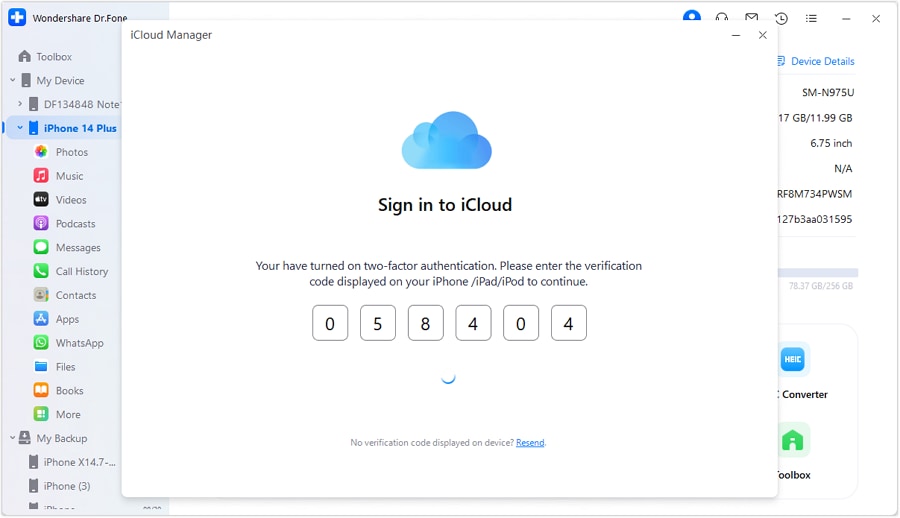
You’ve successfully logged into iCloud — nice work! But guess what? Dr.Fone takes it up a notch. You can view all your data on a bigger screen and even restore it straight to your device! Curious to know how? Stick with us until the end!
Part 3. How do I Get to My Apple iCloud Without a Trusted Phone Number?
Are you wondering how to get into your iCloud when the account is registered with an older phone number you no longer use? Several iOS users have reported struggling with this issue. Hence, we’ve gathered easy ways to access iCloud without using the old phone number.
Method 1. Use Security Questions for iCloud Sign-in
Answer the security questions linked to your account. Then, you can reset your password. This will let you access your account without verifying with a phone number.
Here’s what to do.
Step 1. Go to the icloud.com on your web browser.
Step 2. Click the Forgot Apple ID or Password option below the sign-in fields.
Step 3. Enter the email address linked to your iCloud account and proceed.
Step 4. Choose the option to Answer Security Questions.
Step 5. Answer the questions accurately. Then, click Continue to sign into your iCloud account.

Method 2. Update Phone Number
You can also use Apple’s official ID management webpage to update your phone number. This method lets you add a new trusted number under the device’s security settings.
Let’s see how to get into your iCloud using this method.
Step 1. Go to the appleid.apple.com using Safar or any browser. Then, log in using your Apple ID.
Step 2. Scroll down and select the Account Security option.
Step 3. Tap the “+” button next to the trusted phone number.
Step 4. Enter your new phone number. Then, tap Continue.

Step 5. Follow the on-screen instructions to verify your changes. You will receive a verification code via text on the new device.
Part 4. Bonus Tip: How to Restore Data from iCloud to iPhone/iPad
Ever wished you could grab your iCloud backup without wiping your device clean? Maybe you accidentally deleted a file that you suddenly need. Resetting your entire device just to recover it is not convenient.
Here’s the good news. Wondershare Dr.Fone lets you restore iCloud backups straight to your iOS device—no reset required. Even better, you get to be picky! Need only your contacts, photos, or notes? You can get any selected files.
So, if you’re thinking about how to get contacts from iCloud, Dr.Fone has you covered. Here’s how!
Step 1. Connect your device to your computer. Launch Dr.Fone and go to Toolbox > iCloud Manager. Then, sign in to your iCloud account.
Step 2. Go to the left panel on the new window. Select the files you want to restore and click Restore to Device. Then, click Start.

Step 3. Dr.Fone will start restoring your selected files. The progress bar will show when the process is complete.
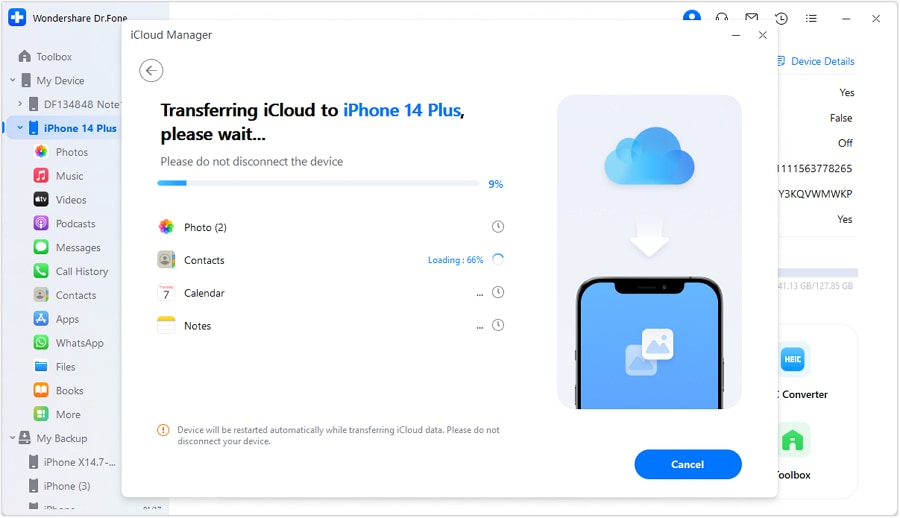
Step 4. Wait for the process to complete. Once it does, you will see a window showing that your backup is restored successfully. Click Done to close the window.

Conclusion
So, there you have it—a complete guide on how to get into iCloud! You can use these methods to access iCloud on any device and view its content and storage. There are also easy solutions to get to iCloud if your Apple ID is linked to an old number you no longer use.
While these methods are reliable, you can use a professional tool like Dr.Fone to sign in and manage your iCloud files on a single platform. This powerful tool even lets you restore your iCloud backup without a factory reset. Try it for a seamless way to access and protect your iCloud data.
FAQs
- Open settings on your iPhone/iPad.
- Tap your Apple ID name at the top.
- Press “iCloud > Manage Storage.” From here, you can see what’s stored on your iCloud.
- Open the Settings app.
- Tap your Apple ID name.
- Select iCloud to view which apps and data are being synced to iCloud.
- Open the relevant apps to view more specific content.
Dr.Fone Basic:
Better Control for Your Phone
Manage, transfer, back up, restore, and mirror your device
iCloud Manage
- iCloud Delete
- iCloud How-Tos
- 1. Get More iCloud storage
- 2. Save Documents in iCloud
- 3. Access iCloud Photos
- 4. Access Your Notes on iCloud
- 5. Cancel iCloud Storage Plans
- 6. Sharing iTunes Store Purchases
- 7. Reset iCloud Email on iPhone / PC
- 8. Set Up iCloud Account on Android
- 9. iCloud Two-Factor Authentication
- 10. See Pictures Stored in iCloud
- 11. Buy More iCloud Storage
- 12. See What Is In iCloud Storage
- iCloud Issues
- 1. iCloud Backup Failed Issue
- 2. Not Enough iCloud Storage
- 3. iCloud Contacts Not Syncing
- 4. iCloud Photos Not Syncing
- 5. iPhone Couldn't Be Activated
- 6. iPhone Backup with iTunes/iCloud
- 7. Stuck on Updating iCloud Settings
- 8. iPhone Won't Backup to iCloud
- 9. Notes App Not Syncing with iCloud
- 10. Syncing with iCloud Paused
- iCloud Tricks
- 1. iCloud Tips and Tricks
- 2. Recover iCloud Password
- 3. Disconnect iPhone from iCloud
- 4. Retrieve Contacts from iCloud
- 5. iCloud Alternative For iPhone/iPad
- 6. Bypass iCloud Activation with IMEI
- 7. Bypass Activation Lock on iPhone
- 8. Change iCloud Account on iPhone
- 9. Get Rid of the Repeated iCloud Sign
- 10. Download Videos from iCloud
- 11. iCloud Storage vs. iPhone Storage
- 12. Manage iCloud Storage on iPhone/iPad
- ● Manage/transfer/recover data
- ● Unlock screen/activate/FRP lock
- ● Fix most iOS and Android issues
- Manage Now Manage Now Manage Now

















James Davis
staff Editor