
[2026] 9 Working Ways to Fix the iOS 26 Widget Not Working Issue
Dec 31, 2025 • Filed to: Phone Repair Solutions • Proven solutions
Widgets not showing up or updating after installing iOS 26 is a common issue many users are now facing. In one Reddit post, a user reported that after upgrading to iPhone 16, their widgets stopped working entirely. That is after trying the usual tricks like restarting or toggling widget settings. This isn't an isolated case.
From weather and calendar widgets to external apps, several are failing to refresh. So the question is, why is the iOS 26 widget not working correctly?
The issue can come from software glitches or permission conflicts after the iOS 26 update. Regardless of the cause, this situation can be frustrating. This guide outlines seven proven methods to resolve the issue with the iOS 26 widget not working.
- Part 1. Why is My iOS 26 Widget Not Working? 5 Common Reasons
- Part 2. Eight Proven Fixes to Resolve the iPhone iOS 26 Widget Issue without Data Loss
- Fix 1. Reboot the iPhone
- Fix 2. Turn On Background App Refresh
- Fix 3. Deactivate Low Power Mode
- Fix 4. Switch Off Low Data Mode
- Fix 5. Remove the Widget And Add It Again
- Fix 6. Update The Targeted App
- Fix 7. Upgrade iPhone to the Latest iOS 26 Build
- Fix 8. Reset All Settings on Your iDevice

- Part 3. iOS 26 Widget Still Not Working? Get Dr.Fone – System Repair (iOS) to Fix It
Part 1. Why is My iOS 26 Widget Not Working? 5 Common Reasons
Several factors can be held responsible for widgets not functioning, primarily system bugs or internal conflicts. The following are the five major reasons you end up facing the iPhone iOS 26 widget issue:
- Incomplete iOS 26 Installation: If the update fails to install properly due to unstable internet or interruptions, the system files managing widgets may not function as expected.
- Background App Refresh Disabled: Widgets rely on background processes to fetch live data. If this feature is turned off, these might not update or display current information.
- App Permission Conflicts: An app that lacks the necessary permissions, such as access to location, may have a widget that remains blank or non-functional.
- Corrupted Widget Data Cache: After updating, the system may struggle with outdated or broken widget configurations from earlier iOS versions.
- App Incompatibility: Some widgets from external apps may not yet be optimized for iOS 26, which can cause them to misbehave or vanish entirely.
Part 2. Eight Proven Fixes to Resolve the iPhone iOS 26 Widget Issue without Data Loss
Your widgets have suddenly stopped working after updating to iOS 26, but do not panic. Several reliable solutions can help bring them back without risking your data. The following are nine proven solutions to fix the iOS 26 widget not working dilemma:
Fix 1. Reboot the iPhone
A simple restart often clears out minor system bugs and forces background processes to refresh to solve sudden issues. By doing so, it can help resolve temporary display or sync issues related to widgets. This is usually the first fix to resolve the iOS 26 widget not working, since it’s quick and doesn’t interfere with your files or settings.
Here is how:
Instructions. Press and hold the “Side” button and “Volume” button together until you see the screen with the power slider. Move the “Slide to power off” slider to the very right to turn off the phone, then use the “Side” button to switch it on.
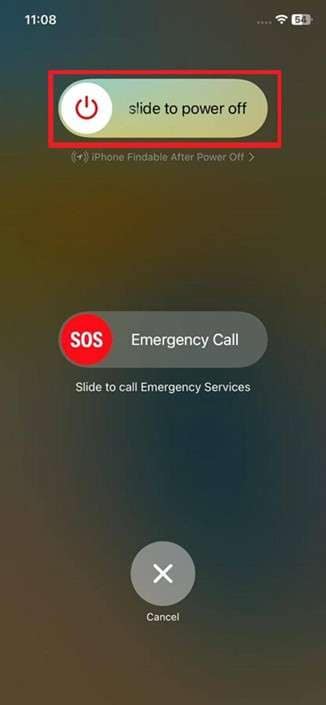
Fix 2. Turn On Background App Refresh
Widgets rely on real-time data from their respective apps and won't work without that. So, the iOS 26 widget not working issue can occur if the Background App Refresh function is disabled. Enabling it ensures that apps can refresh content even when not actively in use, which is essential for keeping widgets functional and up to date.
Follow these steps:
Step 1. Make your way to the phone Settings and tap the “General” option to access this tab. Here, select the “Background App Refresh” button and check if it is disabled on the next screen.
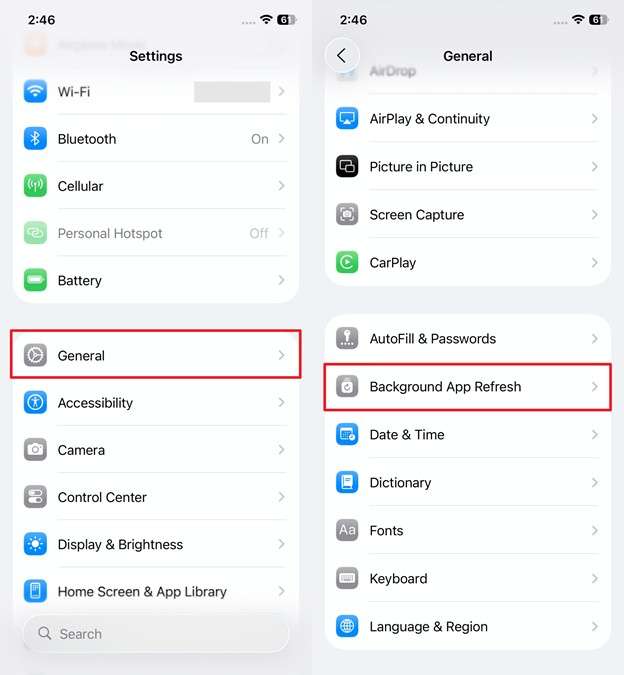
Step 2. When it is showing “Off,” tap the “Background Refresh” again to proceed. On the next screen, opt for “Wi-Fi & Cellular Data” to enable this function.
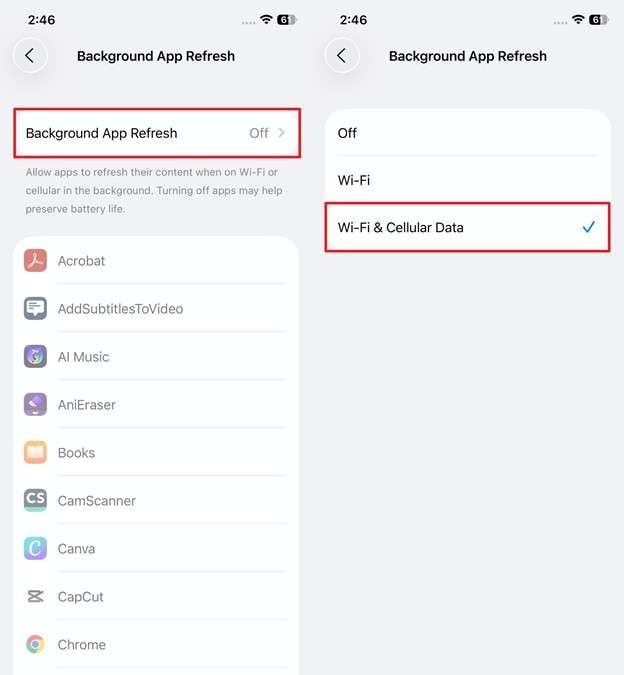
Fix 3. Deactivate Low Power Mode
When Low Power Mode is enabled, your phone limits certain background functions to conserve battery. Usually, the first victim is often the widget refresh activity. If your widgets aren’t updating or seem stuck, disabling this mode can help. It will immediately restore the live functionality to fix the iPhone iOS 26 widget issue.
Adhere to the following instructions:
Instructions. Access the Settings app and launch it to choose the “Battery” option. Next, ensure the “Low Power Mode” toggle is disabled.
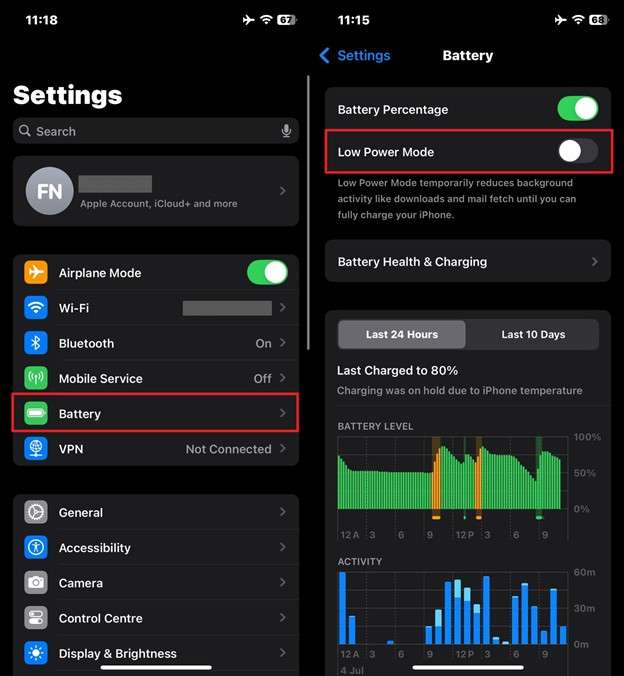
Fix 4. Switch Off Low Data Mode
Low Data Mode restricts background network usage to help save data, but it can unintentionally block widgets from updating. This is mainly the case for those who rely on internet connectivity. Disabling this setting allows apps to use network resources freely, which can instantly fix the iOS 26 widget not working problem.
To do so:
Step 1. Get to the “Cellular” tab within the phone settings and opt for the “Cellular Data Option” to proceed.
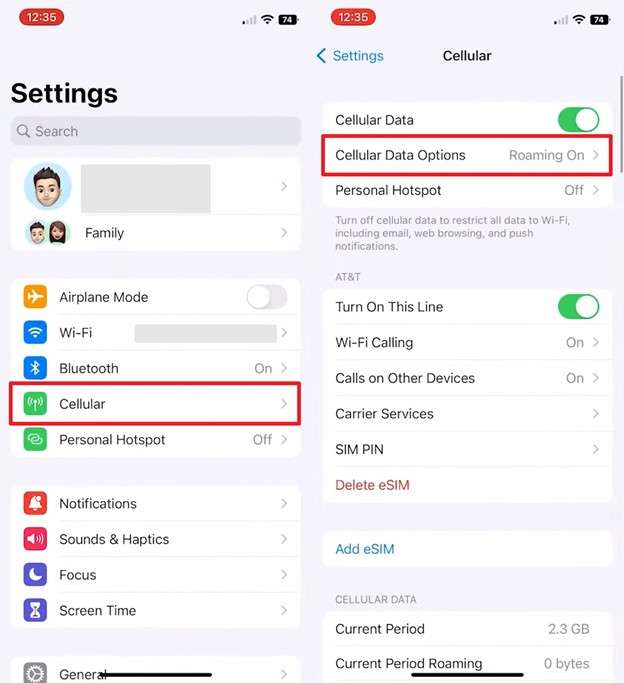
Step 2. Within “Cellular Data Options,” press the “Data Mode” button. Following that, choose “Standard” or “Allow More Data on 5G” instead of “Low Data Mode.”
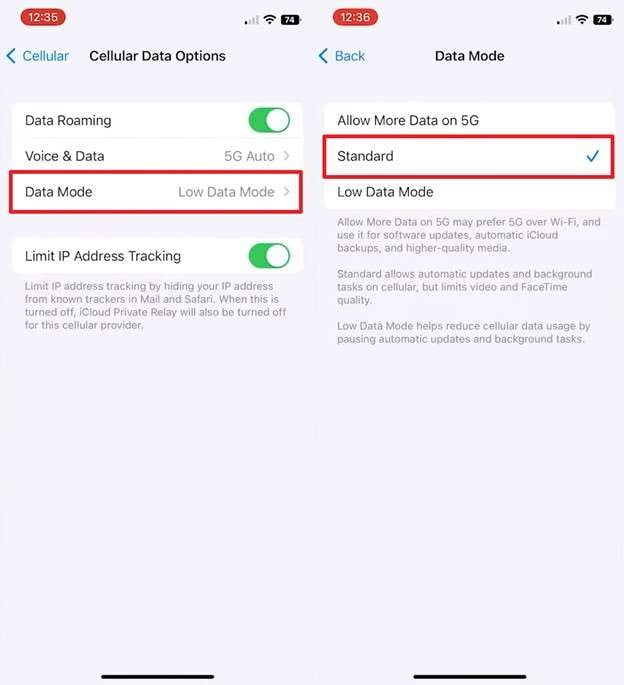
Choose the standard option in data mode
Fix 5. Remove the Widget And Add It Again
Sometimes, a widget may glitch after a major firmware update and stop responding altogether. Removing it from the Home Screen and adding it back resets its connection to the app, fixing the iPhone iOS 26 widget issue. This method works well for widgets that appear blank or don’t respond to taps.
Use the following guide:
Step 1. Make your way to the problematic widget and hold it for a while to let the layout editing options appear. Here, tap the “-” sign and choose “Remove Widget” to delete it via the “Remove” button.
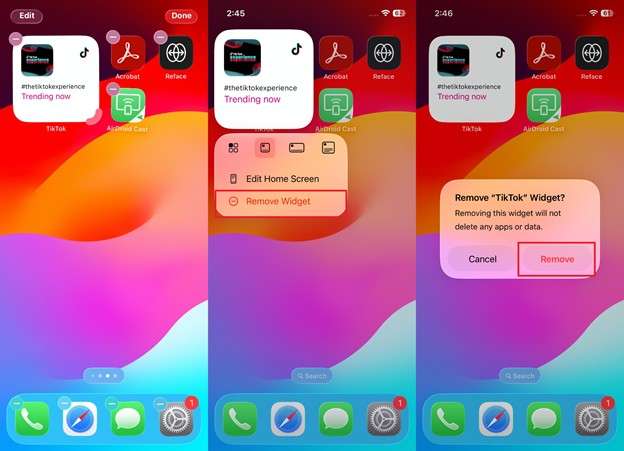
Step 2. With the widget removed, long-press the screen again to tap “Edit” from the top left corner. Among the available choices, opt for the “Add Widget” and select the targeted app. Lastly, hit the “Add Widget” button again to conclude the operation.
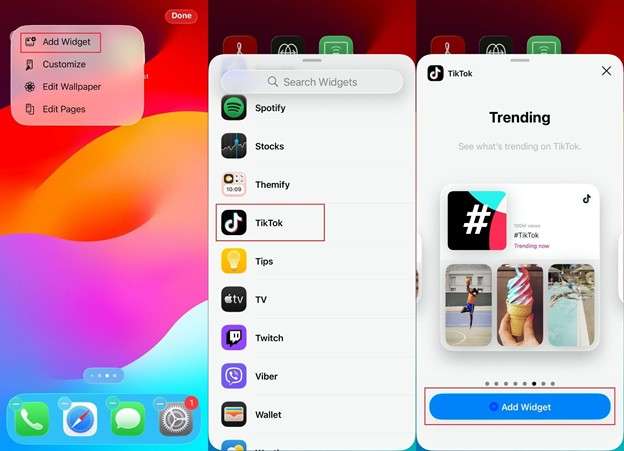
Fix 6. Update The Targeted App
A specific iOS 26 widget not working can be due to an issue with the app itself. Some apps need updates to stay compatible with iOS 26, especially after major system changes. When you get the latest version, it ensures bug fixes and widget support are properly applied. As a result, it can quickly solve display or loading problems.
Follow these steps:
Instructions. Run the App Store on your iPhone and use the search bar at the top to look for the targeted app. When you see the “Update” option, tap to commence the app upgrading process.
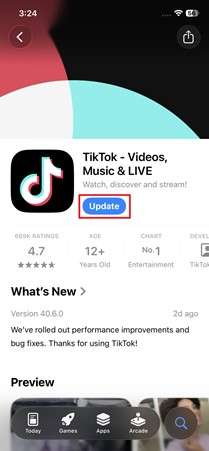
Fix 7. Upgrade iPhone to the Latest iOS 26 Build
As the iOS 26 beta is currently running, it is possible that the problem lies with the firmware itself. Apple continues to push out minor updates to fix all the detected problems. So, updating to the latest beta build can resolve any lingering iPhone iOS 26 widget issues. When you do that, it ensures better compatibility, improved performance, and smoother widget functionality.
Steps to update iOS include:
Instructions. Open the Settings app on the mobile and access the “General” tab to choose the “Software Update” option. When you see the new firmware upgrade available, hit the “Update Now” button to kickstart the process.
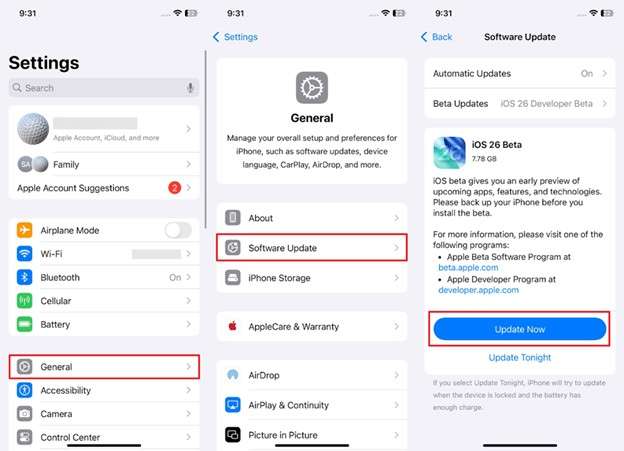
Fix 8. Reset All Settings on Your iDevice
Did none of the previous fixes work for the iPhone iOS 26 widget issue? Then, resetting all settings can help resolve deeper software conflicts affecting widgets. This process won’t delete your apps or any other data, but it will restore system settings to their defaults. As a result, it should clear whatever was blocking widget performance.
To reset all phone settings:
Step 1. Approach the Settings app to launch it and move to the “General” tab to choose “Transfer or Reset iPhone” from the available choices. After that, hit the “Reset” button on the next screen to bring out related choices.
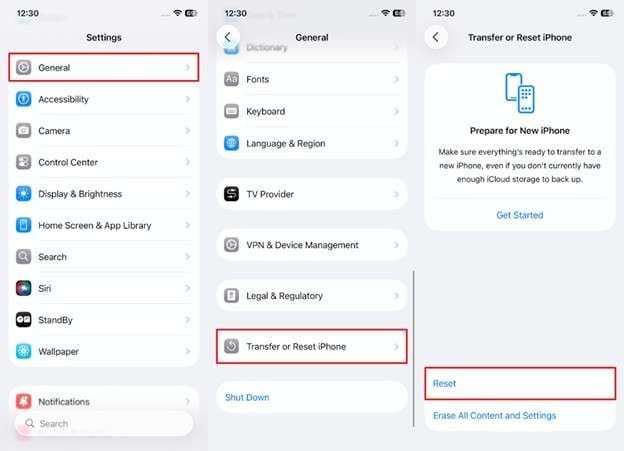
Step 2. Here, opt for the “Reset All Settings” choice and enter the phone passcode for confirmation. When done, tap the “Reset All Settings” button again to restore the mobile configuration to the factory state.
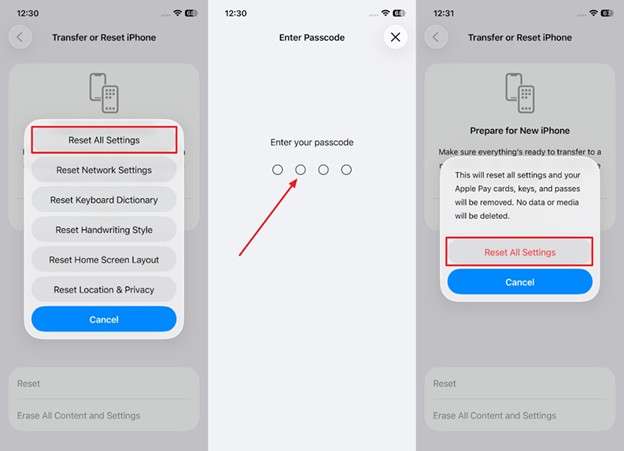
Part 3. iOS 26 Widget Still Not Working? Get Dr.Fone – System Repair (iOS) to Fix It
When manual fixes haven’t brought the widgets back, Dr.Fone – System Repair (iOS) can resolve the issue in no time. As you’re likely dealing with deeper firmware issues hidden within iOS 26, it can help fix them in one go without data loss. Among the problems it fixes are being stuck on the Apple logo, a black screen, a boot loop, phone lagging, and many more.
Rather than performing a full wipe or risky restore via iTunes, this tool applies official firmware and intelligent repair logic. It can pinpoint and resolve errors related to the iPhone iOS 26 widget issue. Offering both standard and advanced modes, Dr.Fone can fix over 150 iOS system issues. When you would rather skip technical barriers and restore system health fast, this tool is worth considering.

Dr.Fone - System Repair (iOS)
Repair iOS System Errors Without Data Loss.
- Only fix your iOS to normal, no data loss at all.
- Fix various iOS system issues stuck in recovery mode, white Apple logo, black screen, looping on start, etc.
- Upgrade and Downgrade iOS without iTunes at all.
- Work for all iPhone/iPad/iPod Touch, running on all iOS versions.
Key Features
- Complex Firmware Errors: It can resolve even the most severe system glitches with ease, such as back screens, boot loops, frozen Apple logo screens, stuck updates, etc.
- Upgrade or Downgrade iOS 26 Easily: Utilize it to update your phone or revert the firmware to a previous iteration with no need for jailbreak or iTunes.
- Enter/Exit Recovery or DFU Mode: When you get stuck in Recovery or DFU during any operation, get out of it with one click for free using Dr.Fone.
How to Fix iOS 26 Widget Not Working with Dr.Fone - System Repair (iOS)
Step 1. Run Dr.Fone once the installation on your computer has been completed, and access the “Toolbox” tab. Here, choose the "System Repair" option from the list displayed to proceed.

Step 2. As soon as your iDevice is connected using a cable, select "iPhone" to declare the platform type.

Step 3. Following that, proceed by clicking on "iOS Repair" to begin the process.

Step 4. When asked to select a repair method, go with "Standard Repair" to make sure your data stays safe.

Step 5. At this stage, carefully follow the prompts and press "Enter Recovery Mode" to activate this mode.

Step 6. Next, Dr.Fone shows the compatible firmware list for you to choose from. Here, click the "Download" button beside the desired one to proceed.

Step 7. Once the download finishes and the file is verified, select "Repair Now" so the software can start fixing your device.

Step 8. Lastly, finalize everything by clicking "Done" after the repair process has been completed.

Conclusion
iOS 26 brought exciting new features, but it also introduced frustrating widget issues that disrupted daily use for many users. When your widgets stop updating, disappear, or refuse to load, the reasons range from system glitches and disabled background refresh to low power or data modes.
From simple tweaks, such as disabling Low Power Mode, to resetting phone settings, there are several proven ways. Try the solutions one by one, and if nothing works, using Dr.Fone – System Repair (iOS) will be the fix you need to solve the iOS 26 widget not working dilemma.
4,624,541 people have downloaded it
FAQs
iOS 26 Topics
- iOS 26 Downgrade/Upgrade
- 1. Downgrade from iOS 26
- 2. iOS 19 vs. iOS 26
- 3. Upgrade iOS 26
- 4. Uninstall iOS 26
- 5. Unable to Install iOS 26 Beta
- iOS 26 Bugs/Issues
- 1. iOS 26 Beta Bugs List
- 2. Fix iOS 26 Glitches
- 3. Unable to Verify Update iOS 26
- 4. Hey Siri Not Responding on iOS 26
- 5. RCS Messaging Not Working in iOS 26
- 6. iOS 26 Beta Battery Drain
- 7. iOS 26 Stuck on Install Now
- 8. iOS 26 Update Not Showing Up
- 9. iOS 26 Unable to Check for Update
- 10. iOS 26 Update Failed
- 11. iOS26 Developer Mode Not Showing
- 12. iOS26 Beta Frozen
- 13. iOS 26 Camera Not Working
- 14. iOS 26 Beta Control Center Bugs
- 15. iOS 26 Stuck on Apple Logo
- 16. iOS 26 Widget Not Working
- 17. iOS 26 Face ID Not Working
- 18. Mail Notifications Not Working
- 19. Taking Forever to Update iOS 26
- 20. iOS 26 Beta Laggy
- iOS 26 Features



















Daisy Raines
staff Editor
Generally rated4.5(105participated)