Things You Can Do if Your iPhone’s Home Button Isn't Working
Jul 12, 2024 • Filed to: Mobile Repair Solutions • Proven solutions
The introduction of the iPhone X brought about many changes, the most noticeable of which was the lack of the physical home button, and there are several reasons why Apple decided to do away with it. For one, it took up a lot of space, causing the display to be smaller, but the biggest issue was that it was prone to wear and tear and would often cause malfunctions.
If you have an older device, an iPhone 8, iPhone 7, iPhone 6, or other older versions, you’ll find your home button not working sooner or later.
While it’s not always essential, considering that you can always use the virtual alternative, the button performs many critical functions, so you’ll want it to work correctly.
Fortunately, you can quickly fix a misbehaving button yourself in most instances – without taking your phone to an Apple-certified expert. So, learn what you can do when your iPhone button is not working.
Part 1. Common Reasons Why Your iPhone Might Not Be Working

Before we get to the simple fixes, it’s a good idea to go over some of the most common causes of iPhone home button failure.
Unfortunately, many things could lead to it, including, but not limited to:
- Software glitches;
- Water damage;
- Dirt and debris in the mechanism;
- Logic board damage;
- Faulty previous repair attempts;
- Misalignment;
- Damaged cables;
- Tight anchor screws.
Both outdated and recently updated apps could cause a glitch. You might notice signs of malfunction after dropping your phone or getting it wet. You might even start having issues with the home button right after you’ve taken your phone back from an unrelated repair.
Regardless of the cause, however, there’s usually a simple way to restore your phone’s button functionality.
Part 2. What To Do if Your iPhone Home Button Isn’t Working
If you don’t have a warranty, sending your iPhone for an expert repair at the first sign of home button trouble could easily set you back a few hundred dollars. If you aren’t ready to spend this money on simple repairs, here are some options you could try.
iPhone Button Not Working Fix 1: Repair Your System With Dr. Fone
The first thing you’ll want to do before attempting any repairs is to inspect your phone for damages. If the reason for the malfunction is physical or hardware-related, you’ll usually be able to tell.
You might notice debris around your phone’s button or feel it isn’t working correctly when you press it. Perhaps you’ll feel like the button is grinding against something when you press it, or you must press it really hard to make it work.
If there are no signs of physical damage, you might be looking at software issues. Many apps and software could inadvertently impair your home button functionality.
Instead of going through one app after another to identify the culprit, you should use repair apps like Dr.Fone.
A powerful iOS system repair tool, Dr.Fone can help with issues such as frozen screen, stuck white/black screen, recovery mode problems, restarting problems, and button glitches.
You’ll need to install Dr.Fone on your computer to get started with it:
- Step 1: Launch Dr.Fone on your computer;
- Step 2: Go to Toolbox > System Repair;

- Step 3: Connect your iPhone and your computer with a cable;
- Step 4: A new window will automatically open. Select device type iPhone > iOS Repair;

- Step 5: Choose Standard Repair Mode;
- Step 6: Follow the on-screen instructions to put your phone in recovery mode;
- Step 7: Select Enter Recovery Mode(or Guide if your device is unresponsive);
- Step 8: Fone will identify and present you with the necessary firmware your iPhone needs;

- Step 9: Select the firmware you want to install, click Download;
- Step 10: Once the download is complete, select Repair Now;
- Step 11: Once the repair is complete, click Done.
You can start using your phone normally when you’re finished. If the cause of your home button issues was software-related, it should be working correctly after the Dr.Fone system repair.
iPhone Button Not Working Fix 2: Turn On Assistive Touch
Assistive Touch won’t repair your malfunctioning physical home button, but it will help you keep using your iPhone despite it.
In a nutshell, the Assistive Touch is an accessibility feature that adds a virtual home button to your display. Initially designed for those users who cannot use the physical button for one reason or another, it’s become the most common solution for iPhone button problems.
To enable Assistive Touch, just follow the next few steps:
- Step 1: Go to your phone’s Settings;
- Step 2: Select Accessibility > Touch > Assistive Touch;
- (If you’re using an older iOS, select General > Accessibility > Assistive Touch);
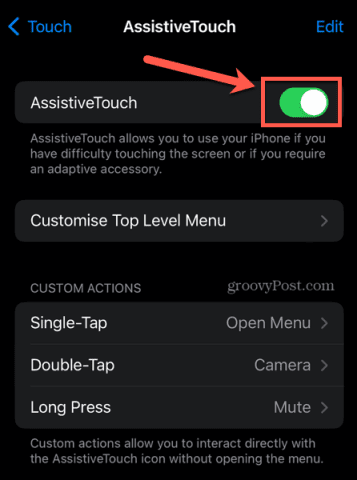
- Step 3: Toggle the Assistive Touchon, and you’ll see a transparent button on your screen;
- Step 4: Tap the Virtual Button, and on the pop-up menu, select Home.
You can move the virtual button around your screen to ensure it isn’t in the way when you’re using the phone. Additionally, you can use Siri to turn the Assistive Touch on or off.
It’s worth repeating that the Assistive Touch won’t repair your misbehaving home button, but it’s a good alternative until you get around to repairing it.
iPhone Button Not Working Fix 3: Clean Your Home Button
If you have an iPhone 6 or older, your home button might need a bit of a cleanup to start working correctly again.
As you use your phone, you expose the button to dirt, debris, and grime. The natural oils in your fingers can get trapped in and around the button. So can the lint from your purse or pocket, food particles if you eat near your phone, etc.
Therefore, a quick little cleaning session could help you restore the function of your phone’s button.
What you’ll need is:
- Microfiber cloth;
- Cotton swabs;
- 70% isopropyl alcohol;
To clean your home button, follow the next few steps:
- Step 1: Use a dry microfiber cloth to wipe the area;
- Step 2: Use a toothpick to run around the edges of the button and remove accumulated grime;
- Step 3: Soak the cotton swab in isopropyl alcohol;
- Step 4: Run the swab over the home button while repeatedly clicking it (to allow isopropyl alcohol to seep in);
- Step 5: Wipe the phone clean again with the microfiber cloth;
- Step 6: Leave to dry for 10–15 minutes.
Isopropyl alcohol will loosen up the debris inside the button and then quickly evaporate, so you shouldn’t worry about damaging your phone with it. Of course, you shouldn’t simply soak your phone in it, but the small amount that sticks to the cotton swab shouldn’t cause any problems.
iPhone Button Not Working Fix 4: Recalibrate the Home Button

In some instances, the simplest fix is the best fix. While “recalibrating” your home button might sound like something that should be handled by professionals only, it’s a straightforward process that takes just a few seconds.
Here’s how you can do it:
- Step 1: Launch any pre-installed app on your phone (Calendar, Messages, Files, Reminders, etc.);
- Step 2: Press and hold the side button until you see Slide to power off;
- Step 3: Don’tpower off your phone;
- Step 4: Press and hold the home buttonfor approximately 10 seconds (until Slide to power off disappears and the phone exits the app).
Sometimes, this trick won’t work immediately, so you might want to try it a few times. Don’t worry – nothing wrong can happen with your phone if you do this.
Furthermore, you should remember that this solution only applies to iPhone 6 and older versions whose home buttons are not working. Since models starting from iPhone 7 don’t have a mechanical button (but rather touch-based), this option won’t be functional.
iPhone Button Not Working Fix 5: Restore Firmware
As mentioned earlier, software glitches are commonly the number 1 reason why your iPhone’s button isn’t working. While a comprehensive system repair using apps like Dr.Fone could help you solve this issue, you might not need a full repair. You might only need to restore some of the firmware on your phone.
Remember that restoring firmware is somewhat similar to a factory reset, and you will lose your phone’s data when you do it. Your photos, videos, messages, and even configured settings will be lost. Therefore, create a backup for all your important files if you want to try this option.
Before you get started, you’ll need to install the latest version of iTunes or macOS on your PC.
When restoring firmware, don’t disconnect your phone at any time until you’re finished. Otherwise, you could permanently damage it.
The steps for restoring firmware will differ depending on your device. To restore the firmware on your iPhone 6 or older model, you’ll need to:
- Step 1: Use a USB cable to connect your phone to your computer;
- Step 2: Open iTunes or Finder on your computer;
- Step 3: Press and hold the Power and Homebuttons simultaneously for approximately 10 seconds;
- Step 4: Keep holding the Home button, but release the Powerbutton;
- Step 5: When you receive the iTunes/Finder has detected an iPhone in recovery modeon your computer, release the Home button;
- Step 6: Select Restore.
To restore the firmware on your iPhone 7, you’ll need to:
- Step 1: Use a USB cable to connect your phone to your computer;
- Step 2: Open iTunes or Finder on your computer;
- Step 3: Press and hold the Powerand Volume down buttons simultaneously for approximately 10 seconds;
- Step 4: Keep holding the Volumedown button, but release the Power button;
- Step 5: When you receive the iTunes/Finder has detected an iPhone in recovery modeon your computer, release the Volume down button;
- Step 6: Select Restore iPhone.
Finally, to restore the firmware on your iPhone 8, you’ll need to:
- Step 1: Use a USB cable to connect your phone to your computer;
- Step 2: Open iTunes or Finder on your computer;
- Step 3: Press and release the Volume upbutton;
- Step 4: Press and release the Volume down button;
- Step 5: Press and hold the Powerbutton for approximately 10 seconds (until your screen turns black);
- Step 6: While still holding the Power button, press and hold the Volume downbutton for about 5 seconds;
- Step 7: Keep holding the Volume downbutton, but release the Power button;
- Step 8: When you receive the iTunes/Finder has detected an iPhone in recovery modeon your computer, release the Volume down button;
- Step 9: Select Restore iPhone.
This option should help fix any software-related home button problems on your iPhone. If the button still isn’t working, there’s likely a physical cause for its malfunctioning.
iPhone Button Not Working Fix 6: Have a Professional Replace Your Home Button

If you’ve tried all the options and are still having difficulties with your iPhone’s home button, the best course of action would be to send it to an Apple-certified expert and have the button replaced.
It can get expensive, but it’s still more affordable than getting a new phone.
Make sure you go to a certified repair shop to avoid making the problem even greater.
Part 3. How To Ensure Your Home Button Doesn’t Stop Working Again
If you frequently use your phone, the home button will eventually experience wear and tear, preventing it from working properly. However, there are still some things you could do to prolong its life:
- Use Assistive Touch instead of the home button whenever you can;
- Update your apps and software regularly;
- Remove unwanted/unused apps;
- Clean your phone regularly;
- Don’t use your phone if your fingers are dirty;
- Use a protective casing;
- Minimize the risks of water and drop damage.
Even if you follow all of these steps, you might occasionally encounter issues. After all, home button glitches are the main reason Apple decided to do away with the button altogether with the iPhone X and newer versions.
Conclusion
Home button problems are common on iPhone 8, 7, 6, and older versions. In most instances, the problems can be fixed with a system repair, some cleaning, or firmware restoration. However, if the problems persist, make sure to visit an Apple-certified repair shop to eliminate the problem in its entirety.
iPhone Problems
- iPhone Hardware Problems
- 1. iPhone Keyboard Problems
- 2. iPhone Flashing Not Working
- 3. iPhone Not Detecting Sim Card
- 4. iPhone Sim Not Supported
- 5. Touch ID Not Working
- 6. iPhone Unable to Activate Touch ID
- 7. Fix iPhone Flashlight Greyed Out
- 8. iPhone Ear Speaker Test
- 9. iPhone Ear Speaker Not Working
- 10. iPhone Backlight
- 11. iPhone Proximity Sensor by Yourself
- 12. Replace iPhone Digitizer
- 13. Accessory May Not Be Supported
- iPhone Battery Problems
- 1. iPhone Battery Percentage Not Show
- 2. Replace iPhone Battery
- 3. iPhone Battery Problems
- 4. iPhone's Battery Drains Fast
- 5. iPhone Shuts Off with Battery Left
- 6. iPhone Overheating
- iPhone Button Problems
- 1. iPhone Home Button Not Working
- 2. iPhone Volume Buttons Not Working
- 3. iPhone Silent Switch Not Working
- 4. iPhone Power Button Stuck
- 5. iPhone Volume Button Stuck
- 6. iPhone Back Tap Not Working
- iPhone Charging Problems
- 1. iPhone Charging Port Not Working
- 2. iPhone Charging Slowly
- 3. iPhone Stops Charging
- 4. Wireless Charging Not Working
- 5. iPhone Not Charging
- 6. iPhone Stuck on Charging Screen
- iPhone Headphone Problems
- Apple Pencil and Watch Issues
- 1. Apple Pencil Double Tap Not Working
- 2. Apple Pencil Keeps Disconnecting
- 3. Apple Pencil Not Charging
- 4. Apple Pencil Not Connecting/Pairing
- 5. Apple Pencil Not Working
- 6. Apple Watch Not Pairing with iPhone
- 7. Apple Watch Stuck on Apple Logo
- Other iPhone Problems
- ● Manage/transfer/recover data
- ● Unlock screen/activate/FRP lock
- ● Fix most iOS and Android issues
- Repair Now Repair Now Repair Now




Alice MJ
staff Editor
Generally rated4.5(105participated)