How to Replace the Battery of iPhone
Jul 12, 2024 • Filed to: Mobile Repair Solutions • Proven solutions
In today's digital age, having a fully functional smartphone is essential, and the iPhone is one of the most popular and widely used devices globally. A functional iPhone battery is crucial as it powers the device and ensures that it functions optimally. However, over time, the battery's performance may degrade, leading to reduced battery life and overall device performance. Replacing an iPhone battery is a solution to restore the device's performance and extend its lifespan. However, this process can be challenging, as it requires finding the right replacement battery and a professional technician to install it.
Additionally, the cost of battery replacement can be prohibitive, and many people may opt to buy a new device instead. This article explores the challenges of iPhone battery replacement and provides some tips on how to find the right battery and technician for the job.
Part 1. Overview of iPhone Battery Management
The iPhone battery management system is designed to optimize battery performance and prolong its lifespan. The Battery Health feature, introduced in iOS 11.3, provides users with information about their battery's health, including its maximum capacity and peak performance capability. The feature also offers recommendations to improve battery life, such as enabling Low Power Mode or reducing screen brightness.
iPhone users can also monitor their battery usage by going to Settings > Battery. This section provides information on battery usage by app and overall usage time, allowing users to identify which apps consume the most battery power and adjust their usage accordingly.
Monitoring battery health is crucial for ensuring optimal device performance. As the battery ages, its capacity to hold a charge decreases, and its peak performance capability reduces. This can lead to unexpected shutdowns, reduced battery life, and overall device sluggishness. Therefore, keeping track of battery health and taking recommended actions can help maintain the device's performance and prolong its lifespan.
Part 2. Common battery problems faced by iPhone users
If you're an iPhone user, you're probably no stranger to the frustration that comes with a drained battery. While Apple has made strides in improving battery life over the years, it's still one of the biggest complaints among iPhone users. In this blog section, we'll be discussing some of the most common battery problems faced by iPhone users and providing tips and solutions on how to fix them. Whether you're dealing with a battery that drains too quickly or one that won't hold a charge, we've got you covered. So, let's dive in and learn how to make the most out of your iPhone's battery life.
- Overuse of power-hungry features:Certain features of the iPhone can consume a lot of power, such as GPS, Bluetooth, and Wi-Fi. Overusing these features or leaving them on when they're not needed can drain the battery quickly.
- Software updates:While software updates can improve the performance and features of an iPhone, they can also negatively affect battery life. In some cases, updates may cause compatibility issues with third-party apps or increase power consumption, leading to shorter battery life.
- Extreme temperatures:Exposure to extreme temperatures, whether hot or cold, can affect the performance of an iPhone's battery. High temperatures can cause the battery to degrade faster, while low temperatures can cause the battery to temporarily lose its charge. It's important to avoid exposing your iPhone to extreme temperatures for prolonged periods.
- Battery-intensive apps:Certain apps can be particularly battery-intensive, such as games or video streaming apps. These apps can quickly drain the battery, especially if they're used for long periods.
- Physical damage: Physical damage to the iPhone, such as a cracked screen or water damage, can cause battery problems. In some cases, physical damage can interfere with the battery's ability to hold a charge or charge properly.
Part 3. How to Replace the iPhone Battery
Replacing the battery in your iPhone can be a cost-effective way to extend the life of your device and avoid the need for an expensive upgrade. However, many people are intimidated by the idea of replacing the battery themselves, fearing they might damage their phone. In this blog post, we'll walk you through the step-by-step process of replacing the battery in your iPhone, from gathering the necessary tools and equipment to installing the new battery and reassembling the phone. So, if you're ready to take matters into your own hands and give your iPhone a new lease on life, read on!
Gather the necessary tools and equipment
You will need a replacement battery, a Phillips #000 screwdriver, a pentalobe screwdriver, a plastic opening tool, an adhesive strip, and a suction cup.

Back up your data and turn off your phone
Connect your iPhone to a computer and back up your data using iTunes or iCloud. Then, turn off your phone by pressing and holding the power button and sliding the power off slider.
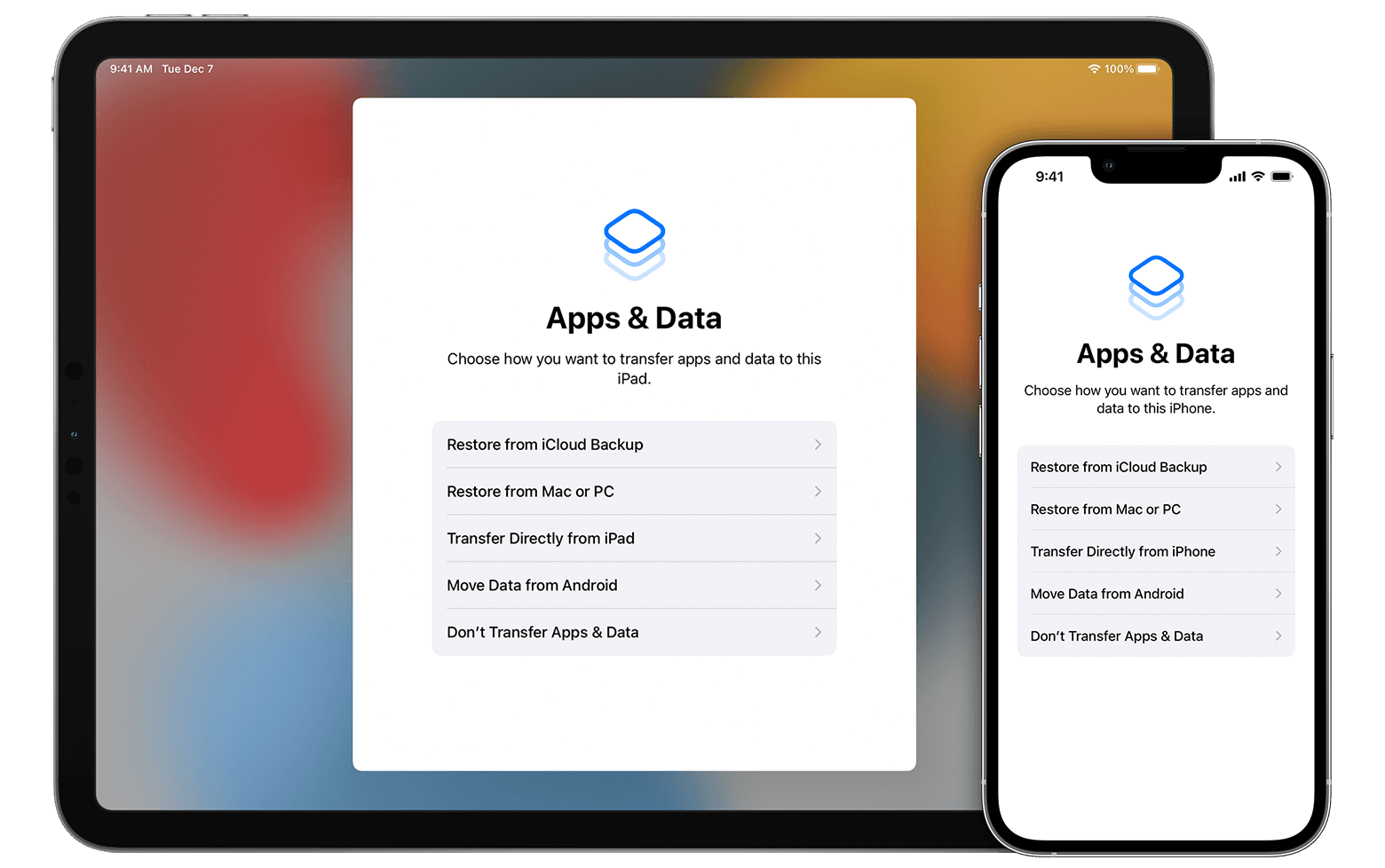
Remove the iPhone screen and battery
- Step 1: Remove the two pentalobe screws located on the bottom edge of the phone using the pentalobe screwdriver.

- Step 2: Place the suction cup above the home button and pull up to create a small gap between the screen and the phone.
- Step 3: Insert the plastic opening tool into the gap and slide it around the edges of the phone to loosen the adhesive.
- Step 4: Lift the screen up from the bottom edge using the plastic opening tool.

- Step 5: Use the Phillips #000 screwdriver to remove the metal plate covering the battery connector.
- Step 6: Disconnect the battery connector from the logic board using the plastic opening tool.

- Step 7: Remove the adhesive strips holding the battery in place and carefully lift the battery out of the phone using the plastic opening tool.

Install the new battery and reassemble the phone
- Step 1: Insert the new battery into the phone and secure it in place with the adhesive strips.

- Step 2: Reconnect the battery connector to the logic board.

- Step 3: Replace the metal plate covering the battery connector using the Phillips #000 screwdrivers.
- Step 4: Lower the screen back into place and press around the edges to re-adhere the adhesive.
- Step 5: Replace the two pentalobe screws on the bottom edge of the phone using the pentalobe screwdriver.
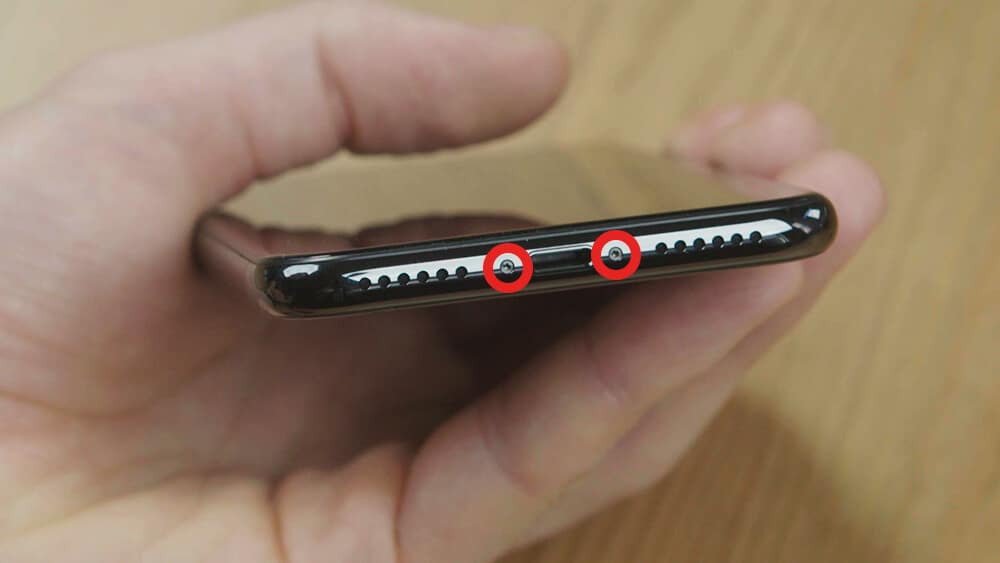
- Step 6: Turn on your phone and check if the battery is working properly.
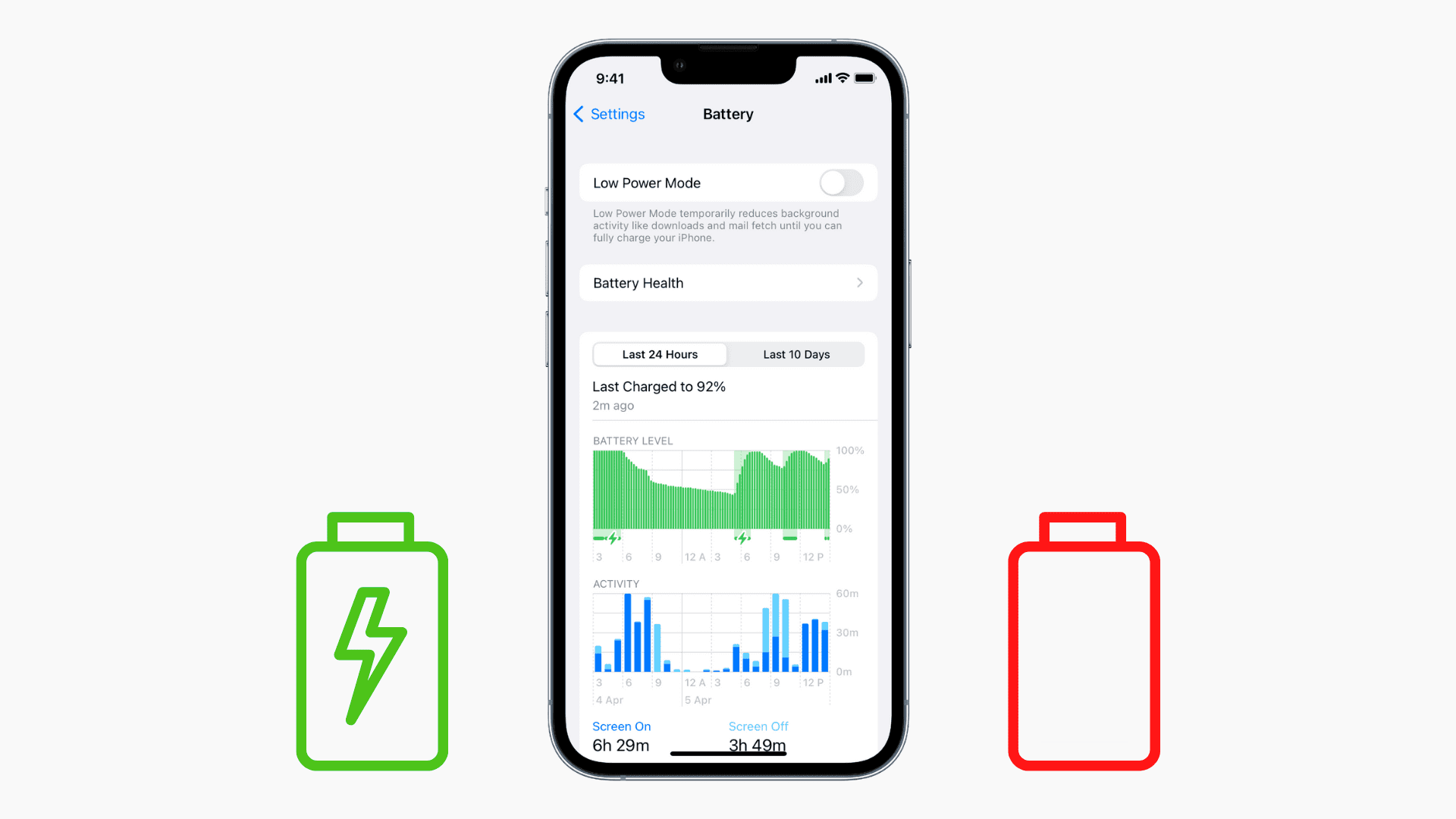
Part 4. Maximizing the use of Wondershare Dr.Fone iDevice Verification Report
Data on a specific device is recorded against widely recognized standard numbers like the IMEI. For Apple product verification, this factory value is compared to the device's current settings.
A variation in the device's value is comparable to the fact that some pieces of the device have been modified. You will also be given a testing score based on the values obtained once the iDevice has been verified.
How to View Verification Report on Dr.Fone?
- Step 1: Connect the iPhone via cable or Wi-Fi so that Dr.Fone can analyze it. You may find it listed under "My Device" on the left side.

- Step 2: When the panel pops up in front of the gadget, you may quickly and easily see its overall status. To accomplish that, open a new window and click the "Device Details" button in the upper right. Everything you need to know about the gadget is detailed here.
Choose "Open in Notepad" if you'd prefer to view the device data in a text editor. Select "Copy to Clipboard" to copy all information instead.

- Step 3: Click the "Verification Report'' button in the upper right corner of the screen to check the information about your iOS device. This will let you check out the comprehensive report on the iDevice's verification.
A detailed report will be shown with information about each item as well as comparisons between them. All confirmed information may be stored using the "Save as image" or "Save as text" buttons, or "Open in Notepad" option.

Part 5. Tips for Maintaining iPhone Battery Health
The battery life of an iPhone is crucial for the device's performance and usability. It can be frustrating to have a phone that loses its charge quickly or needs to be constantly plugged in. Therefore, it is essential to take care of the iPhone's battery health to maintain its longevity. This can be done through simple practices and habits that help conserve battery life and prevent damage to the battery.
Here are some tips for maintaining iPhone battery health, so you can get the most out of your device's battery.
- Avoiding extreme temperature conditions:As mentioned earlier, exposure to extreme temperatures can damage the battery and reduce its lifespan. It's important to avoid leaving your iPhone in direct sunlight or in a car on a hot day. Similarly, don't expose it to extreme cold temperatures, like leaving it in the car overnight during winter.
- Limiting background app refresh and unnecessary usage:Limiting the number of apps running in the background and disabling unnecessary features can help save battery life. For instance, disabling location services or push notifications can reduce power consumption.
- Disabling features like Wi-Fi and Bluetooth when not in use: Turning off features like Wi-Fi and Bluetooth when not in use can help extend battery life. Users can easily toggle these features on and off from the Control Center or in Settings.
- Using optimized battery charging feature to extend battery lifespan:iPhones running iOS 13 and later have an optimized battery charging feature that can help extend the lifespan of the battery. This feature learns from your charging habits and only charges your iPhone to 80% until you need it, reducing the wear and tear on the battery.
Wondershare Dr.Fone-System Repair is a tool that can help users monitor and optimize their iPhone battery health. Some of the features include:
- Battery status monitoring:Fone can display the battery status of an iPhone and provide information on its capacity, health, temperature, and charging cycles.
- Battery optimization:Fone can provide tips and suggestions on how to optimize the iPhone's battery life, including reducing screen brightness, disabling background app refresh, and disabling location services.
- Repairing iPhone system issues:Fone can repair various system issues that may be affecting the performance of an iPhone, including issues that may be causing excessive battery drain.
Conclusion
If you are experiencing issues with your iPhone's battery life, replacing the battery can be a cost-effective solution to restore the device's performance and extend its lifespan. A new battery can help prevent unexpected shutdowns, improve battery life, and overall device speed. Additionally, replacing the battery can be a cost-effective way to extend the life of the device and avoid the need for an expensive upgrade. It is crucial to monitor the iPhone battery health regularly and take recommended actions to maintain the device's performance and prolong its lifespan.
Wondershare Dr.Fone iDevice Verification Report can be useful in checking battery health by providing detailed information about the battery's current status, usage history, and overall health. This report can help users identify if their battery needs to be replaced or if there are any other issues that may be affecting their device's performance.
iPhone Problems
- iPhone Hardware Problems
- 1. iPhone Keyboard Problems
- 2. iPhone Flashing Not Working
- 3. iPhone Not Detecting Sim Card
- 4. iPhone Sim Not Supported
- 5. Touch ID Not Working
- 6. iPhone Unable to Activate Touch ID
- 7. Fix iPhone Flashlight Greyed Out
- 8. iPhone Ear Speaker Test
- 9. iPhone Ear Speaker Not Working
- 10. iPhone Backlight
- 11. iPhone Proximity Sensor by Yourself
- 12. Replace iPhone Digitizer
- 13. Accessory May Not Be Supported
- iPhone Battery Problems
- 1. iPhone Battery Percentage Not Show
- 2. Replace iPhone Battery
- 3. iPhone Battery Problems
- 4. iPhone's Battery Drains Fast
- 5. iPhone Shuts Off with Battery Left
- 6. iPhone Overheating
- iPhone Button Problems
- 1. iPhone Home Button Not Working
- 2. iPhone Volume Buttons Not Working
- 3. iPhone Silent Switch Not Working
- 4. iPhone Power Button Stuck
- 5. iPhone Volume Button Stuck
- 6. iPhone Back Tap Not Working
- iPhone Charging Problems
- 1. iPhone Charging Port Not Working
- 2. iPhone Charging Slowly
- 3. iPhone Stops Charging
- 4. Wireless Charging Not Working
- 5. iPhone Not Charging
- 6. iPhone Stuck on Charging Screen
- iPhone Headphone Problems
- Apple Pencil and Watch Issues
- 1. Apple Pencil Double Tap Not Working
- 2. Apple Pencil Keeps Disconnecting
- 3. Apple Pencil Not Charging
- 4. Apple Pencil Not Connecting/Pairing
- 5. Apple Pencil Not Working
- 6. Apple Watch Not Pairing with iPhone
- 7. Apple Watch Stuck on Apple Logo
- Other iPhone Problems
- ● Manage/transfer/recover data
- ● Unlock screen/activate/FRP lock
- ● Fix most iOS and Android issues
- Repair Now Repair Now Repair Now




Alice MJ
staff Editor
Generally rated4.5(105participated)