Apple Pencil Not Charging? Here's How To Fix!
Jul 12, 2024 • Filed to: Mobile Repair Solutions • Proven solutions
Is your Apple Pencil not charging? Apple Pencil is central to the iPad experience today on account of the new avenues and use cases it opens up for iPad users. While your finger is enough to do everything on the iPad, using an Apple Pencil suddenly transforms the iPad into a productivity powerhouse. Creators can draw and illustrate with precision, and students and executives can use the Apple Pencil to take notes and write akin to an actual pencil and pen on paper. A charged Apple Pencil battery is important to enabling this, and Apple knows this, which is why Apple Pencil charges so quickly. Why is Apple Pencil not charging suddenly? Read on to find out.
- Part I: Why Is Apple Pencil Not Charging?
- Reason 1: Poor Connection
- Reason 2: Potentially Damaged Pencil
- Reason 3: Software Bugs
- Reason 4: Pencil Battery Drained
- Reason 5: Degraded Battery
- Part II: How To Fix Apple Pencil Not Charging Issue
- Fix 1: Clean The Apple Pencil
- Fix 2: Clean The Lightning Port On iPad
- Fix 3: Restart The iPad
- Fix 4: Repair iPadOS
- Part III: Apple Pencil Battery And Charging FAQs
- FAQ 1: What is the average battery life of the Apple Pencil?
- FAQ 2: How to check the Apple Pencil battery charge?
- FAQ 3: How to charge the Apple Pencil battery properly?
- FAQ 4: My Apple Pencil battery charge suddenly jumped to 100%. What does this mean?
- FAQ 5: How to care for the Apple Pencil battery?
You can watch the video below to fix Apple pencil not charging issues
Part I: Why Is Apple Pencil Not Charging?
Apple Pencil is in its second generation now, and both the first-generation and second-generation Apple Pencils are known for charging quickly whenever required. That much is essential and critical to the experience of using an Apple Pencil because users can rely on it that they can whip it out and it will be ready for them to use. Why is Apple Pen not charging then? There could be a few reasons for this unexpected Apple Pencil not charging issue you are facing.
Reason 1: Poor Connection
Especially true for first-generation Apple Pencil, if the Lightning connector on the Pencil is dirty or damaged or if the Lightning port on the iPad is dirty, there’s a high chance the Apple Pencil first generation not charging issue is because the connection is not established properly enough for the iPad to charge the Pencil.
Reason 2: Potentially Damaged Pencil
In case the Pencil suffered a drop, there’s a chance something was damaged due to the fall and Apple Pencil is no longer getting charged.
Reason 3: Software Bugs
Software bugs in iPad could potentially be why the Apple Pencil won’t charge. The pencil may work as expected but when it comes to charging, it’s not working. There are ways to fix this.
Reason 4: Pencil Battery Drained
Whenever we are at an Apple Store, we almost always overbuy. Come on, you know it! We want to buy an iPad and there is a high chance we will end up spending for an Apple Pencil as well, because we are sold on how this will augment our iPad experience in never-before ways. Truth is we might not have needed the Pencil at all, and it is simply lying somewhere. Is your new Apple Pencil that you just started using after 6 months not charging? The battery inside the Pencil would likely have degraded beyond repair at this point if it was left in a discharged state for a long period, effectively killing it.
Reason 5: Degraded Battery
Now, if your Apple Pencil is being used and charged every day, and you have had it for a long while now, depending on some factors such as how much you use it and how much it is being charged every day, it is possible that the battery inside has lived its charge cycles, and is unable to work reliably anymore, causing Apple Pencil not charging issue for you. Usually, you would have seen signs of a degrading battery such as having to charge more frequently than before, the Pencil working for fewer hours between charging than before, etc.
Part II: How To Fix Apple Pencil Not Charging Issue
It is a cold, hard fact of our busy lives that we rarely care for our gadgets before they demand that of us and leave us hanging. So, if your Apple Pencil just gave you one last hurrah and you find your Apple Pencil not charging anymore, you might want to look at ways to fix Apple Pen not charging issue before you spring the cash for a new Apple Pencil. Here are ways to fix Apple Pencil not charging problem.
Fix 1: Clean The Apple Pencil
Keeping our gadgets clean is important, and all it takes is those pre-moistened cleaning wipes that are available on the market such as Zeiss Lens-Cleaning Wipes.
Apple Pencil (1st Generation)

Cleaning your Apple Pencil (first generation) is more important than anything because it uses the Lightning connector to connect and charge. This means that it is also prone to the same damage that your Lightning connector on the data cable is.
Step 1: First, take a pre-moistened wipe and clean the entire Apple Pencil
Step 2: Remove the cap and clean the Lightning connector on the Pencil carefully and dislodge and clean any dirt that is on the connector pins.
Apple Pencil (2nd Generation)

Cleaning the 2nd generation Apple Pencil is easier because all it takes is cleaning the outer body, there is no Lightning connector to clean. Using a pre-moistened cleaning wipe, simply clean the body of the Pencil slowly and smoothly to remove any dirt from the body.
Now, connect the Apple Pencil to the iPad and see if it charges again. What should you do if the Apple Pencil is not connecting and pairing?
Fix 2: Clean The Lightning Port On iPad
While on the subject of cleaning, cleaning the iPad is also required especially when dealing with an Apple Pencil 1st-generation. That’s because as it uses the Lightning connector, the port on the iPad could be a party to the problem if it has dust, dirt, or lint inside. That way, the Pencil would not be able to connect properly to the iPad and since the connection is not established properly, the iPad would likely not begin charging the Pencil.
Step 1: Use the pre-moistened wipe to clean the iPad slowly, methodically. Using a new cleaning wipe, start with the screen first.
Step 2: Move to the rear and clean the rear end of the iPad.
Step 3: Now, wipe the edges of the iPad.
Step 4: Now, take a close look inside the Lightning port of your iPad. If you see anything, take a pair of tweezers and remove it, holding the iPad port downwards so that gravity helps dislodge.
Step 5: Use a moist q-tip to clean the insides of the port slowly and carefully, with not too much pressure.
Fix 3: Restart The iPad
Restarting is known to fix most bugs and random issues we face every day. That’s because the software gets a chance to breathe fresh. Here’s how to restart your iPad depending on the model and see if that fixes the Apple Pencil not charging issue.
iPad With Home Button
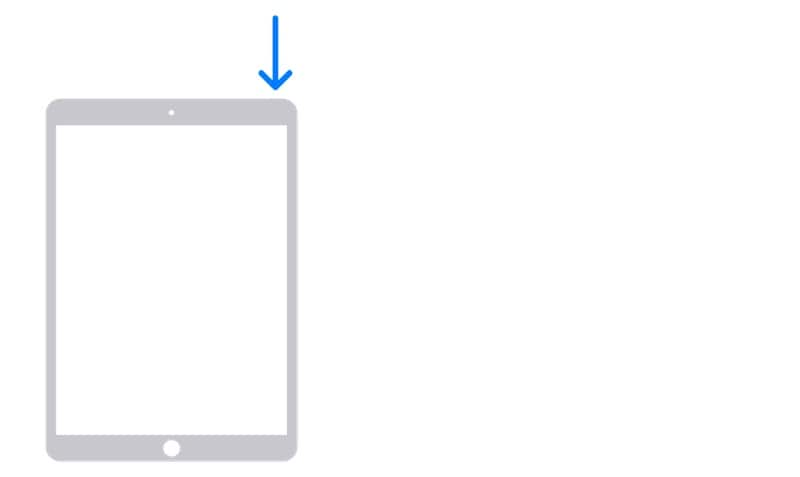
Step 1: Press and hold the Power button and drag the slider to shut down the iPad when the slider appears.
Step 2: Press and hold the Power button to restart the iPad.
iPad Without Home Button
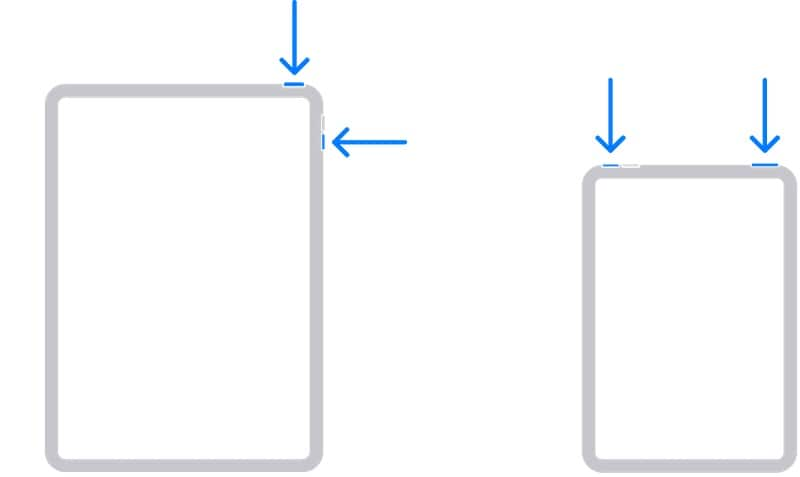
Step 1: Press and hold any of the volume keys along with the Power button till the slider appears. Drag the slider and shut down the iPad.
Step 2: Press the Power button to restart the iPad.
If all this is a little too much for you, another way is to launch Settings > General > Shut Down to get the slider screen immediately. Drag the slider and shut down the iPad, then use the Power button to restart.
Fix 4: Repair iPadOS

Dr.Fone - System Repair (iOS)
Repair iOS System Errors to Fix Apple Pencil Not Charging Without data loss.
- Only fix your iOS to normal, no data loss at all.
- Fix various iOS system issues stuck in recovery mode, white Apple logo, black screen, looping on start, etc.
- Downgrade iOS without iTunes at all.
- Works for all models of iPhone, iPad, and iPod touch.
- Fully compatible with the latest iOS version.

If you have another iPad nearby, and you figure that your Apple Pencil is charging on that iPad but not this one, you might want to try repairing iPadOS on the iPad with Apple Pencil not charging issue to see if some software corruption was causing the issue.
If repairing and reinstalling seems like a daunting task, we are here to help and offer you a tool you can use to repair iPadOS quickly and easily in just a few clicks and without any data loss. The tool is called Wondershare Dr.Fone.
Repairing iPadOS With Dr.Fone - System Repair (iOS)

Dr.Fone is a single app with a module-based interface. So you launch Dr.Fone and you select the module you want to use. In this case, Dr.Fone - System Repair module is the one you need to repair iPadOS in a few clicks without data loss.
Part III: Apple Pencil Battery And Charging FAQs
Here are some frequently asked questions with regards to Apple Pencil, charging the Apple Pencil battery and how to check the Apple Pencil battery, etc.
FAQ 1: What is the average battery life of the Apple Pencil?
Apple does not give out official battery life figures for Apple Pencil. However, with regular use as the iPhone and AirPods and such, the battery should last just as long, about 3-4 years maximum before you feel the need to get it replaced.
FAQ 2: How to check the Apple Pencil battery charge?
To check the Apple Pencil battery charge, do this:
For Apple Pencil (1st Generation)
Step 1: Remove the cap and connect the Pencil to the iPad using the Lightning connector
Step 2: Go to Notification Centre and check the Batteries widget and you will see the battery charge for Apple Pencil there.
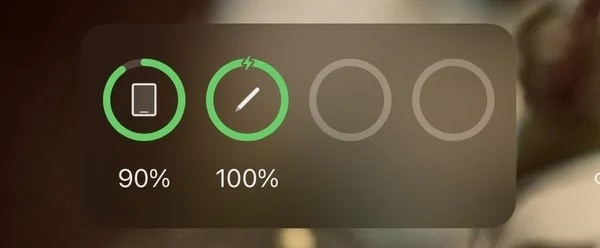
For Apple Pencil (2nd Generation)
Step 1: Bring the Apple Pencil close to the long edge of the iPad and it will connect automatically
Step 2: Go to Notification Centre and check the Batteries widget and you will see the battery charge for Apple Pencil there.
FAQ 3: How to charge the Apple Pencil battery properly?
Keeping the Apple Pencil battery at 100% is as bad as depleting the battery until the Pencil does not work anymore and then charging it back. Charge the Pencil after a few hours of use, when it is about 50% or so.
FAQ 4: My Apple Pencil battery charge suddenly jumped to 100%. What does this mean?
This means that there is a calibration issue in the battery and it is most likely shot. This usually happens if you did not use the Pencil for a very long time, causing the battery to go into a deep discharge state and effectively-being dead, and you try charging it.
Use the Pencil until it requires charging again and see if this gets repeated. If it does, take it to an Apple Store and get the battery checked.
FAQ 5: How to care for the Apple Pencil battery?
With all this worry about Apple Pencil not charging, you might have realized that you need to care a little for the Apple Pencil battery. How to care for the battery inside the Apple Pencil? Here are a few tips:
-charge the Pencil in a cool environment
-make sure the iPad and the Pencil are cool to touch
-do not drain the battery and do not always charge to 100%
-if you are not using the Pencil as much, keep the battery around 50% before storing
-try using the Pencil a little every few days and charge it a little too.
Conclusion
Apple Pencil not charging on iPad is an awkward situation. Clearly, you need to use it, otherwise, you wouldn’t have bothered charging it, and the Apple Pencil is not charging. What can be done? Good thing is, it is not a throw-and-buy-new case just yet and you can try a few fixes to Apple Pencil not charging problem and see if the Pencil starts charging again.
iPhone Problems
- iPhone Hardware Problems
- 1. iPhone Keyboard Problems
- 2. iPhone Flashing Not Working
- 3. iPhone Not Detecting Sim Card
- 4. iPhone Sim Not Supported
- 5. Touch ID Not Working
- 6. iPhone Unable to Activate Touch ID
- 7. Fix iPhone Flashlight Greyed Out
- 8. iPhone Ear Speaker Test
- 9. iPhone Ear Speaker Not Working
- 10. iPhone Backlight
- 11. iPhone Proximity Sensor by Yourself
- 12. Replace iPhone Digitizer
- 13. Accessory May Not Be Supported
- iPhone Battery Problems
- 1. iPhone Battery Percentage Not Show
- 2. Replace iPhone Battery
- 3. iPhone Battery Problems
- 4. iPhone's Battery Drains Fast
- 5. iPhone Shuts Off with Battery Left
- 6. iPhone Overheating
- iPhone Button Problems
- 1. iPhone Home Button Not Working
- 2. iPhone Volume Buttons Not Working
- 3. iPhone Silent Switch Not Working
- 4. iPhone Power Button Stuck
- 5. iPhone Volume Button Stuck
- 6. iPhone Back Tap Not Working
- iPhone Charging Problems
- 1. iPhone Charging Port Not Working
- 2. iPhone Charging Slowly
- 3. iPhone Stops Charging
- 4. Wireless Charging Not Working
- 5. iPhone Not Charging
- 6. iPhone Stuck on Charging Screen
- iPhone Headphone Problems
- Apple Pencil and Watch Issues
- 1. Apple Pencil Double Tap Not Working
- 2. Apple Pencil Keeps Disconnecting
- 3. Apple Pencil Not Charging
- 4. Apple Pencil Not Connecting/Pairing
- 5. Apple Pencil Not Working
- 6. Apple Watch Not Pairing with iPhone
- 7. Apple Watch Stuck on Apple Logo
- Other iPhone Problems
- ● Manage/transfer/recover data
- ● Unlock screen/activate/FRP lock
- ● Fix most iOS and Android issues
- Repair Now Repair Now Repair Now






Daisy Raines
staff Editor
Generally rated4.5(105participated)