
Top 8 Things You Can Do When iPhone Volume Button Is Stuck
Aug 27, 2025 • Filed to: Phone Repair Solutions • Proven solutions
My up volume button seems to be stuck (iPhone 15). I need help…or just send to apple?
Getting an iPhone volume button stuck is probably one of the worst situations an iPhone user can face. Without it, you won’t be able to make the most of your device. The iPhone 15 volume button stuck is a common problem that is faced by plenty of users. To help our readers resolve the iPhone volume button stuck issue, we have come up with this informative post. Read on and be familiar with 8 different ways to fix the volume button stuck on iPhone 6 and other devices.
- Part 1: What causes the iPhone volume button stuck?
- Part 2: 8 Different Ways to Fix iPhone volume button stuck
- Part 3: 3 Alternatives to the volume keys
Part 1: What causes the iPhone volume button stuck?
Before addressing the issue, let's take a quick look at the reasons that can cause the iPhone volume button stuck, which can help you quickly identify the issue. There can be several reasons why iPhone volume buttons may become stuck:
- Physical damage: If the iPhone has been dropped or subjected to excessive pressure, it can cause the volume buttons to become stuck or unresponsive.
- Dirt or debris: Accumulation of dirt, dust, or debris around the volume buttons can hinder their movement and cause them to get stuck.
- Moisture or liquid damage: Exposure to moisture or liquid can affect the internal components of the iPhone, including the volume buttons, leading to them becoming stuck.
- Wear and tear: Over time, the volume buttons on the iPhone can wear out or lose their responsiveness, causing them to stick or become unresponsive.
Part 2: 8 Different Ways to Fix iPhone volume button stuck
There could be different reasons for the iPhone volume button stuck issue. Keeping these scenarios in mind, we have come up with various solutions.
1. Check for a hardware damage
Mostly, the iPhone 6 volume button stuck problem occurs when there is hardware damage. For instance, if your phone has been dropped, then it can damage the volume buttons. Therefore, carefully examine your device and check if it has been tampered with or not. If there is water nearby the button, then chances are that it could be dropped on the water as well. In this case, read our guide on what to do to save a water damaged iPhone.

2. Clean the volume button
In most cases, the volume button stuck on iPhone 6 occurs due to the accumulation of dirt and debris nearby. Therefore, you should make sure that the button and the socket are cleaned. Applying water to the socket might damage it. We recommend that you should take a cotton bud and dip it in water. Soak it and gently rub it over the button. Also, apply it nearby the socket. Later, you can clean it using a dry cotton bud.

3. Vacuum the button
This might be a little extreme way to fix the iPhone volume button stuck, but it seems to function in most cases. Don’t use a heavy vacuum cleaner while sucking the volume button. Use one of those light and handy cleaners and apply pleasure from a distance. Be extremely careful while using a vacuum cleaner and don’t apply its maximum speed. Gently place it nearby the volume button that is stuck and push it back to its positing using a vacuum.
4. Press it a few times
If there is no hardware damage or a serious issue with your device, then chances are the volume button is simply stuck. After cleaning the debris, if the iPhone volume button stuck, then you need to apply some pressure. Just hold and press the Volume up and down button a few times till you see the volume icon on the screen. This will fix the iPhone 14 volume button stuck issue without any trouble.
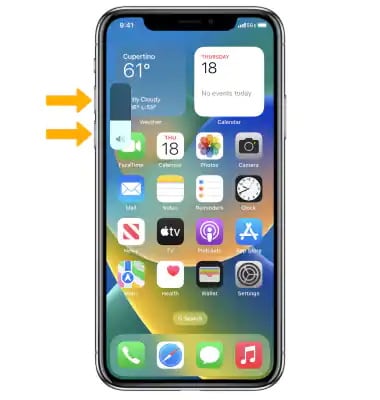
5. Disassemble the device
There are times when the hardware issue could be deep-rooted. In this case, you have to disassemble your device and examine the volume button. Before you proceed, you should make sure that you have prior knowledge of disassembling iPhone hardware. Also, buy a new iPhone volume button and keep it handy. In case the buttons are malfunctioning, you can just replace the set with a new one.

Using a small screwdriver, you can easily disassemble the device. Later, you need to take out its battery as well to push the Volume buttons from inside. If it is not working, then you need to replace the keys.
6. Update the iOS version
It might surprise you, but the iPhone volume button stuck issue can be caused due to an unstable version of iOS. If there is no physical damage to your device, then a software-related issue can lead to the volume button stuck on iPhone. To fix this, just go to your device’s Settings > General > Software Update. Here, you can view the latest version of the iOS update available. Just tap on the "Download and Install" button to update iOS.
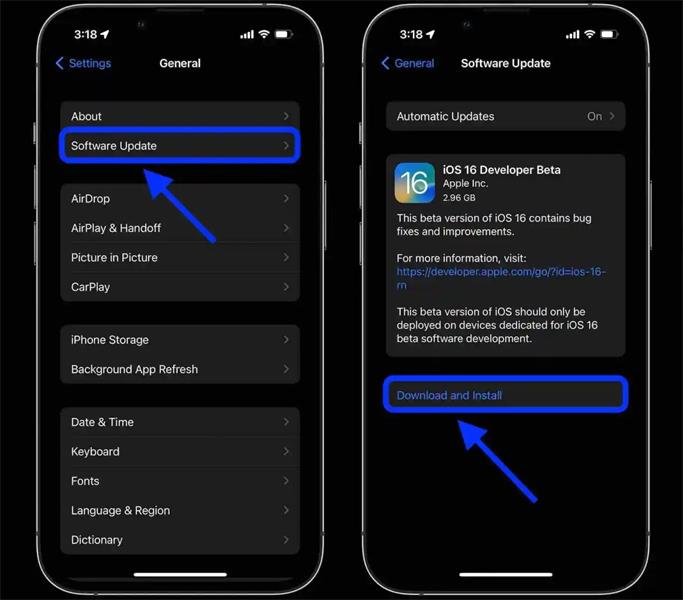
Your phone would be updated and will be restarted in a while. Afterward, you can check whether the volume button is functioning or not.
7. Use a third-party tool (Without Data Loss)
There are also plenty of dedicated third-party tools that can help you resolve an iOS-related problem on your device. Out of all the options, Dr.Fone - System Repair (iOS) is the most trusted tool. It can fix all the major issues related to an iOS device without causing any damage to it. Compatible with all the leading iOS generations and updates, it has a desktop tool for Windows and Mac. Simply download the tool and take the assistance of its user-friendly interface to fix iPhone 6 volume button stuck issue.

Dr.Fone - System Repair
Repair iPhone System Errors to Fix iPhone Volume Button Stuck.
- Only fix your iOS to normal, no data loss at all.
- Fix various iOS system issues stuck in recovery mode, white Apple logo, black screen, looping on start, etc.
- Fixes other iPhone error and iTunes errors, such as iTunes error 4013, error 14, iTunes error 27,iTunes error 9 and more.
- Works for all models of iPhone, iPad, and iPod touch.
- Fully compatible with the latest iOS version.

8. Go to an authorized Apple Support
If you don’t want to take any risk related to your iPhone, then going to an authorized Apple Service Center would be an ideal option. It might be a little costly, but it will certainly help you resolve the iPhone volume button stuck problem.
Part 3: 3 Alternatives to the volume keys
1. Use Assistive Touch to adjust the volume
If you like to wait for a while before going to a service center, then you can always use your phone’s Assistive Touch to get immediate help. In this way, you can use the Volume up and down actions without pressing the buttons.
- Step 1. Simply go to your device’s Settings > Accessibility > Touch > Assistive Touch and turn on the option of Assistive Touch.
- Step 2. You can say "Hey, Siri, turn on Assistive Touch" if Siri is enabled.
Later, you can tap the Assistive Touch and go to its “Device” option to access the volume up and down commands.
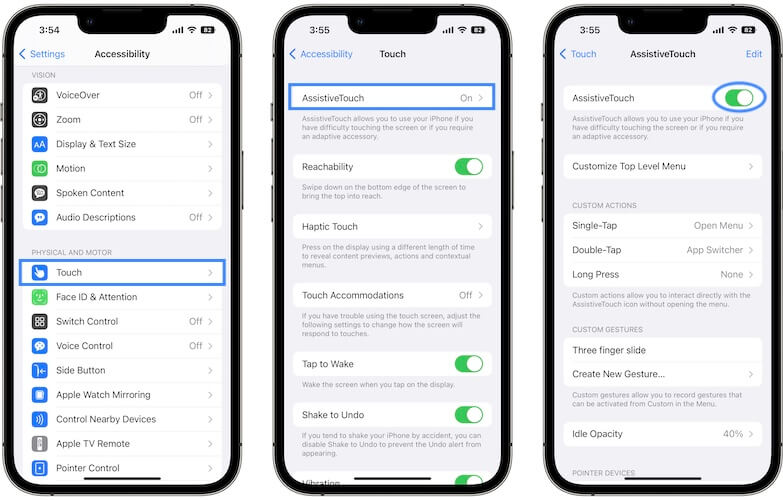
2. Use the volume slider in the Settings
This is another alternative to iPhone volume buttons. To adjust the ringer volume of your iPhone, you can use the volume slider within the Settings app. Here's how: Open the Settings app on your iPhone > Scroll down and tap on "Sounds & Haptics" or "Sounds" (depending on your iOS version) > Slide the volume control to the right to increase the ringer volume or to the left to decrease it.

3. Go to Control Center to adjust the iPhone volume
Using the Control Center provides a convenient way to adjust the volume on your iPhone without having to go into the settings or physical buttons. Swipe down from the top-right corner of the screen (or swipe up from the bottom on older iPhone models) to open the Control Center. In the Control Center, you'll see a volume slider located in the top-right corner.
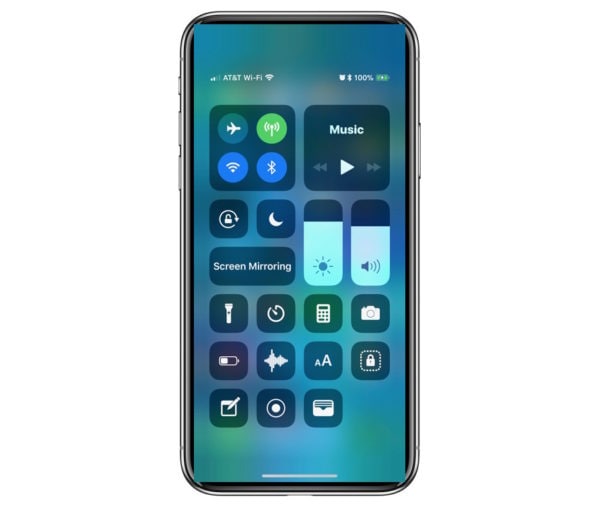
Tips: Looking for an all-in-one mobile management software? Look no further than Dr.Fone App - the ultimate choice for all your needs:
- For iOS Users: Free up space with Smart Clean, remove any restriction including screen lock, iCloud activation lock, MDM, or Apple ID, and transfer data easily between devices with our all-in-one iOS solution.
- For Android Users: Bypass screen locks and FRP with our Android unlocker, change your location with one click, and repair damaged Samsung devices with ease.
Discover more possibilities for mobile management solutions with Dr.Fone App (iOS) and Dr.Fone App (Android). Don't miss out, try it now and revolutionize your smartphone experience.
Conclusion
By following these thoughtful suggestions, you would certainly be able to fix the volume button stuck on iPhone. Using Dr.Fone - System Repair (iOS) is extremely easy, and the tool can help you overcome almost all the major iOS-related problems. Were you able to fix the iPhone volume stuck on iPhone issue with these tips? You can share your experience on our official social media.
4,624,541 people have downloaded it
iPhone Problems
- iPhone Hardware Problems
- 1. iPhone Keyboard Problems
- 2. iPhone Flashing Not Working
- 3. iPhone Not Detecting Sim Card
- 4. iPhone Sim Not Supported
- 5. Touch ID Not Working
- 6. iPhone Unable to Activate Touch ID
- 7. Fix iPhone Flashlight Greyed Out
- 8. iPhone Ear Speaker Test
- 9. iPhone Ear Speaker Not Working
- 10. iPhone Backlight
- 11. iPhone Proximity Sensor by Yourself
- 12. Replace iPhone Digitizer
- 13. Accessory May Not Be Supported
- iPhone Battery Problems
- 1. iPhone Battery Percentage Not Show
- 2. Replace iPhone Battery
- 3. iPhone Battery Problems
- 4. iPhone's Battery Drains Fast
- 5. iPhone Shuts Off with Battery Left
- 6. iPhone Overheating
- iPhone Button Problems
- 1. iPhone Home Button Not Working
- 2. iPhone Volume Buttons Not Working
- 3. iPhone Silent Switch Not Working
- 4. iPhone Power Button Stuck
- 5. iPhone Volume Button Stuck
- 6. iPhone Back Tap Not Working
- iPhone Charging Problems
- 1. iPhone Charging Port Not Working
- 2. iPhone Charging Slowly
- 3. iPhone Stops Charging
- 4. Wireless Charging Not Working
- 5. iPhone Not Charging
- 6. iPhone Stuck on Charging Screen
- iPhone Headphone Problems
- Apple Pencil and Watch Issues
- 1. Apple Pencil Double Tap Not Working
- 2. Apple Pencil Keeps Disconnecting
- 3. Apple Pencil Not Charging
- 4. Apple Pencil Not Connecting/Pairing
- 5. Apple Pencil Not Working
- 6. Apple Watch Not Pairing with iPhone
- 7. Apple Watch Stuck on Apple Logo
- Other iPhone Problems
- ● Manage/transfer/recover data
- ● Unlock screen/activate/FRP lock
- ● Fix most iOS and Android issues
- Repair Now Repair Now Repair Now




















Alice MJ
staff Editor
Generally rated4.5(105participated)