Apple Pencil Not Working: How To Fix
Jul 12, 2024 • Filed to: Mobile Repair Solutions • Proven solutions
Apple Pencil, the stylish stylus announced alongside iPad Pro, 5 years after the launch of the first iPad, forever changed how we use the iPad. It changed our iPad experience and catapulted it into another realm altogether. It was and is still billed as an accessory, but users know that it is more of a necessity considering just how much it helps with user experience. So, finding your Apple Pencil not working out of the blue can be a shocking revelation. What to do to fix Apple Pencil not working?
- Part I: Why Is Apple Pencil Not Working?
- Part II: 8 Ways To Fix Apple Pencil Not Working
- Fix 1: Use The Correct Pencil
- Fix 2: Check The Charge
- Fix 3: Check For Loose Nib
- Fix 4: Replace The Worn Out Nib
- Fix 5: Toggle Bluetooth
- Fix 6: Unpair and Re-pair The Apple Pencil
- Fix 7: Use A Supported App
- Fix 8: Restart The iPad
- Part III: Apple Pencil FAQs
You can watch the video below to fix Apple Pencil not working issue
Part I: Why Is Apple Pencil Not Working?

Dr.Fone - System Repair (iOS)
Repair iOS System Errors Without data loss.
- Only fix your iOS to normal, no data loss at all.
- Fix various iOS system issues stuck in recovery mode, white Apple logo, black screen, looping on start, etc.
- Downgrade iOS without iTunes at all.
- Works for all models of iPhone, iPad, and iPod touch.
- Fully compatible with the latest iOS version.

What happened, though? Why is Apple Pencil not working suddenly? With expensive products such as these, the mind invariably wanders towards the worst, which in this case would be an expense towards buying a new Apple Pencil. However, all is not lost just yet. There are several reasons why the Apple Pencil stopped working and you can get back to using your Apple Pencil quickly. Let’s look at ways to fix Apple Pencil not working and get the Apple Pencil working quickly and easily.
Part II: 8 Ways To Fix Apple Pencil Not Working
Now, there could be a few reasons why Apple Pencil stopped working, and here you will find ways to fix the Apple Pencil not working issue.
Fix 1: Use The Correct Pencil
If this is your first Apple Pencil, it is possible you ordered the wrong pencil for your iPad. Meaning, there are two generations of Apple Pencil, 1st Gen and 2nd Gen and both are compatible with different iPads. It is possible that you ordered the wrong one for your iPad model somehow, and that is why Apple Pencil is not working on your iPad.

iPads compatible with Apple Pencil Gen 1:
-iPad mini (5th generation)
-iPad (6th generation and later)
-iPad Air (3rd generation)
-iPad Pro 12.9-inch (1st and 2nd generation)
-iPad Pro 10.5-inch
-iPad Pro 9.7-inch.

iPads compatible with Apple Pencil Gen 2:
-iPad mini (6th generation)
-iPad Air (4th generation and later)
-iPad Pro 12.9-inch (3rd generation and later)
-iPad Pro 11-inch (1st generation and later).
Fix 2: Check The Charge
If the Apple Pencil is low on charge, it might stop working. For Apple Pencil (1st Gen) take the cap off and connect the pencil to the lightning port in the iPad. For Apple Pencil (2nd Gen) use the magnetic attachment to connect it to the iPad and charge it. How to check the charge?
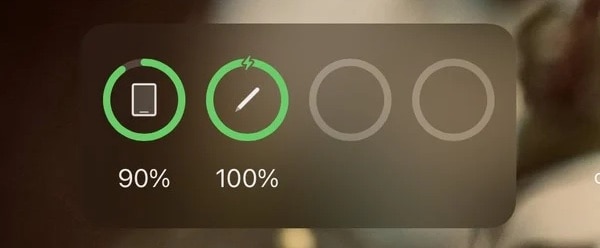
Step 1: Pull down the Notification Centre
Step 2: Look at the Batteries Widget to see the charge status of your Apple Pencil.
Fix 3: Check For Loose Nib
The tip or nib of the Apple Pencil is a consumable item. As such, it is removable and replaceable. This means that inadvertently, it might have come a little loose and could cause "Apple Pencil not working" issues. Check and tighten the nib to resolve the issue.
Fix 4: Replace The Worn Out Nib
As the nib is a consumable item, it will eventually get worn out and Apple Pencil will stop working in the sense that the nib will have stopped registering inputs. Simply replace the nib and that should get everything working again.
Fix 5: Toggle Bluetooth
The Apple Pencil uses Bluetooth to work. You can toggle Bluetooth off and on to see if that helps. Here is how to turn Bluetooth off and then back on:
Step 1: Go to Settings > Bluetooth and toggle Bluetooth Off
Step 2: Wait a few seconds, then toggle Bluetooth back On.
Fix 6: Unpair and Re-pair The Apple Pencil
Here’s how to unpair and re-pair the Apple Pencil to see if it starts working again:
Step 1: Go to Settings > Bluetooth
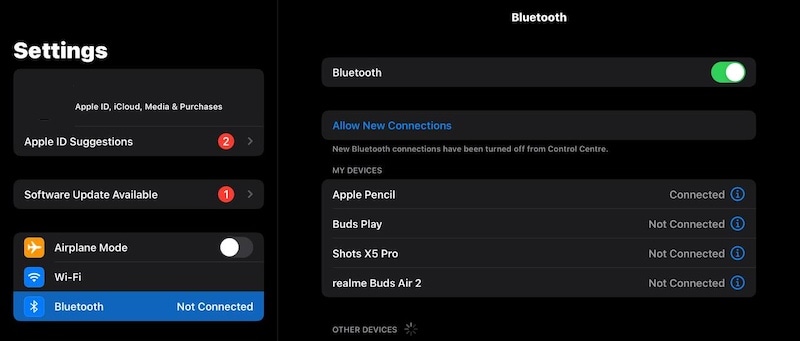
Step 2: Under My Devices, you will see your Apple Pencil. Tap the info icon across the name
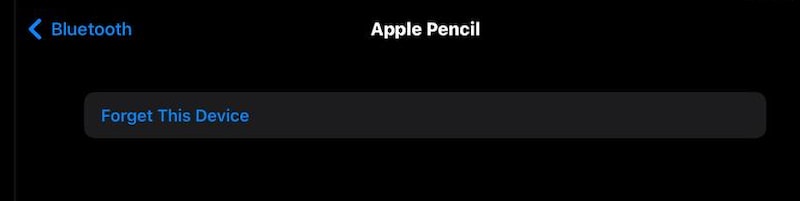
Step 3: Tap Forget This Device and confirm again to unpair the Apple Pencil from the iPad.
Pairing an Apple Pencil depends on the generation of the Apple Pencil.
For Apple Pencil (1st Gen):
Step 1: Remove the cap and connect the Pencil to the Lightning port on your iPad
Step 2: A Bluetooth pairing request will pop up. Tap Pair to pair your Apple Pencil to the iPad.
For Apple Pencil (2nd Gen):
Pairing the Apple Pencil (2nd Gen) is as easy as attaching to the magnetic connector on the iPad. The iPad will pair with the Pencil automatically.
Fix 7: Use A Supported App
It is hard to believe, but even today there are apps that may not work with Apple Pencil. To check if the issue lies with the app or the Pencil/ iPad, use an app with guaranteed support for Apple Pencil, such as Apple’s own apps. Start with Apple Notes, as that is designed to take full advantage of Apple Pencil. In case Apple Pencil works in Notes, you know that there is no issue with the Pencil but there is with the app you were trying to use Apple Pencil with. Look for alternative apps.
Fix 8: Restart The iPad
A restart always helps. For anything and everything, a restart usually fixes flitches because it starts the system fresh, with zero code stuck anywhere in active memory, causing corruption and glitches. Here is how to restart your iPad:
iPad With Home Button
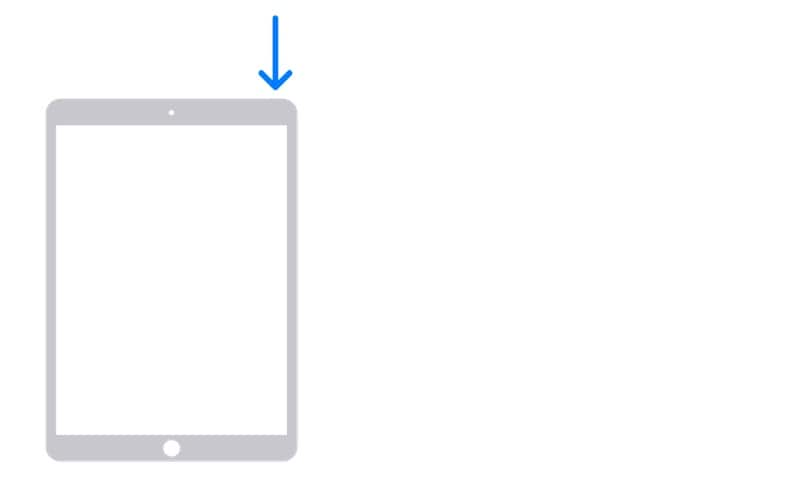
Step 1: Press and hold the Power button and drag the slider to shut down the iPad when the slider appears.
Step 2: Press and hold the Power button to restart the iPad.
iPad Without Home Button
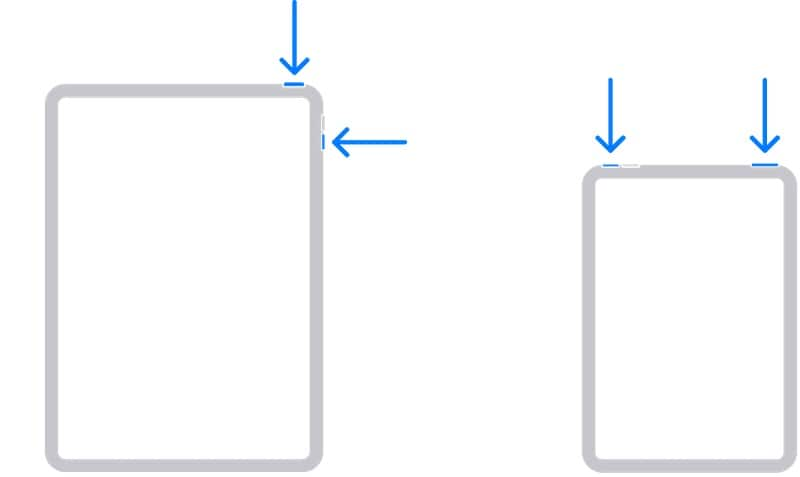
Step 1: Press and hold either volume key along with the Power button till the slider appears. Drag the slider and shut down the iPad.
Step 2: Press the Power button to restart the iPad.
Part III: Apple Pencil FAQs
Did you have any questions regarding Apple Pencil? Here are some frequently asked questions for your reference and convenience!
FAQ 1: Can I Use Apple Pencil With The Latest iPhone?
Tempting as it is to be able to use the Apple Pencil with the iPhone, such functionality does not exist as of today, unfortunately. Apple does not offer Apple Pencil support on the iPhone just yet. Fingers crossed for the Fall 2022 event!
FAQ 2: Will My Fingers/ Hand/ Palm Interfere With Apple Pencil?
Apple Pencil is one of the best-designed user experiences ever on the iPad, meaning that Apple has thought about your fingers/ hand and palm resting on the screen of the iPad and how it might interfere with the Apple Pencil. Fingers/ hands/ palms provide no interference to the Apple Pencil. Go ahead and use it like you do a regular pencil/ pen on paper! That was the experience Apple was gunning for anyway!
FAQ 3: How Long Will The Apple Pencil Battery Last?
This one is tricky to answer since everyone uses gadgets differently and Apple does not provide any battery life figures for the Apple Pencil. Let’s say that it does not matter if the battery goes for days or hours because charging the battery is so easy and so quick. You either connect it to the Lightning port (Apple Pencil, 1st Gen) or attach the Pencil magnetically (Apple Pencil, 2nd Gen) and even a minute of charge is good enough for a few hours. If you simply take a coffee break, the Pencil will have charged enough to last you a long time!
FAQ 4: Is The Apple Pencil Battery Replaceable?
Yes! Apple Pencil battery is replaceable and Apple charges USD 79 to replace the battery in the Apple Pencil (1st Gen) and USD 109 to replace the battery in the Apple Pencil (2nd Gen). If you have AppleCare+ for Apple Pencil, the cost is dramatically reduced to USD 29 regardless of the generation of Pencil, be it 1st or 2nd.
FAQ 5: How To Figure Out If My Apple Pencil Is Damaged?
It is easy to diagnose Apple Pencil for damage if you have read the article completely so far. How? Because, if you have checked your nib, replaced your nib, charged the Pencil battery, made sure that Pencil is recognized and even unpaired and re-paired it, even restarted the iPad and it still does not work, there is a good chance the Apple Pencil needs professional service, and you should contact Apple. Did the Pencil suffer a drop before it stopped working? It might be that the nib got damaged. Replace and try.
Conclusion
Do not lose heart if you find your Apple Pencil 1/Apple pencil 2 not working. It is not that the Pencil is dead, and you will need to buy a new one - just yet. You have come to the right place looking for solutions and we hope you have been able to resolve your Apple Pencil connected but not working issue successfully with the Apple Pencil not working fixes provided herein. In case you were not able to resolve the issue, we suggest you contact Apple Care to see what can be done.
iPhone Problems
- iPhone Hardware Problems
- 1. iPhone Keyboard Problems
- 2. iPhone Flashing Not Working
- 3. iPhone Not Detecting Sim Card
- 4. iPhone Sim Not Supported
- 5. Touch ID Not Working
- 6. iPhone Unable to Activate Touch ID
- 7. Fix iPhone Flashlight Greyed Out
- 8. iPhone Ear Speaker Test
- 9. iPhone Ear Speaker Not Working
- 10. iPhone Backlight
- 11. iPhone Proximity Sensor by Yourself
- 12. Replace iPhone Digitizer
- 13. Accessory May Not Be Supported
- iPhone Battery Problems
- 1. iPhone Battery Percentage Not Show
- 2. Replace iPhone Battery
- 3. iPhone Battery Problems
- 4. iPhone's Battery Drains Fast
- 5. iPhone Shuts Off with Battery Left
- 6. iPhone Overheating
- iPhone Button Problems
- 1. iPhone Home Button Not Working
- 2. iPhone Volume Buttons Not Working
- 3. iPhone Silent Switch Not Working
- 4. iPhone Power Button Stuck
- 5. iPhone Volume Button Stuck
- 6. iPhone Back Tap Not Working
- iPhone Charging Problems
- 1. iPhone Charging Port Not Working
- 2. iPhone Charging Slowly
- 3. iPhone Stops Charging
- 4. Wireless Charging Not Working
- 5. iPhone Not Charging
- 6. iPhone Stuck on Charging Screen
- iPhone Headphone Problems
- Apple Pencil and Watch Issues
- 1. Apple Pencil Double Tap Not Working
- 2. Apple Pencil Keeps Disconnecting
- 3. Apple Pencil Not Charging
- 4. Apple Pencil Not Connecting/Pairing
- 5. Apple Pencil Not Working
- 6. Apple Watch Not Pairing with iPhone
- 7. Apple Watch Stuck on Apple Logo
- Other iPhone Problems
- ● Manage/transfer/recover data
- ● Unlock screen/activate/FRP lock
- ● Fix most iOS and Android issues
- Repair Now Repair Now Repair Now






Daisy Raines
staff Editor
Generally rated4.5(105participated)