
iPhone Silent Switch Not Working? 8 Proven Fixes for [2026]
Dec 31, 2025 • Filed to: Phone Repair Solutions • Proven solutions
I have an iPhone XR with the latest software update iOS 14.4. My silent ring button no longer works. When I toggle this switch, there is no message displayed on the iPhone saying silent mode is on or silent mode is off. The phone rings no matter the position of this toggle switch. Is there a fix for this? Any workarounds? This problem just started happening today.
The silent switch is one of the most useful features on any iPhone, allowing you to quickly mute sounds when needed. However, if the iPhone silent button not working, it can lead to problems in situations where you need your device to stay quiet. This issue is quite common across different models—including iPhone 11, iPhone 13, and even on the latest iPhone 17. When you notice the silent button not working iPhone, don’t worry—it can usually be fixed with simple troubleshooting steps. Sometimes the problem is caused by software glitches, settings misconfiguration, or even dirt and damage around the switch.
Part 1: How Do I Turn My iPhone on Silent Without The Side/Switch Button?
Method 1: Use the Assistive Touch to Enable Silent Mode
If the iPhone silent button not working, you can still enable silent mode using AssistiveTouch. This feature adds a floating shortcut menu on your screen, allowing quick access to functions without depending on the physical switch. To set it up, head to Settings > Accessibility > Touch > AssistiveTouch and toggle it on.
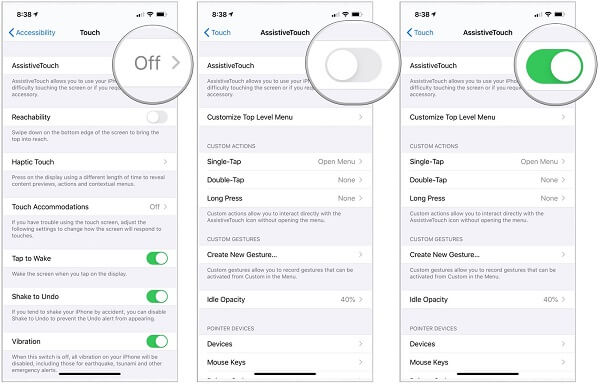
Now, you can find a circular floating option on the screen for the Assistive Touch. If your iPhone’s silent switch is not working, tap on the Assistive Touch option and go to the Device features. From here, you can tap on the “Mute” button to put your device in silent mode.
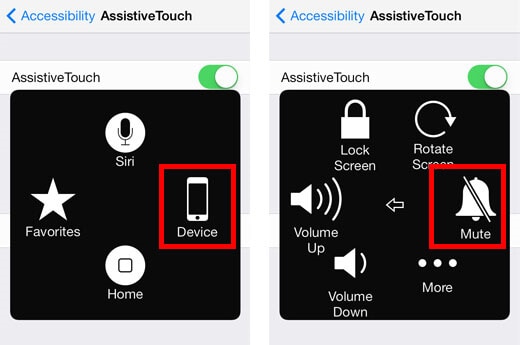
You can later follow the same process and tap on the icon to unmute your device (to put the phone off silent mode). If the iPhone silent switch is not working, the Assistive Touch would be a substitute for it.
📱 iPhone Frozen? Fix It in 3 Steps – No Data Loss!
Struggling with a frozen iPhone screen? 🤔 Our guide covers 6 common causes, step-by-step fixes for all models (iPhone 6s to iPhone 17), and safe data recovery. 98.6% success rate! ✨
Method 2: Turn the Ringer Volume Down
If the iPhone silent button not working, you can still keep your device quiet by lowering the ringer volume manually. Simply reduce the volume to the minimum level, which works as an alternative to silent mode. This method is especially useful when the silent button on iPhone not working but you still need a quick way to mute notifications and calls.
Therefore, if the iPhone silent mode is not working, go to your phone’s Settings > Sounds & Haptics > Ringers and Alters/Ringtone and Alert Volume. Now, slide the volume down manually to the lowest value to fix the iPhone 6 silent button not working issue.
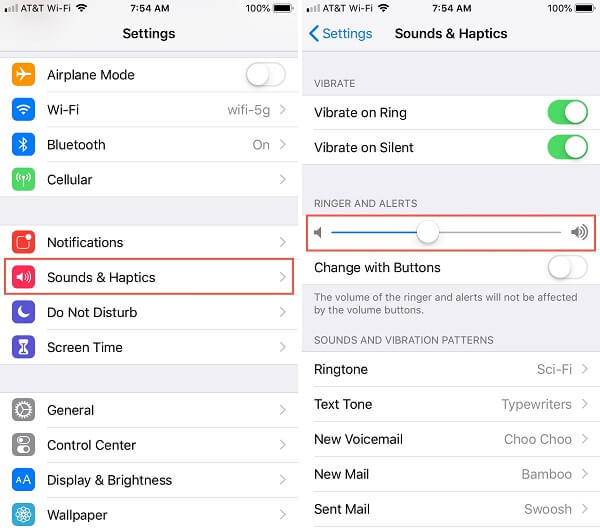
Method 3: Set up a Silent Ringtone
You might already know that there are different ways to set up ringtones on our device. Even if the silent button is broken on your iPhone, you can set a silent ringtone to get the same effect.
Simply unlock your iPhone and go to Settings > Sounds & Haptics > Ringtones. Now, go to the Tone Store from here, look for a silent ringtone, and set it as a default ringtone on your phone.
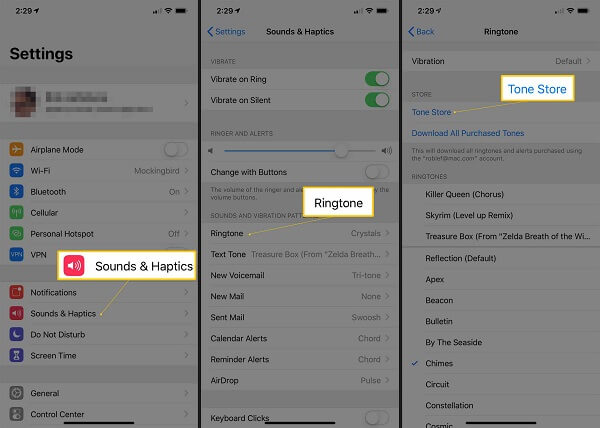
Method 4: Set the Text Tone Feature to None
Sometimes custom text tones can override silent mode settings. If the iPhone silent button not working or silent mode doesn’t activate properly, go to Settings > Sounds & Haptics. Under Sound and Vibration Patterns, select Text Tone and set it to None. This prevents message alerts from bypassing mute, helping when the silent button on iPhone not working issue occurs.
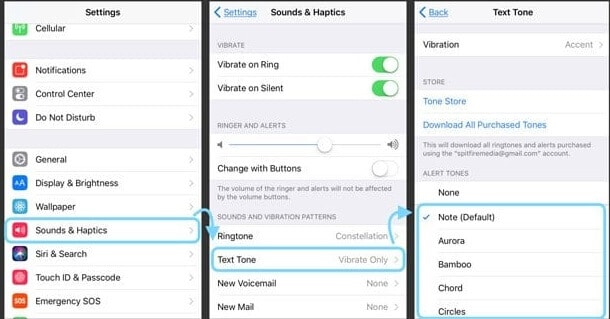
Tips: Looking for an all-in-one mobile management software? Look no further than Dr.Fone App - the ultimate choice for all your needs:
- For iOS Users: Free up space with Smart Clean, remove any restriction including screen lock, iCloud activation lock, MDM, or Apple ID, and transfer data easily between devices with our all-in-one iOS solution.
- For Android Users: Bypass screen locks and FRP with our Android unlocker, change your location with one click, and repair damaged Samsung devices with ease.
Discover more possibilities for mobile management solutions with Dr.Fone App (iOS) and Dr.Fone App (Android). Don't miss out, try it now and revolutionize your smartphone experience.
Part 2: How to Fix iPhone Silent Switch Not Working?

Fix 1: Check the Silent Button on your iPhone
Before assuming a software issue, check if the iPhone silent button not working problem is due to hardware damage. Locate the Ringer/Silent switch on the side of your iPhone and see if it’s stuck. Gently clean any dust or debris around it. If the silent button on iPhone not working because the switch is broken, the best solution is to visit an Apple service center for repair.
Apart from that, make sure that the silent button is placed correctly. To put your phone in silent mode, you need to slide the button down so that the orange line would be visible on the side.
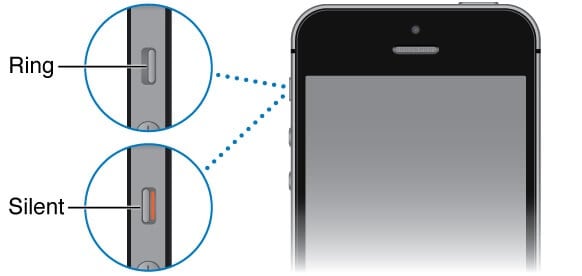
Fix 2: Restart your iOS Device.
If your phone has not started properly, it can also cause the iPhone's silent mode not to work. A quick restart would reset the power cycle of your phone to fix this issue.
If you have an iPhone X, 11,12,13, or a newer iPhone, you can press the Side and either the Volume Up or Down keys simultaneously.
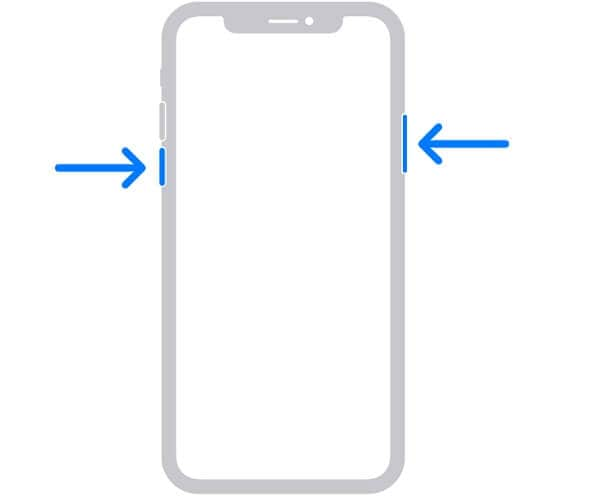
In case you have an iPhone 8 or an older generation model, then simply long-press the Power (wake/sleep) key instead.
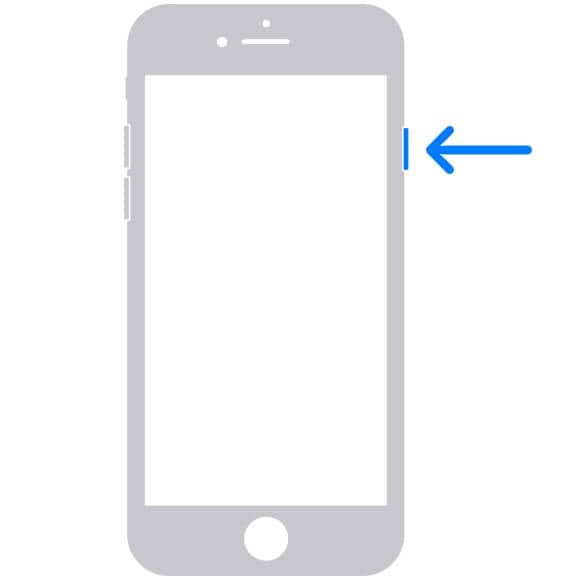
This will display a Power slider on your phone that you can slide to turn off your device. Later, you can press the Power/Side key again to restart your device.
Fix 3: Enable the Airplane Mode
This is another temporary fix that you can follow to fix the iPhone silent button, not working problem. If you turn on the Airplane Mode, then the default network on your phone will automatically be disabled (and you won’t get any calls).
You can just go to the Control Center on your iPhone and tap on the airplane icon to enable it. Alternatively, you can also go to your iPhone’s Settings to put your phone in airplane mode.
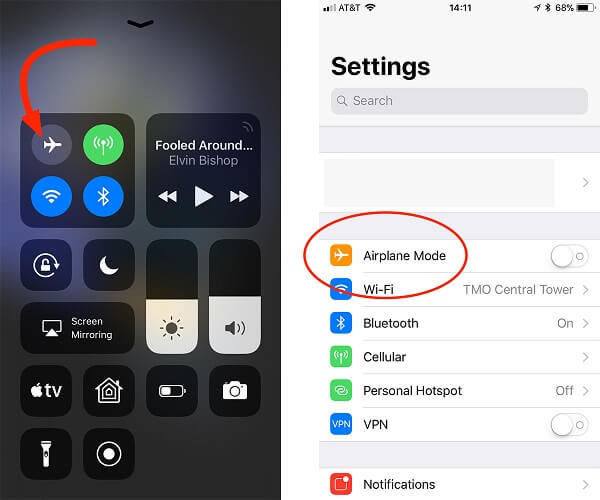
Fix 4: Fix the iOS System for your Device.
If none of the above solutions fix the issue, the silent button on iPhone not working could be caused by a software glitch rather than hardware damage. In such cases, you can try using tools like Dr.Fone – System Repair (iOS) to resolve system errors that may prevent silent mode from functioning properly. This fix works not only for older models like iPhone 11 or iPhone 13 but can also help if you experience the same problem on the latest iPhone 17 silent button not working scenario.
Dr.Fone - System Repair
Fix the iPhone silent button not working. No iTunes is Needed.
- Fix iOS to normal without data loss.
- Fix various iOS system issues stuck in recovery mode, white Apple logo, black screen, looping on start, etc.
- Fix all iOS system issues in just a few clicks.
- Works for all models of iPhone, iPad, and iPod touch.
- Fully compatible with the latest iOS version.

Here is how to use Dr.Fone - System Repair (iOS) to fix the iPhone silent switch not working without data loss.
- Step 1: Click the button below to download Dr.Fone and then install it on your computer (Win or Mac).
- Step 2: Open Dr.Fone software and click “System Repair”. Use the USB cable to connect the iPhone with a not working silent switch to the computer.
- Step 3: Choose “iPhone” > “iOS Repair” > “Standard Repair” after the tool detects the iPhone.

- Step 4: Then, put your iPhone in recovery mode, and then you can choose a firmware to repair your system. Click "Download" after confirming the device information.

- Step 5: The iOS firmware will be downloaded automatically. Wait for the firmware download to complete. And then click “Repair Now” after the firmware is verified.
- Step 6: The repair process will take a few minutes, keep the device connected until the repair process completes.

- Step 7: Wait for the iPhone restarts and the iPhone silent switch should work now.
4,624,541 people have downloaded it
Conclusion
By following these fixes, you should be able to resolve the iPhone silent button not working issue with ease. If the button is stuck, a quick clean may solve the problem. If it’s physically damaged, professional repair is the best option. On the other hand, if the silent button on iPhone not working due to software glitches, using a reliable repair tool like Dr.Fone - System Repair (iOS) can help. These solutions are effective across different models, whether it’s iPhone 11 silent button not working, iPhone 13 silent button not working.
iPhone Problems
- iPhone Hardware Problems
- 1. iPhone Keyboard Problems
- 2. iPhone Flashing Not Working
- 3. iPhone Not Detecting Sim Card
- 4. iPhone Sim Not Supported
- 5. Touch ID Not Working
- 6. iPhone Unable to Activate Touch ID
- 7. Fix iPhone Flashlight Greyed Out
- 8. iPhone Ear Speaker Test
- 9. iPhone Ear Speaker Not Working
- 10. iPhone Backlight
- 11. iPhone Proximity Sensor by Yourself
- 12. Replace iPhone Digitizer
- 13. Accessory May Not Be Supported
- iPhone Battery Problems
- 1. iPhone Battery Percentage Not Show
- 2. Replace iPhone Battery
- 3. iPhone Battery Problems
- 4. iPhone's Battery Drains Fast
- 5. iPhone Shuts Off with Battery Left
- 6. iPhone Overheating
- iPhone Button Problems
- 1. iPhone Home Button Not Working
- 2. iPhone Volume Buttons Not Working
- 3. iPhone Silent Switch Not Working
- 4. iPhone Power Button Stuck
- 5. iPhone Volume Button Stuck
- 6. iPhone Back Tap Not Working
- iPhone Charging Problems
- 1. iPhone Charging Port Not Working
- 2. iPhone Charging Slowly
- 3. iPhone Stops Charging
- 4. Wireless Charging Not Working
- 5. iPhone Not Charging
- 6. iPhone Stuck on Charging Screen
- iPhone Headphone Problems
- Apple Pencil and Watch Issues
- 1. Apple Pencil Double Tap Not Working
- 2. Apple Pencil Keeps Disconnecting
- 3. Apple Pencil Not Charging
- 4. Apple Pencil Not Connecting/Pairing
- 5. Apple Pencil Not Working
- 6. Apple Watch Not Pairing with iPhone
- 7. Apple Watch Stuck on Apple Logo
- Other iPhone Problems
- ● Manage/transfer/recover data
- ● Unlock screen/activate/FRP lock
- ● Fix most iOS and Android issues
- Repair Now Repair Now Repair Now




















Alice MJ
staff Editor
Generally rated4.5(105participated)