Headphones Not Working On iPhone? Here's How To Fix!
Jul 12, 2024 • Filed to: Mobile Repair Solutions • Proven solutions
A full 1000 songs in your pocket. That was the first iPod. And it changed the way we listen to music and even how we interact with it. iPod’s iconic advertising featured silhouettes of people with white EarPods. It’s been 20 years. The iPod line rode into the sunset recently. But our love for music consumption lives on. You see, headphones not working on iPhone can be painful on many levels. Music keeps us sane. Music is our healer, even. Music is our guide as it is our subconscious crutch, which we use to live another day. If your headphones are not working on iPhone, read on to find out how to fix the headphones not working on iPhone issue quickly, plus tips on how to care for your headphones.
- Part I: What To Do If Headphone Jack Is Broken
- Part II: How To Fix Headphones Not Working On iPhone Issue
- Part III: How To Care For Your Headphones (And The iPhone Headphone Jack)
You can watch the video below to fix headphones not working with Wondershare Dr.Fone
Part I: What To Do If Headphone Jack Is Broken

In case you have an older iPhone with the headphone port and your headphones not working issue is because the jack somehow broke while inside the port, please do not do anything and take the device to the Apple Store to get the jack out with as less damage as possible. They are professionals with the equipment to resolve such issues. You do not want to risk your costly gadget by trying to pry it out yourself with something that is not strong enough to bring the jack out easily.
Part II: How To Fix Headphones Not Working On iPhone Issue
That out of the way, there are several other factors why your headphones are not working on your iPhone, and fixing them is possible at home without visiting an Apple Store and paying for repairs. This piece here will help you discover some of the most common factors and resolve the issue if possible.
Fix 1: Check For Physical Damage And Replace
Check your headphones for physical damage. Maybe the cable is nicked? Sometimes, the outer sheath is intact but the strands inside are destroyed due to tangling and untangling with force. Feel the cable. It might feel pulpy in someplace, that is where it’s gone. In other words, if you can see any physical damage to wires in the headphones, it means you need a replacement.
What about wireless ones? If you have the wired wireless ones where the left and right earpieces are connected with a wire, it is again the same thing - check for damage across the wire. If you have the TWS variety (truly wireless), then assessing damage is slightly trickier.
Step 1: Shake each earpiece. There should be zero sound and zero rattle. If any, it means something is broken inside and you need to get it repaired or replaced.
Step 2: Did the headphones suffer a drop before they stopped working? Or, did they suffer water damage in any way? Both of these could cause ’internal injuries’ in a way that you won’t be able to make out on the outside.
Fix 2: Check The Headphone Port (And Jack)
If you have the older iPhones with a headphone port, the port is another place that needs looking into if your headphones are not working on iPhone. The headphone port could be lined with dust that is preventing the proper connection, or there is simply dirt and debris inside that is causing the trouble.
Does your headphone jack go all the way in smoothly? If yes, that is a good start. If the headphone jack has felt a little wonky of late, it is a sign that there might be foreign particles in the port.
Step 1: Take a peep inside the port and make sure there is no debris. If you see something, use a pair of tweezers to extract it while holding the iPhone with the port facing downwards to take help from mother gravity.
Step 2: Use a cotton q-tip to clean out the port for dust.
Step 3: The jack and the cable ending in the jack also need looking into for damage. That jack looks like one solid pin, but it is made of two parts at least and the jack may have cracked. If all seems well, try your headphones now.
Fix 3: Is The Volume Too Low?
If by apple headphones not working you mean that headphones are not sounding as loud as they used to, that is most likely a dirt issue and nothing else.
Step 1: First, clean your headphones’ earpieces with a piece of cloth.
Step 2: Take some blu-tack and proceed to jam it (not too hard) in the mesh grill of each earpiece, the part that goes in the ear, and where the sound emanates from.
Step 3: Slowly, take it off. See the amount of dirt and ear wax it caught? Repeat this a few times till you are sure the grill is adequately clean.
Step 4: Do this process for all openings on the headphones, both wireless and wired. This should resolve your headphones not working on iPhone issue due to the volume being too low.
While at it, it is possible that your headphones are not working under some circumstances, right? Such as, they work fine for music but when on a call, they are too low?
That is because the call audio levels are separate from the system volume. To fix that, you need to:
Step 1: Place a call to another number in the house
Step 2: Pick the call on that number
Step 3: Now, on the iPhone that dialed the number, press the volume UP key to increase the call volume levels.
Fix 4: Is The Right Pair Of Headphones Connected?
On the newer iPhones, there is no headphone port. The only thing you can do is use wireless headphones unless you are using the Lightning-enabled EarPods. If you are using wireless earphones on the iPhone, is the right pair connected?
What do we mean? Well, sometimes people use multiple pairs of headphones. From Apple itself, they may be using AirPods Pro while on the run and about and the large AirPods max when they are relaxing on the couch.
When there are more than one headphones available to connect, it is possible that the iPhone is connecting to the wrong one, for any reason. To see if the iPhone is connected to the pair of headphones you want to use:
Step 1: Go to Settings > Bluetooth on your iPhone
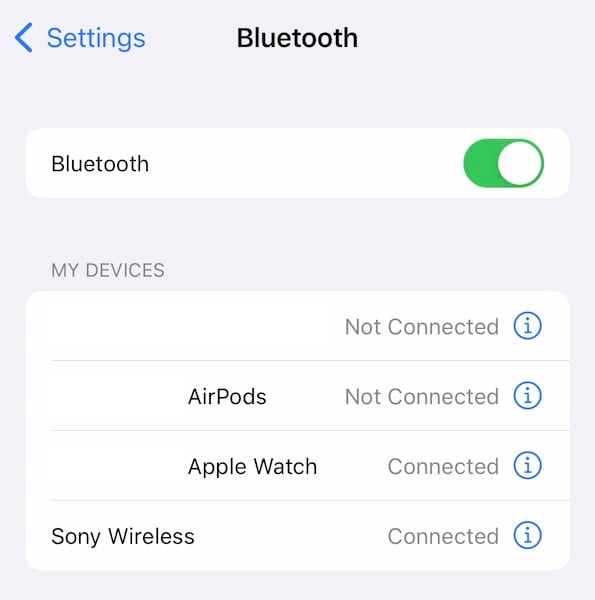
Step 2: Check that the right pair of headphones is ‘Connected’. In the graphic above, Sony Wireless is connected. So, if I try to use my AirPods, it might not work.
Fix 5: Restart The iPhone
Did you restart the iPhone to see if that fixes the issue? Try it now. Here’s how to restart the iPhone:
Step 1: Go to Settings > General and scroll all the way down and tap Shut Down
Step 2: Drag the slider and shut down the iPhone
Step 3: Wait a few seconds and press the Side Button to restart the iPhone.
Bonus: Repair iOS With Dr.Fone - System Repair (iOS) to Fix Headphones Not Working Issue without Data Loss

Dr.Fone - System Repair (iOS)
Repair Headphones Not Working on iPhone Without data loss.
- Only fix your iOS to normal, no data loss at all.
- Fix various iOS system issues stuck in recovery mode, white Apple logo, black screen, looping on start, etc.
- Downgrade iOS without iTunes at all.
- Works for all models of iPhone, iPad, and iPod touch.
- Fully compatible with the latest iOS version.

Did you know that reinstalling/repairing iOS at home, all by yourself, is an incredibly tricky process and absolutely not straightforward? In fact, upgrading iOS to the latest version or restoring it fresh (deleting all user data) is all you can do quite easily. To reinstall the same version of iOS or to repair iOS, you will have to have access to firmware files and that means you will have to search for the appropriate links on the internet. This is absolutely not recommended unless you know what you are doing.
How about a much easier way to repair iOS easily in just a few simple clicks? All done visually and step-by-step fashion without deleting user data at all! How about that!
Here’s how to use Dr.Fone - System Repair (iOS) to repair iOS to fix the headphones not working issue without data loss, as a last-ditch attempt before taking the device to an Apple Service Center.
Step 1: Click the button below to download Dr.Fone and install it on the computer(Win or Mac).
Step 2: Connect the iPhone to the computer using the data cable and launch Dr.Fone

Step 3: Pick the System Repair module and then Standard Mode to reinstall/ repair iOS without deleting user data.
Pro Tip: You can use Dr.Fone - Phone Backup module to back up your user data.

Step 4: On this screen, the software shows you your iPhone model and firmware version:

Step 5: Pick the firmware to download using the dropdown menu and click Start
Step 6: Firmware is verified with Apple after the download is complete, and Dr.Fone will prompt for your input:

Step 7: Click Fix Now.

After the process is complete, iPhone will restart.
Part III: How to Care for Your Headphones (And The iPhone Headphone Jack)
Your gadgets, including your headphones, could do with some care that will go a long way in keeping them working as flawlessly as they did when new. Electronics are sensitive equipment even though they may look resilient and work under rather unfavorable conditions such as high humidity, near other stronger electromagnetic devices, etc.
Here is how to take care of your headphones and other gadgets with minimal expense and minimal time.
III.I: Care For Your Gadgets
Keeping your gadgets ship-shape is easier than you might think and does not take too much time either. All you need to do to begin is to buy some pre-moistened cleaning wipes such as the Zeiss ones or any other you might prefer and use them to clean your gadgets once a month at least.
Tips
-clean slowly, never rigorously or vigorously, and always gently.
-take extra care with naked glass surfaces such as laptop screens. Blow debris and dirt gently using your mouth so that you do not rub dirt and debris along the screen unintentionally with the wipe. If the debris seems stuck, place the wet wipe on it gently and lift the wipe, the debris would have come undone and attached itself to the wipe.
-avoid placing gadgets and, by extension, headphones, in direct sunlight or where temperatures are uncomfortably high, such as around or near an oven. Heat cooks, period.
III.II: Care For Your Wired Headphones
Wired headphones only need two things from you - a safe, dirt and dust-free environment to live in and that you do not yank the cables should they ever get tangled. In other words, a clean environment and a possible detangled state all the time, which is to say that you might want to head over to your favorite shopping place and get yourself a cheap zippered pouch or case to carry your headphones with you. That’s all the care they need, except, of course, the regular cleaning with that pre-moistened wipe.
III.III: Care For Your Wireless Headphones
Wireless headphones solve one of the major issues with regular, wired headphones - the cable. Wireless headphones such as the ones from Apple or the other TWS variety come with cases, so the case part is covered. When not in use, you place them in the case, the case shuts, and they charge while staying protected from the environment.
However, cleaning the case and the earpieces is still necessary and recommended, every once in a while. Make sure that there is no dirt, dust, or debris in the case lest it affects the contacts between your earpieces and the case battery. You will have another issue on your hand if that happens.
III.IV: Caring For Your Headphone Port
How does one care for a port that is always open and always out and about? We cannot put a tape on it, can we? No, no such extreme measures are needed. The 3.5 mm headphone port has been around since the 1950s and is going nowhere anytime soon. No shame admitting that Apple culled it only to sell its wireless line. So, if you are happily using the older iPhones with the 3.5 mm port, how to take care of it?
There are only two things you can do - keep your pockets lint-free and periodically inspect the port itself for lint and debris. That is all this sturdy port requires of you.
Conclusion
Headphones not working on iPhone can send anyone in a tizzy. Music if life, music is the sound of our soul outside of our soul. How to fix the headphones quickly and easily without costly repairs? There are a few ways you can, as described above, and all it takes is a little care to keep the headphones working on iPhone.
iPhone Problems
- iPhone Hardware Problems
- 1. iPhone Keyboard Problems
- 2. iPhone Flashing Not Working
- 3. iPhone Not Detecting Sim Card
- 4. iPhone Sim Not Supported
- 5. Touch ID Not Working
- 6. iPhone Unable to Activate Touch ID
- 7. Fix iPhone Flashlight Greyed Out
- 8. iPhone Ear Speaker Test
- 9. iPhone Ear Speaker Not Working
- 10. iPhone Backlight
- 11. iPhone Proximity Sensor by Yourself
- 12. Replace iPhone Digitizer
- 13. Accessory May Not Be Supported
- iPhone Battery Problems
- 1. iPhone Battery Percentage Not Show
- 2. Replace iPhone Battery
- 3. iPhone Battery Problems
- 4. iPhone's Battery Drains Fast
- 5. iPhone Shuts Off with Battery Left
- 6. iPhone Overheating
- iPhone Button Problems
- 1. iPhone Home Button Not Working
- 2. iPhone Volume Buttons Not Working
- 3. iPhone Silent Switch Not Working
- 4. iPhone Power Button Stuck
- 5. iPhone Volume Button Stuck
- 6. iPhone Back Tap Not Working
- iPhone Charging Problems
- 1. iPhone Charging Port Not Working
- 2. iPhone Charging Slowly
- 3. iPhone Stops Charging
- 4. Wireless Charging Not Working
- 5. iPhone Not Charging
- 6. iPhone Stuck on Charging Screen
- iPhone Headphone Problems
- Apple Pencil and Watch Issues
- 1. Apple Pencil Double Tap Not Working
- 2. Apple Pencil Keeps Disconnecting
- 3. Apple Pencil Not Charging
- 4. Apple Pencil Not Connecting/Pairing
- 5. Apple Pencil Not Working
- 6. Apple Watch Not Pairing with iPhone
- 7. Apple Watch Stuck on Apple Logo
- Other iPhone Problems
- ● Manage/transfer/recover data
- ● Unlock screen/activate/FRP lock
- ● Fix most iOS and Android issues
- Repair Now Repair Now Repair Now






Daisy Raines
staff Editor
Generally rated4.5(105participated)