What Should I Do If My iPhone Power Button Is Stuck?
Jul 12, 2024 • Filed to: Mobile Repair Solutions • Proven solutions
After using iPhone for a long time, it has been observed that iPhone power button stuck or seems to malfunction. It is a common issue that is faced by plenty of users. In this case, you can make some effort to fix iPhone 6 power button stuck. Additionally, there are some alternatives that you can try instead of using the Power button. In this post, we will teach you what to do when iPhone 4 power button stuck. These solutions are also applicable for other generations of iPhone as well.
Part 1: Use AssistiveTouch as Power Button alternative
If you don’t wish to cause any damage to the Power or the Home button on your device, then you should turn on the Assistive Touch and use it instead. Additionally, if iPhone power button stuck, then you can simply use the Assistive Touch option as an alternative as well. It is used to perform plenty of tasks quickly without pressing various buttons. In order to fix iPhone 6 power button stuck, you need to turn on the AssistiveTouch option and then use it to Power off your device.
1. Firstly, unlock your device and go to its Settings > General > Accessibility.
2. Now, enter the “Assistive Touch” menu and toggle on its option.
3. Afterward, you can see a dimming light circle (in a square) on the screen. You can simply tap on it to get the Assistive Touch menu.

4. To power off your device, just tap the Assistive Touch icon.
5. This will provide various options for Home, Siri, etc. Just tap on the “Device” option.
6. Under this category, you can again view various options like Volume up, down, etc. Tap and hold the “Lock Screen” icon for a few seconds.
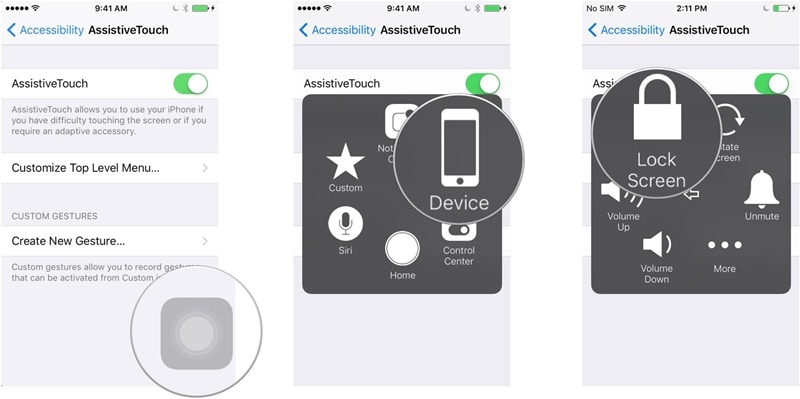
7. After holding the “Lock Screen” icon, you will get the Power slider on the screen. Just slide it to turn off your device.
If your iPhone 4 power button stuck, then you can use Assistive Touch to turn your device off. Though, you should be sure that the button will start working again as the Assistive Touch only functions when the phone is on and the display is functioning. Not just the Power button, it can also be used as a substitute for Home, Volume up, and Volume down button as well.
Part 2: How to turn on iPhone without Power Button?
Now when you know how to use the Assistive Touch to turn off a device, let’s learn how to turn it on again. Since your iPhone power button stuck and the Assistive Touch is not available, you need to follow these steps to turn on your iPhone without power button.
1. To start with, plug a USB or lightning cable to your device’s charging port. Make sure that the port is clean and working.
2. Connect the other end of the cable to a charging source (a power socket, computer, power bank, or any other power source).
3. Wait for a few seconds as your phone would be charged enough. Once it is charged, you will get the following screen.
4. Now, you can just slide to unlock your device (or verify any other screen lock).
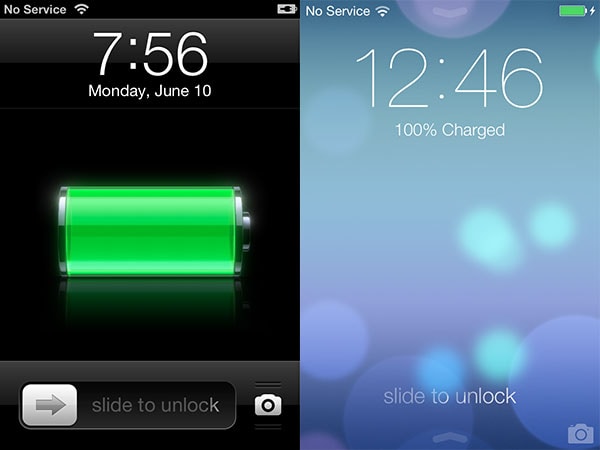
Part 3: Tips for repairing iPhone power button
Needless to say, the substitutes for repairing iPhone 4 power button stuck are pretty tedious. Therefore, if the power button on your device is not functioning or stuck, then you need to fix it in order to use your iPhone the usual way. You can consider the following suggestions to fix iPhone 4 power button stuck issue.
1. Are you using an iPhone case?
Most of the times, the iPhone power button stuck in the iPhone case while using the smartphone. Therefore, before you take any extreme steps, make sure that the Power button is not stuck. Just put your phone outside the case and press the Power button a few times to make it work.
2. Clean and twist the button
Chances are that the iPhone 6 power button stuck because it has got dirt in the socket. Simply blow the area a few times or vacuum it lightly to suck the dirt. After vacuuming, the Power button might align properly on its own. If it won’t, then you need to twist it a little to ensure that it is working properly.
3. Disassemble the phone
If none of the above solutions work, then you need to disassemble your device. Use a screwdriver and take off the screen. Now, you need to remove the battery and the logical board which is located just below the power button. Afterward, you need to push the power button and fix the logical board again. Make sure that you test the button again before assembling the device.
4. Is it a software issue?
Too many times, when iPhone power button stuck, users only think that it is a hardware-related issue. If the power button on your device is not damaged and still not functioning, then chances are there could be a software-related issue with it. In this case, we recommend using Dr.Fone - System Repair. It is an excellent tool that can fix all the major issues related to an iOS device without any trouble.

Dr.Fone - System Repair
Fix iPhone system error without data loss.
- Only fix your iOS to normal, no data loss at all.
- Fix various iOS system issues stuck in recovery mode, white Apple logo, black screen, looping on start, etc.
- Fixes other iPhone error and iTunes errors, such as iTunes error 4013, error 14, iTunes error 27,iTunes error 9 and more.
- Works for all models of iPhone, iPad and iPod touch.
-
Fully compatible with the latest iOS 13.

5. Visit a nearby Apple Support
If you don’t want to take any risk, then simply visit a nearby Apple Service Center. If your iPhone is covered with Apple Care, then you won’t have to pay a large chunk to resolve iPhone power button stuck. This is certainly the safest option to fix your iPhone 6 power button stuck.
We are sure that after following this guide, you would be able to resolve the iPhone 6 power button stuck problem. Go ahead and give these easy fixes a try. If you also have a solution for iPhone power button stuck that we haven’t covered, feel free to let our readers know about it in the comments below.
iPhone Problems
- iPhone Hardware Problems
- 1. iPhone Keyboard Problems
- 2. iPhone Flashing Not Working
- 3. iPhone Not Detecting Sim Card
- 4. iPhone Sim Not Supported
- 5. Touch ID Not Working
- 6. iPhone Unable to Activate Touch ID
- 7. Fix iPhone Flashlight Greyed Out
- 8. iPhone Ear Speaker Test
- 9. iPhone Ear Speaker Not Working
- 10. iPhone Backlight
- 11. iPhone Proximity Sensor by Yourself
- 12. Replace iPhone Digitizer
- 13. Accessory May Not Be Supported
- iPhone Battery Problems
- 1. iPhone Battery Percentage Not Show
- 2. Replace iPhone Battery
- 3. iPhone Battery Problems
- 4. iPhone's Battery Drains Fast
- 5. iPhone Shuts Off with Battery Left
- 6. iPhone Overheating
- iPhone Button Problems
- 1. iPhone Home Button Not Working
- 2. iPhone Volume Buttons Not Working
- 3. iPhone Silent Switch Not Working
- 4. iPhone Power Button Stuck
- 5. iPhone Volume Button Stuck
- 6. iPhone Back Tap Not Working
- iPhone Charging Problems
- 1. iPhone Charging Port Not Working
- 2. iPhone Charging Slowly
- 3. iPhone Stops Charging
- 4. Wireless Charging Not Working
- 5. iPhone Not Charging
- 6. iPhone Stuck on Charging Screen
- iPhone Headphone Problems
- Apple Pencil and Watch Issues
- 1. Apple Pencil Double Tap Not Working
- 2. Apple Pencil Keeps Disconnecting
- 3. Apple Pencil Not Charging
- 4. Apple Pencil Not Connecting/Pairing
- 5. Apple Pencil Not Working
- 6. Apple Watch Not Pairing with iPhone
- 7. Apple Watch Stuck on Apple Logo
- Other iPhone Problems
- ● Manage/transfer/recover data
- ● Unlock screen/activate/FRP lock
- ● Fix most iOS and Android issues
- Repair Now Repair Now Repair Now






Alice MJ
staff Editor
Generally rated4.5(105participated)