iPhone Volume Buttons Not Working? 10 Fixes Are Here!
Aug 27, 2025 • Filed to: Phone Repair Solutions • Proven solutions
When the volume buttons are working perfectly, no one has to click numerous times to alter their iPhone's volume. However, broken volume control can be a nuisance, especially when it comes out of the blue. Because we don't know just how much we depend on it until we no longer have it.
It may be embarrassing if you're unable to turn down the level when the video plays accidentally in a public area or if your music is excessively loud in any unusual place. However, if you've got an iPhone with Volume Button Not Working, don't worry. In this article, you'll discover the reasons and the solutions to fix this problem. Let's get going!
- Part 1. What Cause iPhone Volume Buttons Not Working?
- Part 2. 10 Ways to Fix iPhone Volume Buttons Not Working
- Use Dr.Fone - System Repair (iOS) Tool
- Use AssistiveTouch to adjust the volume
- Use Control Center to Adjust Volume
- Ensure Your iPhone's Volume Buttons are Enabled
- Remove case
- Hard Reset Your iPhone
- Update your iPhone to the latest iOS Version
- Reset Network Settings
- Reset All Settings
- Contact Apple Support
Part 1. What Cause iPhone Volume Buttons Not Working?
Many iPhone users have discovered that the volume buttons on their devices don't function, which has led to many support requests. The volume controls on iPhone can stop working due to several reasons, but some of the popular ones are:
- Software issues
- Excess of dust
- Changing the Volume button settings
- Hardware issues
Part 2. 10 Ways to Fix iPhone Volume Buttons Not Working
Looking for a way to fix iPhone 13/iPhone12/iPhone 11 volume buttons not working? You'll get your solutions here. iPhone users have complained about their volume control getting stuck out of nowhere for a long time. Having an iPhone with stuck volume buttons can be frustrating, but here's the deal: you can fix this problem in no time. Utilize the following fixes to get rid of the iPhone volume control not working issue:
1. Use Dr.Fone - System Repair (iOS) Tool

Dr.Fone - System Repair (iOS)
Repair iPhone Volume Buttons Not Working Without data loss.
- Only fix your iOS to normal, no data loss at all.
- Fix various iOS system issues stuck in recovery mode, white Apple logo, black screen, looping on start, etc.
- Downgrade iOS without iTunes at all.
- Works for all models of iPhone, iPad, and iPod touch.
- Fully compatible with the latest iOS 15.

Many third-party applications are designed specifically to assist users in resolving issues related to their iPhone's volume buttons. The most reliable application available is Dr.Fone - System Repair (iOS). Using this tool, you will have no trouble resolving the issue where your iPhone's volume button won't function.
Aside from that, it can repair all of the key problems associated with an iOS device without inflicting any harm to the device itself. Desktop tools are available for both Windows and Mac operating systems, and it is compatible with all major iOS versions.
Key Features of Dr.Fone iOS System Repair
- Fix many iOS system difficulties, including the white Apple logo, startup loop, etc.
- Because the method is so straightforward, anybody can repair their iOS device with only a few clicks.
- Function properly on all different iPhone, iPad, and iPod touch versions.
- Fix the majority of iOS problems without losing any data.
To fix the iPhone volume button not clicking using Dr.Fone, follow these steps:
Step 1: On your PC, download and install Dr.Fone, and launch it. Now, click on the System Repair option from the menu.

Step 2: Now, select the Standard Mode from the two modes available. It will automatically detect the device and display the available iOS version. Hit the Start button to install the firmware package.
Note: Ensure that your phone is connected to the PC via USB cable.

Step 3: After the firmware is installed, the tool will verify it. Once it is verified, click on the Fix Now option to repair your iPhone's volume buttons not working issue.

2. Use AssistiveTouch to adjust the volume
You may want to think about utilizing AssistiveTouch if you're searching for an alternative method to manage the volume. You can configure the AssistiveTouch button to either open a menu that displays on-screen controls for your volume or to turn the volume up or down when it is pressed.
To start using it, proceed as follows:
Step 1: Open the Settings on your iPhone device.
Step 2: After that, look for the option labeled Accessibility and click on it.
Step 3: Now, pick AssistiveTouch by first going to the Touch menu. In this section, you can customize your smartphone such that lowering the volume requires just one touch while increasing it requires two.
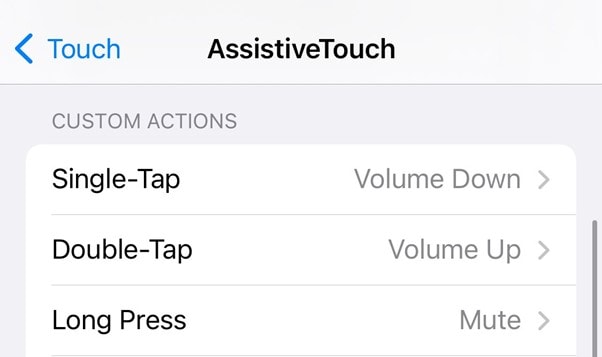
3. Use Control Center to Adjust Volume
The "iPhone 13/iPhone 12 volume buttons not working" issue can be quite annoying, but here's the kicker; you can still change the volume easily. Apple provides yet another alternative to alter the volume on iPhone through Control Center. To alter the volume using Control Center, follow these instructions:
Step 1: Swipe up the screen from the bottom of your iPhone (iPhone with Home Button). For iPhone X and newer modes, Swipe down from the top-right edge of your screen.
Step 2: The Control Center will appear. Now, use the volume slider to alter the volume.
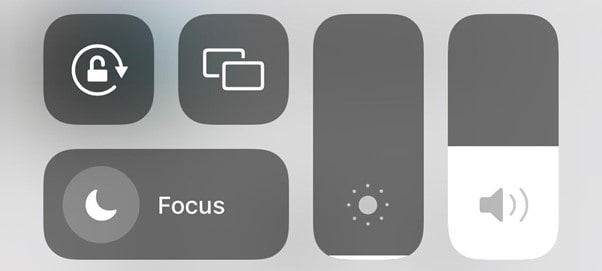
4. Ensure Your iPhone's Volume Buttons are Enabled
You might have installed or used an app that deactivated the volume buttons to control the volume and also prevented from altering you. Therefore, checking whether those volume controls are now disabled may already have you well on your way to fixing the issue.
To activate the volume buttons to get rid of iPhone 13/iPhone 12 volume buttons not working problem, follow these steps:
Step 1: Open the Settings on your iPhone.
Step 2: Now, navigate to Sounds & Haptics options, and click on it.
Step 3: After that, toggle the Change with Buttons option.
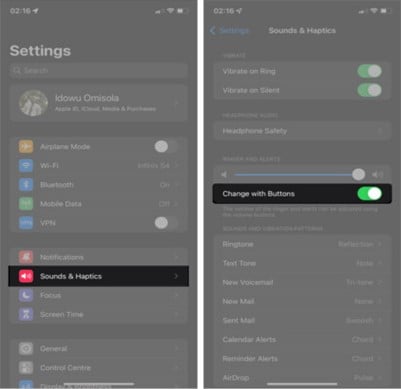
5. Remove the case
At first, it may seem that removing the case has no bearing on the outcome, but it can. The side button locations of several iPhone covers are defective. As a result, the volume buttons are difficult to reach. Even more, your phone's case may have toughened around the volume buttons over time. In addition to making volume buttons harder to push, it can cause them to get stuck. But here's the kicker, take your iPhone out of its cover and give the volume controls another try— it might have solved the issue.
6. Hard Reset Your iPhone
It's conceivable that a bug in the software caused your iPhone to become unresponsive. Therefore, nothing occurs when you touch any of the volume controls on your iPhone. When you do a hard restart on your iPhone, it will force itself to turn off and then turn back on again. Your iPhone will be refreshed when you do the hard reset, and the issue with the volume button should now hopefully be resolved. Follow the procedure depending on your iPhone model to hard reset it
- For iPhone 8 and newer: You need to press and then leave the volume up button, press and leave the volume down button. After that, hold the power button until the Apple logo appears.
- For iPhone 7 and 7 Plus: Press and hold the power button as well as the volume down button. Keep doing so till you see the Apple logo.
- For iPhone 6s and earlier: Press and hold the power button while simultaneously pressing and holding the Home button until the Apple logo displays.
7. Update your iPhone to the latest iOS Version
The volume buttons on your phone might malfunction if you don't update your phone. Although this isn't always the case, updating your phone to the latest iOS may well solve your iPhone volume button not working issue.
Step 1: Go to the Settings.
Step 2: Now, go to General and click on Software Update.
Step 3: If the update is available, click on Download and Install to update your iPhone.
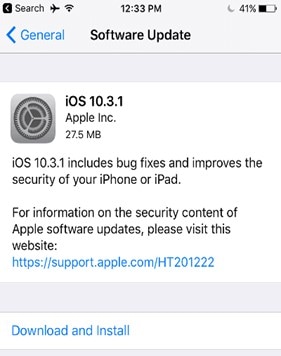
8. Reset Network Settings
If your volume buttons not working on iPhone 13/iPhone 12 issue is still not resolved, you need to reset all your network settings. To reset all the network settings on your iPhone, follow these steps:
Step 1: Open the Settings of your iPhone.
Step 2: Go to General and select the Reset option at the bottom.
Step 3: After that, click on the Reset Network Settings option.
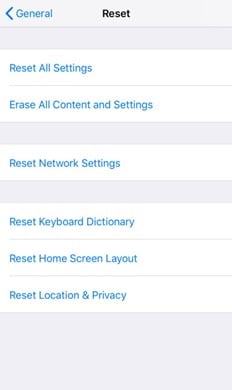
9. Reset All Settings
If every solution above fails, and the iPhone volume button not working issue is still intact, reset all your iPhone settings by following these steps:
Step 1: Launch the Settings.
Step 2: Navigate to General and click on it.
Step 3: Now, go to reset and click on Reset All Settings.
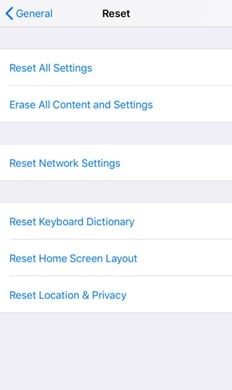
10. Contact Apple Support
An approved Apple Service Center is the best alternative if you don't want to endanger your iPhone. However, it may be a bit pricey, but it will help you fix the issue of the iPhone volume button being stuck in place.
Part 3. How to fix stuck volume buttons on iPhone
Dirt, grit, and waxes may cause your volume control to get stuck or hard and refuse to work. Even after a battery change or other maintenance, the volume control on an iPhone might malfunction. You can utilize the following fixes on your iPhone if your volume buttons are still stuck:
- Use the brush and then blow the space around the volume control
- You can utilize a vacuum cleaner to suck up the dirt and grit around the volume buttons
- You need to tap and press the volume control up and down
Conclusion
The volume button on any phone is necessary to turn up or down the volume. Having the malfunctioned volume button on your iPhone can frustrate you and halt you from changing the volume on different occasions. But you can try one of the solutions discussed in this article to solve iPhone Volume Buttons Not Working. Moreover, it would be best if you use Dr.Fone - System Repair (iOS) tool as an efficient way to solve the above issue. It also helps you solve different iOS-related problems without much hustle.
iPhone Problems
- iPhone Hardware Problems
- 1. iPhone Keyboard Problems
- 2. iPhone Flashing Not Working
- 3. iPhone Not Detecting Sim Card
- 4. iPhone Sim Not Supported
- 5. Touch ID Not Working
- 6. iPhone Unable to Activate Touch ID
- 7. Fix iPhone Flashlight Greyed Out
- 8. iPhone Ear Speaker Test
- 9. iPhone Ear Speaker Not Working
- 10. iPhone Backlight
- 11. iPhone Proximity Sensor by Yourself
- 12. Replace iPhone Digitizer
- 13. Accessory May Not Be Supported
- iPhone Battery Problems
- 1. iPhone Battery Percentage Not Show
- 2. Replace iPhone Battery
- 3. iPhone Battery Problems
- 4. iPhone's Battery Drains Fast
- 5. iPhone Shuts Off with Battery Left
- 6. iPhone Overheating
- iPhone Button Problems
- 1. iPhone Home Button Not Working
- 2. iPhone Volume Buttons Not Working
- 3. iPhone Silent Switch Not Working
- 4. iPhone Power Button Stuck
- 5. iPhone Volume Button Stuck
- 6. iPhone Back Tap Not Working
- iPhone Charging Problems
- 1. iPhone Charging Port Not Working
- 2. iPhone Charging Slowly
- 3. iPhone Stops Charging
- 4. Wireless Charging Not Working
- 5. iPhone Not Charging
- 6. iPhone Stuck on Charging Screen
- iPhone Headphone Problems
- Apple Pencil and Watch Issues
- 1. Apple Pencil Double Tap Not Working
- 2. Apple Pencil Keeps Disconnecting
- 3. Apple Pencil Not Charging
- 4. Apple Pencil Not Connecting/Pairing
- 5. Apple Pencil Not Working
- 6. Apple Watch Not Pairing with iPhone
- 7. Apple Watch Stuck on Apple Logo
- Other iPhone Problems
- ● Manage/transfer/recover data
- ● Unlock screen/activate/FRP lock
- ● Fix most iOS and Android issues
- Repair Now Repair Now Repair Now



















Daisy Raines
staff Editor
Generally rated4.5(105participated)