How Do You Think You Could Fix iPhone Ear Speaker Not working?
Jul 12, 2024 • Filed to: Mobile Repair Solutions • Proven solutions
Are you having trouble hearing conversations on your iPhone? Does it sound like the other person is talking, but you can't understand what they are saying? If so, it may be that the ear speaker of your iPhone isn't working correctly. Well, it's a frustrating situation because you can't communicate properly. However, you don't have to worry because there are several ways to solve this problem.
This guide will show you how to fix an iPhone ear speaker that is not working. This will be a detailed guide for everyone experiencing this issue and who wants to fix it quickly.
So let's get started with the guide.
Primary Reasons iPhone Ear Speaker Not Working
To fix the iPhone earphone speaker not working issue, you need first to understand what causes this issue. This will help you know the best way to fix this problem. That is why we will discuss some significant reasons iPhone ear speakers are not working correctly. Knowing them will help you better troubleshoot the problem and fix it in almost no time.
The most common causes of an iPhone earpiece not working are:
1. Dirt blocks ear speaker port
The first and the most common reason behind the iPhone earpiece not working might be dirt blockage in the ear speaker port. This is generally caused by dust and particles accumulating in our iPhone's ear speaker port.
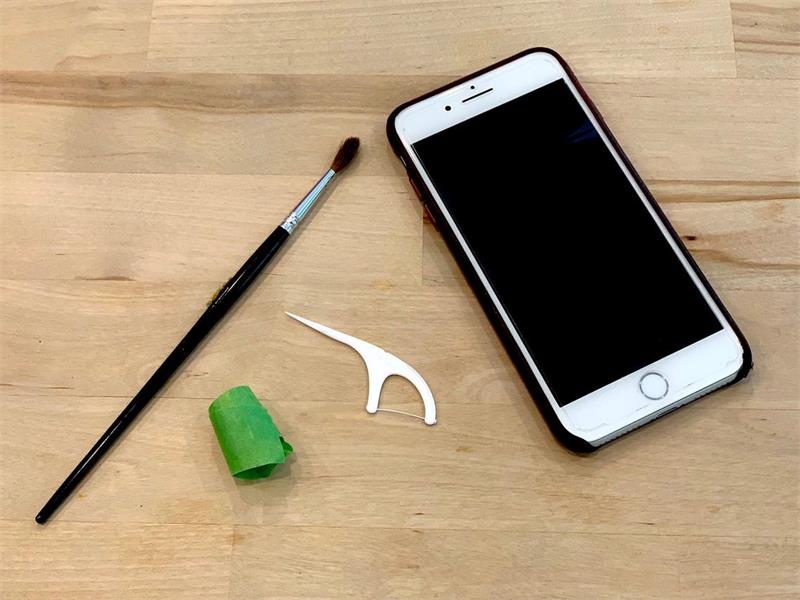
2. Too low volume
Another common issue behind iPhone ear speakers not working is too low volume settings. If your device's volume setting has been set to the lowest, it might be challenging to hear its audio.

3. Water damage
Water damage is another common issue behind iPhone ear speakers not working. It may happen if your device has been exposed to water or moisture for a long time and the earpiece has stopped working or not working correctly.

4. Covered by the protector
Sometimes the case or protector of your iPhone may be covering the ear speaker, blocking audio from coming out correctly. While not all iPhone protectors cover the earpiece area, there are still some screen protectors that can cause interruption to the audio.

5. Connection with another Bluetooth device
If your iPhone is connected to Bluetooth, then the sound from the earpiece is likely coming from that device. This happens because when you connect iPhone with another device via Bluetooth, it redirects all audio output to the device instead of its speaker.
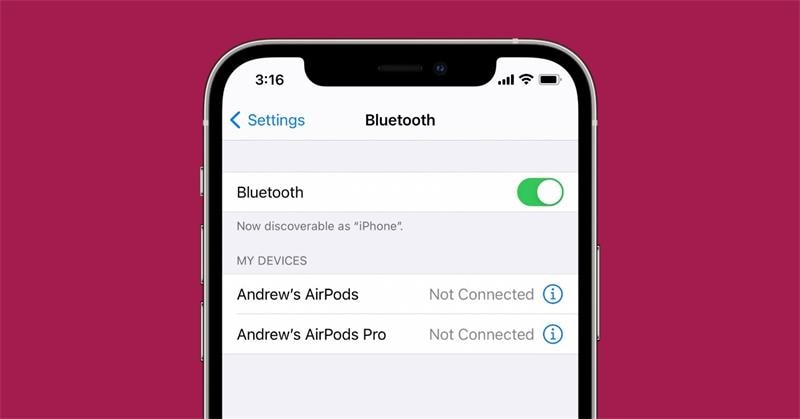
6. Software Glitches
Sometimes, the issue might be due to a software glitch. If your iPhone's earpiece suddenly stops working, this might be a software issue.
Now that you know why the iPhone ear speaker is not working, let's discuss how to fix this problem.
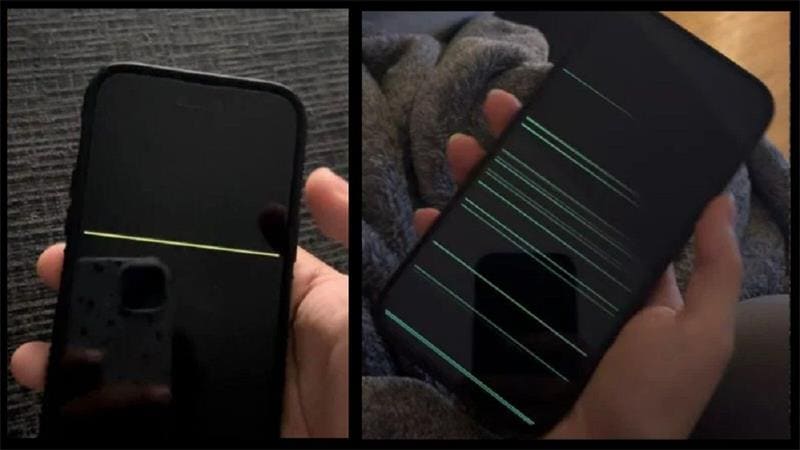
4 Basic Ways to Fix iPhone Ear Speaker Not Working
As we have said earlier, there could be some minor issues with your iPhone that can cause the iPhone ear speaker not to work properly. Similarly, there are some basic ways to fix it in no time. So let's discuss them in detail.
1. Turn up the volume
You should try to turn up the volume on your iPhone.
- This is done by pressing the Increase Volume button on the side of your iPhone.
- If it still doesn't work, try increasing the volume from within the settings menu.
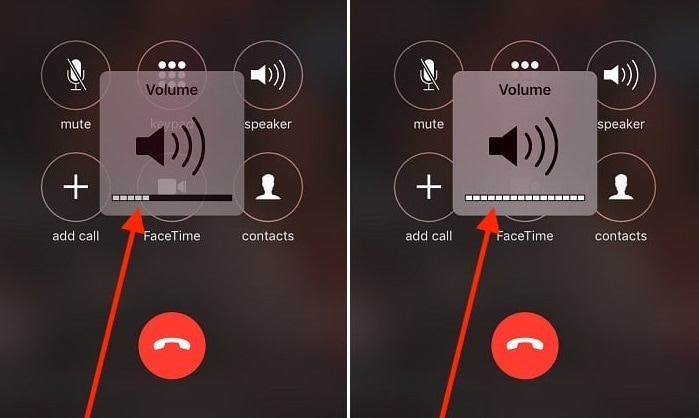
If you have already tried turning up the volume and it still does not work, could you try the following methods?
2. Remove the protector or case
Is the iPhone case or protector blocking the ear speaker port? To solve this problem, remove the case or protector and make sure that it doesn't cover the ear speaker port in any way.
You should examine the earpiece area if you have just bought an expensive protector and don't want to remove it. Could you look closely to see if the protector is covering that area? If it does, you need to buy a new one that doesn't cover the ear speaker port.
If the earpiece area is cleared and the protector isn't blocking it, you should move on to the following method.

3. Clean your ear speaker
Another common issue behind iPhone earpieces not working is dirt and dust particles that accumulate inside your phone's ear speaker port. To clean it, take a soft cloth and wipe gently over the port. If you have compressed air available, blow away any dirt or dust particles from the port.

4. Check the sound settings
The next step is to check the sound settings on your iPhone. Open the Settings app and then go to Sound & Haptics. Make sure that both the Ringer and Alerts sliders are turned up.
Please also ensure that there is no other device connected to your iPhone via Bluetooth, as this might be causing issues with the audio output.
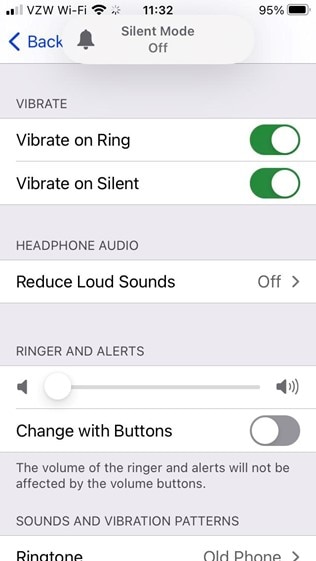
5 Advanced Ways to Fix iPhone Earphone Speakers Not Working
Following are some advanced methods to fix iPhone ear speakers that are not working.
1. Turn off Phone Noise Cancellation
The first and easiest method to fix the iPhone earpiece not working issue is to turn off the Phone Noise Cancellation in your phone settings. Sometimes, the Noise Cancellation feature can interfere with the audio output from your iPhone's ear speaker.
To do this, go to Settings > General > Accessibility and turn off the toggle next to Phone Noise Cancellation.
After turning off the Noise Cancellation feature, try using the earpiece again and see if it works.
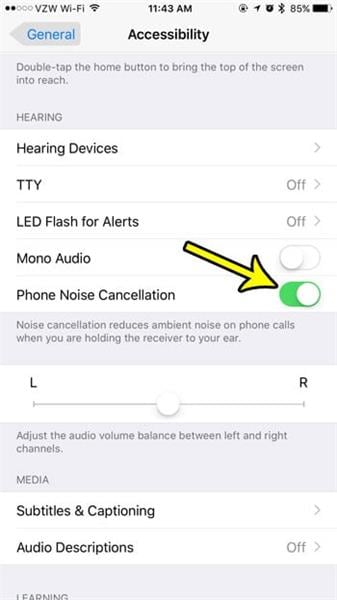
2. Restart your iPhone
If the issue continues, then please try restarting your iPhone. Sometimes a simple restart can fix minor audio problems on your phone.
To do this:
- press the Power button until you see the "slide to power off" option.
- Now slide it to turn off your device.
- Please wait a few seconds before pressing the Power button to turn it back on.
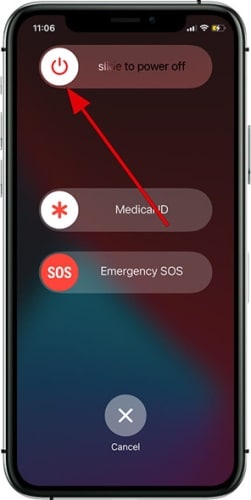
The restart method might be slightly different for newer iPhone models. So if pressing the power button won't turn off your iPhone, don't worry. You must press and quickly release the volume up button and do the same with the volume down button. And then, quickly press and hold the power button.
This will show the restart option or power off option on your screen. So you can easily restart your smartphone.
If this won't fix the problem with your earpiece, you will need to move on to the next fix.
3. Reset All Settings
If the restart didn't work, try resetting all settings on your iPhone. This will reset all sound and audio-related settings to their default values which may be enough to fix the issue.
To do this, go to Settings > General > Reset and select Reset All Settings. After the reset is complete, please check if the issue with the ear speaker is resolved.
This method will likely fix the issue with your iPhone earpiece.
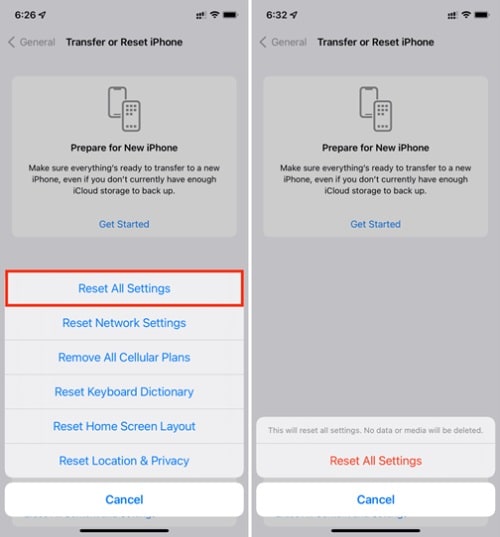
4. Try to update your iPhone
Sometimes an outdated iOS version can also cause issues with the audio output. It's a good idea to check if your iPhone is running on an up-to-date version of iOS or not.
- To do this, open the Settings app and then go to General > Software Update.
- If you see an update available for your device, tap Download & Install to download and install the update.
- Once the update is installed, you can restart your iPhone and check whether the issue with your ear speaker has been resolved.
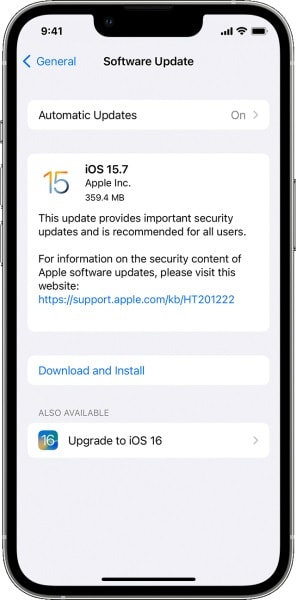
5. Dr.Fone-System Repair
If all the above methods cannot fix the issue, you should try using a third-party tool like Dr.Fone-System Repair. This is one of the most potent and reliable iPhone repair tools available, which can fix various iOS-related issues without hassle.
It's straightforward to use and has a user-friendly interface, making it perfect for beginners. To use Dr.Fone-System Repair, please follow the steps below.
Step #1: Download and Install Dr.Fone-System Repair
First, download and install the Dr.Fone-System Repair tool from the official website. Or you can also follow the link given below.

Step #2: Launch the Tool
Once you have installed it on your computer, you will need to launch it and follow the steps below.
- Click on the iOS button at the beginning.
- Now click on the iOS Repair, and then a new window will appear
- Here, you will need to choose the problem that you are facing with your iPhone. If you don't find the specific problem that you are facing, click on the Repair Now button.
- After that, you need to click on the Standard Repair button.

Step #3: Connect your iPhone to the Computer
At this point, you will see instructions on the screen that will guide you to connect your iPhone to the computer using an original lightning cable. But you will need to put your iPhone in DFU mode.
You will see all the instructions on your screen for this. Don't worry.

Step #4: Download an Appropriate Firmware
Once you successfully connect your iPhone to the computer, you will see another window where you must select an appropriate iOS Firmware according to your iPhone model.
So, choose firmware and click on the download button. You will have to wait for some minutes because the downloading process may take a few minutes.

Step #5: Repair Your iPhone
When the firmware is downloaded, you will see a Repair Now option button on your screen. You need to click on it and start repairing your iPhone. The process may take 5-10 minutes, depending on the model of your iPhone.

But once the process is completed, your iPhone will be all fine, and all the problems with the software, like the iPhone ear speaker not working, will be gone forever.
The Bottom Line
So these are all the methods you can use to fix the issue with your iPhone ear speaker not working. We hope these methods will help you and provide a solution to your problem.
But the best and recommended method is Dr.Fone-System Repair to eliminate this problem once and for all. This is the most reliable and effective way to fix all kinds of iOS-related issues without any hassle.
iPhone Problems
- iPhone Hardware Problems
- 1. iPhone Keyboard Problems
- 2. iPhone Flashing Not Working
- 3. iPhone Not Detecting Sim Card
- 4. iPhone Sim Not Supported
- 5. Touch ID Not Working
- 6. iPhone Unable to Activate Touch ID
- 7. Fix iPhone Flashlight Greyed Out
- 8. iPhone Ear Speaker Test
- 9. iPhone Ear Speaker Not Working
- 10. iPhone Backlight
- 11. iPhone Proximity Sensor by Yourself
- 12. Replace iPhone Digitizer
- 13. Accessory May Not Be Supported
- iPhone Battery Problems
- 1. iPhone Battery Percentage Not Show
- 2. Replace iPhone Battery
- 3. iPhone Battery Problems
- 4. iPhone's Battery Drains Fast
- 5. iPhone Shuts Off with Battery Left
- 6. iPhone Overheating
- iPhone Button Problems
- 1. iPhone Home Button Not Working
- 2. iPhone Volume Buttons Not Working
- 3. iPhone Silent Switch Not Working
- 4. iPhone Power Button Stuck
- 5. iPhone Volume Button Stuck
- 6. iPhone Back Tap Not Working
- iPhone Charging Problems
- 1. iPhone Charging Port Not Working
- 2. iPhone Charging Slowly
- 3. iPhone Stops Charging
- 4. Wireless Charging Not Working
- 5. iPhone Not Charging
- 6. iPhone Stuck on Charging Screen
- iPhone Headphone Problems
- Apple Pencil and Watch Issues
- 1. Apple Pencil Double Tap Not Working
- 2. Apple Pencil Keeps Disconnecting
- 3. Apple Pencil Not Charging
- 4. Apple Pencil Not Connecting/Pairing
- 5. Apple Pencil Not Working
- 6. Apple Watch Not Pairing with iPhone
- 7. Apple Watch Stuck on Apple Logo
- Other iPhone Problems
- ● Manage/transfer/recover data
- ● Unlock screen/activate/FRP lock
- ● Fix most iOS and Android issues
- Repair Now Repair Now Repair Now




James Davis
staff Editor
Generally rated4.5(105participated)