
iPhone Not Charging? Here Is The Real Fix!
Aug 27, 2025 • Filed to: Phone Repair Solutions • Proven solutions
Few issues are more frustrating than an iPhone not charging—especially when your device is essential for work, communication, and daily tasks. When your iPhone suddenly refuses to charge, it can disrupt your entire routine. Whether it’s a hardware glitch or a software issue, addressing the problem quickly is key to getting your device back to full power.
This article will provide a complete guide to fix the iPhone charging port not working problem. We've got you covered, from checking the charging cable to exploring software-related issues.
Part 1: What Are the Reasons Behind iPhone Not Charging
If you're asking, “Why won’t my iPhone charge?”, it's important to understand that both software and hardware issues can be responsible. From faulty cables to system glitches, multiple factors may cause your iPhone not to charge properly.
Faulty Cable
A damaged or malfunctioning charging cable is a common reason your iPhone won’t charge. Internal wire damage or loose connections can prevent proper power transfer. Always inspect your cable for visible signs of wear—like frayed, bent, or broken wires—to rule out cable issues when troubleshooting iPhone charging problems.
Dirty Charging Port
Dust, lint, and debris can accumulate in your iPhone’s charging port over time, leading to connection issues and causing your iPhone not to charge properly. Cleaning the port gently with a soft brush or a clean toothbrush can remove blockages and help restore normal charging functionality.
Software Glitches
Software bugs and glitches in iOS may disrupt your iPhone’s charging process, resulting in slow charging or no charging at all. This issue often occurs when your device is running an outdated iOS version. Keeping your iPhone’s software up to date can help prevent and fix these charging problems.
Battery problems
An aging or faulty battery may struggle to hold a charge, causing your iPhone not to charge properly. Over time, battery capacity naturally declines, which can result in charging problems and reduced battery performance.
Overheating
To protect itself from damage, your iPhone may temporarily stop charging if it overheats. This often happens if you use your device while charging or expose it to high temperatures. Overheating triggers built-in safeguards that can lead to your iPhone not charging as expected.
Hardware Defects
Physical damage or defects in your iPhone’s internal components or charging port can prevent it from charging properly. If the problem is severe, professional repair may be necessary to resolve the iPhone not charging issue.
Part 2: 100% Working Fixes To Fix iPhone Not Charging
Fixing the issue of your iPhone not charging is not difficult. There are multiple fixes available to resolve this charging issue. In this article, we have chosen the 7 best and easiest fixes. Given below are the top fixes, along with step-by-step instructions:
Fix 1: Check and Clean iPhone Charging Port
The charging port is the small opening at the bottom of your iPhone where you connect the charging cable. Sometimes, dust, dirt, or debris can get stuck in the charging port. It prevents the charging cable from working leading to the iPhone won't charge issue. To fix this, you can clean the charging port using a soft, dry toothbrush or a small brush. Moreover, be careful not to damage the charging port.

Fix 2: Use an Authentic Apple Charging Cable and Adapter
Using a genuine Apple charging cable and adapter is important for proper charging. Sometimes, using third-party or counterfeit cables and adapters can cause charging issues. It is one of the leading causes behind the iPhone charging port not working issue. That's why it is always recommended you use an MFi Certified charger. Using genuine Apple accessories reduces the chances of compatibility problems.

Fix 3: Force Restart Your iPhone
Force restarting your iPhone is the best solution if the reason behind my iPhone won’t charge issue is system bugs and glitches. In such scenarios, the force rebooting of your iPhone expels all the temporary system bugs from your device. Following are the guides to force restart the different models of iPhone:
iPhone 8 Series and Later
To begin, you first need to quickly press and release the “Volume Up” button. Next, perform the exact same thing with the “Volume Down” button. Now, long-press the “Side” button until the Apple logo is visible to force restart your iPhone.
iPhone 7 Series
For these iPhone models, press and hold the “Sleep/Wake” button and the “Volume Down” buttons at the same time. Keep pressing them until the Apple logo appears on the device screen.
iPhone 6 Series and Earlier
To force restart your iPhone, you need to press and hold the “Home” and “Sleep/Wake” buttons until you see the Apple logo.
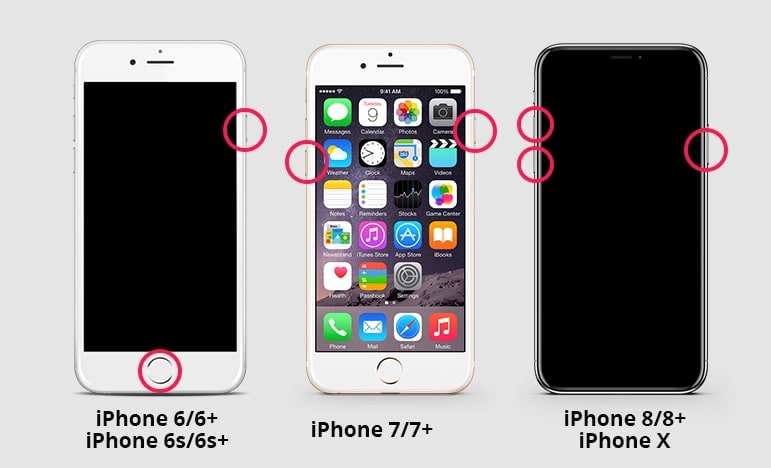
Fix 4: Check the Software Update
Running an outdated iOS version is a common cause of iPhone not charging problems. System glitches from outdated software can affect many functions, including charging performance. To avoid this, regularly update your iPhone’s iOS. Follow these steps to check for software updates and keep your device running smoothly.
- Step 1: On your iPhone, launch Settings and tap “General” from the main screen. In “General” settings, find and select “Software Update.”
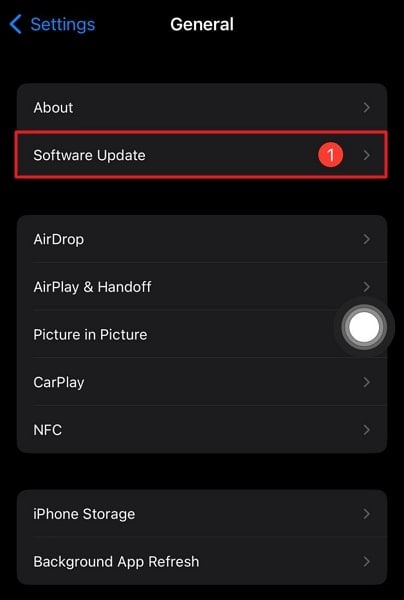
- Step 2: If an update is available, it will be listed here. In case there is one, tap “Download and Install” to update your iPhone.
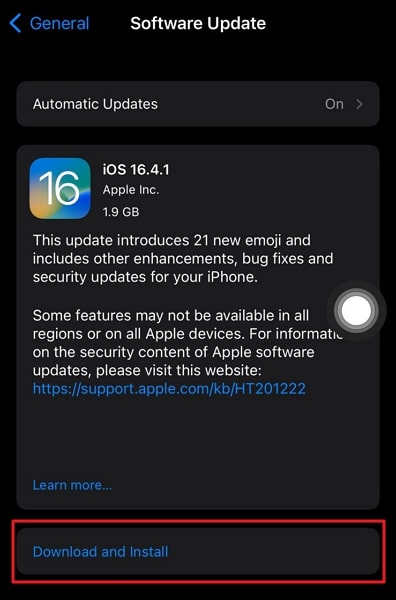
Fix 5: Reset the iPhone Settings
Conflict in settings between system processes and different apps is also a major contributor to iPhone won’t charge issue. It is also one of the scenarios where finding the root cause is nearly impossible. Thus, the best way is to reset all settings on your iPhone to their default. Resetting your iPhone settings has no impact on your iPhone data. Given below are the steps to reset the iPhone settings:
- Step 1: To reset your iPhone settings to their default, you first need to access the "General" tab within your device’s Settings. Here, scroll down and tap "Transfer or Reset iPhone.”
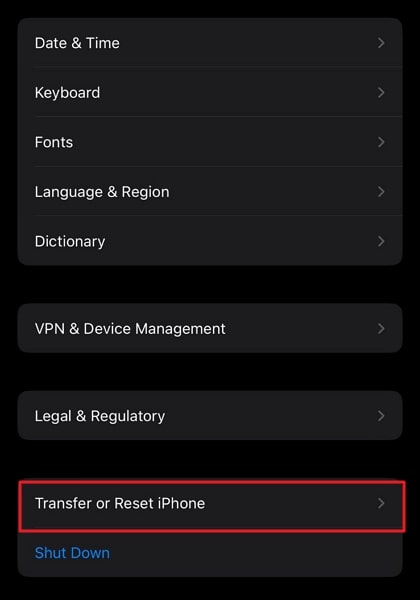
- Step 2: On the next screen, press “Reset” and select “Reset All Settings.” Confirm your action by tapping "Reset All Settings" and providing the device passcode if asked.
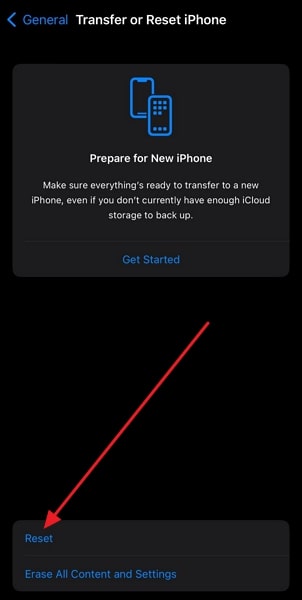
Fix 6: Use System Repair to Fix All Charging Issues – Wondershare Dr.Fone
Struggling with persistent iPhone not charging problems? Wondershare Dr.Fone - System Repair (iOS) offers a powerful and user-friendly system repair tool designed to resolve various iOS issues, including charging faults. Once you connect your iPhone to your computer, Dr.Fone runs a comprehensive diagnostic that provides a detailed report on your device’s health, including an accurate battery score.
You can get further details by using the "Verification Report" feature, which includes different tests and their results to assess your device. It will let you know what is wrong with your device and what needs to be changed.
Prominent Features of Wondershare Dr.Fone
- Wondershare Dr.Fone has the capability to resolve over 150 iOS system issues without data loss.
- Using this tool, you can create and restore backups of your iPhone on your computer.
- It also lets you convert your HEIC photos to a more widely used image format JPG.
Dr.Fone - System Repair (iOS)
Repair iOS System Errors Without data loss.
- Only fix your iOS to normal, no data loss at all.
- Fix various iOS system issues stuck in recovery mode, white Apple logo, black screen, looping on start, etc.
- Downgrade iOS without iTunes at all.
- Work for all iPhone/iPad/iPod Touch, running on all iOS versions
Steps To Use System Repair to Fix All Charging Issues – Wondershare Dr.Fone
Using Wondershare Dr.Fone to fix all charging issues, like iPhone won’t charge, make the process simple and fast. You can use the following steps to repair your iPhone and resolve all of its issues:
- Step 1: Access Your Device Using Dr.Fone
After installing Wondershare Dr.Fone on your system, launch it and select “Toolbox.” Now connect your iPhone to the system and click “System Repair.”
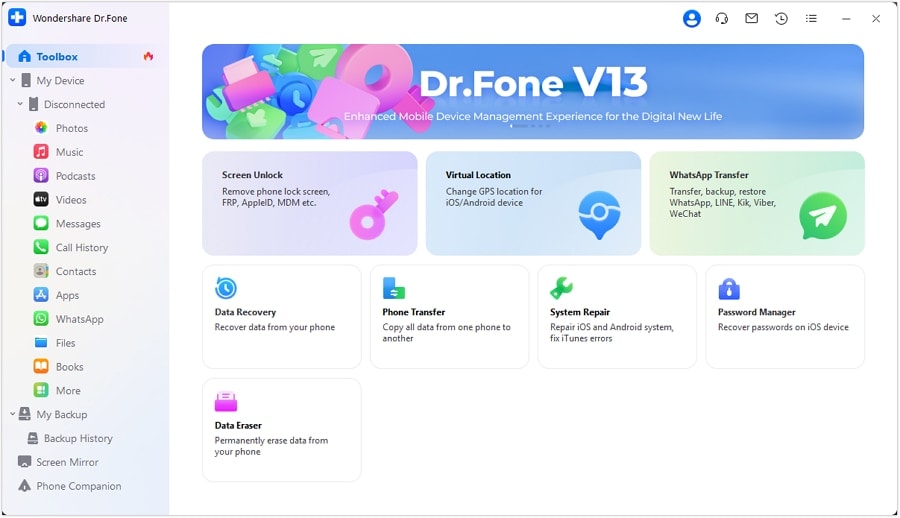
- Step 2: Choose Repair Mode and Enable Recovery Mode
On the next screen, choose “iPhone” and follow it by tapping “iOS Repair." Now, choose a repair mode to repair your device. Try "Standard Repair" first, as it won't cause data loss. Afterward, put your iPhone into Recovery Mode using on-screen instructions.
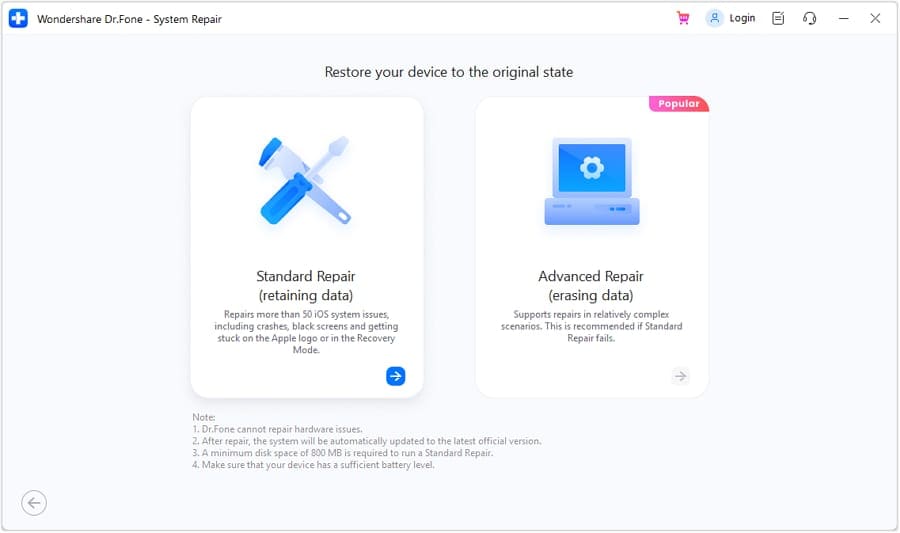
- Step 3: Repair All Charging Issues on Your Device
With your device in Recovery Mode, Dr.Fone will automatically detect the model and provide relative firmware. Choose and download the desired firmware by clicking "Download." After the firmware is downloaded and installed, hit “Repair Now” to start the repair process.
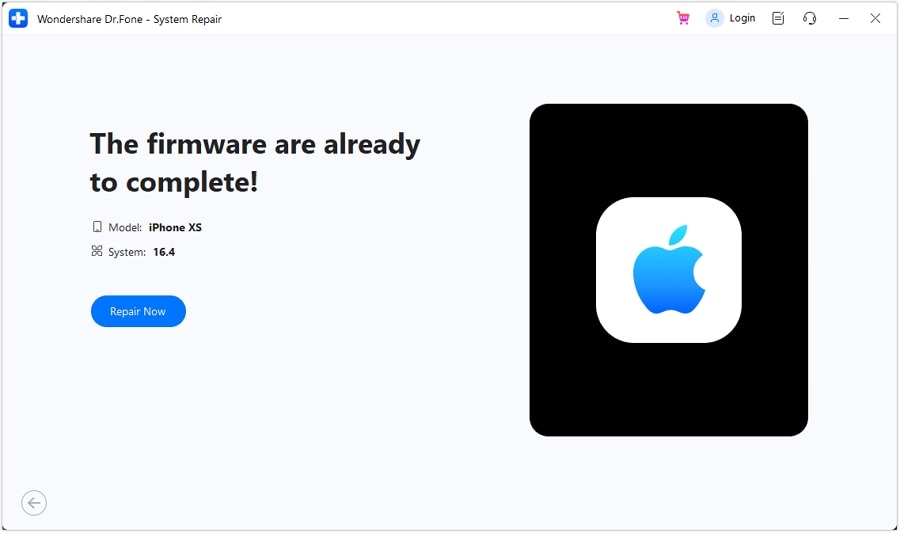
The Best Solution for iOS 26 Issues
Tips: Dr.Fone - System Repair now enables zero-data-loss solutions for iOS 26 crashes (boot loops/black screen/failed updates) and one-click downgrades to signed versions (e.g. iOS 18.5), completing in 10 minutes. Supports all iPhone models, bypassing iTunes factory reset risks. Downgrades require open Apple signing windows (real-time tool verification). Pre-export critical data when reverting from iOS 26.
Fix 7: Contact the Apple Support
If the previous solutions don’t fix your iPhone not charging problem, it’s wise to contact Apple Support. Their experts can provide advanced troubleshooting, recommend repair options, and guide you toward the best solution to restore your iPhone’s charging functionality.

FAQs About iPhone Battery
FAQs about WhatsApp transferring to new phone
Conclusion
Fixing an iPhone not charging issue is crucial to keeping your device functional. While there are several troubleshooting methods, Wondershare Dr.Fone - System Repair (iOS) stands out as a reliable all-in-one solution. With its intuitive interface and robust diagnostic tools, Dr.Fone makes it easy to detect and fix charging problems efficiently.
By using this tool, you can restore your iPhone's charging functionality in no time. Furthermore, it provides you with a complete report of your iPhone, including battery statistics.
iPhone Problems
- iPhone Hardware Problems
- 1. iPhone Keyboard Problems
- 2. iPhone Flashing Not Working
- 3. iPhone Not Detecting Sim Card
- 4. iPhone Sim Not Supported
- 5. Touch ID Not Working
- 6. iPhone Unable to Activate Touch ID
- 7. Fix iPhone Flashlight Greyed Out
- 8. iPhone Ear Speaker Test
- 9. iPhone Ear Speaker Not Working
- 10. iPhone Backlight
- 11. iPhone Proximity Sensor by Yourself
- 12. Replace iPhone Digitizer
- 13. Accessory May Not Be Supported
- iPhone Battery Problems
- 1. iPhone Battery Percentage Not Show
- 2. Replace iPhone Battery
- 3. iPhone Battery Problems
- 4. iPhone's Battery Drains Fast
- 5. iPhone Shuts Off with Battery Left
- 6. iPhone Overheating
- iPhone Button Problems
- 1. iPhone Home Button Not Working
- 2. iPhone Volume Buttons Not Working
- 3. iPhone Silent Switch Not Working
- 4. iPhone Power Button Stuck
- 5. iPhone Volume Button Stuck
- 6. iPhone Back Tap Not Working
- iPhone Charging Problems
- 1. iPhone Charging Port Not Working
- 2. iPhone Charging Slowly
- 3. iPhone Stops Charging
- 4. Wireless Charging Not Working
- 5. iPhone Not Charging
- 6. iPhone Stuck on Charging Screen
- iPhone Headphone Problems
- Apple Pencil and Watch Issues
- 1. Apple Pencil Double Tap Not Working
- 2. Apple Pencil Keeps Disconnecting
- 3. Apple Pencil Not Charging
- 4. Apple Pencil Not Connecting/Pairing
- 5. Apple Pencil Not Working
- 6. Apple Watch Not Pairing with iPhone
- 7. Apple Watch Stuck on Apple Logo
- Other iPhone Problems
- ● Manage/transfer/recover data
- ● Unlock screen/activate/FRP lock
- ● Fix most iOS and Android issues
- Repair Now Repair Now Repair Now



















Alice MJ
staff Editor
Generally rated4.5(105participated)