Fix the iPhone 11/12/13 Not Ringing Issue in a Few Steps
Jul 12, 2024 • Filed to: Mobile Repair Solutions • Proven solutions
Having an iPhone 11, 12, or 13 that isn't ringing can be frustrating. You want to make sure you get all calls and important notifications. Fortunately, our helpful guide is here to help you find the solution to your problem quickly. We provide detailed explanations for each solution. And you can walk through the process from start to finish.
We are confident that our solutions will fix your iPhone 11 not ringing in no time. With our simple-to-follow instructions and advice, you can troubleshoot and fix the issue in no time.
Part 1: Easy Tips to Fix iPhone 11/12/13 Not Ringing
Are you having trouble with your iPhone 11/12/13 not ringing? Don't worry, it is a common issue and can often be easily solved. Here are some easy tips to help you get your phone ringing again:
- Turn up the volume: The first and most obvious solution is to turn up the volume on your iPhone. Check that the volume is set to its maximum and that the ringer switch is set to "on." If your volume is already to the max and the ringer switch is on, then you should try other solutions.
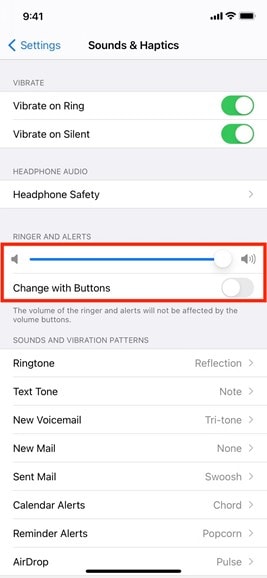
- Try Some New Custom Ringtones: If your iPhone is not ringing, it might be because your ringtone is outdated. Try downloading some new custom ringtones to see if that helps. You can find free ringtones online, or you can create your custom ringtones.
- Check if some numbers are locked: If you have blocked specific numbers on your iPhone, those numbers won't be able to call you. Check that none of the numbers you are expecting calls are being blocked. If they are, you will need to unblock them for your iPhone to ring.
- Turn off "Call Forwarding": If your iPhone is set up to forward calls to another number, it won't ring. Check that "Call Forwarding" is turned off and that your iPhone is not forwarding calls to another number.
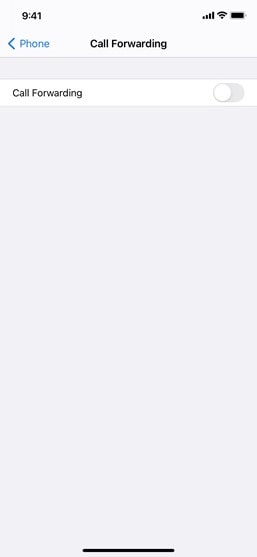
- Turn off "Silence Unknown Callers": If the "Silence Unknown Callers" setting is on, your iPhone won't ring for calls from unknown numbers. Check that this setting is turned off so that your iPhone can ring for calls from all numbers.
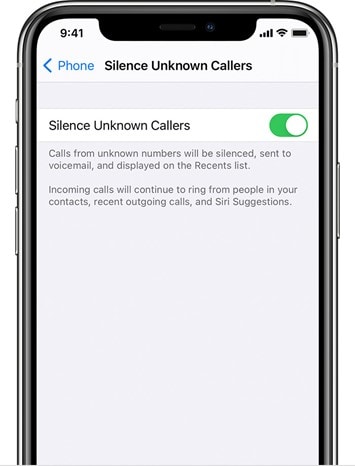
Part 2: Advanced Solutions to Fix iPhone 11/12/13 Not Ringing
Remove Headphone Mode
The advanced solutions to fix iPhone 12 not ringing can be more complicated, but they are still relatively straightforward. The first advanced solution is to remove the headphone mode.
When you plug in headphones, your iPhone automatically enters headphone mode. Any audio from your phone will go through the headphones instead of the speaker. If your headphones are damaged or not plugged in correctly, this can be a problem.
To fix this, you need to remove the headphone mode. To do this, you need to unplug the headphones from your iPhone and restart your device. That will force your iPhone to exit headphone mode and should restore the sound coming from your device's speaker.

If this does not work, try some of the other solutions below.
Restart your iPhone
If removing the headphone mode does not work, try restarting your iPhone. A simple restart may be all that is needed to fix the issue. To do this:
- Press and hold the Volume and Side buttons until you see the Power-off slider on your screen.
- Then drag this slider from left to right, it takes 30 seconds to turn off your device
- Turn it on by holding the Side button.
This will force your iPhone to reload the audio settings, which may help fix the issue.
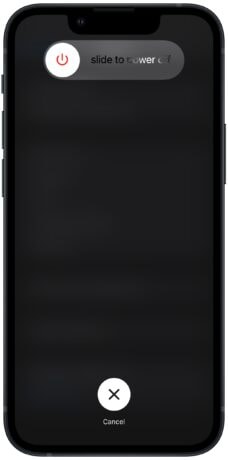
Disable Do Not Disturb or Focus Mode
Another advanced solution to fix iPhone 13 not ringing is to disable Do Not Disturb or Focus Mode. These features are designed to stop your iPhone from ringing and alert you when you receive calls. If you expect an important call and your iPhone is not ringing, try disabling Do Not Disturb or Focus Mode.
To do this:
- You need to open the Settings app and select the "Do Not Disturb" or "Focus Mode" option.
- You can then toggle the switch to disable these features.
- Once you have done this, your iPhone should ring for incoming calls.
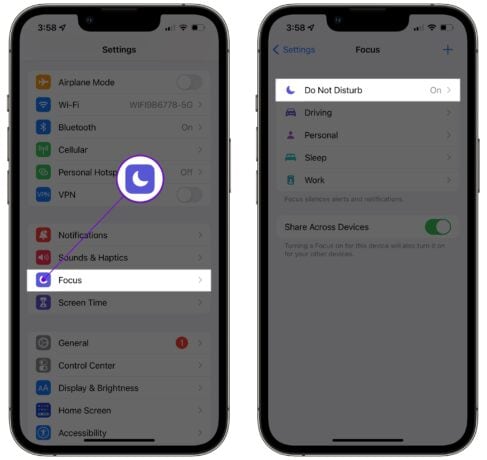
Factory Reset your iPhone
If none of the above solutions work, you can try resetting your iPhone. After this process, all possibly wrong settings will turn out to be their default version.
- You need to open the Settings app and select the "General" option.
- From here, you can then select the "Reset" option.
- This will allow you to reset your device to its factory settings.
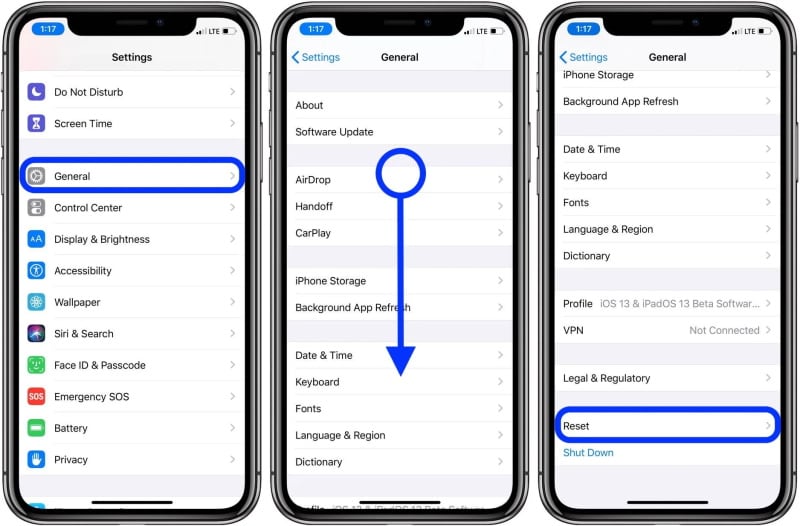
Resetting your device will erase all your data and settings and restore your iPhone to its original state. Once your device has been reset, you can set it up again and check if the sound is working correctly.
Dr.Fone-System Repair
Wondershare Dr.Fone-System Repair is an advanced tool that can help fix various issues with your iPhone, including those related to sound. This tool can help restore your device to its factory settings. Additionally, this tool can help you clean up any corrupted files that may be causing sound problems as well.
If you have tried all of the above solutions and your iPhone still isn't ringing, Wondershare Dr.Fone-System Repair may be the best option. It is an advanced tool that can help you fix various issues with your iPhone, and it may be the only way to get your sound working again.
Let's see how:
Step 1: Launch Dr.Fone on your computer and select the "System Repair" option from the homepage.

Step 2: Select "iOS" as the type of device being repaired.
Step 3: Choose the "iOS Repair" option to fix system issues on the iPhone.

Step 4: If the iOS system problem is listed, click "Repair Now" to proceed. If not, select "Repair Now" and continue with the recovery process.

Step 5: Select "Standard Repair" to fix iOS system issues while keeping device data secure.

Note: If Standard Repair doesn't fix your iOS system issues, then you should consider trying Advanced Repair. Just bear in mind that this is a more intensive repair that will erase all data stored on your device, so make sure to back up any important information before proceeding.
Step 6: Connect the iPhone to the computer and enter the lock screen password. Tap on the "Trust" option that appears on the pop-up. Then, click "Enter Recovery Mode."
Step 7: Follow the instructions on-screen to put the device into Recovery Mode.
Step 8: The platform will automatically detect the device when it is in Recovery Mode.
Step 9: A list of different iOS firmware available for installation will appear. Click "Download" to start the process.

Step 10: The iOS firmware will start downloading and will be displayed on the progress bar.
Step 11: Once downloaded, the firmware will be verified before being installed on the iOS device.
Step 12: Click on the "Repair Now" button to start the iOS system recovery process.

Step 13: The progress bar will display the progress of the repair process. When it is complete, a prompt window will show the successful completion of the process. Click "Done" to finish.
Check If it's a Hardware Problem
Finally, if none of the above solutions work, you may need to check if your device has a hardware problem. The speaker on your iPhone may not be working correctly. Or there is some other hardware issue causing the sound to come out incorrectly.
In this case, you will need to take your iPhone to an Apple store or other authorized service center for further inspection. They will be able to determine if there is a hardware issue and then provide you with a solution.
The Bottom Line
Having an iPhone 12 not ringing can be frustrating. Fortunately, this issue can often be easily solved with simple troubleshooting steps.
We recommend using Wondershare Dr.Fone-System Repair to fix any iOS system issues. This advanced tool is designed to help you restore your device to its factory settings, clean up any corrupted files, and more. With its easy-to-follow instructions and helpful advice, you can ensure your device is safe.
iPhone 13 Issues
- Apps Keeps Stopping
- 1. iPhone 13 Safari Not Working
- 2. iPhone 13 Apps Keep Crashing
- 3. iPhone 13 Apps Stuck on Loading
- 4. iPhone 13 WhatsApp Calls Don't Work
- 5. iPhone 13 Won't Download Apps
- 6. iPhone 13 Apps Not Opening
- 7. iPhone 13 Apps Won't Update
- 8. iPhone 13 Safari Freezes
- 9. iPhone 13 Safari Not Loading Pages
- iPhone 13 Charging Issues
- 1. iPhone 13 Battery Draining Fast
- 2. iPhone 13 Overheating
- 3. iPhone 13 Overheats While Charging
- 4. iPhone 13 Won't Charge
- iPhone 13 Not Working
- 1. iPhone 13 Overheating And Won't On
- 2. iPhone 11/12/13 Won't Turn On
- 3. iPhone 13 Restarts
- 4. iPhone 13 Problems
- iPhone 13 Screen Issues
- 1. iPhone 13 Touch Screen Not Working
- 2. iPhone 13 Stuck on White Screen
- 3. iPhone 13 Frozen Screen
- 4. iPhone 13 Black Screen
- 5. iPhone 13 Camera Black Screen
- 6. iPhone 13 Goes Black During Call
- iPhone 13 Services Fail
- 1. iPhone 13 Face ID Not Working
- 2. iPhone 13 Not Ringing
- 3. iPhone 13 Call Failed
- 4. iPhone 13 Poor Call Quality
- 5. iPhone 13 iMessage Not Working
- 6. iPhone 13 Dropping Calls
- 7. iPhone 13 No Service Problem
- 8. iPhone 13 Not Receiving Calls
- 9. iPhone 13 SIM Failure/No SIM Card
- 10. iPhone 13 iMessage Not Syncing
- 11. iPhone 13 Hotspot Not Working
- iPhone 13 Tips




James Davis
staff Editor
Generally rated4.5(105participated)