
iPhone 13 Showing No Service? Get Signal Back Quickly!
Oct 23, 2025 • Filed to: Phone Repair Solutions • Proven solutions
Struggling with No Service on Your iPhone?
"I've got a 13 that suddenly had no sim service. It was working throughout the morning and then suddenly just gave in. when i went into mobile data to inspect further, i was shown the image below. Even my technician who i do repairs with told me he had never seen this issue before. I have tried the following:
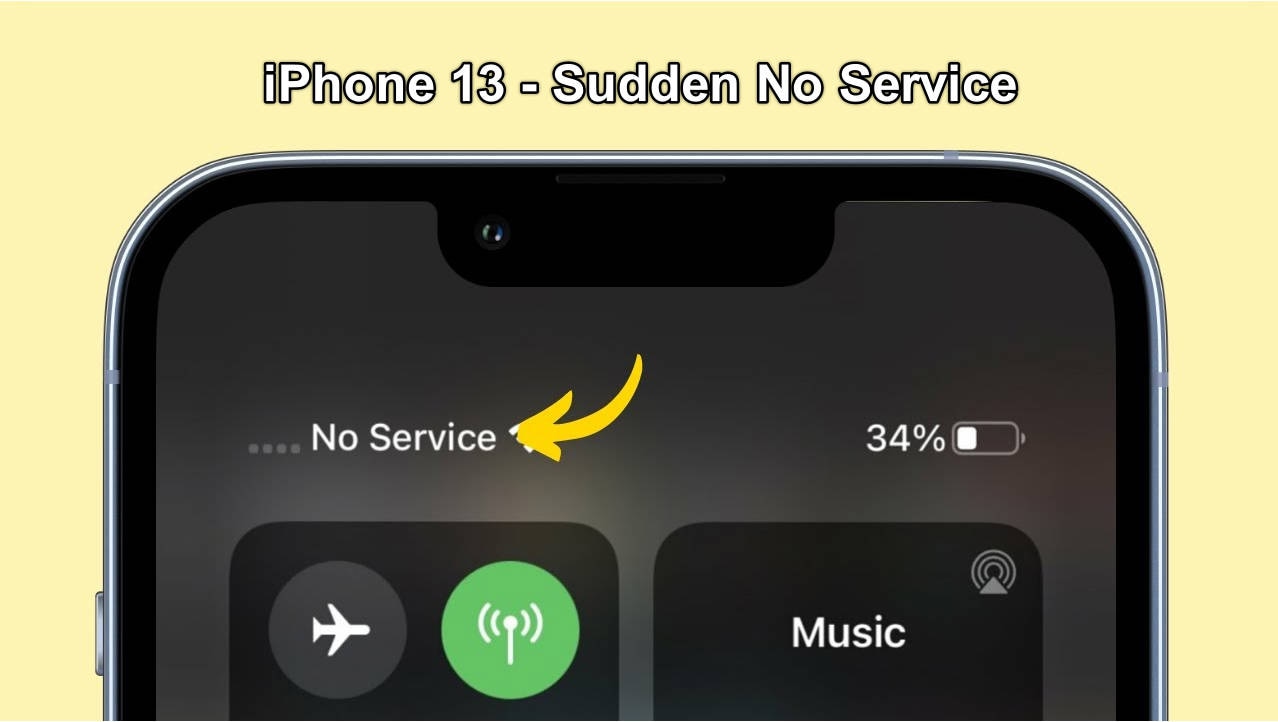
- force restart
- use that sim in another device and use another tim in this device. the sim is not the issue
- transferred the number to an eSim. that was done successfully. once i tried scanning the QR code for the esim, it was loading forever. decided to scan it on an S21 Ultra, it worked within like a minute.
- airplane mode on and off several times throughout the day, no luck."
--- from Reditt
Are you tired of feeling disconnected in the most inopportune moments? Picture this: you're on-the-go, ready to dial into a critical call or send a time-sensitive text, only to be met with those infuriating words on your iPhone screen - "No Service". You're not alone in this frustration, as numerous iPhone users, particularly those with the iPhone 13, have reported experiencing this issue. The "No Service" problem can be attributed to various factors, including poor network coverage, faulty SIM cards, or even software glitches. In this article, we'll delve into the common causes of this issue and, more importantly, provide you with step-by-step solutions to resolve it.
- Part 1: Why Does iPhone Say "No Service"?
- Part 2: 10 Methods to Fix iPhone 13 No Service Problem
- Method 1: Check for Airplane Mode
- Method 2: Toggle Cellular Data Off And On
- Method 3: Restart iPhone 13
- Method 4: Clean The SIM And SIM Card Slot
- Method 5: Update Carrier Settings
- Method 6: Try Another SIM Card
- Method 7: Contact The Network Provider
- Method 8: Switch The Network Provider
- Method 9: Repair iPhone System to Fix iPhone 13 No Service Issue!
- Method 10: Contact Apple
- Part 3: Additional Tips to Optimize Network Performance
Part 1: Why Does iPhone Say "No Service"?
Before jumping into the solution, it's important to understand why your iPhone 13 might be displaying "No Service." There are common causes of "No Service" on iPhone 13:
- Network Issues: Sometimes, the issue isn't with your phone but with your network provider. Outages or maintenance work can cause temporary service loss.
- SIM Card Problems: A damaged or incorrectly placed SIM card can also lead to this issue.
- Software Glitches: Occasionally, software updates or bugs can interfere with network connectivity.
- Hardware Issues: In rare cases, the problem might be due to a hardware malfunction inside your iPhone.
Knowing these potential causes helps in effectively troubleshooting the problem.
📱 iPhone Frozen? Fix It in 3 Steps – No Data Loss!
Struggling with a frozen iPhone screen? 🤔 Our guide covers 6 common causes, step-by-step fixes for all models (iPhone 6s to iPhone 17), and safe data recovery. 98.6% success rate! ✨
Part 2: 10 Methods to Fix iPhone 13 No Service Problem
Beyond the explicit 'No Service' error, the iPhone no service issue can also manifest in a more subtle manner, where your device simply fails to connect to your cellular or mobile network provider, leaving you without access to vital communication services. This phenomenon can be attributed to a range of underlying factors, including network congestion, SIM card malfunctions, or even iOS software issues, which may not always trigger a clear 'No Service' warning. To complicate matters, these problems may be intermittent or location-specific, making diagnosis and resolution more challenging.
Method 1: Check for Airplane Mode
This might sound silly, but sometimes the device is inadvertently put in Airplane Mode, resulting in no service on iPhone 13. This can be resolved easily just by turning Airplane Mode off and the iPhone 13 no service issue will be resolved.
If you see an airplane icon on your iPhone beside the battery symbol like this:
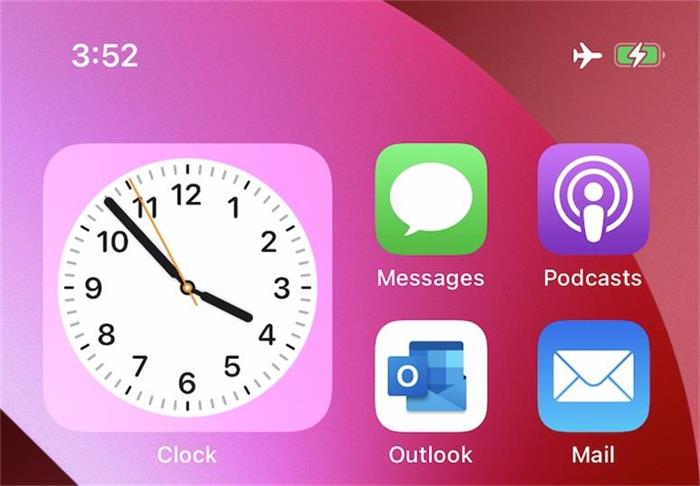
This represents that the iPhone is in Airplane Mode. In other words, Airplane Mode is active on your iPhone and that's why it is disconnected from your network provider.
Steps to disable Airplane Mode on iPhone 13:
- Step 1: Unlock your iPhone 13 using your passcode or Face ID
- Step 2: Swipe down from the Airplane and Battery symbol side to launch Control Centre
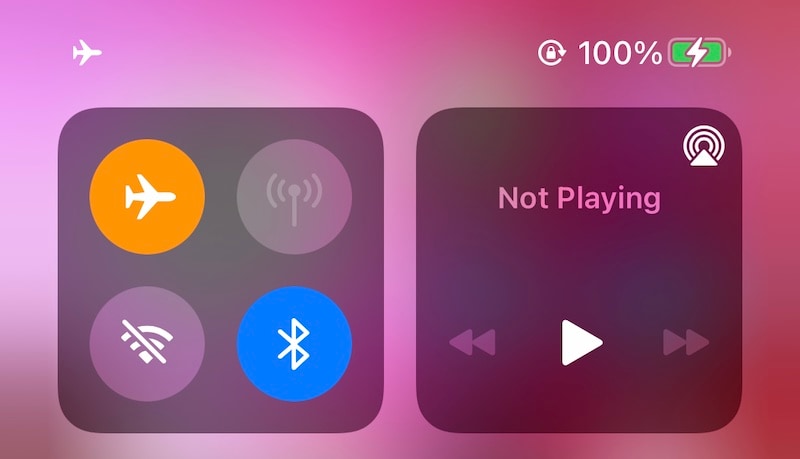
- Step 3: Tap the Airplane toggle off. In the image below, Airplane Mode is now Off, Wi-Fi is On, Bluetooth is On and Mobile Data is On.
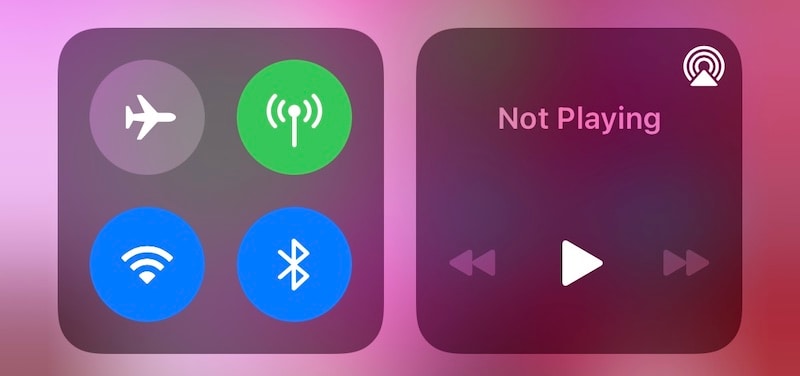
Your iPhone will latch on to your network provider and the signal will be represented:
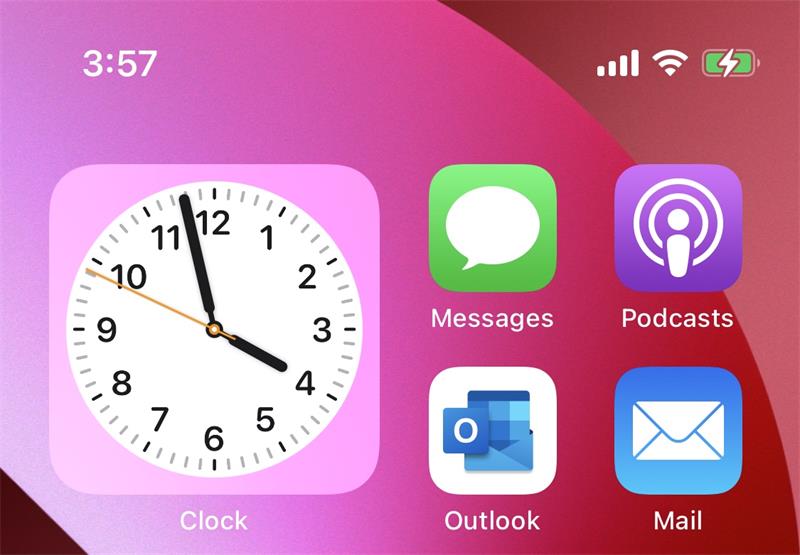
Method 2: Toggle Cellular Data Off And On
If your iPhone 13 is not displaying a 'No Service' status but still fails to connect to the cellular network, it's possible that your data connection is malfunctioning or has been disconnected, preventing you from making calls, sending texts, or accessing the internet. This issue can often be resolved by simply toggling your cellular data off and back on, which can help your iPhone re-register on the 4G VoLTE or 5G network. This is because LTE (Long-Term Evolution) technology relies on data packets to establish and maintain connections, and sometimes, a simple reboot of your cellular data can resolve connectivity issues.
- Step 1: Launch Control Centre by swiping down from the top right corner on your iPhone (right side of the notch).
- Step 2: The first quadrant on the left contains your network controls.
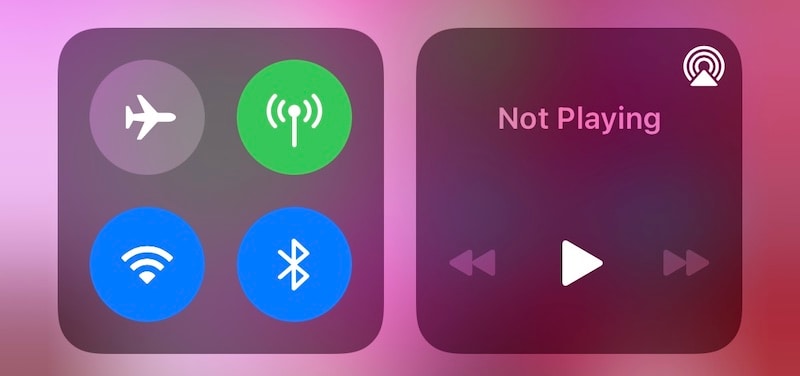
In this quadrant, the symbol that looks like a stick emitting something is your toggle for Cellular Data. In the image, it is On. Tap it to turn off Cellular Data. After toggling it off, it will look hollowed out/ greyed out like this:
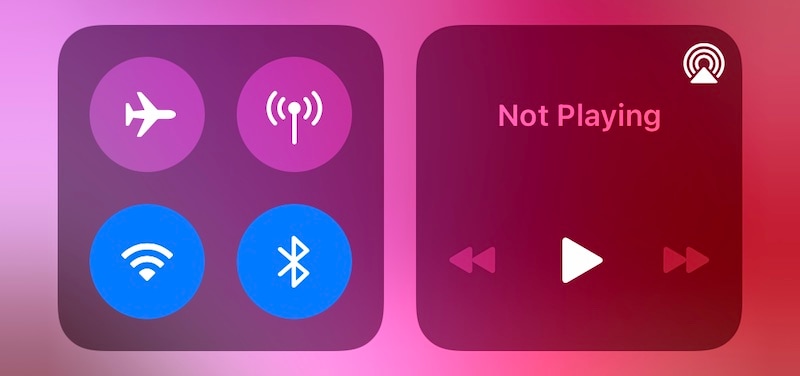
- Step 3: Wait about 15 seconds, then toggle it back to On.
Method 3: Restart iPhone 13
Rebooting your device is a timeless troubleshooting technique that can work wonders for resolving connectivity issues, and it's no exception when it comes to fixing the 'No Service' error on your iPhone 13. Just like restarting a computer can often magically resolve glitches and errors, a simple reboot can also help your iPhone 13 reconnect to the cellular network, refresh its connection to the mobile tower, and even resolve issues related to SIM card malfunctions or iOS software glitches. By restarting your iPhone 13, you're essentially giving it a fresh start, allowing it to re-establish a clean connection to the network and potentially resolve problems that were preventing it from accessing mobile services.
- Step 1: Launch the Settings app on the iPhone and then go to General. Scroll down till the end and tap Shut Down.
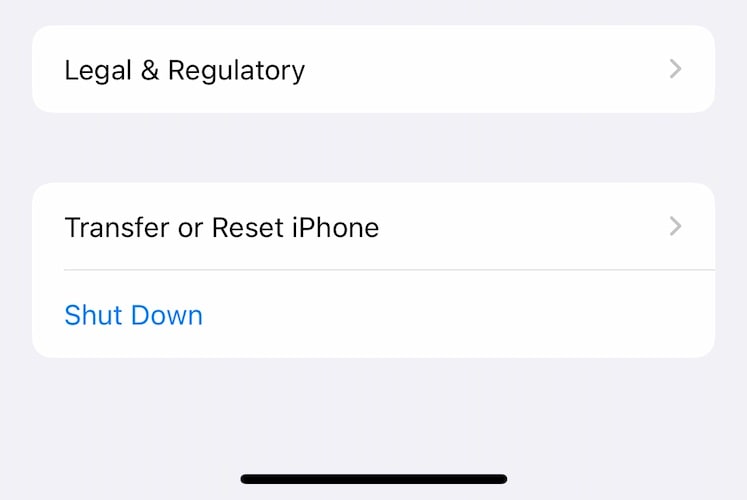
- Step 2: You will now see the screen change to this:
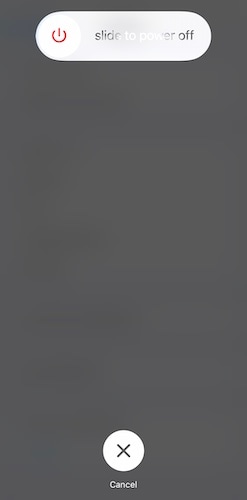
- Step 3: Drag the slider to shut down the phone.
- Step 4: After a few seconds, press and hold the Side Button until the Apple logo appears. Your phone will restart and latch on to the network.
Method 4: Clean The SIM And SIM Card Slot
In case you are using a physical SIM that goes in the slot, you can take the SIM card out, clean the card, blow air gently into the slot to dust off anything inside the slot and put the card back, and see if that helps you connect back to the network.
Tips: Looking for an all-in-one mobile management software? Look no further than Dr.Fone App - the ultimate choice for all your needs:
- For iOS Users: Free up space with Smart Clean, remove any restriction including screen lock, iCloud activation lock, MDM, or Apple ID, and transfer data easily between devices with our all-in-one iOS solution.
- For Android Users: Bypass screen locks and FRP with our Android unlocker, change your location with one click, and repair damaged Samsung devices with ease.
Discover more possibilities for mobile management solutions with Dr.Fone App (iOS) and Dr.Fone App (Android). Don't miss out, try it now and revolutionize your smartphone experience.
Method 5: Update Carrier Settings
"Outdated carrier settings can be a common culprit behind the 'No Service' issue on your iPhone 13, as they can prevent your device from properly connecting to the network. Typically, these settings update automatically in the background without requiring any user intervention, ensuring that your iPhone 13 stays connected to the cellular network with the latest configuration. However, it's possible that your iPhone 13 may not have received the latest carrier settings update, which can lead to connectivity issues. To resolve this, you can manually trigger an update to check if there are any new settings available for download.
This is how to check for carrier settings update on the iPhone 13:
- Step 1: Launch Settings and go to General > About.
- Step 2: Scroll down to find your SIM or eSIM (as the case may be) and where your Network, Network Provider, IMEI, etc. are listed.
- Step 3: Tap Network Provider a few times. If new settings are available, you will get a prompt:
If no prompt, this means settings are up to date already.
Method 6: Try Another SIM Card
This method is used to check three things:
- If the network is down.
- If the SIM is faulty.
- If the iPhone SIM slot has developed a fault.
In case you have another line on the same network, you can insert that SIM into your iPhone 13 and if it does not work either, you may think the network is down. But, right now, this does not prove anything. You need to check with another provider's SIM card, too.
If another provider's SIM card works fine, but your primary provider's SIMs do not, then it means two things: either the network is down, or the SIMs or network is not compatible with the iPhone. What was that? Yeah.
Now, if the SIM slot would have developed a fault, it would usually just stop recognizing SIMs at all, and inserting or not inserting any SIM would simply keep showing No SIM on the iPhone. When you are seeing No Service, it means the SIM slot is working fine.
Method 7: Contact The Network Provider
If you've tried all the troubleshooting steps and still can't resolve the 'No Service' issue on your iPhone 13, and if multiple SIMs on the same network are not working but other networks are functioning properly, it's likely that the problem lies with your carrier. In this case, your next step is to reach out to your carrier's customer support team for further assistance. Since you won't be able to make a phone call, you can visit the carrier's store in person or head to their website to initiate a conversation with their support team via live chat or email. Be sure to provide them with detailed information about the issue, including the steps you've taken so far to troubleshoot the problem, as well as your iPhone 13's model number, iOS version, and any error messages you've encountered.
It is possible the network is down, and that can be checked easily if you have another line on the same network and it works. If that line also does not work, it may mean that the network is somehow down in the area. Any which way, a conversation with the network provider will be helpful. They may also replace your SIM card to be sure.
It is also entirely possible that the iPhone and the network are incompatible because the network in your area is on a frequency that your iPhone model does not work with.
Method 8: Switch The Network Provider
"iPhones are designed to support a vast array of frequencies to ensure that consumers enjoy seamless cellular reception, regardless of their location. However, to strike a balance between production costs and consumer experience, Apple optimizes iPhone frequency support by region. This means that iPhones sold in different regions are tailored to support specific frequency bands used by local networks, rather than supporting every frequency band used worldwide. This approach allows Apple to manage production costs while still providing excellent cellular connectivity for consumers in their respective regions. For instance, an iPhone 13 sold in North America may support frequency bands used by carriers such as Verizon, AT&T, and T-Mobile, while an iPhone 13 sold in Europe may support frequency bands used by carriers such as Vodafone, Orange, and Deutsche Telekom.
Now, if you purchased your iPhone in another region, it is possible that the network you are trying to make it work with uses a different frequency. In that case, all you need to do is switch to a provider that uses a frequency that your iPhone purchased in another region also uses.
900 MHz, 1800 MHz, 2100 MHz, 2300 MHz are commonly supported frequencies for 4G VoLTE. For 5G, for example, the mmWave frequency is not provided on iPhones in all regions of the world because only a handful of networks around the world plan to use that frequency. So, if you are now in a region where networks use mmWave and you happened to get a SIM from that operator, it is possible it might not be completely compatible with your iPhone if you purchased it in a different region. It is best to then switch to a compatible network in such cases.
Method 9: Repair iPhone System to Fix iPhone 13 No Service Issue!
When faced with the frustrating 'No Service' issue on your iPhone, one effective solution is to repair your iPhone's system, which can help resolve underlying software glitches that may be causing connectivity problems. System repairs can be a powerful way to address issues such as corrupted system files, misconfigured network settings, or faulty iOS updates that may be preventing your iPhone from connecting to the cellular network.
Introducing Dr.Fone - System Repair (iOS)
One of the most trusted tools for repairing iPhone systems is Dr.Fone - System Repair (iOS). This tool offers a straightforward and effective way to resolve various iOS issues, including the notorious "No Service" problem. Here’s why you should consider using Dr.Fone:
Dr.Fone - System Repair (iOS)
Fix iOS System Issues on Your Own
- Fixes various iOS issues like iPhone stuck on Apple logo, white screen, stuck in recovery mode, etc.
- Works smoothly with all versions of iPhone, iPad, and iPod touch.
- Retains existing phone data during the fix.
- Easy-to-follow instructions provided.
Step-by-Step Guide to Fix iPhone 13 No Service Issue with Dr.Fone
Ready to get started? Here’s a simple, step-by-step guide to using Dr.Fone - System Repair (iOS) to fix your iPhone 13 issue without data loss:

- Step 1: Download and install the Dr.Fone software on your computer. Visit the official Dr.Fone website, and follow the instructions to complete the installation.
- Step 2: Once installed, launch Dr.Fone and connect your iPhone 13 to your computer using a USB cable. Make sure your device is recognized by the software.
- Step 3: On the main interface of Dr.Fone, you’ll see several options. Select “System Repair” to proceed.
- Step 4: Dr.Fone will guide you through a series of on-screen instructions. Follow them carefully to initiate the system repair. This process will address any underlying software glitches that might be causing the "No Service" issue.
4,624,541 people have downloaded it
Method 10: Contact Apple
This is usually the last resort since if all the above has failed, it means there is likely something wrong with the iPhone even if everything seems okay. There are several ways to contact Apple.
One of the ways is to visit their website and initiate a chat with an executive. Another is to call Apple Support.
If you do not have any other phone line available, it might be that you are also unable to make calls. In that case, connect with the executive online through the Apple website.
Part 3: Additional Tips to Optimize Network Performance
1. Clear iPhone Storage for Better Performance
Low storage can slow down background processes, including network functions. Free up space using Dr.Fone App for iOS:
Dr.Fone App - Smart Clean (iOS)
1-Click iPhone Storage Cleanup: Free Up Space Effortlessly
- Smart scan for albums, contacts, and calendars.
- Clean duplicate screenshots, photos/videos, contacts, and expired calendars.
- Choose items to clean freely.
- Fast & user-friendly.
- Step 1. Download Dr.Fone App for iOS.
- Step 2. Open the app and scan for junk files.
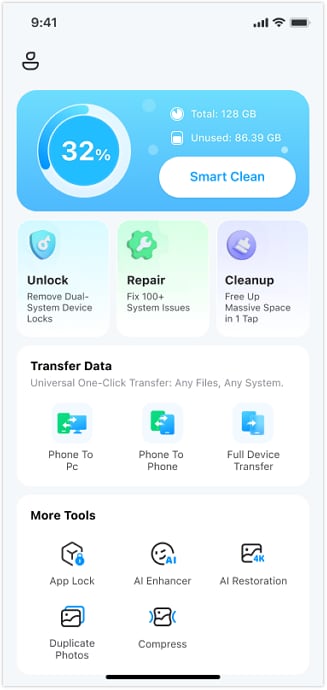
- Step 3. Delete unnecessary files to optimize performance.
2. Check for iOS Updates
Updating to the latest iOS version can fix network-related bugs:
- Step 1. Go to Settings > General > Software Update.
- Step 2. If an update is available, tap Download and Install.
3. Contact Your Carrier
If none of the above steps work, reach out to your carrier for further assistance. They can check for network outages, account issues, or recommend SIM replacements.
Conclusion
Having No Service on iPhone 13 can be disruptive, but following these troubleshooting steps should help restore your signal. If the issue is due to software glitches, Dr.Fone - System Repair (iOS) is a reliable tool to resolve them. Additionally, maintaining optimized storage with Dr.Fone App for iOS ensures smooth performance.
By implementing these fixes, you can quickly regain network access and enjoy uninterrupted connectivity. If you found this guide helpful, share it with others experiencing the same issue!
4,624,541 people have downloaded it
iPhone 13 Issues
- Apps Keeps Stopping
- 1. iPhone 13 Safari Not Working
- 2. iPhone 13 Apps Keep Crashing
- 3. iPhone 13 Apps Stuck on Loading
- 4. iPhone 13 WhatsApp Calls Don't Work
- 5. iPhone 13 Won't Download Apps
- 6. iPhone 13 Apps Not Opening
- 7. iPhone 13 Apps Won't Update
- 8. iPhone 13 Safari Freezes
- 9. iPhone 13 Safari Not Loading Pages
- iPhone 13 Charging Issues
- 1. iPhone 13 Battery Draining Fast
- 2. iPhone 13 Overheating
- 3. iPhone 13 Overheats While Charging
- 4. iPhone 13 Won't Charge
- iPhone 13 Not Working
- 1. iPhone 13 Overheating And Won't On
- 2. iPhone 11/12/13 Won't Turn On
- 3. iPhone 13 Restarts
- 4. iPhone 13 Problems
- iPhone 13 Screen Issues
- 1. iPhone 13 Touch Screen Not Working
- 2. iPhone 13 Stuck on White Screen
- 3. iPhone 13 Frozen Screen
- 4. iPhone 13 Black Screen
- 5. iPhone 13 Camera Black Screen
- 6. iPhone 13 Goes Black During Call
- iPhone 13 Services Fail
- 1. iPhone 13 Face ID Not Working
- 2. iPhone 13 Not Ringing
- 3. iPhone 13 Call Failed
- 4. iPhone 13 Poor Call Quality
- 5. iPhone 13 iMessage Not Working
- 6. iPhone 13 Dropping Calls
- 7. iPhone 13 No Service Problem
- 8. iPhone 13 Not Receiving Calls
- 9. iPhone 13 SIM Failure/No SIM Card
- 10. iPhone 13 iMessage Not Syncing
- 11. iPhone 13 Hotspot Not Working
- iPhone 13 Tips




















Daisy Raines
staff Editor
Generally rated4.5(105participated)