13 Most Common iPhone 13 Problems and How to Fix Them
Jul 12, 2024 • Filed to: Mobile Repair Solutions • Proven solutions
Are you running around searching the internet for issues you might be facing with your iPhone 13, struggling to find solutions that work, and not having to deal with incessant marketing and fluff instead of genuine solutions that just work? Well, this is your last stop to fix your most common iPhone 13 problems easily.
- iPhone 13 Problem 1: iPhone 13 Battery Draining Fast
- iPhone 13 Problem 2: iPhone 13 Overheating
- iPhone 13 Problem 3: iPhone 13 Call Quality Issues
- iPhone 13 Problem 4: What to Do If iMessage Is Not Working on iPhone 13
- iPhone 13 Problem 5: What to Do If iPhone 13 Won’t Charge
- iPhone 13 Problem 6: What to Do If Apps Won’t Update on iPhone 13
- iPhone 13 Problem 7: What to Do If Safari Won’t Load Pages on iPhone 13
- iPhone 13 Problem 8: What to Do If WhatsApp Calls Are Not Working on iPhone 13
- iPhone 13 Problem 9: What to Do If iPhone 13 Shows No Service
- iPhone 13 Problem 10: What to Do If Your iPhone 13 Storage Is Full
- iPhone 13 Problem 11: What to Do If iPhone 13 Keeps Restarting
- iPhone 13 Problem 12: What to Do If Your iPhone 13 Is Disabled
- iPhone 13 Problem 13: What to Do If Your iPhone 13 Is Stuck On White Screen
Part I: What Is This Guide About?
The iPhone 13 is a marvel of engineering, just like its predecessor, and just like the first iPhone back in 2007. Since 2007, iOS has evolved to make for one of, if not the best smartphone experiences in the world today with iOS 15. And yet, like all hardware and software since the inception of computing, iPhone 13 and iOS 15 are not flawless. The internet is filled with iPhone 13 issues that people around the world are facing since Fall 2021 when the iPhone 13 was launched. Our own website is filled with helpful material for consumers and visitors, providing them assistance with regard to several issues they face every day with their new iPhone 13 and iOS 15.
This piece is a comprehensive guide compiling the most common iPhone 13 problems that people face and providing you with solutions to how to fix your most common iPhone 13 issues, so you do not have to keep browsing the internet and keep searching for solutions to your most common iPhone 13 problems.
Part II: Most Common iPhone 13 Problems and How to Fix Them
This is a comprehensive guide that deals with the most common issues with iPhone 13 and iOS 15 that people face. Here are some of the most common iPhone 13 problems and how to fix your iPhone 13 problems easily.
iPhone 13 Problem 1: iPhone 13 Battery Draining Fast
Your iPhone 13 comes with its most capacious battery ever. And yet, battery juice is something that users can never get enough of. There is so much that users can do on and with an iPhone that battery life is something that users are always left wanting of. If your battery is draining too fast, more than expected, consider using the app switcher to close apps in the background, and speaking of, consider disabling background refresh. Here is how to do that:
Step 1: Launch Settings and tap General
Step 2: Tap Background App Refresh
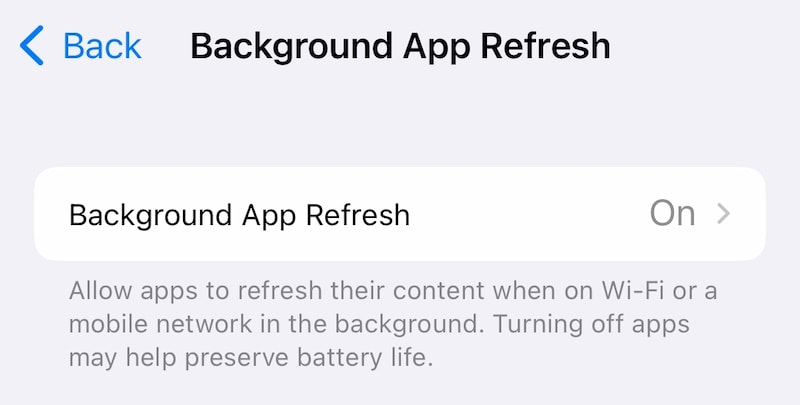
Step 3: Toggle background refresh off for apps that you use most frequently, but do not toggle it off for apps such as banking.
iPhone 13 Problem 2: iPhone 13 Overheating
One of the chief reasons for iPhone 13 overheating is using it heavily while it charges or playing heavy games for long and running the battery down. Avoid those two and you’d solve half the overheating issues. The other half would comprise of other factors such as not using the phone under direct sunlight for too long without moving, network reception since a poor network causes the phone to use more power to keep the radios connected to the cell towers.
iPhone 13 Problem 3: iPhone 13 Call Quality Issues
Call quality issues are usually the result of poor signal reception, and the first thing you can do is to use your device in an area with the best signal reception and see if the call quality will be improved. If that is not possible, you can try switching to another provider to see if that helps. Using Wi-Fi Calling or VoWiFi (Voice over Wi-Fi) is another way to mitigate call quality issues. Here’s how to enable Wi-Fi Calling on your iPhone 13:
Step 1: Launch Settings and scroll down and tap Phone
Step 2: Scroll down and tap Wi-Fi Calling
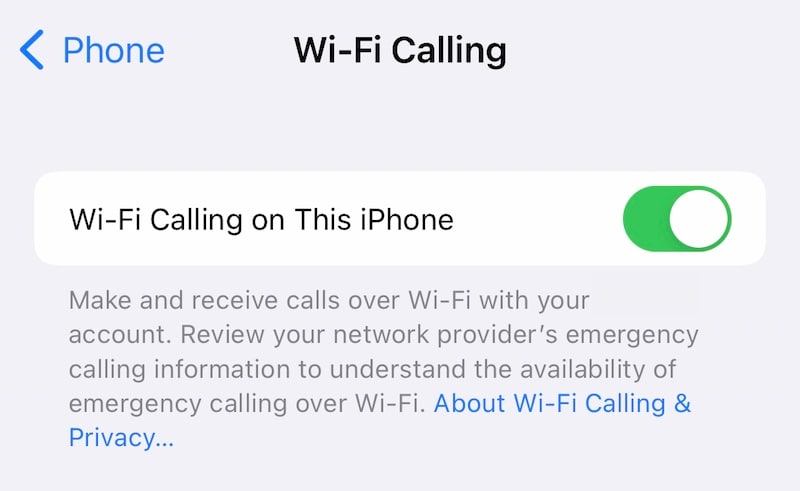
Step 3: Toggle it On.
iPhone 13 Problem 4: What to Do If iMessage Is Not Working on iPhone 13
iMessage is a key iPhone experience that draws millions to it and is integral to the whole Apple ecosystem. If iMessage stopped working on your iPhone 13 or if iMessage is not working at all, one of the first ways to fix that is to check if it is enabled and toggle it off and back on. Here’s how:
Step 1: Launch Settings and tap Messages
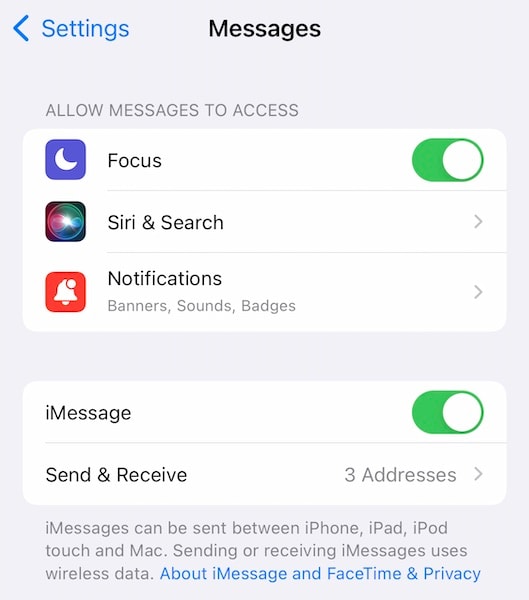
Step 2: Tap Toggle iMessage Off if it is On, or toggle it On if it is Off.
iPhone 13 Problem 5: What to Do If iPhone 13 Won’t Charge
An iPhone 13 that won’t charge is a serious issue that can cause anyone to panic. However, the solution could be something so simple as taking a look inside the lightning port for debris. Or, if that as well as MagSafe charging refuses to work, a restart. Here’s how to quickly induce a hard reset on the iPhone 13 to get it back to obeying you:
Step 1: Press the Volume Up key at the left
Step 2: Press the Volume Down key
Step 3: Now, press and hold the Side Button until the phone shuts off completely and the Apple logo appears again.
iPhone 13 Problem 6: What to Do If Apps Won’t Update on iPhone 13
Apps not updating on iPhone 13? That happens sometimes, yes. One of the main reasons that happen is because you might be trying to download the update over cellular. Either switch the Wi-Fi On, else enable downloads over cellular data in App Store settings. Here’s how to fix that:
Step 1: Launch Settings and tap App Store
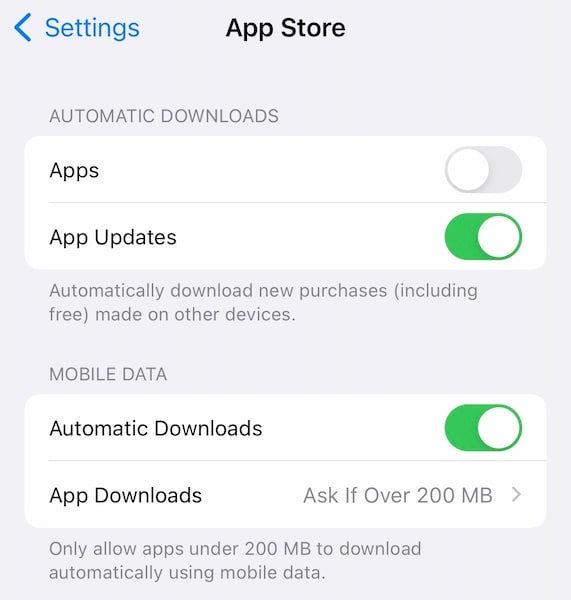
Step 2: Toggle Automatic Downloads On under Cellular/ Mobile Data.
iPhone 13 Problem 7: What to Do If Safari Won’t Load Pages on iPhone 13
Today, almost everyone uses a content blocker of some sort to avoid seeing ads. If Safari won’t load pages on your iPhone 13, don’t panic. It could be that your content blocker app is interfering with Safari, and you can check that by temporarily disabling your content blocker before diving deeper to fix Safari not loading pages on iPhone 13 issues.
Step 1: Launch Settings and scroll down and tap Safari
Step 2: Tap Extensions
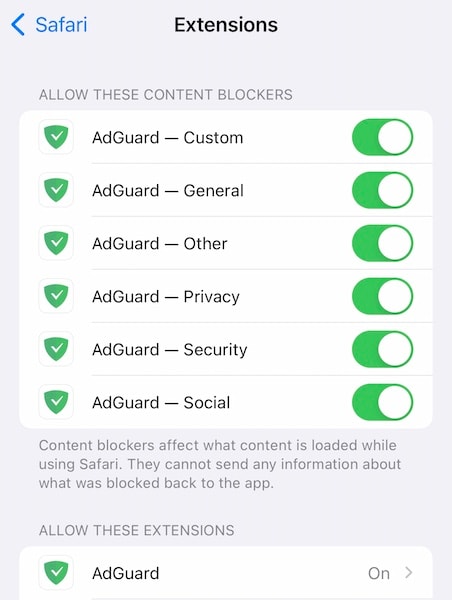
Step 3: Toggle all content blockers off. Note that if your content blocker is listed in “Allow These Extensions” as well, toggle it Off there, too.
After this, force-close Safari using the App Switcher (swipe up from the Home Bar, hold the swipe midway to launch App Switcher, flick Safari card up to close) and then re-launch it as you do. It is advised to not use more than one content blocker app at a time to avoid app-related conflicts in the future.
iPhone 13 Problem 8: What to Do If WhatsApp Calls Are Not Working on iPhone 13
Privacy tools in iOS mean that you now have to manually give apps access to some parts of your iPhone, depending on the app in question. For WhatsApp, this is permission to access the microphone and camera. Without microphone access, how will a WhatsApp call work? This is how to set permissions to fix WhatsApp calls not working issue on iPhone:
Step 1: Go to Settings on your iPhone and tap Privacy
Step 2: Tap Microphone and enable WhatsApp
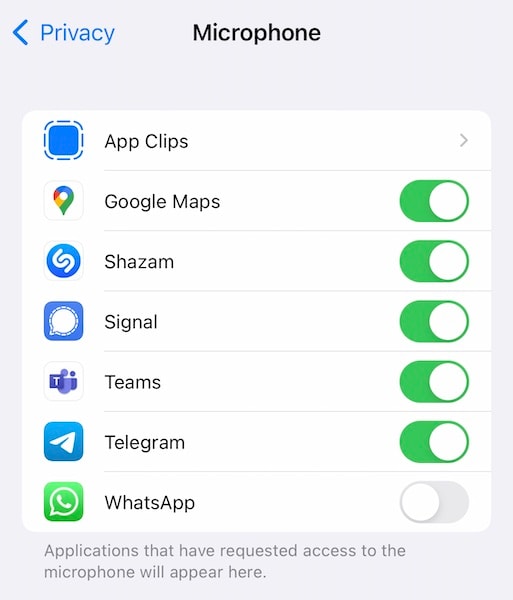
iPhone 13 Problem 9: What to Do If iPhone 13 Shows No Service
If your iPhone 13 shows No Service, one of the quickest ways to resolve this is to simply restart the handset. Here’s how to restart an iPhone 13:
Step 1: Press and hold the Volume Up key and the Side Button together until the screen changes to the slider:
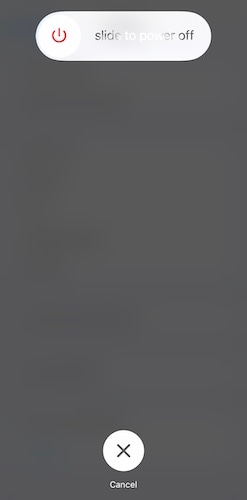
Step 2: Drag the slider to shut down the phone.
Step 3: After a few seconds, press and hold the Side Button until the Apple logo appears. Your phone will restart and connect to the network again.
iPhone 13 Problem 10: What to Do If Your iPhone 13 Storage Is Full
iPhone 13 starts with 128 GB of storage, and that is a lot of storage. However, videos and photos can fill it up really quickly. We can only delete so many, so if your library is increasing beyond management, consider paying for iCloud Drive to enable iCloud Photo Library that will give you access to 50 GB storage instead of the default 5GB. If you need more, the next plan is 200 GB and the top tier is 2 TB. The 200 GB is the sweet spot, it is more than enough to take care of your photos and videos for a long time.

Dr.Fone - Data Eraser
A one-click tool to erase iPhone selectively
- It can delete all data and information on Apple devices permanently.
- It can remove all types of data files. Plus it works equally efficiently on all Apple devices. iPads, iPod touch, iPhone, and Mac.
- It helps enhance system performance since the toolkit from Dr.Fone deletes all junk files completely.
- It provides you with improved privacy. Dr.Fone - Data Eraser (iOS) with its exclusive features will enhance your security on the Internet.
- Apart from data files, Dr.Fone - Data Eraser (iOS) can permanently get rid of third-party apps.
iPhone 13 Problem 11: What to Do If iPhone 13 Keeps Restarting
One of the reasons why your iPhone 13 keeps restarting is because you are using apps that are no longer optimized for the version of iOS your iPhone 13 is on, which is iOS 15. Check your apps in the App Store, if they have not been updated in a long time, delete such apps to restore system stability, and look for other apps that serve the same function and are more up to date.
iPhone 13 Problem 12: What to Do If Your iPhone 13 Is Disabled
If your iPhone 13 is disabled for whatever reason, you can use a tool called Dr.Fone to unlock it. Do note that all methods that unlock a disabled iPhone 13 will necessarily wipe it and remove all data from the device, essentially setting it back to factory settings.
Step 1: Get Dr.Fone
Step 2: Connect your device to the computer
Step 3: Launch Dr.Fone and click the "Screen Unlock" module

Step 4: Select Unlock iOS Screen:

Step 5: Follow the provided instructions to start the disabled iPhone 13 in Recovery Mode to unlock it:

Step 6: Dr.Fone will display your phone model and software installed:

Click Download to download the specific firmware file for your iPhone 13 model.

Step 7: Click Unlock Now to start unlocking the disabled iPhone 13. Your iPhone 13 will be unlocked in a short span of time.
iPhone 13 Problem 13: What to Do If Your iPhone 13 Is Stuck On White Screen
Sometimes, an iPhone may get stuck on a white screen and become unresponsive. This is most likely due to an issue while updating or if a jailbreaking attempt was made. One of the fixes is to force restart the iPhone. Here is how to force restart the iPhone 13 stuck on white screen of death.
Step 1: Press the Volume Up key on the left side of the iPhone
Step 2: Press the Volume Down key
Step 3: Press the Side Button on the right side of the iPhone and keep it pressed until the phone restarts and the Apple logo appears, clearing the iPhone 13 white screen of death issue.
If this does not work, you can use Dr.Fone - System Repair (iOS) to fix your white screen of death issue on iPhone 13.

Dr.Fone - System Repair
Repair iOS System Errors Without data loss.
- Only fix your iOS to normal, no data loss at all.
- Fix various iOS system issues stuck in recovery mode, white Apple logo, black screen, looping on start, etc.
- Downgrade iOS without iTunes at all.
- Works for all models of iPhone, iPad, and iPod touch.
- Fully compatible with the latest iOS 15.

Conclusion
Even though the iPhone 13 is Apple’s best iPhone ever, it cannot claim that it is trouble-free. Both iPhone 13 and iOS 15 have their share of issues that people are having to deal with since launch. However, almost all these issues have a quick fix to them, several, in fact, making for rather painless ownership of this flagship Apple iPhone. If you are searching the internet for potential fixes to your iPhone 13 problems, this guide would likely help you since it is a comprehensive collection of the most common iPhone 13 problems and how to fix common iPhone 13 issues easily.
iPhone 13 Issues
- Apps Keeps Stopping
- 1. iPhone 13 Safari Not Working
- 2. iPhone 13 Apps Keep Crashing
- 3. iPhone 13 Apps Stuck on Loading
- 4. iPhone 13 WhatsApp Calls Don't Work
- 5. iPhone 13 Won't Download Apps
- 6. iPhone 13 Apps Not Opening
- 7. iPhone 13 Apps Won't Update
- 8. iPhone 13 Safari Freezes
- 9. iPhone 13 Safari Not Loading Pages
- iPhone 13 Charging Issues
- 1. iPhone 13 Battery Draining Fast
- 2. iPhone 13 Overheating
- 3. iPhone 13 Overheats While Charging
- 4. iPhone 13 Won't Charge
- iPhone 13 Not Working
- 1. iPhone 13 Overheating And Won't On
- 2. iPhone 11/12/13 Won't Turn On
- 3. iPhone 13 Restarts
- 4. iPhone 13 Problems
- iPhone 13 Screen Issues
- 1. iPhone 13 Touch Screen Not Working
- 2. iPhone 13 Stuck on White Screen
- 3. iPhone 13 Frozen Screen
- 4. iPhone 13 Black Screen
- 5. iPhone 13 Camera Black Screen
- 6. iPhone 13 Goes Black During Call
- iPhone 13 Services Fail
- 1. iPhone 13 Face ID Not Working
- 2. iPhone 13 Not Ringing
- 3. iPhone 13 Call Failed
- 4. iPhone 13 Poor Call Quality
- 5. iPhone 13 iMessage Not Working
- 6. iPhone 13 Dropping Calls
- 7. iPhone 13 No Service Problem
- 8. iPhone 13 Not Receiving Calls
- 9. iPhone 13 SIM Failure/No SIM Card
- 10. iPhone 13 iMessage Not Syncing
- 11. iPhone 13 Hotspot Not Working
- iPhone 13 Tips






Daisy Raines
staff Editor
Generally rated4.5(105participated)