10 Methods to Fix iPhone 13 Randomly Restarts
Aug 27, 2025 • Filed to: Phone Repair Solutions • Proven solutions
Every Fall, Apple launches a new iPhone, and every Fall, people fill the internet with their experiences of delight and despair. This year is no different. The internet is filled with issues people are facing with their new iPhone 13, such as random restarts. If your new iPhone 13 is randomly restarting, here are ways you can resolve the issue, depending on the severity of the issue for you.
Part 1: iPhone 13 Can Be Used Normally Until It Randomly Restarts
If your iPhone randomly restarts, it is an annoyance that can be resolved with simple measures to resolve the underlying issue causing those restarts. Below are a few methods to resolve issues causing iPhone 13 to randomly restart but not end in a reboot loop.
Method 1: Free Up Storage Space On iPhone 13
Software needs room to breathe. When your storage is nearing capacity, the operating system struggles to manage the inflow and outflow of data and the iPhone 13 may randomly restart when this occurs. Freeing up space can resolve your iPhone 13 random restart issue.
Here is how to check what is taking up the most space on your iPhone 13:
Step 1: Go to Settings > General
Step 2: Open iPhone Storage and you will see what is taking up the most space on your device.

Step 3: If you have a lot of apps installed, you can free up space by enabling the Offload Unused Apps option. If you have items such as Netflix and Amazon videos that are downloaded in their respective apps, you can watch them and delete them to free up space.
Method 2: Remove Notorious/Poorly Coded Apps and Update Apps
As a smart user, we should periodically identify apps that have not been updated in a while and delete them from our phones. We can then find alternatives to them that work reliably on the latest operating system version our phones are at.
Here is how to identify and remove poorly coded apps from the iPhone 13 and how to keep apps automatically updated:
Step 1: Launch App Store on the iPhone 13 and tap the round display thumbnail image at the top-right corner
Step 2: Tap Purchased and then tap My Purchases
Step 3: Here, there will be a list of all apps you ever downloaded using this Apple ID of yours.
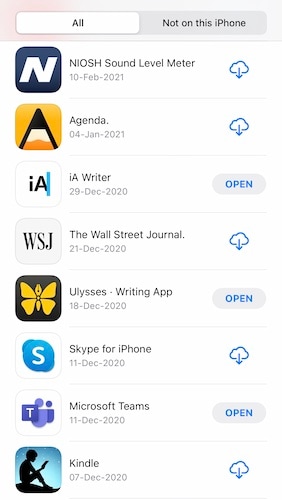
If the app is not on your phone right now, there will be a cloud icon with an arrow pointing downward, and if the app is on your phone right now, there will be the option to Open it.
Step 4: For each of the apps that have the Open button beside them, tap that app (not the Open button) to open their respective page on the App Store

Step 5: Scroll down to see when the app received its last update.
If this is anywhere over a year, consider removing the app and looking for alternatives to that app.
Step 6: To remove the app, tap and hold the app icon on the Home Screen and wait for the apps to jiggle.

When they start jiggling, tap the (-) sign at the top left corner of the app icon:

At the popup that comes, tap Delete and then tap Delete again at the next popup.
Step 7: Restart your iPhone 13 by holding the volume up button and the Side Button together and dragging the slider to the right to shut the device off, then pressing the Side Button again to power on the device.
Step 8: To keep your apps updated automatically, go to Settings > App Store:
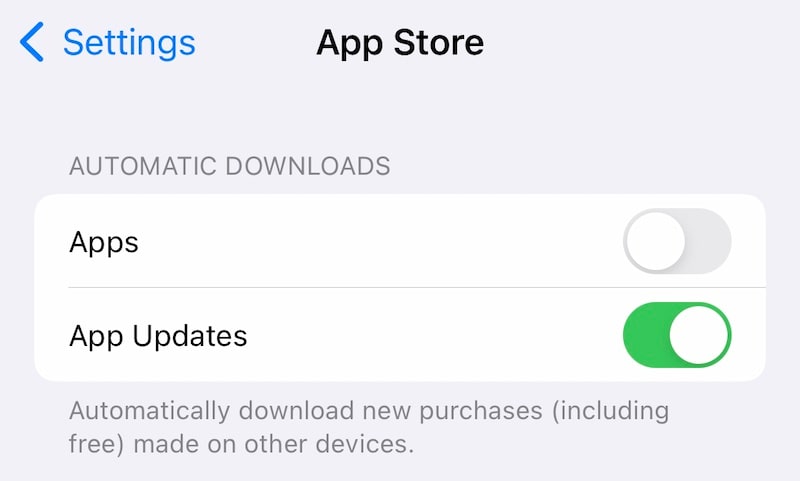
Make sure that the toggle for App Updates under Automatic Downloads is set to On.
Method 3: Set Up Date And Time Manually
The software works in mysterious ways. Sometimes, it is found that setting the date and time manually stops the random iPhone 13 restart issue. Here is how to set your date and time manually on your iPhone:
Step 1: Go to Settings > General > Date and Time

Step 2: Toggle Set Automatically Off and tap the date and time to set it manually.
See if this helps.
Method 4: Update iOS Version
Keeping your iOS updated is important as it provides you the latest security features and fixes to several bugs that might be affecting you directly/ indirectly. Here is how to update your iOS and to make sure that your iPhone 13 is kept updated automatically in future:
Step 1: Go to Settings > General
Step 2: Tap Software Update

Step 3: If an update is available, it will be shown here along with the option to update. In any case, tap Automatic Updates and toggle Download iOS Updates to On and then toggle Install iOS updates to On as well.
Method 5: Reset All Settings To Restore iPhone To Factory Default
If none of this seems to help and you are still facing the iPhone 13 random restart issue, it may be time to reset all settings to restore your iPhone to factory default settings. There are two levels for this. The first will only reset all settings on your iPhone whereas the second will reset all settings and erase all data to completely reset and restore your iPhone to factory default settings. This means that you will then have to set it up again as you did when you first purchased the device.
Step 1: Go to Settings > General and scroll down to find Transfer or Reset iPhone and tap it to get the following options:

Step 2: Tap Reset to get the following options:

Step 3: Tap the first option that says Reset All Settings. Once you enter the passcode, the iPhone will restart and reset all the settings to factory default without deleting any of your data from the device. This only resets the settings to factory default.
Here is how to delete everything on the device:
Step 1: Go to Settings > General > Transfer or Reset iPhone
Step 2: Tap the lower option that reads Erase All Content and Settings. Continue with the steps and your iPhone will restart and delete all data from your iPhone. When it restarts, you will have to set it up again like you did when you got your new device.
Part 2: iPhone 13 Keeps Restarting and Cannot Be Used Normally
Sometimes, you start your iPhone and after a short while, it just restarts back. This means something major is wrong with the iPhone and requires a different approach.
Method 6: Hard Reset The iPhone 13
This method is used to induce a system to restart immediately without going through the regular processes. It sometimes resolves issues and can help if your iPhone 13 is constantly restarting.
Step 1: Press and release the volume up button
Step 2: Press and release the volume down button
Step 3: Press and hold the Side Button until the iPhone shuts off and restarts.
Method 7: Pull The SIM Card Out From iPhone 13
To make sure the SIM card is not causing the issue, simply use your supplied SIM tool and pull out the SIM card. See if that causes the iPhone to stop continuously rebooting. If it does, you should get the SIM card replaced.
Method 8: Use iTunes/ macOS Finder to Restore iPhone 13
There are times when the only way to resolve some issues is to restore your iPhone 13's firmware completely. Please note that this method will erase all settings and information from the phone.
Step 1: On a Mac running Catalina or above, open Finder. On Macs with Mojave and earlier and on PCs, launch iTunes.
Step 2: Connect your iPhone to your computer using the supplied cable. Avoid third-party cables.
Step 3: After your computer/ iTunes detects the device, click Restore in iTunes/ Finder.

You may get a popup asking you to disable Find My on your iPhone:

Go to Settings, tap your name, tap Find My, tap Find my iPhone:

Toggle Find My iPhone to Off.
Step 4: After disabling Find My, click Restore once again to download the latest firmware from Apple directly and restore your iPhone 13. You will get a prompt to confirm backup. You may or you may not:

You will get a final prompt to confirm Restore. Click Restore.

After the firmware is restored, the device will restart as new with all settings reset. This should resolve your constantly rebooting iPhone issue.
Method 9: Restore iPhone 13 in DFU Mode
The Device Firmware Update mode is a way to completely restore a phone's firmware all over again and is most likely to resolve all issues.
Step 1: On a Mac running Catalina or above, open Finder. On Macs with Mojave and earlier and on PCs, launch iTunes.
Step 2: Connect your iPhone to your computer using the supplied cable.
Step 3: Your computer/ iTunes may have detected the device. Simply press and release the volume up button on your iPhone, then press and release the volume down button, and then keep the Side Button pressed until the iPhone is detected in Recovery Mode.

An advantage of this method is that your phone will stay shut and in Recovery Mode. This means that you will be able to restore the firmware without any issues.
Step 4: Click Restore to download the latest firmware from Apple directly and restore your iPhone 13:

Randomly restarting the iPhone issue presents itself for a variety of reasons, and as such, requires methods that vary in degree of thoroughness to resolve. If it is a random restart that happens infrequently, you can check for a number of factors as described in part 1. Those are factors and solutions that will help quickly. Your iPhone may also randomly restart if it gets hot, but if that happens, you would usually be notified of the reason and all you need to do is let it cool down.
Now, if methods in part 1 do not seem to help, or your iPhone is next to unusable because it restarts frequently, then you have a deeper issue that can be resolved by restoring the firmware on the iPhone. Since the SIM card is an integral part of the iPhone, it is entirely possible that an issue with the SIM card can cause the iPhone to keep crashing and restarting. So, removing the card and cleaning the slot can help.
Restoring firmware on the iPhone, while easy, can be an obscure process because of how Apple presents the process. There are several hoops to go through, ranging from disabling Find My, knowing which option to click between Restore and Update, and it can be a pain to go through Apple documentation detailing the process.
A better way is using a third-party tool such as Dr.Fone by Wondershare, a tool that guides you with clear step-by-step instructions at every point in simple, clear words to help you know what to do and how to do it. This makes you confident in the process and you can proceed with the complex system restore process easily knowing fully well what is going on at what point. It is the most convenient, easy-to-use, and comprehensive tool on the market for anything you want to do with your new iPhone.
Part 3: Fix iPhone 13 Restarts with A Few Clicks: Dr.Fone - System Repair (iOS)
There is another simple way to fix not just your iPhone restart issue but any other issue, for example, if your iPhone screen gets locked, if your iPhone gets disabled, and even for everyday maintenance such as backing up and restoring data, that, too, selectively. That simple way is using a third-party tool called Dr.Fone which has several modules specifically designed to help you with all your requirements easily and comprehensively.

Dr.Fone - System Repair
Undo an iOS update Without data loss.
- Only fix your iOS to normal, no data loss at all.
- Fix various iOS system issues stuck in recovery mode, white Apple logo, black screen, looping on start, etc.
- Downgrade iOS without iTunes at all.
- Works for all models of iPhone, iPad, and iPod touch.
- Fully compatible with the latest iOS 13.

Dr.Fone has a module called System Repair that helps fix the iPhone restart issue that requires repairing the iOS firmware. There is the Standard Mode that attempts repair without deleting user data and there is an Advanced Mode that performs thorough system repair and deletes all data on the device in the process. Here's how to use Dr.Fone to perform system repair on iPhone 13:
Step 1: Get Dr.Fone
Step 2: Connect your iPhone to your computer and launch Dr.Fone

Step 3: Open System Repair module

Step 4: Choose Standard or Advanced, based on your liking. Standard Mode retains user data whereas Advanced Mode performs a more thorough repair at the cost of deleting all data from the device.
Step 5: Your device will be automatically detected and shown. If anything is wrong here, use the dropdown to select the correct information and click Start

Step 6: The firmware for your iPhone will be downloaded and verified, and you will be presented with a screen with a Fix Now button. Click that button to start the fixing process.

In case the firmware does not download for any reason, there are buttons below the screen where your information is displayed to manually download the firmware and select it to be applied.
Once Dr.Fone - System Repair (iOS) is done repairing the device, your phone will restart to factory settings, with or without your data retained, as per the mode you selected previously.
Part 4: Conclusion
If your iPhone keeps randomly restarting or if it becomes unusable due to constant rebooting, there are several methods you can use to help the issue. It could be something so simple as freeing up storage in the phone and it could be as complex as restoring device firmware. For the complex stuff, Dr.Fone - System Repair (iOS) is your friend. It makes the job quick and easy and guides you along the way to get the iPhone repaired quickly. There are no obscure error numbers that you need to then look up to know what they are. Dr.Fone is designed for consumers by people who have been designing intuitive software for over 25 years - Wondershare Company. Unfortunately, if none of the above seems to help your iPhone 13 random restart issue, the only thing left to do is take your iPhone to your nearest Apple Service Center and have them investigate the issue.
iPhone 13 Issues
- Apps Keeps Stopping
- 1. iPhone 13 Safari Not Working
- 2. iPhone 13 Apps Keep Crashing
- 3. iPhone 13 Apps Stuck on Loading
- 4. iPhone 13 WhatsApp Calls Don't Work
- 5. iPhone 13 Won't Download Apps
- 6. iPhone 13 Apps Not Opening
- 7. iPhone 13 Apps Won't Update
- 8. iPhone 13 Safari Freezes
- 9. iPhone 13 Safari Not Loading Pages
- iPhone 13 Charging Issues
- 1. iPhone 13 Battery Draining Fast
- 2. iPhone 13 Overheating
- 3. iPhone 13 Overheats While Charging
- 4. iPhone 13 Won't Charge
- iPhone 13 Not Working
- 1. iPhone 13 Overheating And Won't On
- 2. iPhone 11/12/13 Won't Turn On
- 3. iPhone 13 Restarts
- 4. iPhone 13 Problems
- iPhone 13 Screen Issues
- 1. iPhone 13 Touch Screen Not Working
- 2. iPhone 13 Stuck on White Screen
- 3. iPhone 13 Frozen Screen
- 4. iPhone 13 Black Screen
- 5. iPhone 13 Camera Black Screen
- 6. iPhone 13 Goes Black During Call
- iPhone 13 Services Fail
- 1. iPhone 13 Face ID Not Working
- 2. iPhone 13 Not Ringing
- 3. iPhone 13 Call Failed
- 4. iPhone 13 Poor Call Quality
- 5. iPhone 13 iMessage Not Working
- 6. iPhone 13 Dropping Calls
- 7. iPhone 13 No Service Problem
- 8. iPhone 13 Not Receiving Calls
- 9. iPhone 13 SIM Failure/No SIM Card
- 10. iPhone 13 iMessage Not Syncing
- 11. iPhone 13 Hotspot Not Working
- iPhone 13 Tips



















Daisy Raines
staff Editor
Generally rated4.5(105participated)