
iPhone 13 SIM Failure: 13 Proven Ways to Fix "No SIM Card" (2026)
Dec 31, 2025 • Filed to: Phone Repair Solutions • Proven solutions
"I am a fairly new user to iPhone 13 pro, I got this phone in January of this year. All of a sudden today I began getting a message that says “SIM card failure”. I reached out to Verizon who directed me to reset my network settings to factory settings, this fixed the problem, however, I’ve now had to do this THREE times since today and the last time it did not fix the problem. My phone does not have a physical SIM card and I cannot figure out what is suddenly causing this issue. I haven’t dropped or damaged my phone at all. Any ideas? "---from Apple Discussions Community
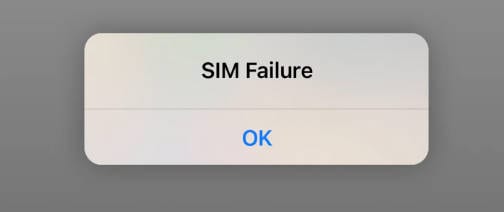
The iPhone's allure is undeniable, with many users switching from Android and rarely looking back. Its sleek design, diverse color palette, and seamless user experience make it a standout choice. With robust security features, exclusive apps like FaceTime and iMessage, high-quality cameras, and continuous software updates, the iPhone offers a hassle-free mobile experience that's hard to match.
One of the exclusive benefits of being an iPhone user is the convenience of its e-SIM technology, which allows for seamless activation of cellular plans without the need for a physical SIM card. This innovative feature eliminates the hassle of dealing with physical SIM cards, which can be prone to damage, loss, or malfunction. iPhone 13 users, in particular, can take advantage of this feature, but it's not immune to issues. Common SIM-related problems on iPhone 13 include SIM not supported errors, no SIM card detected, and SIM failure to activate, among others.
Part 1: What Causes SIM Failure on iPhone 13?
iPhone users often have an advantage with eSIM technology, allowing them to stay connected without relying on a physical SIM card. This becomes particularly useful when dealing with SIM failure iPhone 13 issues, as physical SIM cards are more prone to errors and damage. But you might wonder—why does iPhone 13 SIM card failure occur in the first place? Let’s quickly explore the common causes behind SIM not working on iPhone 13 and what leads to these failures.
1. SIM Card Tray
SIM is connected to your iPhone through the SIM card. The most common cause for SIM failure on iPhone 13 is moved SIM card or moved tray. If your SIM is not placed correctly on the tray or the tray is moved in both cases, you will face SIM card failure.
2. Damaged SIM Card
Another factor that aids in SIM card failure in iPhone 13 is the damaged SIM card. If the SIM card that you are using is somehow damaged, it will not be detected properly, and it will cause a problem.
3. Malfunctioning of System
Not every time the SIM card causes trouble. Sometimes, it's the system itself. One reason for SIM failure is when the iPhone is problematic, it does not detect the SIM and causes the problem.
4. Problematic Software Update
Although software updates are supposed to provide a better and improved system, sometimes, the updates are glitchy and have bugs. In case you have installed any glitchy update, then most likely, you will have SIM card failure.
5. Active Plan
When you are talking about SIM card failure on iPhone 13, how can you forget to check your plan? You need to have an active plan with your wireless carrier for a properly working SIM card.
Tips: Looking for an all-in-one mobile management software? Look no further than Dr.Fone App - the ultimate choice for all your needs:
- For iOS Users: Free up space with Smart Clean, remove any restriction including screen lock, iCloud activation lock, MDM, or Apple ID, and transfer data easily between devices with our all-in-one iOS solution.
- For Android Users: Bypass screen locks and FRP with our Android unlocker, change your location with one click, and repair damaged Samsung devices with ease.
Discover more possibilities for mobile management solutions with Dr.Fone App (iOS) and Dr.Fone App (Android). Don't miss out, try it now and revolutionize your smartphone experience.
Part 2: What to Do If Your iPhone 13 Says No SIM Card?
Now that you know the main reasons behind SIM failure iPhone 13, you can take steps to prevent these issues and reduce frustration. Understanding the root causes of iPhone 13 SIM card failure not only helps with quicker diagnosis but also saves time in troubleshooting. Prevention is important, but fixing the issue is equally crucial. In the next section, we’ll cover proven solutions and effective fixes for SIM not working on iPhone 13, from basic troubleshooting to advanced methods.
1. Check if SIM Malfunctions
We usually purchase one SIM and then use it for the rest of our life. Not realizing the fact that SIM gets old and old SIM is an expert for throwing weird and unexplained errors. For this reason, if your SIM card fails on iPhone 13, then you must try to use it on some other device and check if it is working properly or not.
2. Check your Activation Error
iPhone 13 has great demand. In case your SIM card is not working, you should wait and check for an activation error. This is because your service provider might have a lot to handle. As a greater number of devices are going live simultaneously, it's hard to activate them all. Since this problem is carrier-dependent, nothing much could be done except for waiting.
3. Reset the SIM Card
Among the common reasons that cause SIM failure, one is when the SIM is poorly seated on the SIM card. The best thing to do whenever you face a coverage problem, dropping calls, or activation error, is simply to take out the SIM card with a card ejector. Clean the card with a dry microfiber cloth and then reinsert and reset the card on the tray. Check your phone to see if the problem has been resolved or not.
📱 iPhone Frozen? Fix It in 3 Steps – No Data Loss!
Struggling with a frozen iPhone screen? 🤔 Our guide covers 6 common causes, step-by-step fixes for all models (iPhone 6s to iPhone 17), and safe data recovery. 98.6% success rate! ✨
4. Play with Airplane Mode Settings
This might sound strange, but most iPhone users have tried this, and it works. Turning off the Airplane mode and then turning it back on actually does the job. If you have never used the Airplane mode before, then take guidance from the steps below.
- Step 1: To enable the Airplane mode, you need to access the "Control Centre". For that, from the top right corner of the screen, swipe down. From the Control Centre, locate the "Airplane Mode" icon and click on it to enable it.
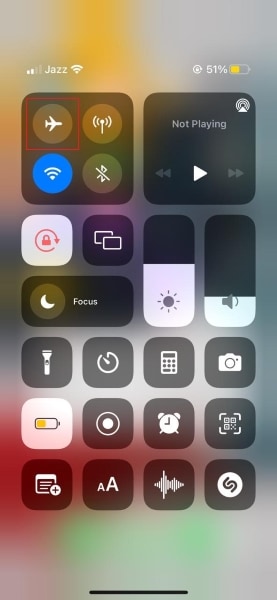
- Step 2: After a few seconds of enabling it, you can now disable it in the same way.
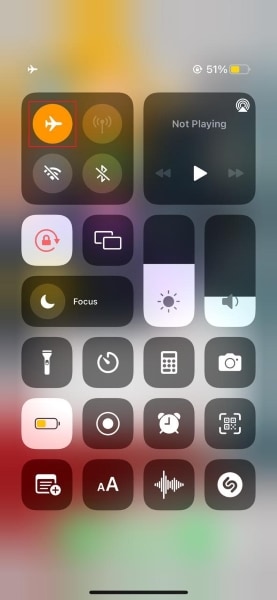
5. Reinsert SIM
As has been mentioned in the causes sometimes improper seating of SIM on the SIM tray can cause the problem. So, the best possible solution to follow in order to fix this trouble is to reinsert the SIM card. You can reset the SIM card and restart it for better performance.
6. Restart your iPhone 13
Don't panic if your iPhone 13 says something about SIM failure. This is a very commonly faced problem with multiple fixes. It has been observed that by restarting your iPhone, you can get rid of the SIM failure, but the question is, do you know how to restart iPhone 13? If not then keep reading.
- Step 1: To restart your iPhone, firstly press and hold either of the Volume buttons with the Side button simultaneously.
- Step 2: By doing this, a slider will appear on the screen saying 'Slide to Power Off.’ Move this slider to the right side to turn off your mobile device. Now, press and hold the ‘Power’ key; this will turn on your mobile again.
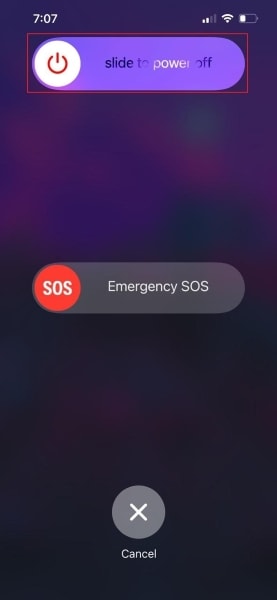
7. Check the Network Coverage
On iPhone 13, the antenna bands may appear stable even with weak coverage, making calling and texting difficult. This can sometimes be mistaken for SIM failure iPhone 13 issues. To fix it, check the cellular tower bands on your screen—if they flicker, move to an area with stronger coverage for a more reliable connection.
8. Factory Reset your iPhone 13
Another fix that could be used to resolve the issue of SIM failure on iPhone 13 is to factory reset your mobile. Don’t worry if you have never done this before. Just follow the simple steps shared below to factory reset your phone.
- Step 1: To factory reset your phone, start by launching the 'Settings' app. Then from the menu list, locate and select the 'General' option. Scroll down in the ‘General’ tab and click on 'Transfer or Reset iPhone'.
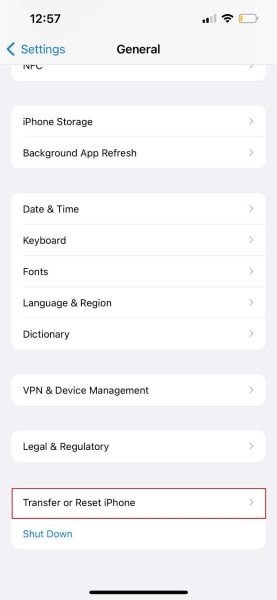
- Step 2: A new screen will show up from where you have to select the option of ‘Erase All Content and Settings'.
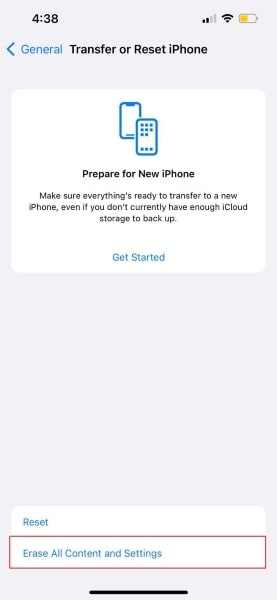
- Step 3: A prompt message will appear asking you to confirm your identity either with a passcode or face identity. Do that and select the "Erase iPhone" option.

9. Look for iOS Update
Most of the time, iPhone problems are caused by outdated iOS versions. To avoid this, you should regularly check for iOS updates. In case any update is available, get it installed to stay up to date. To know more about this, take help from the steps given below.
- Step 1: To check for iOS updates, first open the "Settings" app and then select the "General" option. In the General tab, look for the option of "Software Update" and click on it.
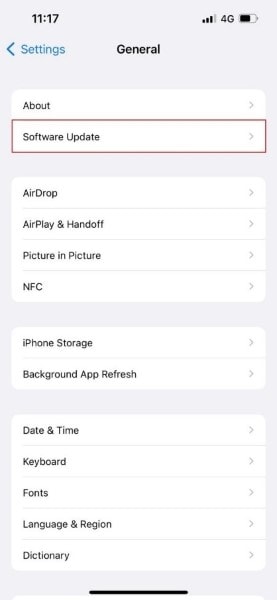
- Step 2: In case there is any update available, just "Download and Install" it.
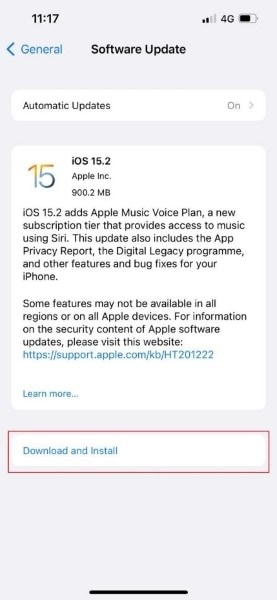
10. Reset Network Settings
If your SIM card is facing problems with iPhone 13, then another workable solution is to Reset Network Settings. This might sound confusing, but its simple steps are added below.
- Step 1: Start by launching the "Settings" app on your iPhone and moving to the "General" tab.
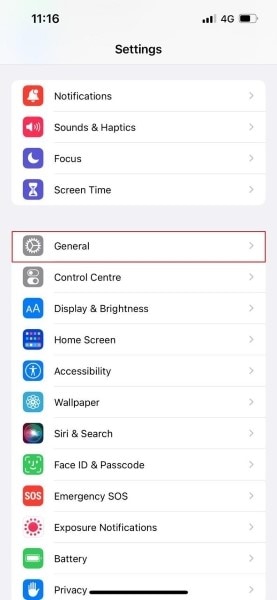
- Step 2: Then, scroll a little and look for "Transfer or Reset iPhone". A new screen will show up, move to the end and select the "Reset" option. There, just click on "Reset Network Settings" and enter your security lock, if asked.
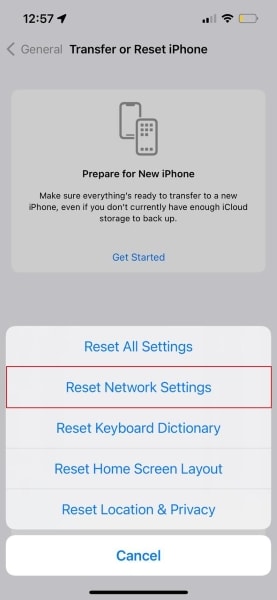
- Step 3: Lastly, confirm your reset network by selecting the option of "Reset Network Settings".
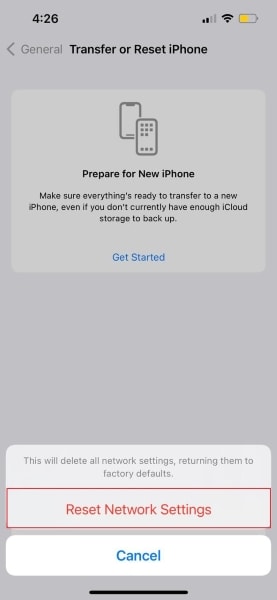
11. Check your Plan
An inactive carrier plan is a common cause of SIM failure iPhone 13. If your SIM isn’t working, first confirm that your cellular plan is active—without it, you won’t be able to use calling, texting, or mobile data services.
12. Update Carrier Settings
Sometimes the SIM card failure is due to the carrier settings because they might need an update. If this is the case, then you shouldn't wait for long. Quickly update the carrier settings by following the steps shared below.
- Step 1: To update Carrier Settings, first open the "General" tab from the "Settings" app. From there, open the "About" section and locate the "Carrier" option.
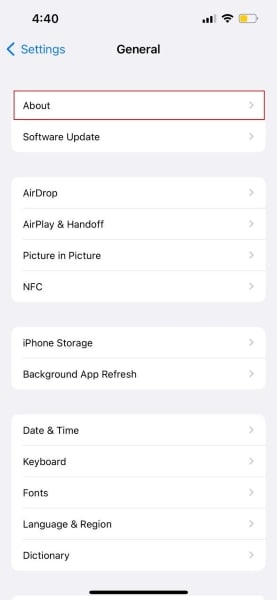
- Step 2: In case a new version is available, you will be asked to update.
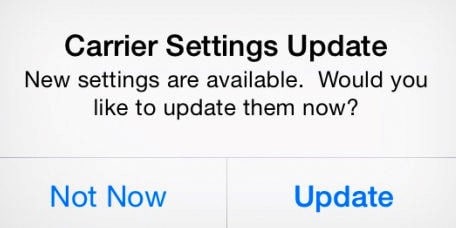
13. Contact Apple
Something from the above fixes must work, but if nothing works, the last option is to contact Apple Support. If your SIM card is failing on iPhone 13, then no one can help you better than Apple Support.
Bonus Part - Doctor for iPhone Problems
Dr.Fone – System Repair (iOS) is a powerful tool for fixing iPhone issues, including SIM failure iPhone 13. With just a few clicks, it can repair frozen devices and resolve most iOS system errors without data loss. Easy to use and highly effective, it’s a reliable solution for common iPhone problems.

Dr.Fone - System Repair (iOS)
Repair iOS System Errors Without data loss.
- Only fix your iOS to normal, no data loss at all.
- Fix various iOS system issues stuck in recovery mode, white Apple logo, black screen, looping on start, etc.
- Downgrade iOS without iTunes at all.
- Works for all models of iPhone, iPad, and iPod touch.
- Fully compatible with the latest iOS Version.

And you could watch this YouTube video for an in-depth tutorial.
Part 3: How to Fix SIM Failure or SIM Card Lock via Dr.Fone - Screen Unlock?
Apple partners with carriers like Boost Mobile, Vodafone, and T-Mobile to provide contract iPhones with SIM plans. However, these contracts often restrict switching networks, leading to SIM lock issues—sometimes mistaken for SIM failure iPhone 13. With Dr.Fone - Screen Unlock (iOS), you can quickly remove such restrictions and use your iPhone freely on any carrier.
Dr.Fone - Screen Unlock (iOS)
Remove SIM Lock Without Hassle.
- Simple, click-through, process.
- Unlock screen passwords from all iPhones and iPad and Unlock iPhones without any carrier restrictions.
- No tech knowledge is required, everybody can handle it.
- Support all models of iPhone, iPad, and iPod touch

Note: For SIM unlock, the supported device is iPhone 5S to iPhone X running iOS 12.0 to iOS 14.8.1.
- Step 1: Turn to the homepage of Dr.Fone - Screen Unlock and then choose "Remove SIM Locked".

- Step 2: Make sure your iPhone has connected to your computer. After confirming all device information, click on "Unlock Now" to continue. Then follow the Jailbreak Guide to jailbreak your iPhone for Sim unlock.

- Step 3: Follow the on-screen instructions to reinsert the SIM card and click "Continue".

- Step 4: You will see the program is removing the Sim lock, wait patiently and keep your device connected.
- Step 5: Now, the sim lock is removed successfully!

All you need to do is obey the guides. If you want to know more about our service, welcome to visit the iPhone SIM Unlock guide.
Concluding Thoughts
Struggling with SIM failure iPhone 13? This guide covers proven fixes to solve SIM not detected, no service, and connection issues. From quick troubleshooting to advanced solutions, you’ll find everything needed to restore a stable SIM connection on your iPhone 13.
However, if these methods don't resolve the issue, we recommend using Dr.Fone - Screen Unlock (iOS). This tool is effective in managing a variety of iOS issues, potentially providing the fix your device needs.
iPhone 13 Issues
- Apps Keeps Stopping
- 1. iPhone 13 Safari Not Working
- 2. iPhone 13 Apps Keep Crashing
- 3. iPhone 13 Apps Stuck on Loading
- 4. iPhone 13 WhatsApp Calls Don't Work
- 5. iPhone 13 Won't Download Apps
- 6. iPhone 13 Apps Not Opening
- 7. iPhone 13 Apps Won't Update
- 8. iPhone 13 Safari Freezes
- 9. iPhone 13 Safari Not Loading Pages
- iPhone 13 Charging Issues
- 1. iPhone 13 Battery Draining Fast
- 2. iPhone 13 Overheating
- 3. iPhone 13 Overheats While Charging
- 4. iPhone 13 Won't Charge
- iPhone 13 Not Working
- 1. iPhone 13 Overheating And Won't On
- 2. iPhone 11/12/13 Won't Turn On
- 3. iPhone 13 Restarts
- 4. iPhone 13 Problems
- iPhone 13 Screen Issues
- 1. iPhone 13 Touch Screen Not Working
- 2. iPhone 13 Stuck on White Screen
- 3. iPhone 13 Frozen Screen
- 4. iPhone 13 Black Screen
- 5. iPhone 13 Camera Black Screen
- 6. iPhone 13 Goes Black During Call
- iPhone 13 Services Fail
- 1. iPhone 13 Face ID Not Working
- 2. iPhone 13 Not Ringing
- 3. iPhone 13 Call Failed
- 4. iPhone 13 Poor Call Quality
- 5. iPhone 13 iMessage Not Working
- 6. iPhone 13 Dropping Calls
- 7. iPhone 13 No Service Problem
- 8. iPhone 13 Not Receiving Calls
- 9. iPhone 13 SIM Failure/No SIM Card
- 10. iPhone 13 iMessage Not Syncing
- 11. iPhone 13 Hotspot Not Working
- iPhone 13 Tips




















Daisy Raines
staff Editor
Generally rated4.5(105participated)