iPhone 13 is Dropping Calls? Fix Now!
Aug 27, 2025 • Filed to: Phone Repair Solutions • Proven solutions
Calling is the primary facility of any smartphone, and you can't trade it for anything. Unfortunately, the users are facing dropped calls on iPhone 13. The issue is creating confusion and frustration.
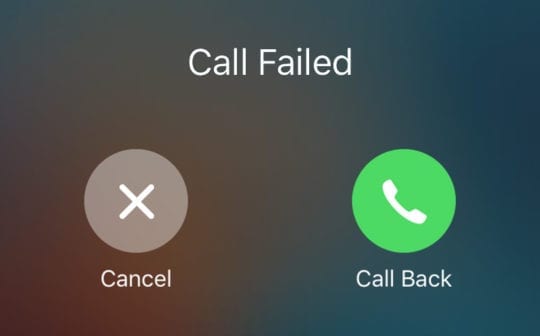
Fortunately, you have come to the right place as the article discusses some great hacks which can fix this glitch. The iPhone13 is dropping calls errors can be a software issue that you can repair efficiently and fast by using Dr. Fone - System Repair (iOS).
Let's get started:
Part 1: Why is Your iPhone 13 Dropping Calls? Poor Signal?
The most common reason for dropping calls on iPhone 13 can be the poor signal. So first, check if your phone is catching sufficient signals. For that, you can move to a different location and try calling again.
Also, try Wi-Fi calling and notice if calls are still dropping in your iPhone 13. If yes, it can be an internal glitch. If no, then the error is caused by a poor network.
So, before trying all the hacks, make sure you notice this.
Part 2: 8 Simple Ways to Fix iPhone 13 Drop Calls issue
Try these effortless and very effective methods to fix the iPhone 13 drop call issue. Sometimes, simple tricks mend the minor glitches in the iPhone. So, let's look at all the hacks one by one.
2.1 Check the SIM Card
Reinserting and evaluating SIM and SIM trays are a crucial and primary step. There could be many reasons for the call drop in iPhone13, it can be the one.

In this case, you can follow these steps:
- Remove the cover of the iPhone 13
- On the right side, insert the injector pin
- The sim tray will come out
- Now, evaluate the sim and check the sim tray for any damage.
- Clean the tray, and if you find any issue fix it.
2.2 Toggle the Airplane Mode off and on
Sometimes toggling the airplane mode off and on can solve the call dropping in iPhone 13. To do it:
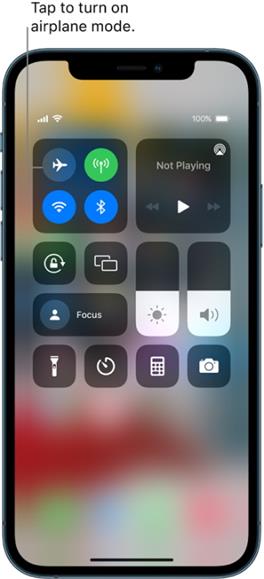
- Slide up the quick access menu on the iPhone screen.
- Now, tap on the airplane icon to turn the airplane mode on.
- Please wait for a few seconds and turn it off.
2.3 Close all Apps that are Running in the Background
Multitasking and hurry cause so many apps in the background to run. This creates a load on the phone's memory. In this case, you should follow these steps:
- Slide up and hold from the bottom of the screen
- Now, all the running apps appear on the screen
- You can tap on each and close them according to your need.
2.4 Restart iPhone 13
Restart the iPhone 13, and maybe the call dropping in iPhone 13 can get fixed. To do so:
- Press the volume down or up button on the side simultaneously with the side button.
- You'll see the power-off slider on the screen.
- Select the option to switch off and restart the phone.
2.5 Reset Network Settings
Sometimes corrupted network settings can cause the problem, leading to call dropping in iPhone13.
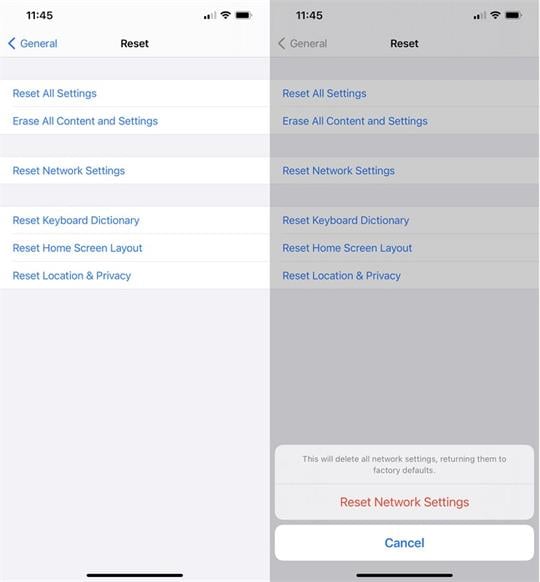
To check if this is the case, follow these steps:
- Tap on the Settings
- Now, tap on General, then
- Now, go for Reset Network Settings.
- The phone may ask you to enter the device's passcode, then tap on Confirm.
2.6 Set Time and Date Automatically
Minor glitches can sometimes mess with the phone and lead to constant dropped calls on iphone13. So, try this hack:
- Tap on Settings, and then go to Genera
- Now, select Date & Time on your iPhone 13.
- Tap the set automatically slider on.
- You can also check your current time zone and change the time accordingly.
2.7 Check for the Carrier Settings Updates
You have to keep your carrier settings updated for the normal functioning of the phone.
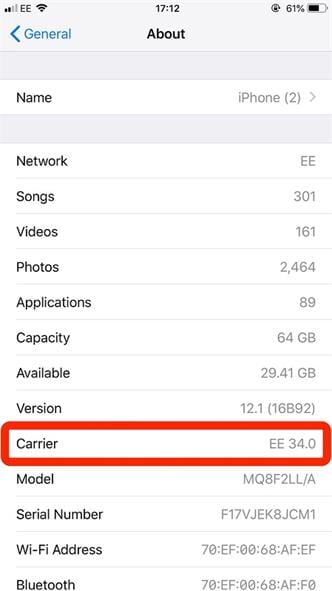
Do it by following these steps:
- Go to the Settings, tap on the General
- Now, choose the About
- After a few seconds, you will notice a popup on the screen. If there's any update, go for it.
- If your carrier settings are up to date, it means the phone doesn't need any update.
2.8 Check for iOS updates
The phones come with time to time software updates. So, it's vital to keep your phone updated so all the errors are fixed.
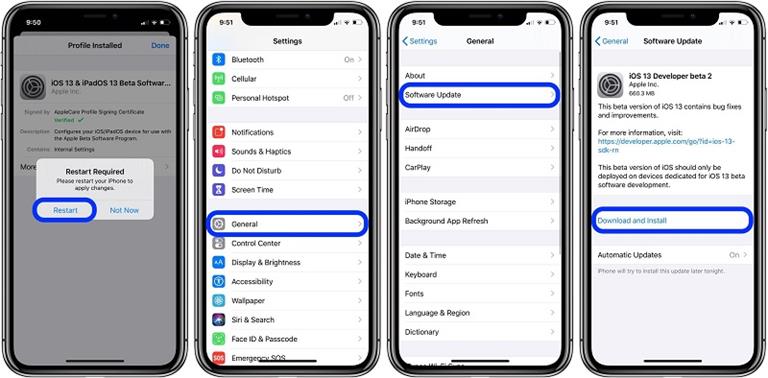
To do so
- Tap on Settings, and then go to General. Now, go to Software Update.
- Now, you will see if there are any new software updates or not.
- If there's a new update available, install it immediately for the latest phone software.
Part 3: 2 Advanced Ways to Fix iPhone 13 Drop Calls issue
It may be possible that even after trying all the tricks, you're still experiencing a call drop on iPhone 13. Now, let's discuss a very advanced and effective way to fix your issue.
First, use Dr. Fone - System Repair (iOS), which conveniently fixes all the problems in your phone without any data loss. The process is very straightforward and generally fixes the issue.

Dr.Fone - System Repair
Fix iPhone 13 Drop Calls Issue Without Any Hassle!
- Only fix your iOS to normal, no data loss at all.
- Fix various iOS system issues stuck in recovery mode, white Apple logo, black screen, looping on start, etc.
- Downgrade iOS without iTunes at all.
- Works for all models of iPhone, iPad, and iPod touch.
- Fully compatible with the latest iOS version.

You can also use iTunes or Finder to restore iPhone 13, leading to data loss. But, first, you have to create a backup for your phone for the second option.
So, let's discuss both ways.
3.1 Use Dr.Fone - System Repair (iOS) to Fix iPhone 13 Dropping Calls issues with A Few Clicks
It's a very reliable and flexible option for you. The program helps repair iPhone 13 dropping calls issue very diligently, without any data loss. You can easily download it to your system and launch it. Connect it properly to repair all your issues effortlessly.
Let's see how you can use it:
Note: After using Dr. Fone - System Repair (iOS), it will update the iOS to the latest version available. Also, if your iPhone 13 is jailbroken, it will be updated to a non-jailbroken version.
Step 1: Download Dr. Fone - System Repair (iOS) on your device. It's completely free and easy to download.

Step 2: Launch the Dr. Fone in your system. On the home window, you will see the tool's main screen. Click on System Repair on the main window.
Step 3: Connect your iPhone 13 to the system with a lighting cable.
Step 4: Dr. Fone will identify and connect to your iPhone 13. Choose the type of device on the system.
Step 5: There are two options; you have to choose a Standard Mode or Advanced Mode.
Standard Mode
The standard mode fixes all the issues like dropped calls in iPhone 13 without any data loss. It will resolve all your glitches in minutes.

Advanced Mode
Even if your issue is not resolved in standard mode, you can opt for advanced mode. The data is lost in this process to create a backup of the phone. It's a more extensive way which deep repair your phone.
Note: Select Advanced mode only when your issue remains unresolved in the Standard method.
Step 6: After connecting to your iPhone 13, select standard mode. Then Download the iOS firmware. It will take a few minutes.

Step 7: Now click on Verify for verification of the iOS firmware.
Step 8: Now you can see Fix Now option, click it, and within minutes, it will fix your iphone13 dropping calls problem.
3.2 Use iTunes or Finder to Restore iPhone 13
You can use iTunes or Finder if you've created a backup on this application or your system. Just connect your iPhone 13 to the computer. Then, click Restore via Finder or iTunes. The process will download all your data back to the phone.
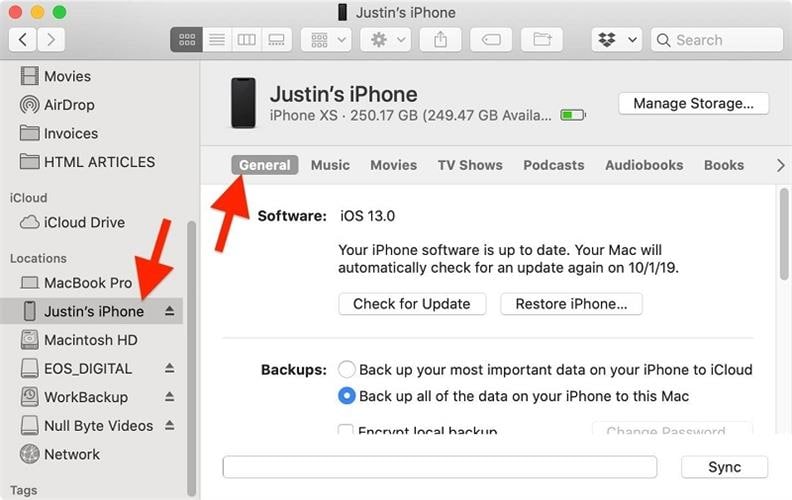
- Open iTunes or Finder on your system.
- Now, connect your iPhone 13 to the system via a cable.
- Enter necessary passcodes, and it will ask you to trust the computer.
- Select your device on the screen
- Now, click on Restore Backup to restore the backup.
- Keep your device connected to the PC till it restarts and syncs.
- Now, restore all your backup to the phone.
You can now repair the iPhone 13 for call-dropping issues. With Dr. Fone - System Repair (iOS), you don't have to make a backup as the standard mode keeps your data safe on the iPhone 13 while repairing the system.
Conclusion
The call dropping in iPhone 13 may be creating lots of fuss in your everyday life. But the hacks mentioned above can certainly solve the issue.
In addition, Dr. Fone - System Repair (iOS) is a handy tool for fixing all the problems you might be facing with your iPhone. It helps even without compromising your data. So, try all the steps and solve the issue without any hassle!
iPhone 13 Issues
- Apps Keeps Stopping
- 1. iPhone 13 Safari Not Working
- 2. iPhone 13 Apps Keep Crashing
- 3. iPhone 13 Apps Stuck on Loading
- 4. iPhone 13 WhatsApp Calls Don't Work
- 5. iPhone 13 Won't Download Apps
- 6. iPhone 13 Apps Not Opening
- 7. iPhone 13 Apps Won't Update
- 8. iPhone 13 Safari Freezes
- 9. iPhone 13 Safari Not Loading Pages
- iPhone 13 Charging Issues
- 1. iPhone 13 Battery Draining Fast
- 2. iPhone 13 Overheating
- 3. iPhone 13 Overheats While Charging
- 4. iPhone 13 Won't Charge
- iPhone 13 Not Working
- 1. iPhone 13 Overheating And Won't On
- 2. iPhone 11/12/13 Won't Turn On
- 3. iPhone 13 Restarts
- 4. iPhone 13 Problems
- iPhone 13 Screen Issues
- 1. iPhone 13 Touch Screen Not Working
- 2. iPhone 13 Stuck on White Screen
- 3. iPhone 13 Frozen Screen
- 4. iPhone 13 Black Screen
- 5. iPhone 13 Camera Black Screen
- 6. iPhone 13 Goes Black During Call
- iPhone 13 Services Fail
- 1. iPhone 13 Face ID Not Working
- 2. iPhone 13 Not Ringing
- 3. iPhone 13 Call Failed
- 4. iPhone 13 Poor Call Quality
- 5. iPhone 13 iMessage Not Working
- 6. iPhone 13 Dropping Calls
- 7. iPhone 13 No Service Problem
- 8. iPhone 13 Not Receiving Calls
- 9. iPhone 13 SIM Failure/No SIM Card
- 10. iPhone 13 iMessage Not Syncing
- 11. iPhone 13 Hotspot Not Working
- iPhone 13 Tips



















Daisy Raines
staff Editor
Generally rated4.5(105participated)