
iPhone 13 is Overheating While Charging? Fix Now!
Aug 27, 2025 • Filed to: Phone Repair Solutions • Proven solutions
"Hi, I have recently bought an iphone 13 and it heats up while charging, its kind of hot while its charged up to 70% but after that it cools down gradually until it reaches 80%. Is it normal or is there some issue with it."
Some consumers have claimed that their iPhone 13 heats up during usage or when charging the battery. The iPhone 13 overheating while charging is a significant issue, and it's likely the result of a software or hardware issue. Extreme fluctuations in temperature can cause your phone to degrade quickly. Overheating is the thief of battery life. Which is a serious issue for the iPhone.
Apple's iPhone 13 is a stunning homage to the company's broad iPhone lineup. While the new iPhone is loaded with many features, they are not without flaws. For example, you might be having issues with your iPhone 13 getting hot when charging.
Let's understand why this happens. Check out the instructions below to fix iPhone 13 heating up while charging.
Part 1: Why is your iPhone 13 overheating while charging?
Do you ever wonder why your iPhone gets heated? There can be several reasons why your iPhone 13 gets hot and slow. Let's examine a few factors that might be triggering it:
Reason 1: Streaming
Viewing video content on mobile data or WiFi can cause overheating. This implies that your iPhone needs to retrieve your content while maintaining the display's functionality. This makes your iPhone work extra hard, increasing the heat production as a result.
Reason 2: Gaming
Users who play high-definition games on their phones can experience heating. Playing high-resolution games can eat up a lot of the phone's processing power resulting in heating.

Reason 3: Using Apps During Charging
Apple iPhone's fast charging is a boon for many who use it. Therefore, it heats up quickly when you try to charge it. This means you need to avoid using apps when charging and adding to the load. This way, you can help the iPhone remain relatively cool.
Reason 4: Ambient Temperatures
This means that the weather outside can impact the phone's temperature. Using your cellphone heavily in the summers can mean that it heats up swiftly. Additionally, a phone case can also trap the heat inside a phone. Which lets it overheat as well.
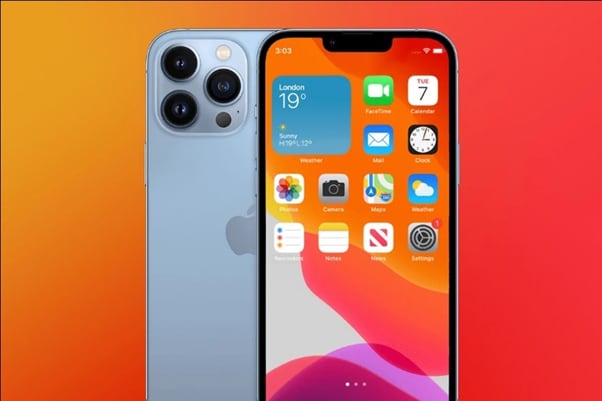
Reason 5: Using Facetime and Video Calls
If you're on a FaceTime call or a video meeting or an online class. Chances are your phone is going to overheat, especially if you're doing it while it's charging.
Reason 6: Using Hotspot or Bluetooth or WiFi
Sometimes, you've switched on your Bluetooth or Hotspot or even the WiFi while your phone is charging. It can happen to the best of us. This can cause your phone to heat up while also draining your battery.
Reason 7: Long Audio Call:
Say you're catching up with a friend. You have your AirPods on and are happy to let your phone charge and do its thing while you do your thing. A comfortable situation all around. Except, it's bad for your phone. It will overheat.
Especially if you're using AirPods for extended periods on a call. The only way this gets worse is if you're on a video call. Save a phone, don't talk for extended durations when your phone is charging.
Reason 8: Using Wireless Chargers
Wireless Chargers have been a phenomenal game-changer. Being able to just leave your phone on the charging station and not pay attention to it is life-changing. Especially if it's a regular charger or having to angle your iPhone cable just to get it to charge.

Now that we've examined all possible reasons why your iPhone may overheat. Let's dive into how we can fix this issue.
Part 2: How to prevent your iPhone 13 from overheating?
Since overheating may also caused charging slow issue, it is essential to get some tips to prevent from this issue. All of these are tried and tested remedies that have worked well. They may assist you in solving the overheating problems in minutes rather than having to contact the customer helpdesk.
1. Turn Down Brightness
Your brightness is a drain on your battery which can cause your phone to overheat. You can combat this by turning on the auto-brightness setting. This setting allows the phone to adjust the brightness automatically. It's not perfect, so we recommend that you go to 'Settings.' You can manually adjust the brightness by entering "Display and Brightness" and using the slider to change settings.
2. Outside Environment
As we've mentioned before, your outside environment can control the temperature of your phone. The ideal temperature range for iPhone tends to be 32º F to 95º F (0º C and 35º C). So, some general guidelines you can follow are given below:
- Avoid exposing your phone to direct sunlight for extended periods.
- Do not leave your phone on the dash while driving.
- Avoid placing your phones on heat-generating equipment like furnaces or radiators.
- Keep your environment cool by staying under the fan or near the air conditioner.
Note: No matter what happens, do not put your iPhone 13 in the freezer when it starts overheating. This can cause your iPhone's performance to drop drastically.
3. Data vs. WiFi
Using your WiFi at home or outside has a better impact on your phone. Do not leave the WiFi on when you're not actively using it. It can drain your battery life by constantly scanning for nearby networks when outside. This causes your phone to heat up excessively. Another neat trick you can use is to avoid using cellular data. Mobile data can do a number on your phone and cause overheating. WiFi is better for your phone in this regard. Use both sparingly.
4. Check Your Apps
There may be apps running in the background of your iPhone that eats at your performance. These apps that refresh themselves in the background can use more significant amounts of your CPU, which causes overheating in your iPhone. The solution is to go through your 'Settings' and then select 'Battery' to estimate which apps consume a lot of battery. You can choose to simply 'Force Stop' them or uninstall them at your convenience.
5. iOS Updates
You've realized it wasn't any apps running in the background causing overheating. This still leaves the door open for the possibility of a software glitch that can cause overheating.

Dr.Fone - System Repair (iOS)
Fix All iOS Problems Like a Pro
- Only fix your iOS to normal, no data loss at all.
- Fix various iOS system issues stuck in recovery mode, white Apple logo, black screen, looping on start, etc.
- Downgrade iOS without iTunes at all.
- Works for all models of iPhone, iPad, and iPod touch.
- Fully compatible with the latest iOS version.

So, if you would like to prevent this from ruining your device's performance. You can upgrade the software to the latest version of iOS. You can manually do this by going to "Settings", then selecting "General," then choosing "Software Update" > "Download and Install".
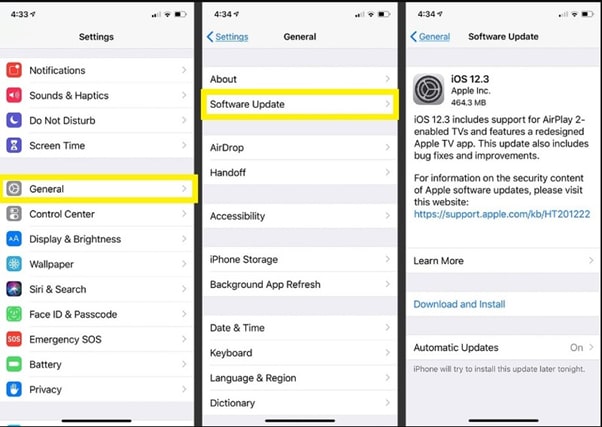
6. Disable Refreshing Apps in The Background
Apply a few modifications to your iPhone's settings to prevent overheating. Do this by turning off background refresh to avoid apps from consuming an additional charge. Go to "Settings"> Select "General" and tap on "Background App Refresh" to toggle it off.
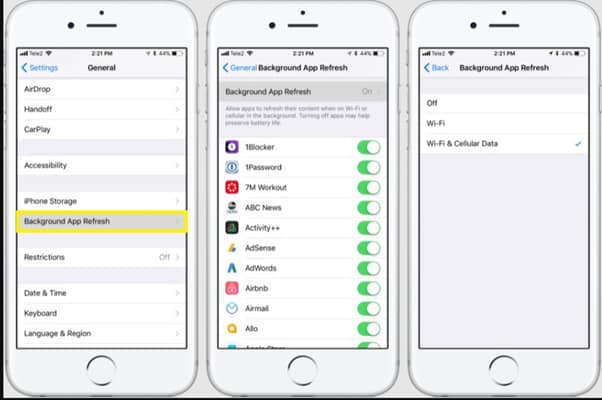
7. Disable Hotspots and Bluetooth
They are the worst offenders for overheating. Especially when you're charging. Suppose you have WiFi on or if you're using Bluetooth to hook up your AirPods while it is charging. It can cause your device to heat up. Play it safe by turning off the Hotspots or Bluetooth devices when they're not in use. At least you can do so when they're charging.
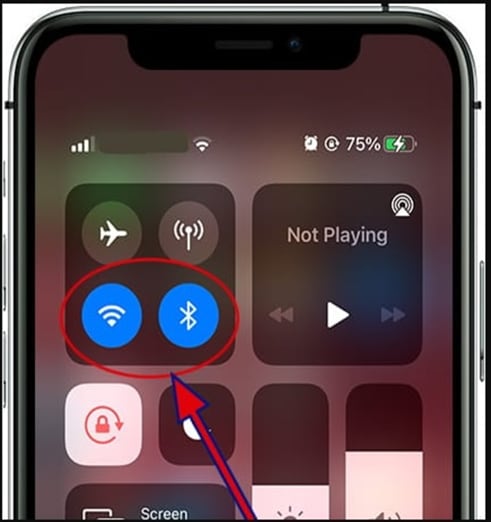
8. Using Original Apple Products
You may experience some frustration with Apple's flimsy charging cables or the expense of buying the product. This is no reason to use a duplicate product. Using a duplicate product can cause your device to overheat. So why waste the money invested in an Apple product by using counterfeit supports?
9. Turn off Location Services
Some apps may require you to switch on location for accurate rendering of services. You will have a fair idea of which devices these are. So, limit the usage of Location when you're using the services only. With the recent privacy issues being raised, you can only help protect yourself by turning off location tracking.
![]()
10. Reset Phone
If all else fails, you have the option to go nuclear. Choose to reset your phone. You can force reset by holding down the Volume Down, Volume Up, and Power buttons simultaneously. Press down until you see the Apple logo. Another way is to Factory reset your phone. Go to "Settings", tap "General", opt for "Transfer or Reset iPhone", then click on "Erase All Content and Settings". This can reset your iPhone to fix the issue of overheating when charging your phone.
If you find that your iPhone 13 is still overheating, giving you slow performance, and depleting your battery. If you have also attempted many or all of these software troubleshooting solutions, your device may have a hardware problem. We recommend you go to Apple Customer Center to have a check.
Conclusion:
As a proud owner of an iPhone 13, you expect the best quality for your product. This can mean examining the different reasons why the overheating while charging issue occurs. Understanding why something happens can help you situate yourself in ways that prevent it from happening again. Hope the solutions to iPhone 13 overheating while charging help you.
Going over individual solutions to fix them can be a challenge but it also represents a comprehensive approach to solving the issue. We hope that these tips have served you well and give you an idea of what to look out for if you face bugs.
4,624,541 people have downloaded it
iPhone 13 Issues
- Apps Keeps Stopping
- 1. iPhone 13 Safari Not Working
- 2. iPhone 13 Apps Keep Crashing
- 3. iPhone 13 Apps Stuck on Loading
- 4. iPhone 13 WhatsApp Calls Don't Work
- 5. iPhone 13 Won't Download Apps
- 6. iPhone 13 Apps Not Opening
- 7. iPhone 13 Apps Won't Update
- 8. iPhone 13 Safari Freezes
- 9. iPhone 13 Safari Not Loading Pages
- iPhone 13 Charging Issues
- 1. iPhone 13 Battery Draining Fast
- 2. iPhone 13 Overheating
- 3. iPhone 13 Overheats While Charging
- 4. iPhone 13 Won't Charge
- iPhone 13 Not Working
- 1. iPhone 13 Overheating And Won't On
- 2. iPhone 11/12/13 Won't Turn On
- 3. iPhone 13 Restarts
- 4. iPhone 13 Problems
- iPhone 13 Screen Issues
- 1. iPhone 13 Touch Screen Not Working
- 2. iPhone 13 Stuck on White Screen
- 3. iPhone 13 Frozen Screen
- 4. iPhone 13 Black Screen
- 5. iPhone 13 Camera Black Screen
- 6. iPhone 13 Goes Black During Call
- iPhone 13 Services Fail
- 1. iPhone 13 Face ID Not Working
- 2. iPhone 13 Not Ringing
- 3. iPhone 13 Call Failed
- 4. iPhone 13 Poor Call Quality
- 5. iPhone 13 iMessage Not Working
- 6. iPhone 13 Dropping Calls
- 7. iPhone 13 No Service Problem
- 8. iPhone 13 Not Receiving Calls
- 9. iPhone 13 SIM Failure/No SIM Card
- 10. iPhone 13 iMessage Not Syncing
- 11. iPhone 13 Hotspot Not Working
- iPhone 13 Tips

















Daisy Raines
staff Editor
Generally rated4.5(105participated)